18 Best Free and Paid Photo Resizers Online and Offline
This article will identify and review the top 18 best photo resizers online and offline. Photo resizing refers to two aspects: shrinking the photo file size and resetting the image width and length. Today, it is easier than ever before to take high-quality photos due to the excellent lenses on smartphones. As a result, the image file size becomes larger and larger. It makes sense that you need a proper photo resizing tool to shorten web page load times, free up space, or avoid image distortion on social media.
PAGE CONTENT:
Part 1: Comparison of Top Photo Resizers
| Price | Compress File Size | Resize Image Dimensions | |
| Apeaksoft Free Image Compressor | Free | Quality-lossless compression | |
| iLoveIMG | Free, $4.00 monthly | Yes | Yes |
| ImageOptimizer | Free | Yes | Yes |
| OnlineImageResize | Free | Yes | |
| Simple Image Resizer | Free, $1.99 monthly, $14.99 yearly | Yes | Yes |
| Adobe Image Resizer | Free | Yes | Yes |
| GIMP | Free | Yes | Yes |
| Faststone Photo Resizer | $19.95 | Yes | Yes |
| Adobe Photoshop | $59.99 per month | Yes | Yes |
| Fotosizer | Free | Yes | Yes |
| Caesium Image Compressor | Free | Yes | Yes |
| Pixillion | $14.99, $19.99, $29.99 | Yes | Yes |
| Image Size | Free, in app purchases | Yes | Yes |
| Pixlr | Free, in app purchases | Yes | |
| Photo & Picture Resizer | Free, in app purchases | Yes | Yes |
| Compress image size in kb & mb | Free, in app purchases | Yes | Yes |
| Compress Photos & Pictures | Free, in app purchases | Yes | |
| Image Resizer | Free | Yes |
Part 2: Top 6 Photo Resizers Online
Top 1: Apeaksoft Free Image Compressor
If it is inconvenient to install software or applications on your device, an online photo resizer is a portable choice. Apeaksoft Free Image Compressor, for instance, allows you to minimize photo size online without installing anything on your desktop. The built-in AI technology can protect your image quality as much as possible.
- Completely free to use.
- Reduce photo size online.
- Batch process multiple photos at once.
- Support popular photo formats.
- Keep the best output quality.
- It requires a stable internet connection.
Here are the steps to resize photos online for free:
Step 1. Go to https://www.apeaksoft.com/free-online-image-compressor/ in a web browser. It is available to almost all browsers.
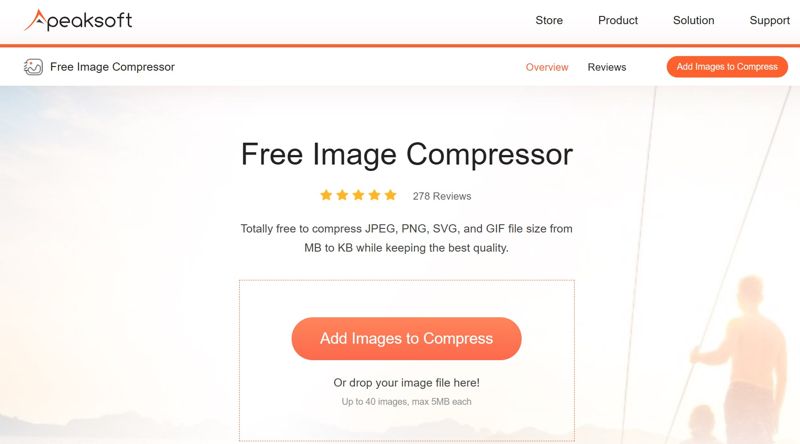
Step 2. Click the Add Images to Compress button and upload the photos you want to resize.
Step 3. The web app will reduce the file size automatically after they upload.
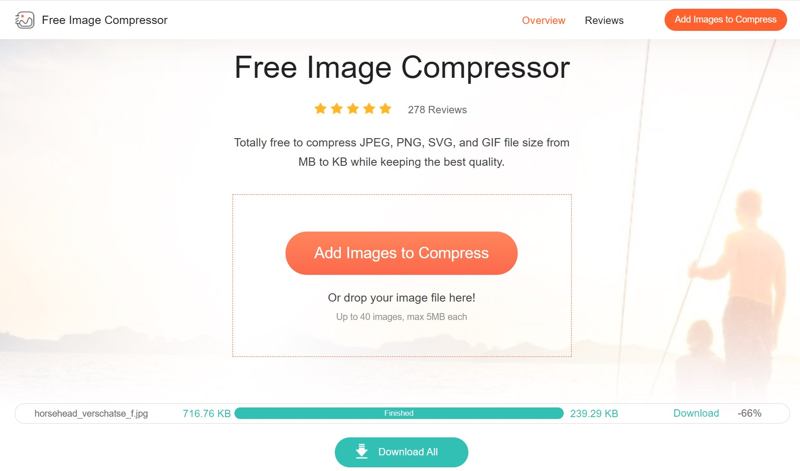
Step 4. Click the Download button for each photo to download every item or hit Download All to get them in an archive.
Top 2: iLoveIMG
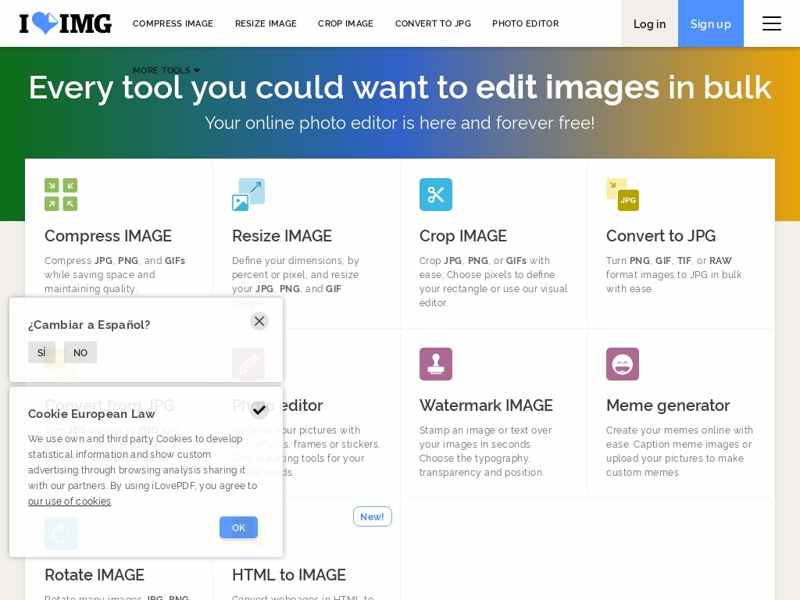
iLoveIMG is an online photo size reducer. As a user-friendly online platform, it provides a variety of tools to retouch your photos, like resizing, compressing, cropping, and more. Beginners can try the free account before subscribing to a plan.
- Fast and efficient.
- Support a wide range of formats.
- Support high-quality conversion.
- Batch process multiple photos.
- Free accounts only access limited features.
- There are ads in free accounts.
Top 3: ImageOptimizer
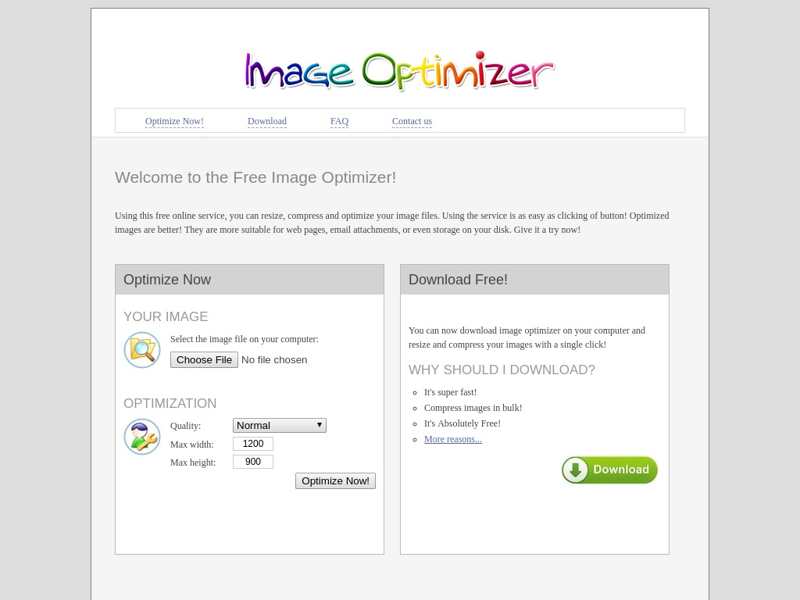
If you need a free picture and photo resizer for your Chrome browser, ImageOptimizer is a good option. It is an extension for Chrome users to change image resolution and modify width and height. It can compress PNG, JPG, WEBP, and many other types of files.
- Free of charge.
- Reduce photo file size by downscaling quality.
- Change width and height.
- Support JPG, PNG, GIF, and more.
- It is only available to Chrome.
- It lacks bonus features.
Top 4: OnlineImageResize
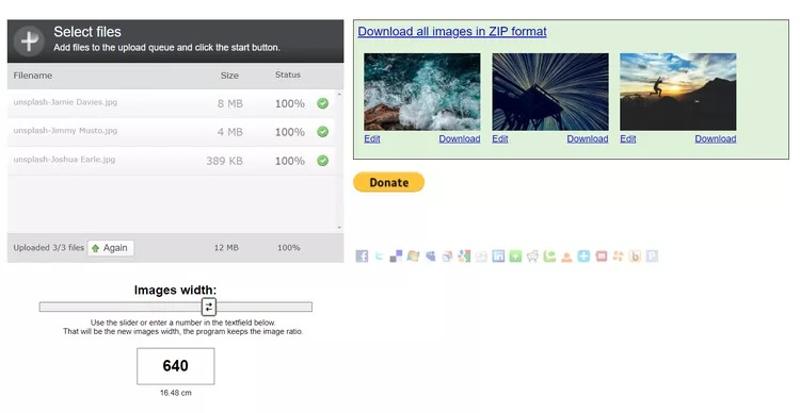
OnlineImageResize is a free mass photo resizer online. It allows you to upload a large photo and resize the width directly. It is completely free, and users cannot find any option related to fees.
- Resize a photo online for free.
- Keep aspect ratio.
- Absolutely free of charge.
- Compatible with widely used photo formats.
- There are ads on the web page.
- It can handle one photo at a time.
Top 5: Simple Image Resizer
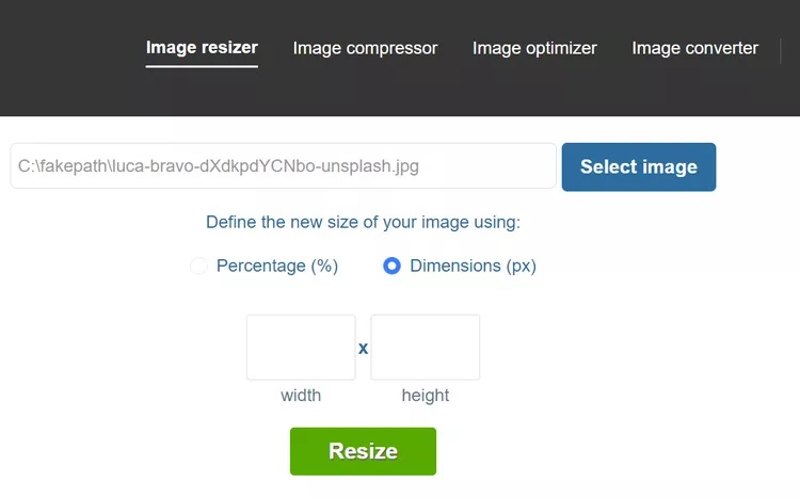
Simple Image Resizer is able to shrink a photo online. While it provides a free version, users have to subscribe to a plan to remove ads and get full features, like batch resizing. Plus, it can change dimensions, increasing image resolution or cropping it.
- No sign-up needed.
- Support different photo formats.
- Integrate a straightforward interface.
- Provide a free version.
- It doesn’t include advanced editing tools.
- It cannot batch-resize photos.
Top 6: Adobe Image Resizer
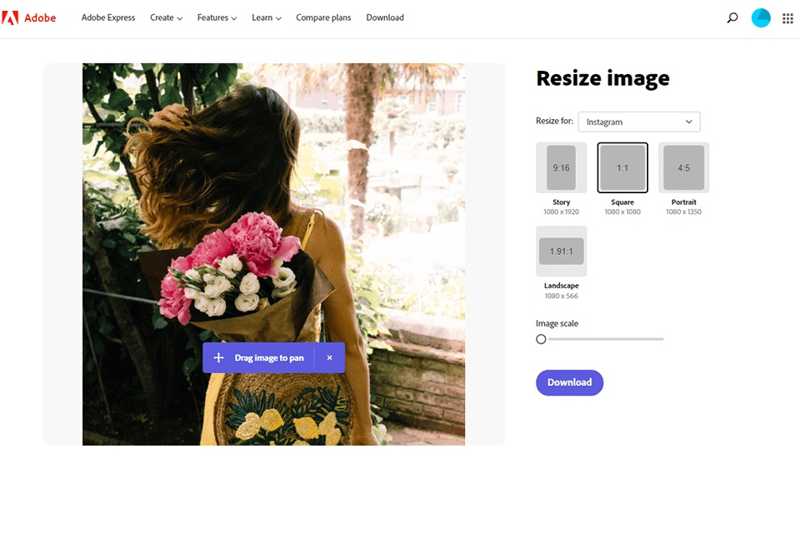
Adobe Photo Resizer is a standout online photo size reducer. Unlike professional photo editors, it is free and designed to help you resize images for social media and other platforms quickly and efficiently.
- Support JPG, PNG, GIF, and more.
- Crop, compress, and resize photos.
- Resize multiple photos at once.
- Provide presets.
- It is slow to process large photos.
- Users cannot download the resized photos.
Part 3: Top 6 Photo Resizers on Desktop
Top 1: GIMP
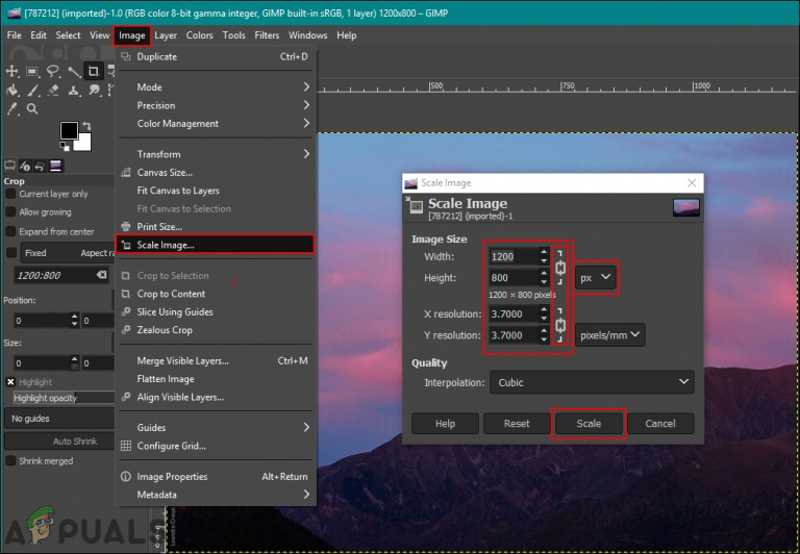
As an open-source program on Windows, macOS, and Linux, GIMP can resize images with many professional and easy methods. In fact, it is a full-featured photo editor, including lots of useful editing tools, like photo resizing and more.
- Resize photos for free.
- Compress photo file size.
- Include lots of image editing tools.
- Absolutely free.
- It comes with an outdated interface.
- It cannot open RAW photos.
Top 2: Faststone Photo Resizer
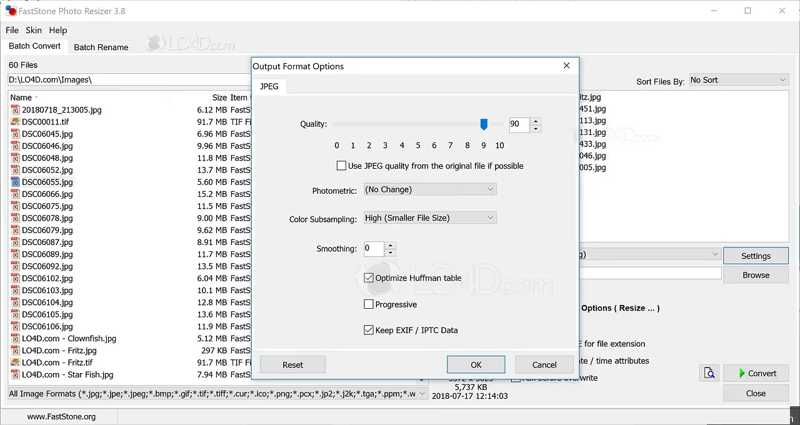
As a multifunctional photo shrinker, Faststone Photo Resizer allows users to reduce photo file size, convert and rename images, and do basic editing. The user-friendly interface simplifies the workflow significantly.
- Offer various editing tools.
- Share compressed photos.
- Batch handle multiple photos at once.
- Apply effects and alter the color.
- It is unavailable for Mac.
- The installation is time-consumi.
Top 3: Adobe Photoshop
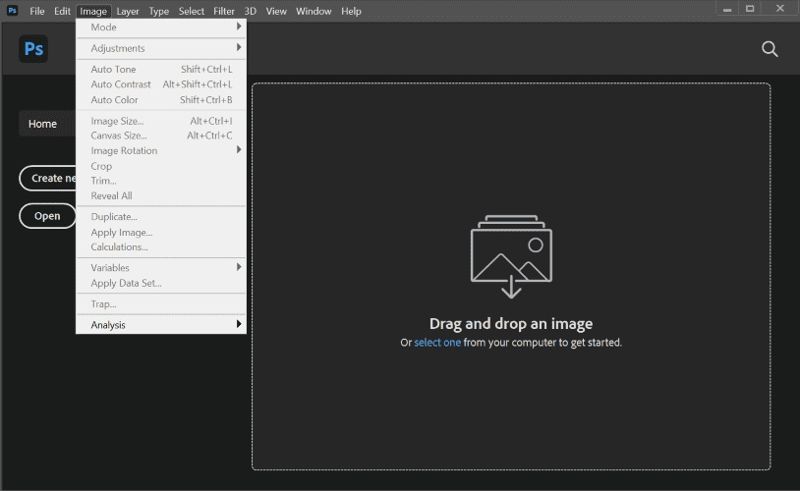
Adobe Photoshop is a professional photo minimizer on desktops. It is able to resize photo dimensions and shrink photo file size for the web. While it is expensive, users can get a lot of advanced features, like noise removal.
- Include a vast set of tools.
- Integrate advanced AI technology.
- Offer cloud storage.
- Optimize image for web.
- It runs many processes in the background.
- It is expensive.
Top 4: Fotosizer
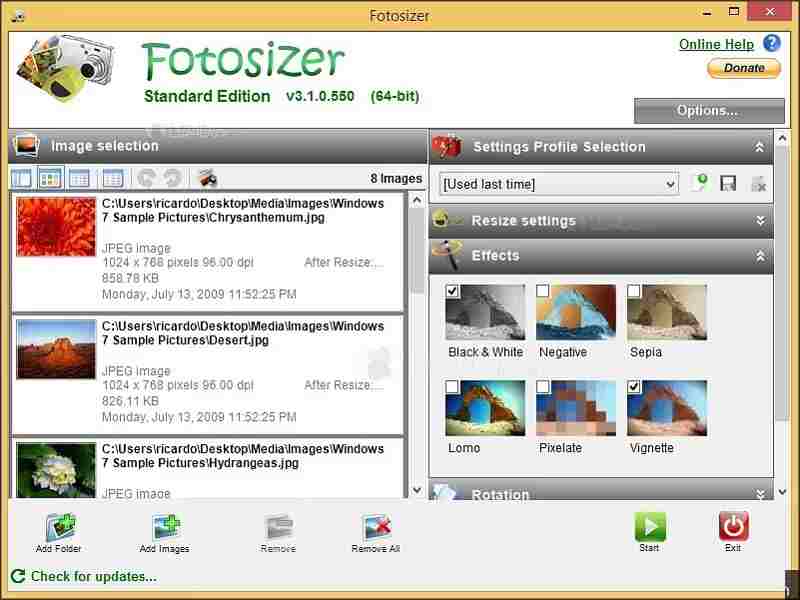
If you need to batch reduce photo size for free on old Windows, Fotosizer is a good option. It enables you to resize the width and height for multiple photos at once. Moreover, it is able to adjust image quality.
- Resize photos for free.
- Batch process photos at once.
- Rename images while resizing them.
- Set and use a preset size.
- It is only available on Windows.
- It lacks bonus tools.
Top 5: Caesium Image Compressor
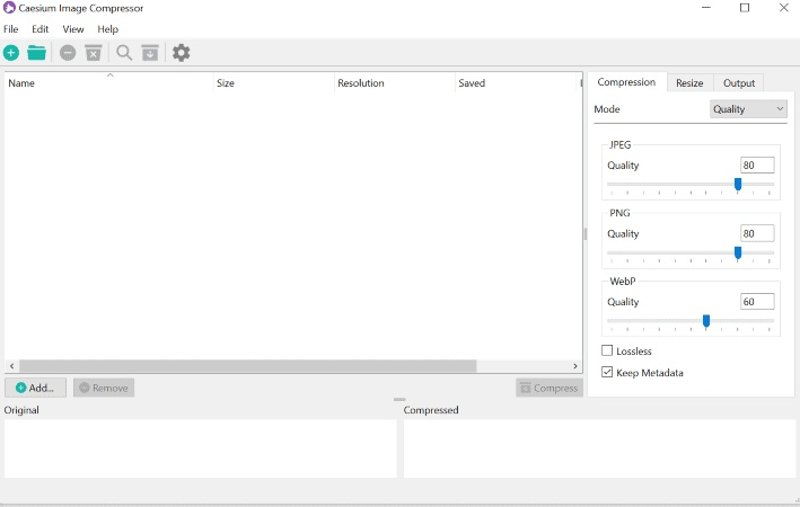
As its name indicates, Caesium Image Compressor is a free photo size reducer. It allows users to dramatically decrease photo file size by up to 90% while preserving quality. Since it is open source, users can get it for free.
- Open source and free.
- Compress photo file size in bulk.
- Support popular photo file types.
- Resize photo dimensions.
- It requires Windows 10 or later and macOS 12 or above.
- There is no photo editing tool.
Top 6: Pixillion
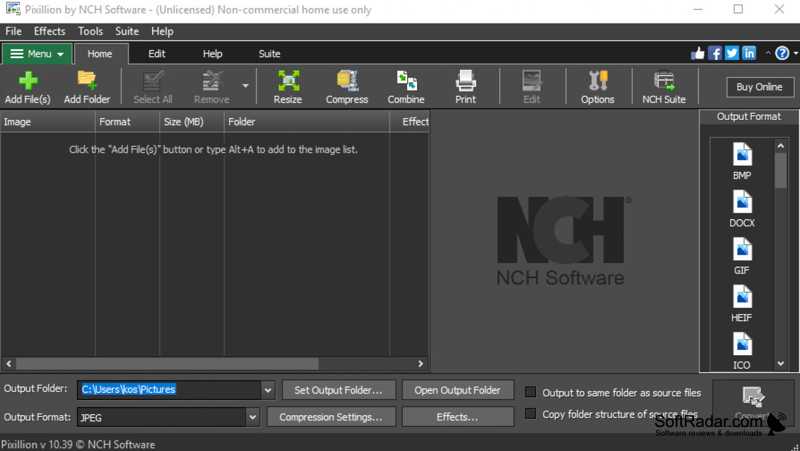
Pixillion is another option to shrink photo size on Windows. It lets users resize photo width and height or compress file size while converting formats. If you wish to export the resized photos, purchase a license.
- Batch resize photos quickly.
- Provide excellent customer support.
- Convert image file formats.
- Integrate an intuitive and user-friendly interface.
- It is unavailable for Mac.
- It cannot edit photos.
Part 4: Top 6 Photo Resizer Apps on iOS/Android
Top 1: Image Size
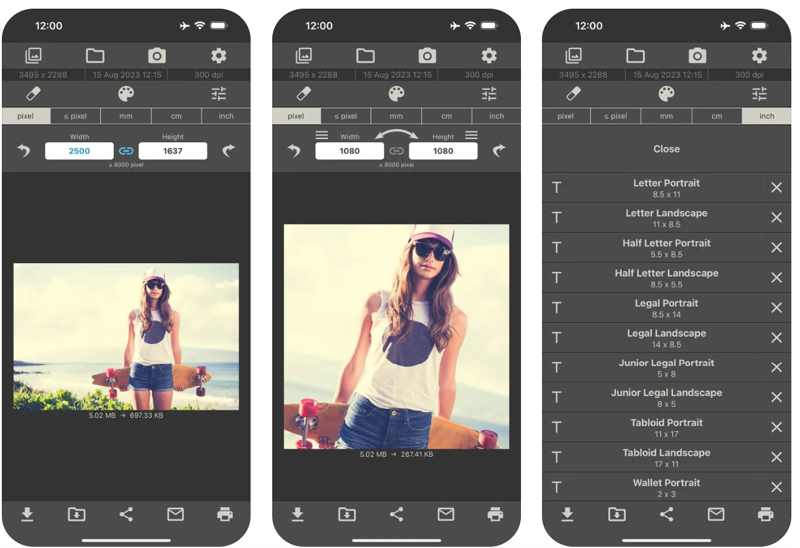
Image Size is a mass photo resizer app for iOS and Android. It allows you to resize an image to whatever size you like without a computer. Plus, users can choose different units when resizing photos on mobile.
- Take a photo for resizing.
- Set desired output size.
- Crop photo with fingers.
- Share resized photos directly.
- There are ads in the free version.
- It lacks advanced photo editing.
Top 2: Pixlr
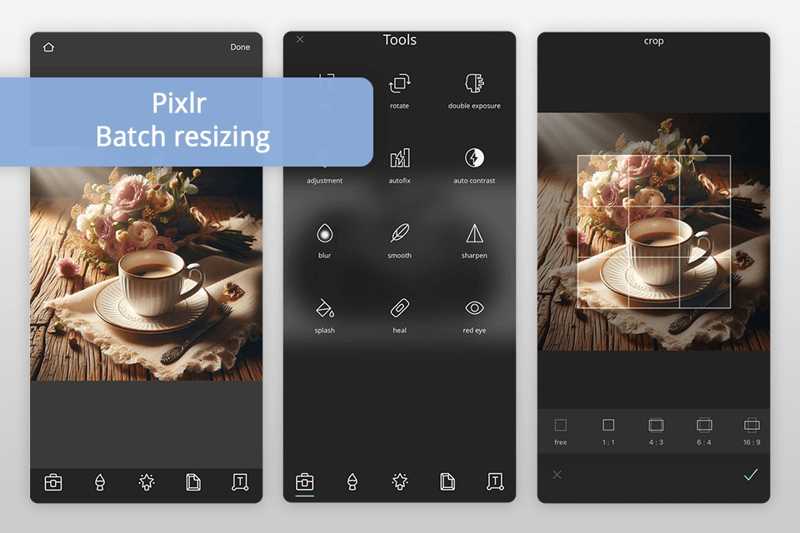
If you need an AI photo resizer app on an iPhone or Android phone, Pixlr is one of the best choices. Furthermore, it integrates a lot of photo editing features and tools, like transforming photos into dynamic videos.
- Edit photos quickly.
- Convert photos to a video.
- Modify photo width and height.
- Create photo effects.
- It is unavailable to old devices.
- There are too many features for beginners.
Top 3: Photo & Picture Resizer
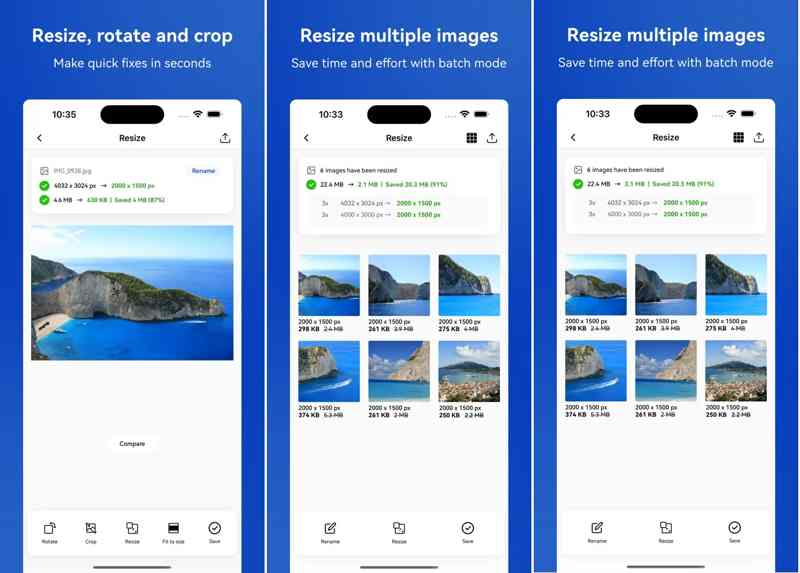
Photo & Picture Resizer is a quick picture and photo resizer app for iOS and Android users. It can resize and compress photos for text messages, emails, Instagram, Facebook, web forms, and more.
- Batch resize multiple photos.
- Keep the original photos.
- Save resized photos automatically.
- Optimize output quality.
- You have to subscribe to a plan for advanced features.
- It takes lots of memory.
Top 4: Compress image size in kb & mb
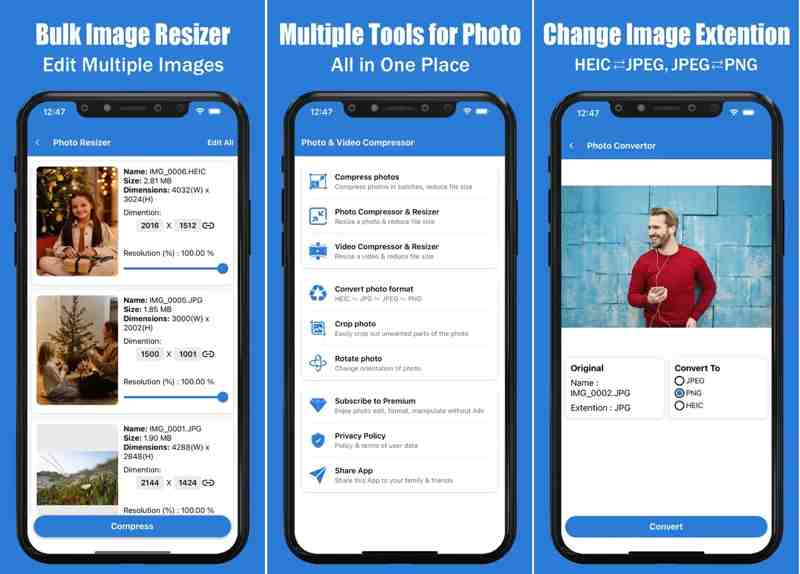
Compress image size in kb & mb is a simple way to minimize photo size on an iPhone or Android phone. Users can downscale the dimensions and resolution to make multiple photos smaller on mobile devices.
- Compress photos in batches.
- Resize the photo and reduce dimensions.
- Won’t affect original photos.
- Keep the original aspect ratio.
- It only supports JPG, PNG, and HEIC.
- Users have to purchase for ad removal.
Top 5: Compress Photos & Pictures
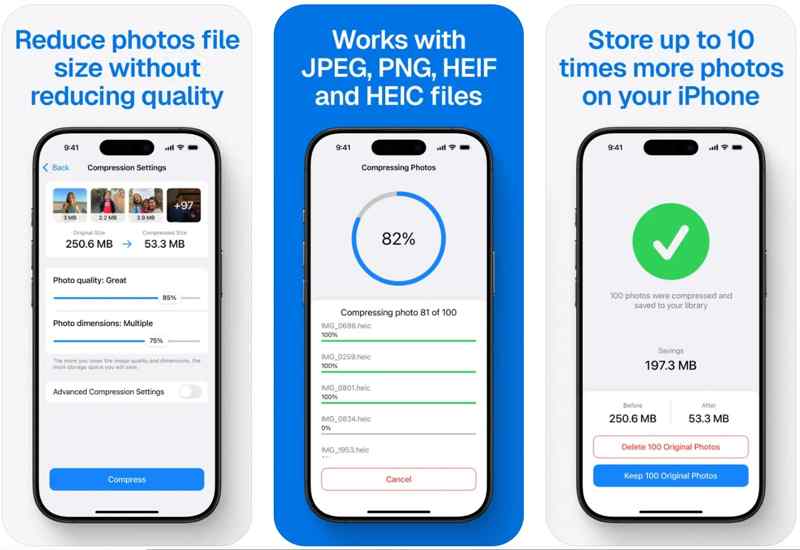
If you need to shrink photo size and free up space on an iPhone or Android phone, Compress Photos & Pictures is a good option. It is able to reduce photo file size without reducing its quality.
- Reduce photo file size.
- Optimize image quality.
- Quickly compress photos.
- Easy to use.
- The free version shows ads.
- You have to purchase the Pro version for advanced settings.
Top 6: Image Resizer
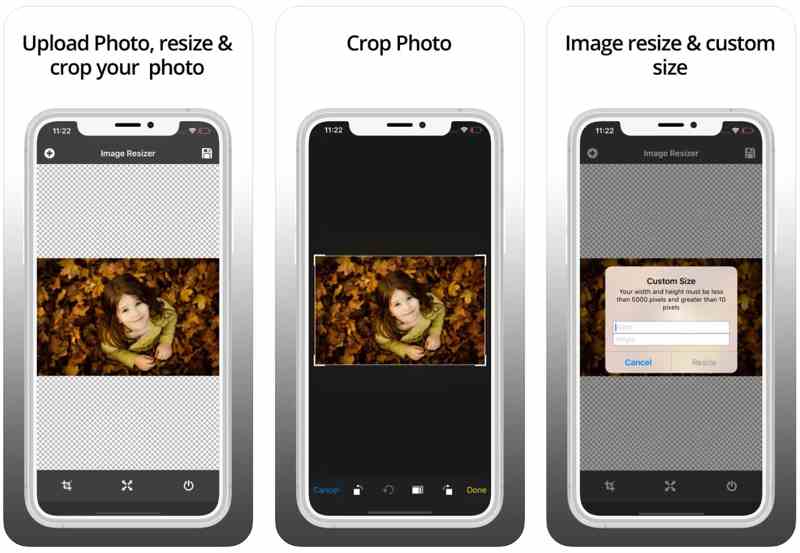
Image Resizer is a simple way to resize a photo on an iPhone and Android device. It can make your photos smaller by cropping or adjusting the dimensions easily while preserving the image quality.
- Free and easy to use.
- Crop and resize photos quickly.
- Rotate photos by 90 degrees anticlockwise.
- Customize width and height.
- The output quality is very good.
- It is only available in English.
Conclusion
Now, you should learn at least the top 18 best-paid and free photo resizers. Some of them are completely free of charge. Others require a license or subscription. Some can only resize photos, while others integrate lots of bonus features. Apeaksoft Free Image Compressor is the best option if you just wish to shrink your photos and don’t want to install software on your computer. Moreover, the output quality is great.
Related Articles
Want to make an image high resolution in Adobe Photoshop but don't know how? This post gives a detailed guide to increase resolution of images using Photoshop.
Can I reduce the MB of a picture for free? How do you reduce the quality of an image? Get 5 best image quality reducers to lower and decrease image quality.
Can you upscale a regular picture to 4K resolution? Is there any free 4K image upscaler? Get 3 best image upscalers from this post to change your photo to 4K.
Here we identify the easiest ways to sharpen a blurry image online and demonstrate how to use these applications to make your photos better.

