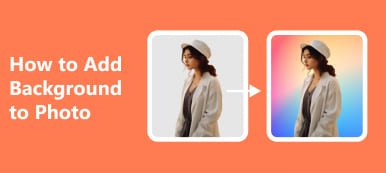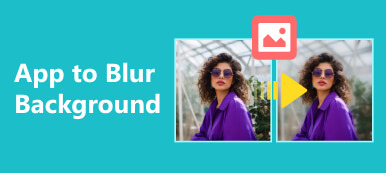When it comes to the need for transparent backgrounds, you may be overwhelmed by the variety of tools available. So, to save you time and energy, this complete review will introduce Canva Background Remover to you in terms of its main features and usage. You can grasp all the advantages and disadvantages according to your particular taste. What's more, a free but robust tool is waiting for you to wield on this page.
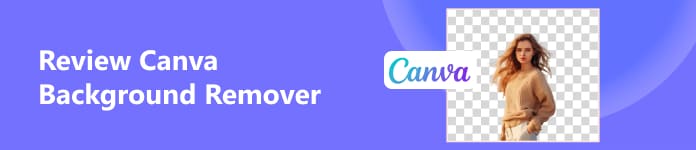
- Part 1. Overview of Canva Background Remover
- Part 2. How to Use Canva to Remove Background from Image
- Part 3. Best Alternative to Canva Background Remover
- Part 4. FAQs about Canva Background Remover
Part 1. Overview of Canva Background Remover
Canva is a fabulous online graphic design tool. You can create a range of designs with different features in Canva. If you want a transparent background, the Canva Background Remover can help you fulfill that purpose. But before you start removing background in Canva by using this popular online tool, you must have a clear understanding of it from several aspects.
- PROS
- Unlike Adobe Photoshop, you can make a transparent background in Canva without extensive graphic design skills.
- You can remove background in Canva online without downloading the software.
- With several clicks, you can use Canva to remove the background from an image.
- With other built-in tools in Canva, you can create a brand-new picture with your ingenuity.
- CONS
- Declared as a free-to-use online photo editor, Canva doesn't provide the Background Remover for free.
- You need to upgrade to Canva Pro to enjoy the magic of a transparent background.
- The interface of Canva is not very intuitive because of its dizzy tools.
- You need to sign up to try Background Remover once for free.
Besides, the price of Canva Pro starts from $14.99 per month for one person. So, if you just want to use the feature of making the background transparent from an image in Canva Background Remover, the cost for you is too expensive.
Part 2. How to Use Canva to Remove Background from Image
If this is your first time removing the background in Canva, you may ask how to remove the background in Canva. Don't worry. Here are complete steps for you to follow.
Step 1 First, go to the official website of Canva (https://www.canva.com/), then click the Design Spotlight at the top of the web page. In the second category – Photos and Videos, you can navigate to the Photo Editor.
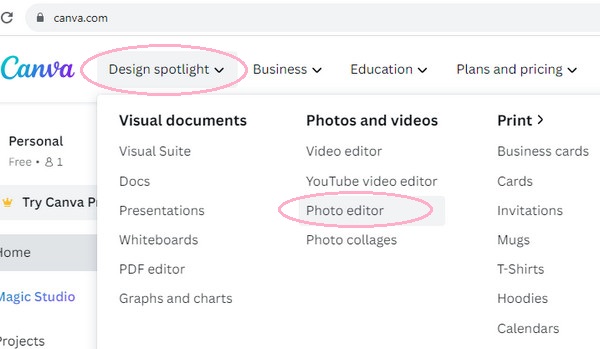
Step 2 After clicking the Photo editor, you can see a brand-new web page. Then, you can click Upload your image or drop your picture here to open your image in Canva.
Notes: If it is your first time using Canva online, you need to sign up to create an account in Canva.
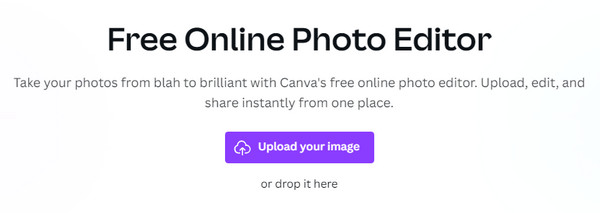
Step 3 Find and click the Edit Photo on the top toolbar. Next, you can see the BG Remover under the Magic Studio, which is the tool for you to remove the background in Canva.
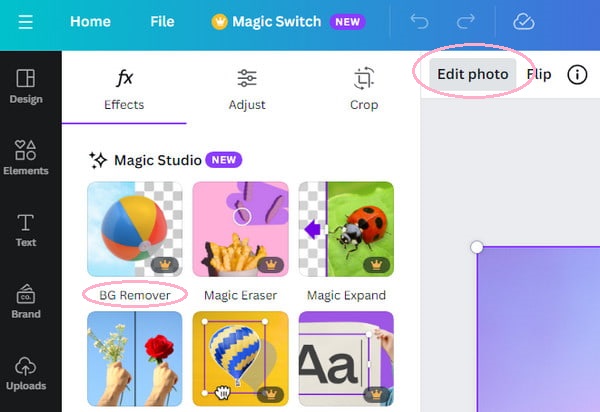
Step 4 Within seconds, you can get a transparent background. Then, click the Download button at the top right corner. You can choose the File type to download on your computer.
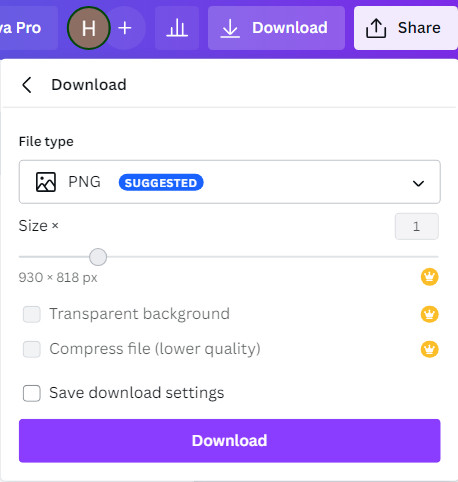
If you want to utilize the only chance to remove the background from an image in Canva, you can go straight to the website of Canva Online Background Remover, and the steps are the same as above.
Part 3. Best Alternative to Canva Background Remover
You already know how to make a background transparent in Canva. The limited chance and complicated steps may discourage you from using Canva to remove the background from an image. You don't have to be disappointed because there is the best alternative to Canva Background Remover! Apeaksoft Free Background Eraser can serve as your perfect background remover. Here are some impressive merits of it.
 Recommendation
Recommendation- You don't have to sign up to use this fantastic background eraser.
- This online background eraser is 100% free for you to use.
- User-friendly, you can make the background transparent within simple procedures.
- It supports all image formats like JPG, JPEG, PNG, GIF, SVG, BMP, TIFF, etc.
- Powered by AI, it can erase the background automatically, so you don't need to select the area like you do in Adobe Photoshop.
- All the features around the background remover have been integrated so that you can use it intuitively.
Step 1 Open the official website of Apeaksoft Free Background Eraser on your computer. Then, click the Upload your photo to browse your images on your computer or drag & drop it directly here.
Step 2 Within several seconds, you will get a white and gray checkered background. If there are any details you think could be improved, you can use the Keep and Erase button to modify the transparent area. If you are satisfied with the transparent background, you can download it for free.

Furthermore, with the Edit feature, you can add a background to a photo with your favorite color or picture. In a word, if you just want a transparent background, Apeaksoft Free Background Eraser is probably a better option than Canva Background Remover.
Part 4. FAQs about Canva Background Remover
Is Background Remover in Canva free?
No, the Background Remover in Canva needs you to upgrade to Canva Pro. You can just use it once for free. But if you want a free Background Remover, Apeaksoft Free Background Eraser is an excellent choice for you.
Is Canva better than Photoshop?
It depends. In terms of professional graphic design tools, Photoshop is better than Canva. If you prefer a user-friendly tool with a clear interface, Canva is your first choice. Besides, if you are on a tight budget, Canva is much cheaper than Photoshop, so the advantageous price would make you choose Canva. Besides, Photoshop can help you remove the annoying watermark from a photo.
Can I add a background to a picture?
Of course. First, you should remove the background from a picture on Apeaksoft Free Background Eraser. Then, you can use the edit feature to add a brand-new background at your will.
Conclusion
Now, you can know how to remove background from pictures in Canva by reading this review. Considering its usage, pros and cons, you can decide for yourself whether to use it or not. Besides, this page introduces you to an optimum alternative to Canva Background Remover – Apeaksoft Free Background Eraser. You can make the background transparent from your pictures in an easy and free way.