15 Best Paid and Free Animated GIF Resizer Applications
GIF is short for Graphics Interchange Format. While it is an image format, a GIF file includes animated content. That makes it difficult to resize a GIF image. Nevertheless, it is another story if you have the right GIF resizer application. Resizing GIF involves modifying the dimensions of GIFs or compressing the GIF file size, typically measured in pixels for width and height or file size shrinking. You can find the right tool from our reviews.
PAGE CONTENT:
Part 1: When You Need a GIF Resizer
Resizing GIFs is not just about making them bigger or smaller. It requires careful consideration to maintain the quality and visual appeal. Here are key scenarios when you'd better resize animated GIFs:
1. Free up space. If you store lots of GIF images, you have to resize them. Unlike static images, GIF files are usually large and take up space.
2. Optimize for GIF loading. Generally speaking, it takes more time to load a GIF than a static image. Resizing your GIFs can shorten the loading time on social media or web pages.
3. Resize GIFs according to platform requirements. Most social media platforms support GIFs, such as Instagram, Twitter, YouTube, and more. However, they have specific size rules for GIFs. To avoid GIF distortion, you'd better resize them according to the target platform.
4. Compatible with mobile. Today, more and more people are mobile-first. If you intend to put GIFs on your mobile device, you need to resize them according to the width and height of your screen.
5. Share GIFs fast. If you want to send GIFs through a messaging app or emails, you need to resize and compress them to share them quickly.
Part 2: Comparison of Top GIF Resizers
| Price | Platform Availability | Other Support Image Formats | |
| Apeaksoft Video Converter Ultimate | $14.95 monthly, $49.96 for lifetime | Windows 11/10/8/7 and macOS 10.12 or above | All video formats |
| Adobe Photoshop | $59.99 per month | Windows and macOS | JPG, PNG, HEIC, and more. |
| GIFski on Mac | Free | macOS | PNG |
| GIF Resizer for Windows | Free | Windows | |
| Leapic GIF Optimizer | Free | Windows | |
| Gifted Motion | Free | Windows, macOS, Linux | PNG, JPG, and BMP |
| Shrink O’Matic | Free | Windows | JPG and PNG |
| GIMP | Free | Windows, macOS, Linux | JPG, PNG, and more. |
| Apeaksoft Free Image Compressor | Free | Web | JPG, PNG, SVG, etc. |
| EzGIF | Free | Web | JGP, APNG, WebP, and AVIF |
| RedKetchup | Free, $5 per year, $10 lifetime | Web | JPG, PNG, and more. |
| PICASION | Free | Web | JPG, PNG, MP4, MOV, etc. |
| GIFGIFS | Free | Web | JPG and PNG |
| Pi7 GIF Tool | Free | Web | |
| Imagy | Free | Web | JPG, PNG, TIFF, RAW, etc. |
Part 3: Top 8 GIF Resizers Offline
Top 1: Apeaksoft Video Converter Ultimate
Apeaksoft Video Converter Ultimate is one of the best ways to resize animated GIFs and make GIFs on your desktop. It allows you to resize a video and generate a GIF on Windows or macOS.
Secure Download
Secure Download
- Resize the dimensions of a GIF quickly.
- Preview resized GIF in real time.
- Support a wide range of multimedia formats.
- Include a full video editor.
- Convert a video to GIF.
- It lacks GIF editing tools.
Here are the steps to resize an animated GIF on a PC:
Step 1. Install GIF resizer
Launch the best GIF resizer software after installing it on your PC. There is another version for Mac. Go to the Toolbox tab and choose GIF Maker.
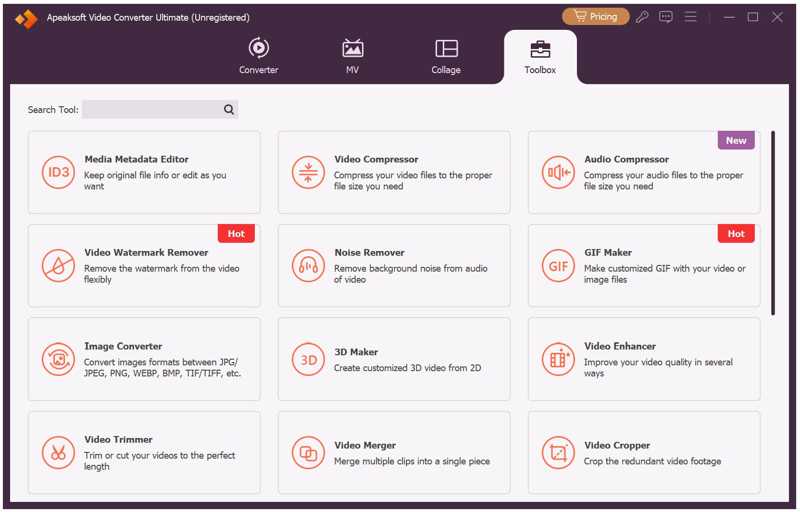
Step 2. Open a video
Click the Add button to run the open-file dialog. Find and select the desired video and open it.
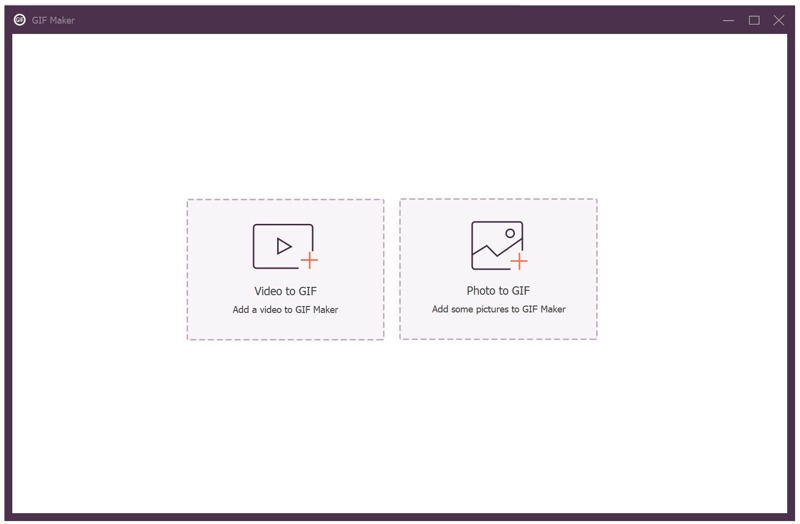
Step 3. Resize the GIF
If the video is long, click the Cut button and trim unwanted frames. Next, resize the width and height in the Output Size fields. Set the output folder at the bottom and click Generate GIF to confirm GIF resizing.
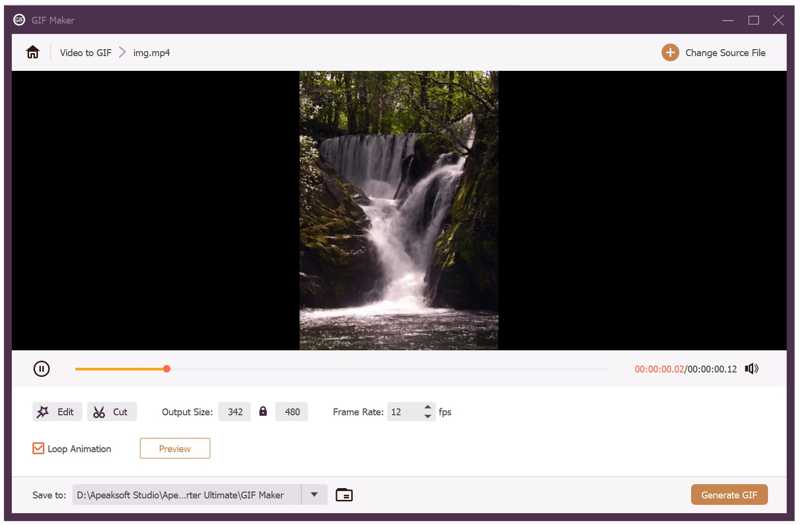
Top 2: Adobe Photoshop
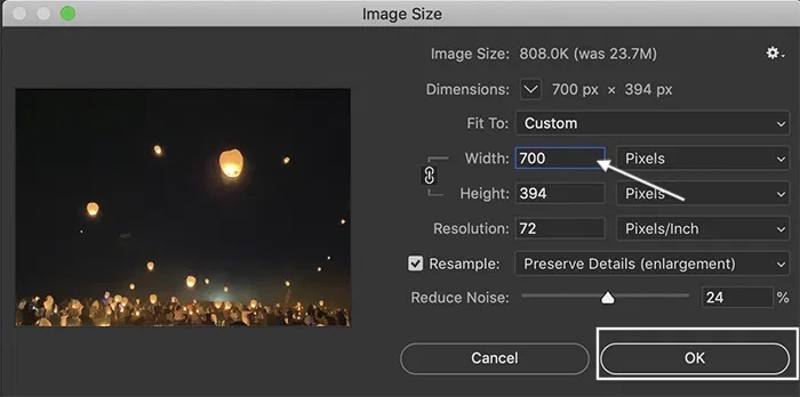
As a professional image editor, Adobe Photoshop is able to open, edit, and create GIFs on Windows and macOS. Of course, it can resize a GIF on layers if you already have it on your hard disk.
- Create a GIF from a short video.
- Integrate generative AI features.
- Resize GIF's dimensions.
- Offer bonus tools.
- It is expensive.
- It runs lots of resources.
Top 3: GIFski on Mac
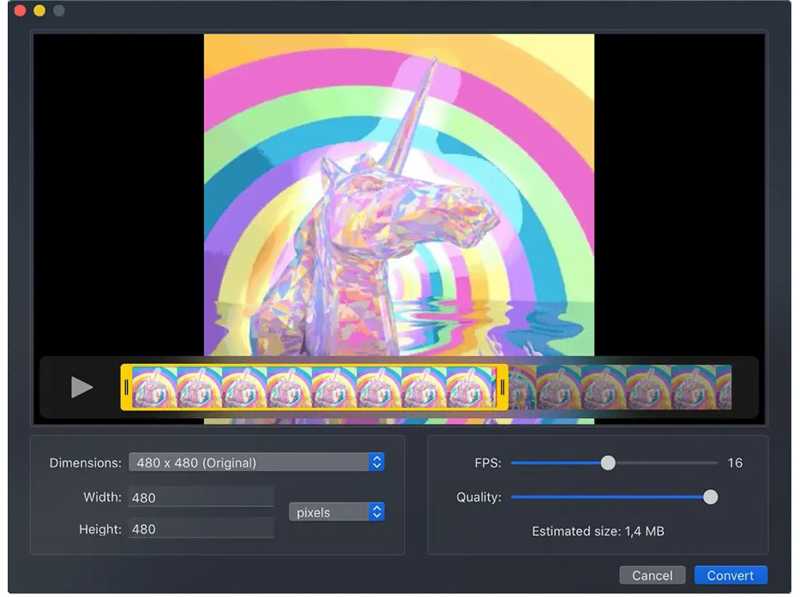
GIFski on Mac is an animated GIF resizer for Mac computers and laptops. Users can import a short video, resize the dimensions, and create a GIF. The intuitive interface makes it easy to navigate.
- Trim video files for GIF generation.
- Control dimensions, speed, and GIF looping.
- Share resized GIF directly.
- Make GIFs up to 50 FPS.
- It doesn't include GIF editing.
- It is only available on macOS.
Top 4: GIF Resizer for Windows
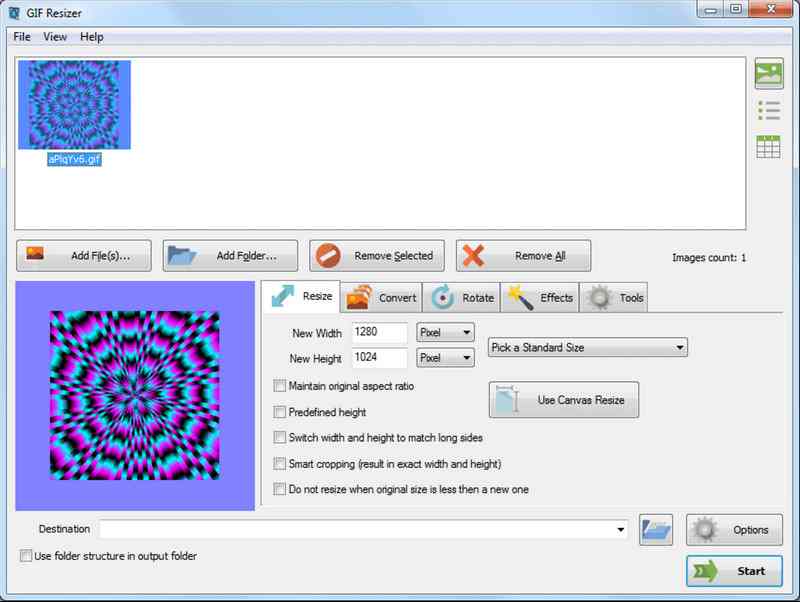
If you need to resize a GIF image on a PC, GIF Resizer is a simple tool. It allows you to import multiple GIF images, reset the width and height, and resize them at once. More importantly, it is free to use.
- Batch resize GIFs on Windows.
- Convert between GIF and video.
- Offer bonus features, like GIF rotation.
- Include preset sizes.
- It is unavailable for macOS.
- The interface looks outdated.
Top 5: Leapic GIF Optimizer
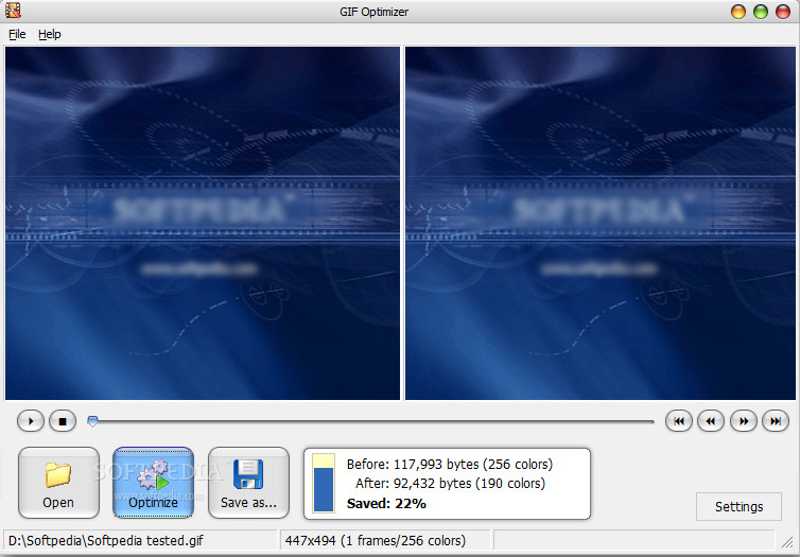
Leapic GIF Optimizer is a free GIF resizer designed to optimize GIF files for websites and social media. According to our test, it can save up to 90% in GIF file size to decrease web page load times and save space.
- Reduce GIF file size for free.
- Preview the output before resizing.
- Offer custom settings.
- Portable and doesn't require installation.
- It lacks a version for Mac.
- The output quality is poor.
Top 6: Gifted Motion
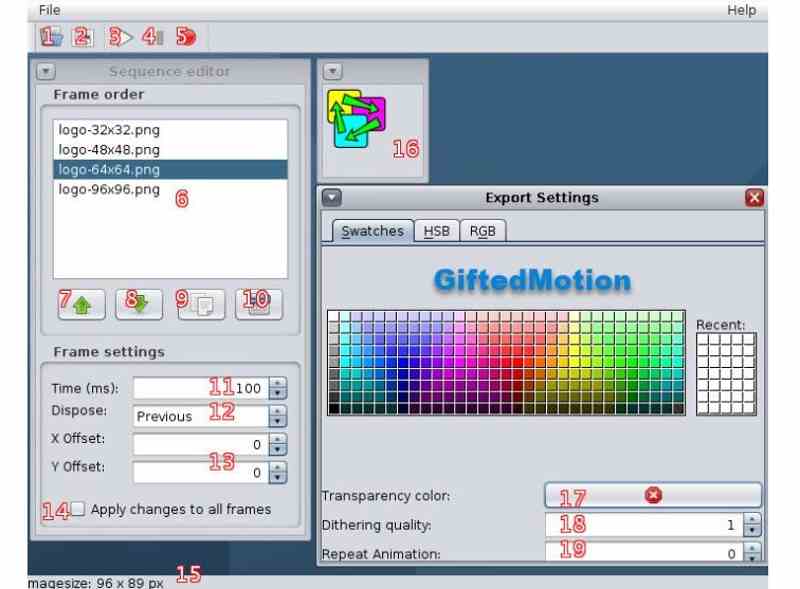
Gifted Motion is another free GIF image resizer for computers. The portable design lets you resize and create GIFs without installing it. Moreover, the straightforward interface is simple to use for beginners.
- Portable and run on every OS.
- Support multiple languages.
- Free and no licensing costs.
- Small and work fast.
- It requires Java to be installed on your computer.
- It has not been updated for years.
Top 7: Shrink O'Matic
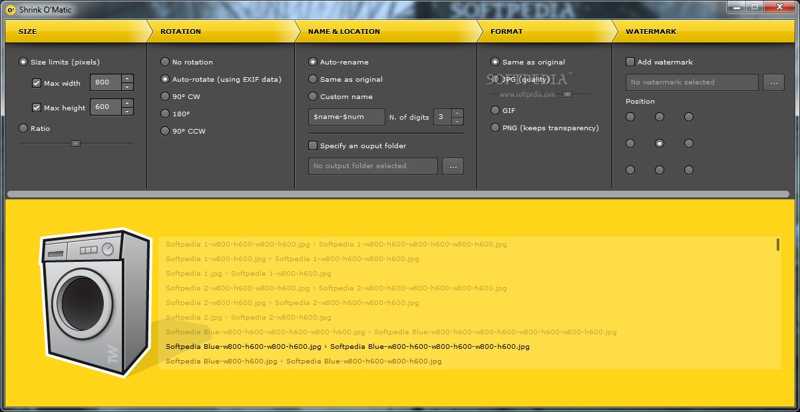
Shrink O'Matic is an image resizing tool that supports animated GIFs. It provides an intuitive solution for resizing GIFs without sacrificing quality. It simplifies the process and makes it easier to optimize GIFs. This image optimizer also supports a large number of image types like JPG, PNG, WEBP, and more.
- Batch resize GIFs in one go.
- Support lossless compression.
- Keep the aspect ratio to avoid distortion.
- Rename GIFs.
- It lacks bonus features.
- It cannot convert videos to GIFs.
Top 8: GIMP
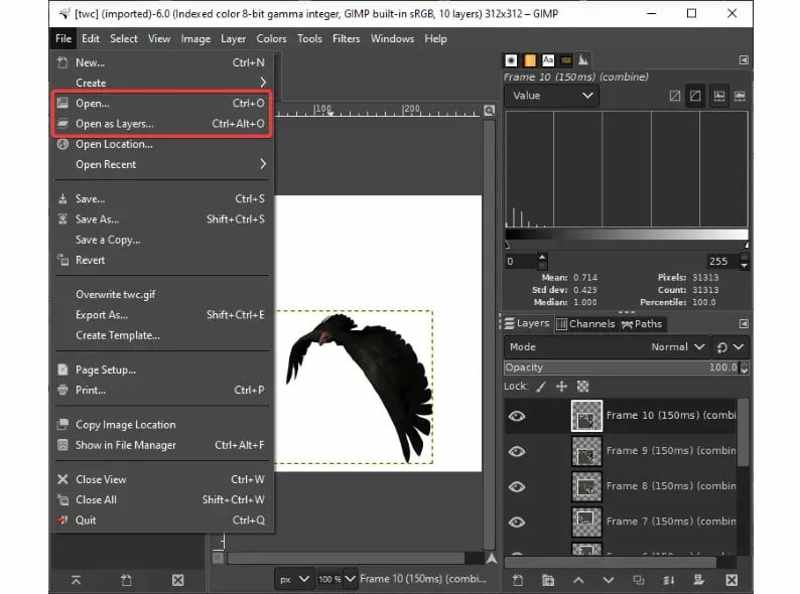
If you need a free GIF resizer across operating systems, GIMP can meet your needs. As an open-source project, you can use it without paying a penny. Moreover, it includes a wide range of image editing tools.
- Open and edit GIF on layers.
- Resize dimensions of a GIF.
- Compress GIFs quickly.
- Expand with plugins.
- The interface looks cluttered.
- It cannot open RAW files.
Part 4: Top 8 GIF Resizers Online
Top 1: Apeaksoft Free Image Compressor
If you need a free GIF resizer but it is inconvenient to install software, Apeaksoft Free Image Compressor allows you to complete the job online. The built-in AI technology simplifies the workflow. That makes it a good option for beginners.
- Absolutely free to use.
- Resize GIFs online.
- Batch resizing multiple GIFs at once.
- Compress GIFs to KB.
- Keep the best quality.
- The maximum file size is 5MB.
Here are the steps to resize GIFs online for free:
Step 1. Visit https://www.apeaksoft.com/free-online-image-compressor/ in a browser.
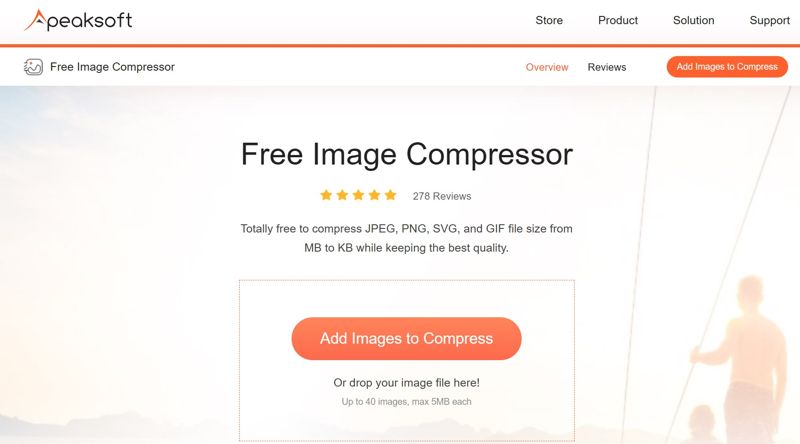
Step 2. Click the Add Images to Compress button and upload the GIFs you want to resize.
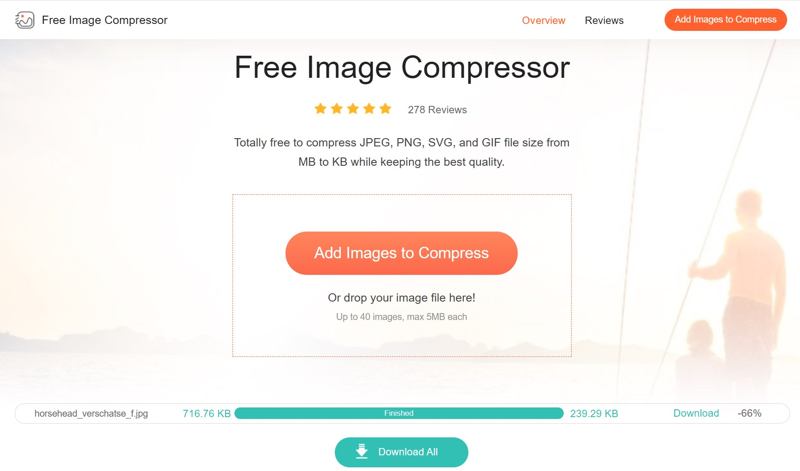
Step 3. After GIF uploading, the GIF resizer will do its job automatically.
Step 4. Finally, download the results.
Top 2: EzGIF
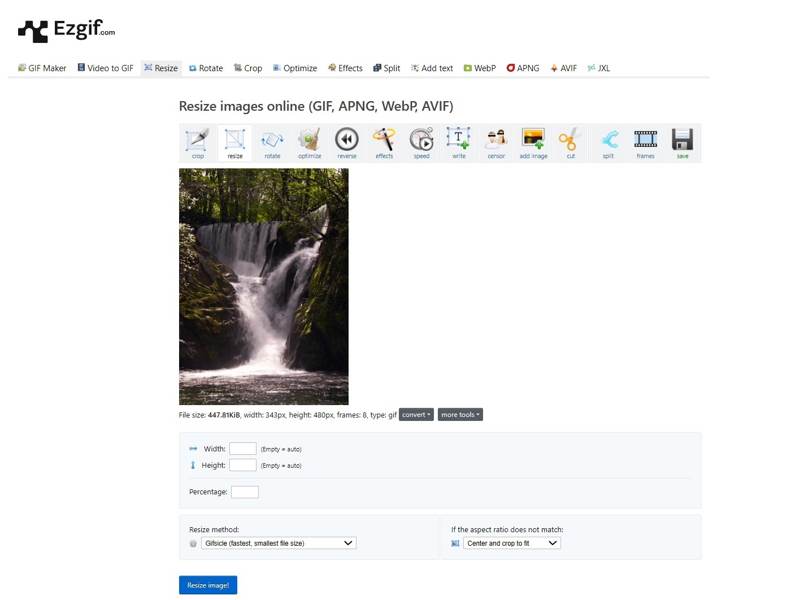
EzGIF is a free GIF resizer online. In fact, it is a GIF toolkit with a few GIF editing tools, like resizing, cropping, rotating, and more. It is completely free, and you won't find any extra fees. Plus, it can convert videos to GIFs.
- Free to use.
- Resize GIF online.
- Preview the resized GIF.
- Share resized GIFs directly.
- The maximum file size is 200MB.
- It cannot batch process GIFs.
Top 3: RedKetchup
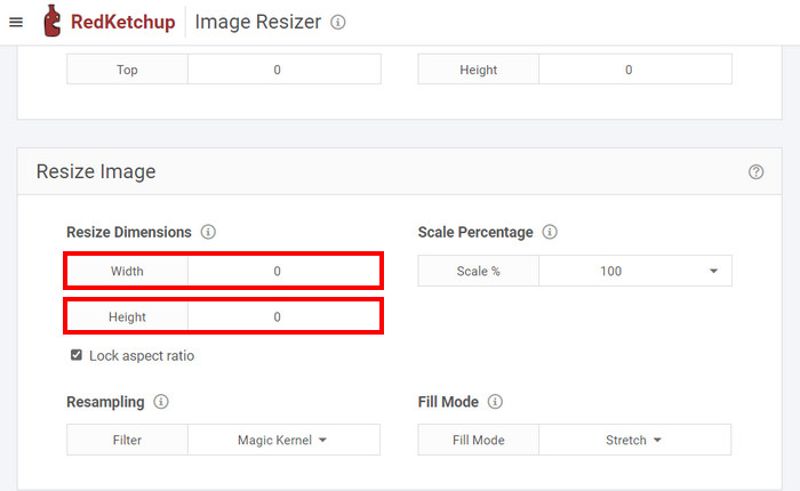
RedKetchup is an online GIF resizer with custom options. Users can upload a GIF file, resize it online, and do other editing. Plus, it can make a GIF from a video clip online. The clear interface makes it easy to use.
- Resize and compress GIFs.
- Completely work online.
- Crop, rotate, and flip GIFs.
- Apply photo effects.
- It cannot enhance GIF quality.
- It requires a stable internet connection.
Top 4: PICASION
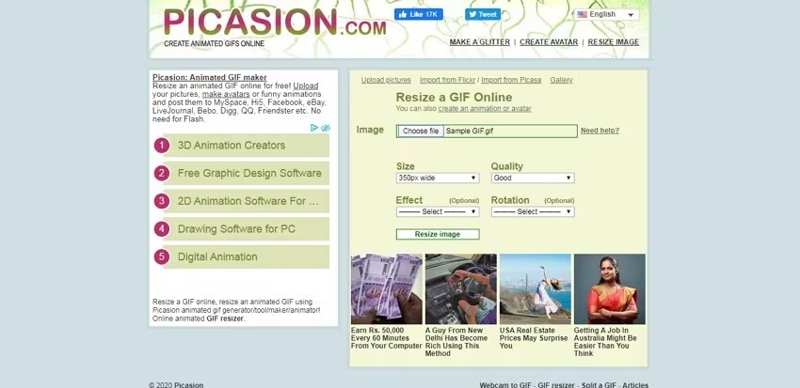
PICASION is a free GIF resizer online. Users can view ads to exchange GIF resizing. There is no extra fee. Change GIF size, quality, effect, and rotation online. It doesn't require you to install anything.
- Resize a GIF online for free.
- Apply effects for GIF.
- Provide preset sizes.
- Set GIF quality quickly.
- The interface looks messy.
- There is no way to remove ads.
Top 5: GIFGIFS
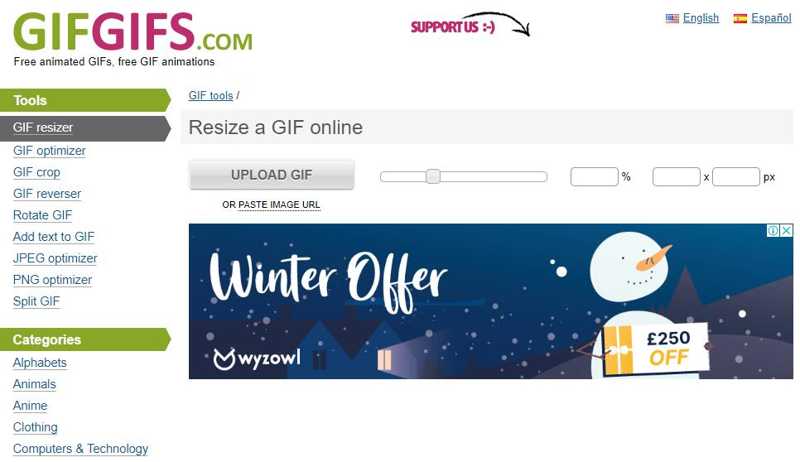
As its name indicates, GIFGIFS is a GIF toolkit online, including a GIF resizer, GIF optimizer, and more. Users can resize a GIF by percentage or by pixel. Moreover, it is available in multiple languages.
- Resize GIFs online.
- Free of charge and no extra fees.
- Preview resized GIF.
- Optimize the output GIF file size.
- The custom options are limited.
- The maximum file size is 50MB.
Top 6: Pi7 GIF Tool
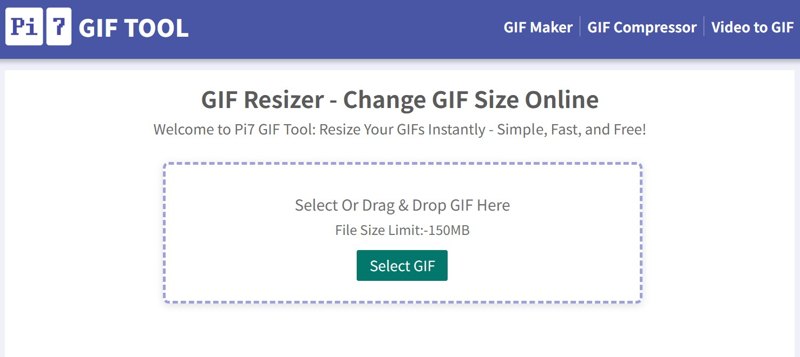
Pi7 GIF Tool is designed to edit GIFs online. It includes GIF maker, GIF compressor, GIF converter, GIF editor, and GIF resizer. It allows you to resize a GIF online while compressing the file size for free.
- Resize a GIF instantly online.
- Simple, fast, and free.
- Maintain aspect ratio or customize width and height.
- Compress GIF when resizing GIF.
- The maximum file size is 150MB.
- It doesn't support other image or video formats.
Top 7: Imagy
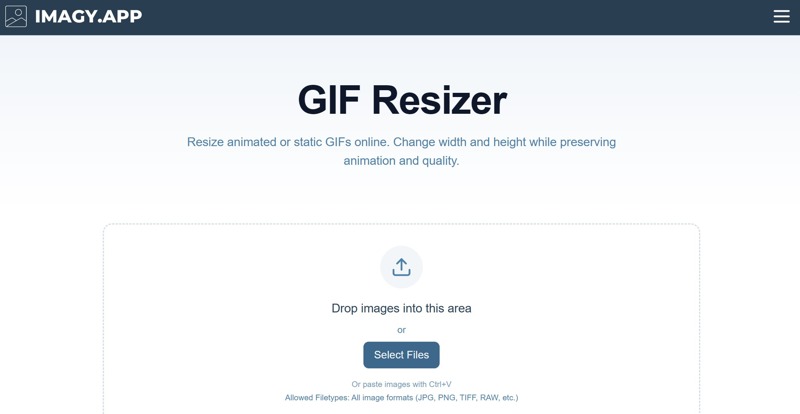
If you need an online GIF resizer to handle multiple GIFs at once, Imagy is the right tool. It can resize both animated and static GIFs online. Moreover, it includes a variety of custom options and settings.
- Free to use.
- Batch resize GIFs online.
- Convert GIF to other formats.
- Resize GIFs by width, height, and more.
- It is slow.
- It may fail if the image is large.
Conclusion
This article reviewed the top 15 best GIF resizers offline and online. Some of them are completely free to use, like Apeaksoft Free Image Compressor. Others provide advanced features with a license, like Apeaksoft Video Converter Ultimate. You can discover an appropriate tool based on our reviews and your situation.
Related Articles
This tutorial shares nine methods to effectively convert a MP4 to an animated GIF image online, with Photoshop, and using tools.
Looking for the best GIF recorder to capture your GIF screen and make an animated image? Here we recommend you 8 GIF recorders, like Apeaksoft Screen Recorder.
Here are 3 ways to convert PDF to GIF offline. You can convert any PDF to GIF on your Windows 11/10 and Mac with high quality.
How do you cut the duration of an animated GIF file? How to cut out part of a GIF? This post shares 3 simple methods to edit and cut GIFs on different devices.

