How to Crop an Image on a Computer and Mobile Device
Cropping an image on macOS and other platforms is an essential photography skill. Before you share a photo on social media, you have to remove unwanted parts to protect privacy and make followers focus on the main subject. Moreover, that is a quick way to resize an image to shrink the file size and gain a new aspect ratio. This page identifies proven methods and explains the concrete guide for each method.
PAGE CONTENT:
- Part 1. How to Crop an Image on Mac/Windows
- Part 2. How to Crop an Image in Illustrator
- Part 3. How to Crop an Image in Canva
- Part 4. How to Crop a Photo in Photoshop
- Part 5. How to Crop an Image in PowerPoint
- Part 6. How to Crop a Photo by Figma
- Part 7. How to Crop a Photo in Google Slides
- Part 8. How to Crop an Image in GIMP
- Part 9. How to Crop Photos on iPhone
Part 1. How to Crop an Image on Mac/Windows
Apeaksoft Free Background Eraser is the easiest way to crop an image on Mac or Windows. As a web-based app, it allows you to upload an image, crop it online, and save the smaller image. You don't need to install any software on your disk or sign up for an account.
The Easiest Way to Crop an Image on Mac and Windows
• Crop an image online for free.
• Don't require you to install anything on your desktop.
• Support popular image formats, like JPG, PNG, etc.
• Preview the result before downloading it.
Here are the steps to crop an image on Mac or Windows:
Step 1. Go to https://www.apeaksoft.com/background-eraser/ in a browser.
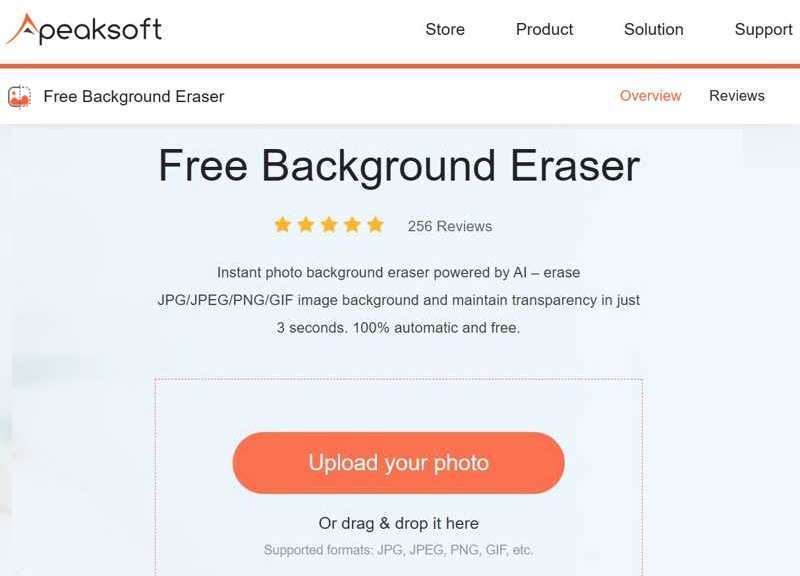
Step 2. Click the Upload your photo button and upload an image you want to edit.
Step 3. Go to the Edit tab and choose the Crop tool.
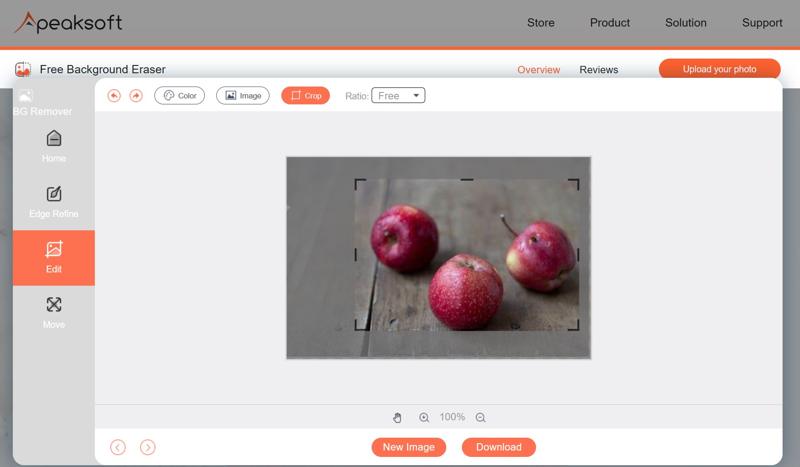
Step 4. Use the cut box to cover the area you wish to keep.
Step 5. Finally, click the Download button to save the cropped image.
Part 2. How to Crop an Image in Illustrator
Adobe Illustrator is a professional design program. Many studios and people have it on their desktops. It costs $22.99 per month. If you already have it on your desktop, try the steps below to crop an image in Illustrator.
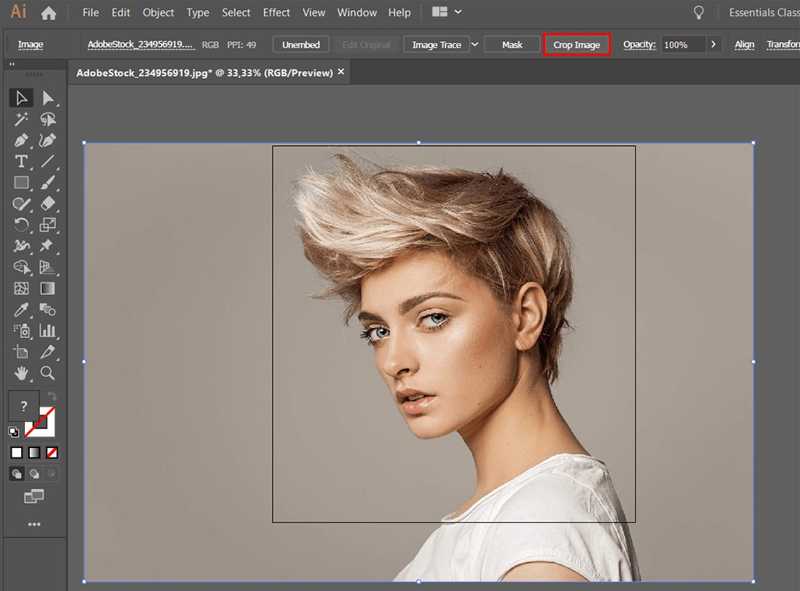
Step 1. Run Adobe Illustrator and drag and drop the desired image onto the main interface.
Step 2. Click the image, and you will see the Quick Actions bar under the top menu bar.
Step 3. Choose Crop Image to trigger the crop-area-box.
Step 4. Move around the box to select the desired area.
Step 5. Click Apply and export the image.
Tips: You can also use this tool to resize image pixels.
Part 3. How to Crop an Image in Canva
Canva is a cloud-based design tool. It includes lots of image editing tools, templates, and elements. Once you create an account, you can crop an image in Canva. The Pro version costs $120 per year.
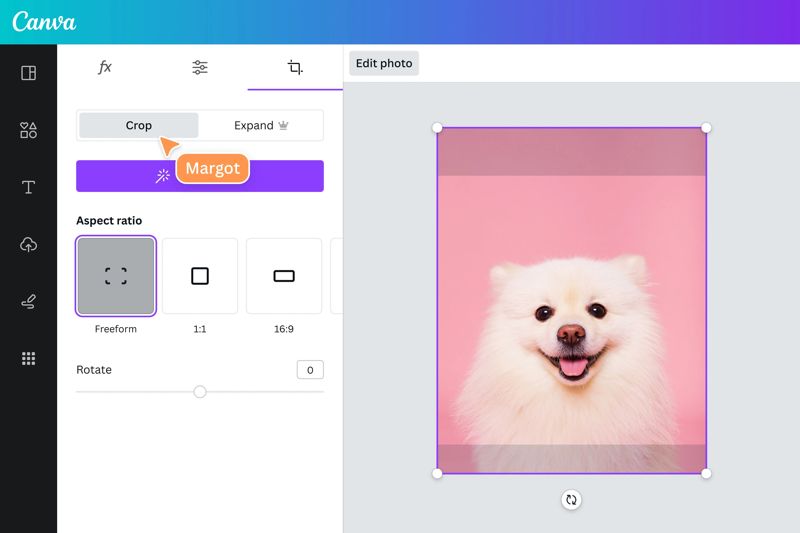
Step 1. Access Canva in your browser and log in to your account.
Step 2. Create a new design, click Uploads, and choose Upload media to upload an image for editing.
Step 3. Drag and drop the image onto the canvas.
Step 4. Click the Crop tool on the toolbar.
Step 5. Then, adjust the crop box until you are satisfied.
Step 6. Press the Enter or Return button on your keyboard to apply it.
Part 4. How to Crop a Photo in Photoshop
Photoshop is a professional photo editor released by Adobe. It costs $22.99 per month and lacks a free version. If you have it on your computer, follow the steps below to crop an image in Photoshop. You can also sharpen an image in Photoshop after cropping it.
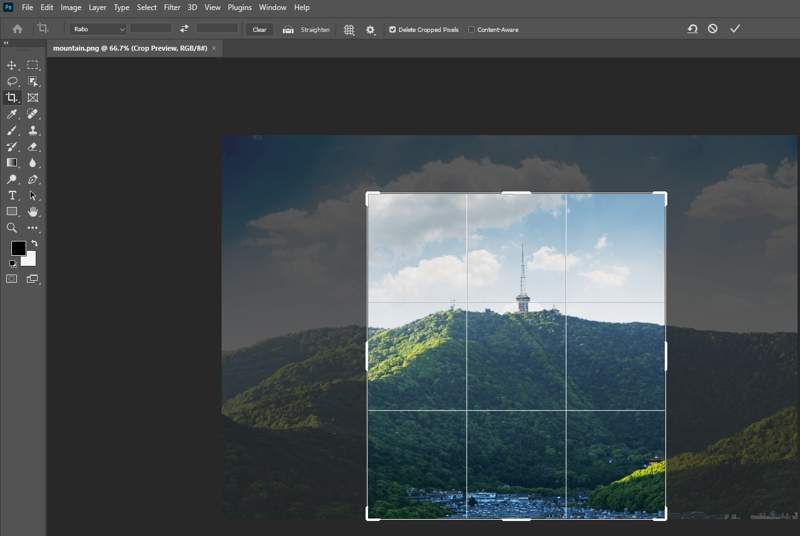
Step 1. Open the photo you want to edit in Photoshop.
Step 2. Click the Crop tool on the toolbar.
Step 3. Next, adjust the cropping border until it surrounds the desired area.
Step 4. Press the Enter or Return button to confirm it.
Step 5. Then, export the cropped image.
Part 5. How to Crop an Image in PowerPoint
PowerPoint is the presentation tool in the Office toolkit. It allows you to make presentations and slideshows quickly. You can crop an image in PowerPoint and use it for your presentation.
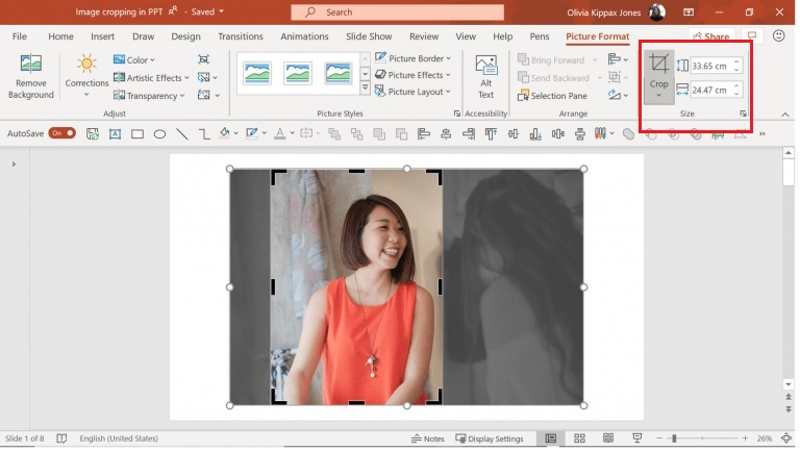
Step 1. Create a new presentation or open an existing one in PowerPoint.
Step 2. Insert the picture you intend to edit and select it.
Step 3. Go to the Picture Format tab and click the Crop button in the Size group.
Step 4. Choose Crop from the drop-down list to trigger the crop box.
Step 5. Crop the image and hit Enter on your keyboard.
Part 6. How to Crop a Photo by Figma
Figma is a leading collaborative design platform. Many small businesses and studios use it to make designs. The price starts from $5 per month. You can crop an image in Figma with an account.
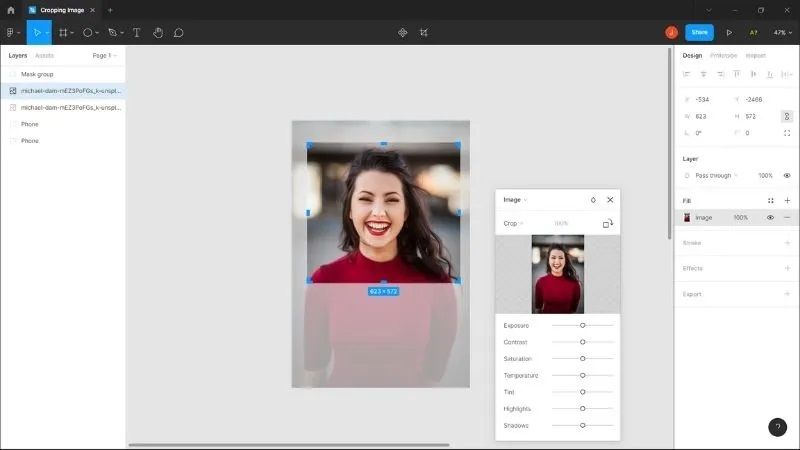
Step 1. Upload the desired image to Figma.
Step 2. Put it on the canvas.
Step 3. Click the Crop tool on the top menu bar.
Step 4. Click and drag the blue handles to adjust the crop area.
Step 5. Once you are happy, click anywhere to apply the crop.
Part 7. How to Crop a Photo in Google Slides
Google Slides is another option to resize a photo by cropping online if it is too large for a slide. Cropping an image in Google Slides makes more space for text and other elements in your slide.
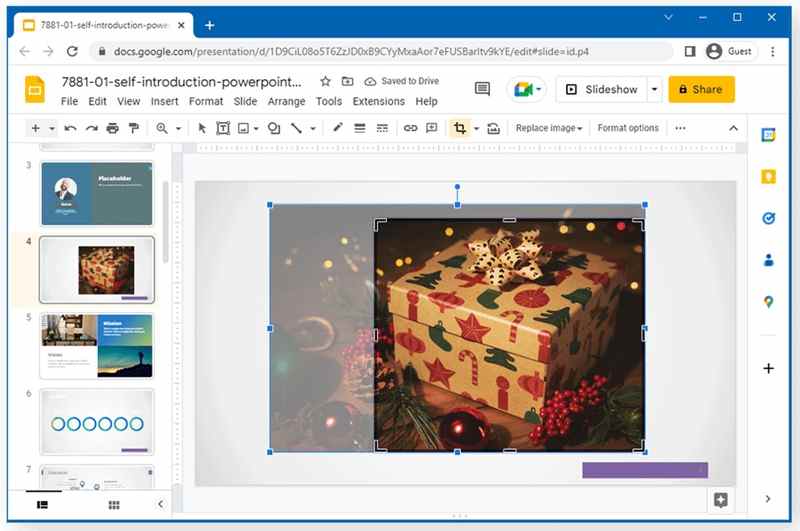
Step 1. Go to Insert in Google Slides and choose Image to add the desired image.
Step 2. Select the image, and click Crop Image from the top toolbar.
Step 3. Drag the crop border until you get the desired effect.
Step 4. Click the Crop Image button again to apply it.
Part 8. How to Crop an Image in GIMP
GIMP is an open-source photo editor for Windows, macOS, and Linux. It means that you can crop an image in GIMP without paying a penny. GIMP can resize image to reduce file size or adjust the frame. Here are the steps to complete the job:
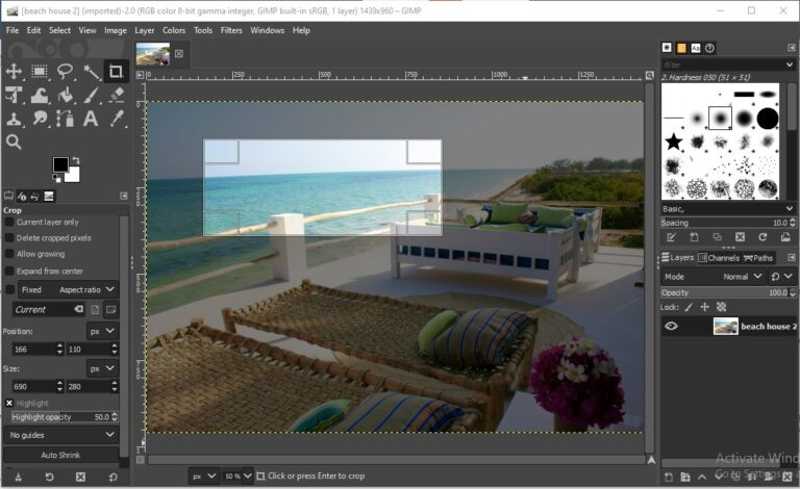
Step 1. Open the image you want to edit in GIMP.
Step 2. Press Shift + C keys on Windows or Option + C on macOS to select the Crop tool.
Step 3. Adjust the crop box until the desired area is selected.
Step 4. Press the Enter or Return key to confirm the change.
Part 9. How to Crop Photos on iPhone
If you need to crop a photo on an iPhone, you can use the photo editor built into the Photos app directly. You don't need a third-party app. Moreover, you can get a few presets for aspect ratio.
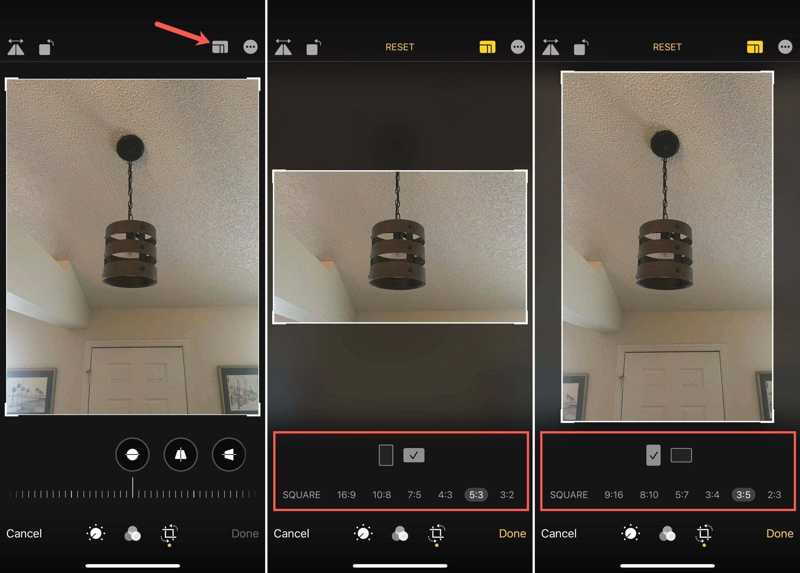
Step 1. Run your Photos app.
Step 2. Find the desired photo and open it.
Step 3. Tap the Edit button and choose the Crop tool.
Step 4. Drag a corner or edge to crop the photo.
Step 5. Optionally, tap the Aspect Ratio button and select a new ratio.
Step 6. Tap Done to apply the crop.
Conclusion
This guide explained how to crop an image in Photoshop, Illustrator, Google Slides, GIMP, and other tools. If you have a large photo for sharing on social media or using in a slide, pick the right way and follow our steps to remove unwanted areas. Apeaksoft Free Background Eraser is the best option if you are unable to install a photo editor.
Related Articles
This article tells you how to use hot keys, built-in, and third-party tools to crop screenshots on Mac, meeting different needs.
This guide helps you crop PDF pages to remove blank areas or margins. You can do it on Windows, Mac, or online with easy and free tools.
When you want to crop a screenshot on Windows 11/10/8/7, you can learn more about the 3 efficient methods to get the photos with the original quality here.
How to crop iPhone Photo of Person Portraits? Find no crop button on your iPhone? This post has offered you step-by-step instructions with powerful tools.

