Learn 3 Effective Methods to Fix Blurry Pictures in Detail
Are you facing the situation that your captured pictures are a little blurry?
When you view a valuable or essential picture on your smartphone or computer and find it blurred, you surely want to fix it. Thankfully, there are many tools available on the market for removing image blurring and AI image sharpening.
This post covers three effective solutions to fix blurry pictures. Three great blur-to-clear image converters are recommended for you to unblur pictures.
PAGE CONTENT:
Part 1. Why Your Photos Are Blurry
There is no doubt that you may be frustrated when seeing a blurry photo, especially if it is endowed with great significance. Before diving into how to fix blurry pictures, let's find out what makes a photo blurry.
Typically, the reasons why photos become blurry can be roughly divided into three categories:
Shooting techniques
• The focus point is not on the subject.
• When shooting handheld, the hand or the subject moves.
• The depth of field is too shallow. The main subject is clear, but other areas are blurred.
• The lens is dirty or fogged.
Shooting devices
• ISO is so high that there will be too many noise points.
• Image stabilization is not turned off/on.
• Shutter vibration delay
Post-processing
• Excessive noise reduction in post-processing.
• Excessive compression.
Part 2. AI Fix Blurry Photos Free Online
You may feel challenge of fixing a blurry picture is that a lot of the image information (pixel data) is missing. To easily fix low-resolution photos and remove blur, you can first try using some online photo enhancer tools, especially when you don’t want to download third-party software on your device.
We strongly recommend the easy-to-use Apeaksoft Free Image Upscaler to make pictures less blurry for the reasons below:
• It is specially designed to sharpen the blurry part of your photo, increase image resolution, remove blur and noise, enlarge picture size, and more.
• It enables you to fix blurry photos online for free.
• Its advanced AI image sharpening technology can automatically make a picture less blurry.
• One click to upscale images to 8X with clear details
Follow the steps below to unblur pictures online:
Step 1. To fix a blurry picture online, navigate to the official website of this Free Image Upscaler on your browser. It is compatible with all web browsers, including Safari, Chrome, IE, Edge, Firefox, Yahoo, Bing, and others.
Step 2. When you get to the Free Image Upscaler page, you can click the Upload your photo button to choose and upload your blurry picture. You are allowed to fix blurry pictures in JPG, JPEG, PNG, and BMP.
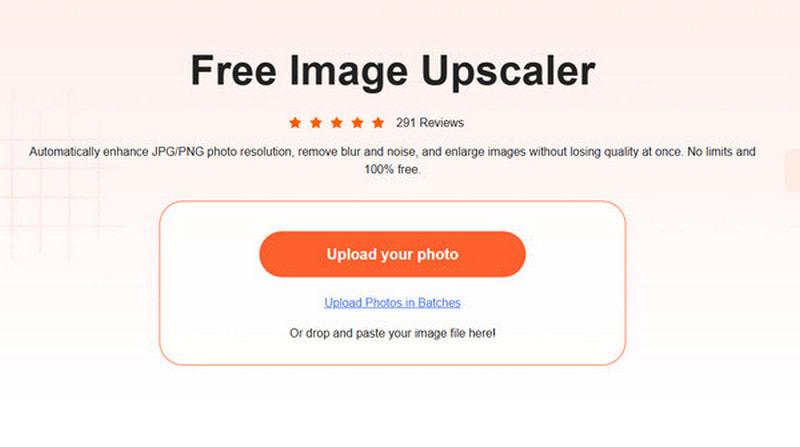
Step 3. After uploading your picture, this image-sharpening and enhancing software will automatically fix the blurred space, remove background noise, upgrade image resolution, and improve its quality. It displays the original and output images for you to compare. During this step, you can select the Magnification option based on your needs.

Step 4. If the blurry picture is fixed and you are satisfied with the result, you can click the Save button to save the photo to your device. As a free online blurry picture fixer, it won’t insert any watermark into your output file. Moreover, you won’t see any ads while fixing a blurry picture.
Part 3. Fix a Blurry Picture on Android and iPhone
If you want to directly fix a blurry picture on your Android phone, iPhone, or iPad after capturing, you need to find a suitable unblur picture app. Adobe Lightroom is a multipurpose image and video editor app that allows you to capture and edit images. You can free install the Lightroom Photo & Video Editor app from the Google Play Store on an Android phone and App Store on an iOS device. Here we take an example of how to fix a blurry picture on Android.
Step 1. Install Lightroom Photo & Video Editor from the Google Play Store on your Android phone and open it. If you have an Adobe subscription for its desktop software, you can use the full features of the mobile app.
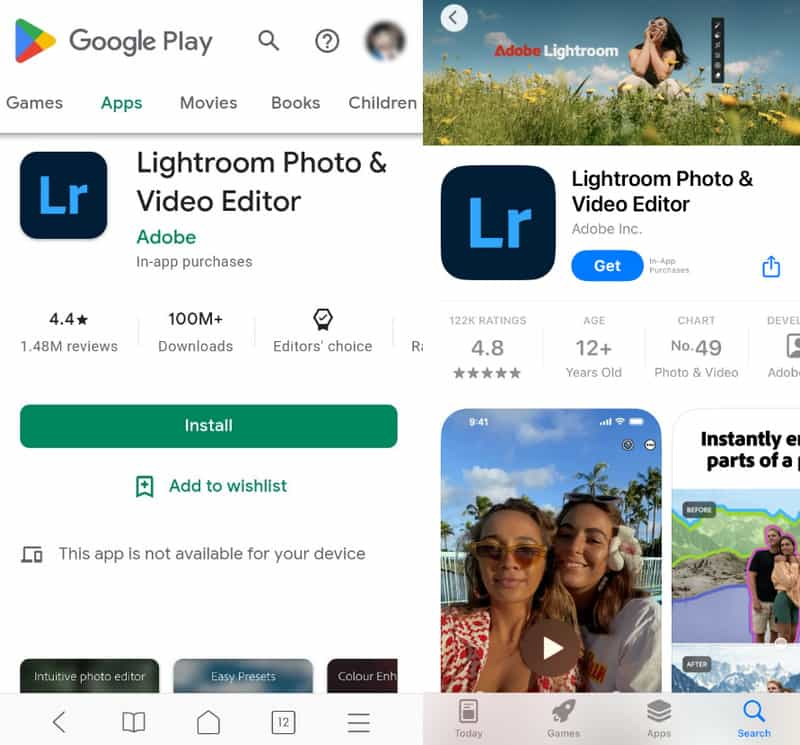
Step 2. Tap the Add Photos button at the bottom of the screen to add your blurry picture. Here you need to give the app authority to access photos on your Android device. When you locate the picture you want to make less blurry, you can tap on it and tap Add.
Step 3. Tap on the Detail panel on the bottom screen. You can see various editing options like Sharpening, Radius, Detail, and Masking. You can drag the Sharpening bar to the right to fix a blurry picture. It helps to make the small details of your picture more defined. Also, you can customize the Radius and Detail to make an image less blurry.
Step 4. Tap on Effects, and you can use its Clarity feature to make a picture less blurry. The Adobe Lightroom mobile app also carries many other editing features. You can use them to make technical adjustments to your photo. For instance, you can apply the HDR preset in the Presets panel to fix low-resolution photos. You can also go to Optics to remove chromatic aberration.

Step 5. After you fix the blurry picture, you can tap on the top Share button and choose a suitable way to export or share it.
Tips:
How to fix blurry photos on iPhone for free?
iOS comes with some basic image editing features in the Photos app. When you want to sharpen a blurry picture or depixelate an image, besides using some third-party apps, you can also use the built-in image editor. You can go to the Photos app, open your blurry picture, tap on Edit in the top-right corner, and then move the Sharpness bar to sharpen it according to your needs.
Can Google Photos fix a blurry picture on Android?
Yes. The Google Photos app is equipped with a Sharpen tool to help you make a picture less blurry. You can tap Edit at the bottom screen, swipe left in the bottom bar to choose Adjust, and then swipe left on Adjust tools to find the Sharpen feature.
Part 4. Fix Low-Resolution Photos on PC in Photoshop
When you want to edit pictures, Adobe Photoshop may be the first image editor that comes to your mind. As one of the most powerful image editing tools, Photoshop can help you fix a picture and make it less blurry. You can follow the steps below to learn how to fix blurry photos in Photoshop.
Step 1. Launch Photoshop on your computer and import your blurry photo into it. If you don’t get this Adobe product installed on your device, you should free install it from the official Adobe site. You can free use it to fix blurry pictures for seven days.
Step 2. Click on the top Filter menu, select the Sharpen option from its dropdown, and then go to Smart Sharpen.

Step 3. In the pop-up Smart Sharpen window, you are allowed to remove lens and motion blur, reduce noise, and adjust other options to fix the blurry picture. Click the OK button to save your changes and close the window.

Step 4. Click the File menu and choose the Export option from its drop-down list to save your edited picture. What's more, you can also make an image high-resolution in Photoshop.
Part 5. How to Prevent Blurry Pictures - Useful Tips
• Keep the equipment stable when taking photos. You can use a tripod to avoid blurry photos if needed. Or, you can use time-lapse shooting.
• Make sure you are in a well-lit environment. The brighter it is, the faster the camera shutter speed will be, and the less likely it is to become blurry.
• Increase shutter speed: If you are using a manual mode, it is recommended that the shutter speed be at least 1/ (focal length) second. For instance, if the focal length of your camera is 50mm, the shutter speed should be 1/50 second or more.
• Manually focus on the subject instead of letting the camera focus automatically.
• Use AI image upscalers to remove blur from images.
Conclusion
This post has mainly talked about how to fix a blurry picture. You can learn three different ways to make a picture less blurry online free, on an Android phone, iPhone, or on your computer. You can pick your preferred image editor to rescue your low-resolution or blurry photos.
Related Articles
You can remove the logo in a photo or video to obtain a professional-looking and high-viewing-quality file with the help of this article.
How do you reduce the MB size of a photo? Can I reduce the file size of a JPEG photo? Learn to reduce photo file size on Windows 10 PC, Mac, iPhone and Android.
This article lets learn the top 6 best HEIC viewers to open and view HEIC photo files on Windows and Android devices smoothly.
You can find the 6 best GIF compressors to effectively reduce GIF file size from this article, ensuring optimal size without compromising image quality.

