How to Resize a GIF Without Losing Quality Online and Offline
How do I resize a GIF? Many of us may have such a question when we want to upload a GIF to websites, social media, or messaging platforms like Discord. Resizing a GIF is a simple way to make it fit better. In this guide, you’ll learn how to resize a GIF step by step using both free online tools and desktop software.
PAGE CONTENT:
Part 1: Why Need to Resize a GIF
Adapting to Platform Requirements
If you want to upload a GIF to a certain platform but the platform has a file size limit - no more than 200KB, while your original GIF file is 500KB, you need to resize the GIF file to reduce its size.
Improving Webpage Loading Speed
The loading speed of the webpage will be slowed down if there are large GIFs, thus affecting the user experience. Simply reducing the size of GIFs can significantly improve the webpage loading speed.
Optimizing Visual Effects
When you view a GIF on your mobile phone and find it too small to see the details clearly, you can enlarge it.
Saving Storage Space
If many GIFs saved on your mobile phone or computer take up a lot of space, you can save storage space by reducing their file sizes.
Part 2: How to Resize a GIF Online (Editor’s Choice)
Adjusting the size of a GIF online is the fastest and most convenient method. There is no software installation required. In this section, we will recommend two online tools to enlarge GIFs to see clearer details and to compress GIFs to reduce the file size.
Make a GIF Bigger:
Here, we recommend Apeaksoft Free Image Upscaler for the reasons below:
• One click to enlarge your GIF automatically.
• AI technology to predict the details.
• Resize a GIF without losing quality.
• 3 steps to resize a GIF.
Step 1. Go to Apeaksoft Free Image Upscaler’s official website. Press the Upload your photo button and select your GIF image.
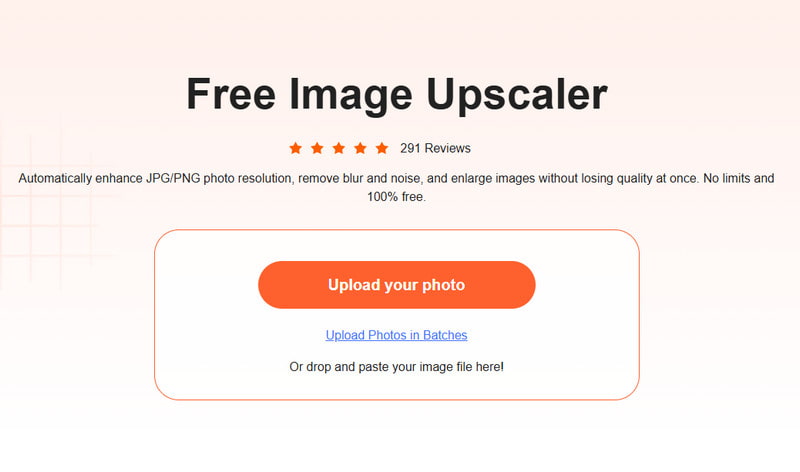
Step 2. Choose the magnification you want in the magnification area.
Step 3. Press the Save button if you are satisfied with the effect.
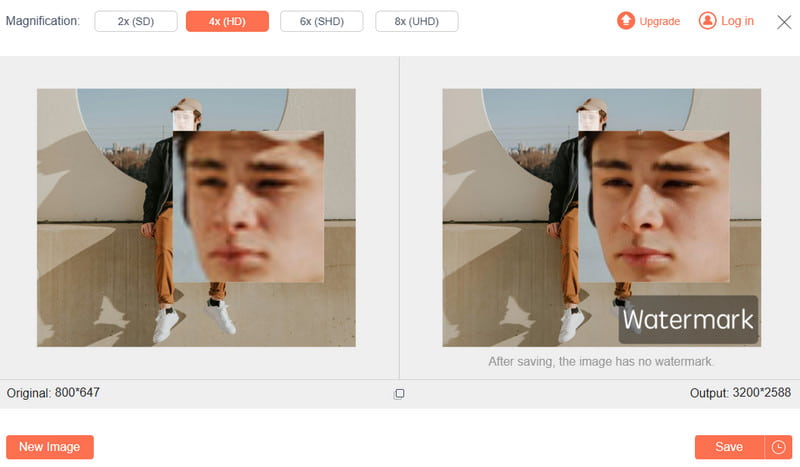
Make a GIF Smaller:
To make a GIF smaller, you can use Apeaksoft Free Image Compressor.
• Compress a GIF while keeping its original quality.
• Bulk convert images up to 40 images at a time.
• Compatible with the most popular image types like PNG, JPEG, SVG and GIF.
Step 1. Go to the official website of Apeaksoft Free Image Compressor. Press the Add Images to Compress to upload your GIF files.
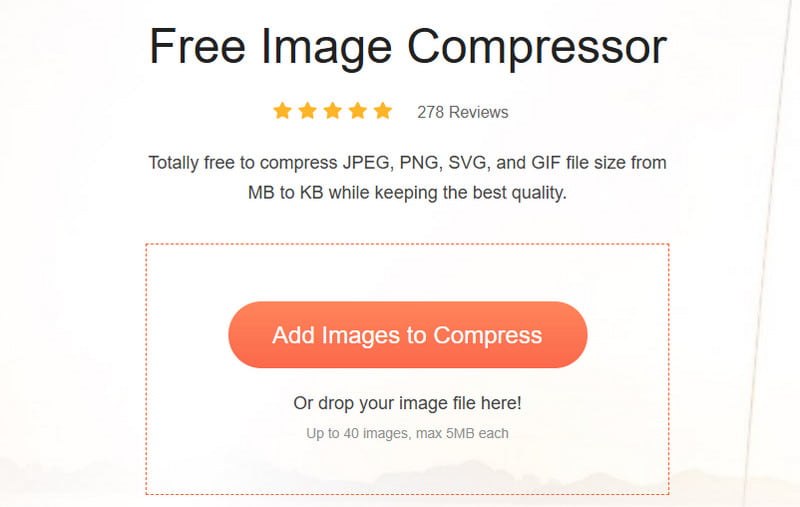
Step 2. Wait for the tool to compress the GIF automatically it in patience.
Step 3. Press the Download All button to save the edited GIF.
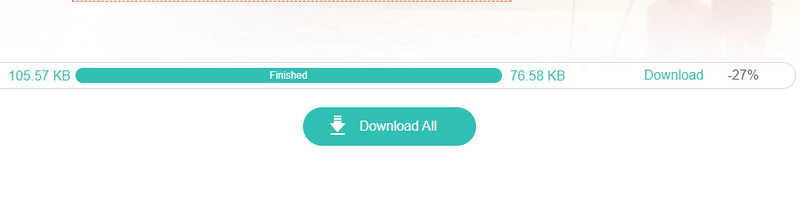
Part 3: How to Resize a GIF in Ezgif
In addition to the tools mentioned earlier, Ezgif is also an online platform that supports resizing GIFs. Follow the specific steps below to use it:
Step 1. Visit Ezgif’s official website and click the Resizer option.
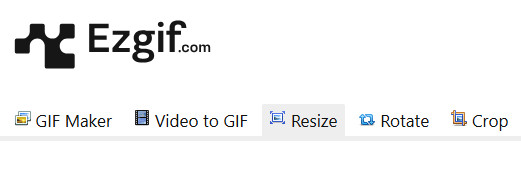
Step 2. Press the Choose File button to choose your target GIF. Press the Upload! button then.

Step 3. Enter a new value for your GIF image in the box, and then press the Resize image! button.

Step 4. Press the Save button.
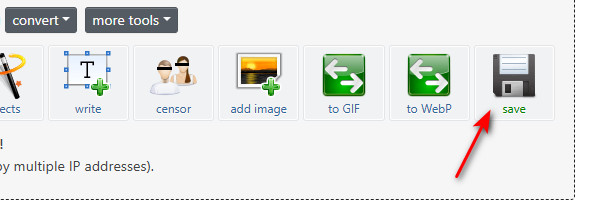
Part 4: How to Resize a GIF in Photoshop
For users who need to deal with complex GIFs, you can use a professional tool - Adobe Photoshop. Unlike online tools, Photoshop enables you to view and adjust the GIF size frame by frame to ensure the best output quality. Here are the specific steps:
Step 1. Open a GIF file in Photoshop.
Step 2. Head to the
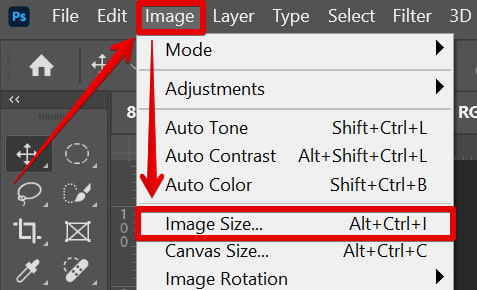
Step 3. Enter your desired value in the box next to height or weight.
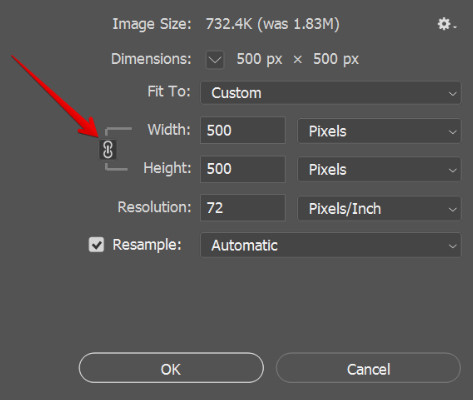
Step 4. Press the OK button to complete.
Tips: Make sure that the Constrain Proportions is checked to maintain the aspect ratio of the image.
Part 5: How to Resize a GIF in GIMP
If you are looking for a professional and free image processing tool to resize GIFs, GIMP is a good choice. Although its interface may seem a bit complicated, by following this simple tutorial, you will soon master how to resize GIFs with GIMP with ease.
Step 1. Launch GIMP and click Files - Open in the top menu bar. Select your GIF image to open.
Step 2. Click Image > Scale Image. Then, enter new width and height values. Remember to keep the aspect ratio locked by clicking the chain icon.
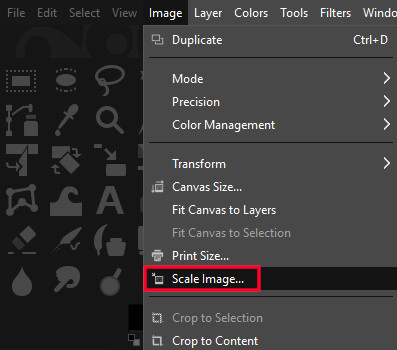
Step 3. Go to File > Export As to save your image. Make sure to select GIF from the list or manually set the file extension to .gif.
Step 4. Click Export to finish in the export dialog.
Part 6: FAQs About How to Resize a GIF
How to resize a GIF for Discord?
When uploading or sending a GIF on Discord, if the file is too large (over 10MB), you can use some free online tools like Apeaksoft Free Image Compressor to change the GIF size for Discord.
How to resize a GIF on iPhone?
There is no built-in function to directly modify the size of GIFs on the iOS system. You can convert your GIF to a video and make some adjustments. Then, convert your video back to GIF. The most efficient way to resize a GIF on iPhone is to use online photo resizer.
How to resize a GIF on Mac?
You can directly change GIF size in the Preview app on Mac.
Conclusion
Until now, we have introduced 4 detailed ways to resize a GIF file in terms of online tools like Apeaksoft Free Image Upscaler, Apeaksoft Free Image Compressor, and Ezgif, and desktop tools like Photoshop and GIMP. Hope you can find the one that suits you best and successfully resize a GIF without losing quality with ease.
Related Articles
Looking for the best GIF recorder to capture your GIF screen and make an animated image? Here we recommend you 8 GIF recorders, like Apeaksoft Screen Recorder.
This tutorial shares nine methods to effectively convert a MP4 to an animated GIF image online, with Photoshop, and using tools.
Don't be sad or urgent when your funny GIFs get lost. There are feasible ways to check and recover deleted GIFs on your desktop or mobile.
Do you want to set a GIF as wallpaper on your iPhone? This post will show two ways to set the animated images as wallpaper.

