How to Resize Image Pixel with the Best Image Pixel Resizers
If you zoom in the digital photo far enough, you will see it is like a mosaic formed by small tiles, which in photography are called pixels. The amount of pixels determines your image resolution, quality, and file size. Sometimes, you have to resize image pixels. To get better quality, for example, you can increase image pixels. When posting a photo on the web, you’d better reduce the pixels of the photo. This guide shows you the easiest methods to get the job done.
PAGE CONTENT:
Part 1. How to Increase Image Pixels Online [Easiest]
The easiest way to enhance photo quality is to use a good image pixel resizer online, such as Apeaksoft Free Image Upscaler. Unlike other online photo editors, this app is completely free of charge. It won’t ask you to view ads or sign up with your personal information.
Key Features
• Increase the pixels of images online.
• Free to use without any restrictions.
• Support popular image formats, such as JPG, JPEG, PNG, BMP, etc.
• Preview the output before the download.
Here are the steps to increase image pixels online for free:
Step 1. Access Apeaksoft Free Image Upscaler, the best online image pixel resizer in a web browser.
Step 2. Click the Upload your photo button and open the desired image from your hard disk. Then choose an appropriate preset next to Magnification.
Step 3. View the effect in the Output panel. If you are satisfied, click on the Save button to download the result.
Part 2. MS Paint - Best Image Pixel Resizer on Windows
MS Paint is the built-in photo editor on Windows 11/10/8/7 and earlier. Many people believe it is too simple to retouch their photos. In fact, it is enough to resize image pixels on your PC if you do not need advanced features.
How to Resize the Image Pixel with MS Paint
Step 1. Locate the image that you want to edit in an Explorer Window, right-click on it, choose Open with, and select Paint.
Step 2. Press the Resize menu in the Image panel on the top menu bar. That will open the Resize and Skew dialog.
Step 3. Select Pixels under the Resize section. If you do not want to distort the image, check the box next to Maintain aspect ratio. Enter the new size in the Horizontal or Vertical box. Then the other option will change accordingly.
Step 4. Click the OK button to confirm changing pixels on the photo. Then export the resized photo in the File menu.
Part 3: [Mac] Change Image Pixels in the Preview Tab
Preview is the built-in photo editor on Mac OS X. In other words, you can change image pixels using the app without installing anything on your computer. It allows you to either increase or reduce image size quickly.
How to Change Image Pixels Using Mac Preview
Step 1. Find the target image in the Finder app, and double-click on it to open the image in the Preview app. If Preview is not the default photo viewer on your Mac, right-click the image and choose to open it with Preview.
Step 2. Click the Edit button with a Pen icon on the top toolbar. That will expand the photo editor bar. Then click the Resize icon. Or go to the Tools menu on the top menu bar, and choose Adjust Size.
Step 3. Make sure to lock the aspect ratio if you want to keep the original ratio between the width and height. Pull down the unit option, and choose pixels.
Step 4. Reset the Width or Height option based on your needs. Hit the OK button to confirm the changes. Then save the image.
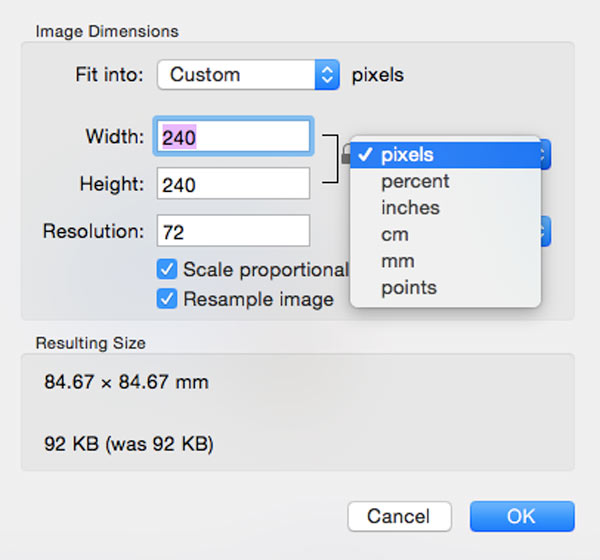
Part 4: How to Resize Image Pixels in Photoshop
As a professional photo editor, Adobe Photoshop is widely used among studios and photographers. Changing the pixels of an image is just a basic feature in the software.
How to Change Pixels of an Image in Photoshop
Step 1. Open an image in your Photoshop.
Step 2. Go to the Image menu on the top ribbon, and choose Image Size to launch the Image Size dialog.
Step 3. Click the link icon for Width and Height to lock the aspect ratio. Pull down the option next to the Width box, and choose Pixels. Then change the value of Width according to your needs.
Step 4. Hit the OK button to confirm the changes once you are satisfied. Next, go to the File menu on the menu bar, and choose Save As. Enter a filename, select the destination folder, and choose a proper image format. Finally, save the result.
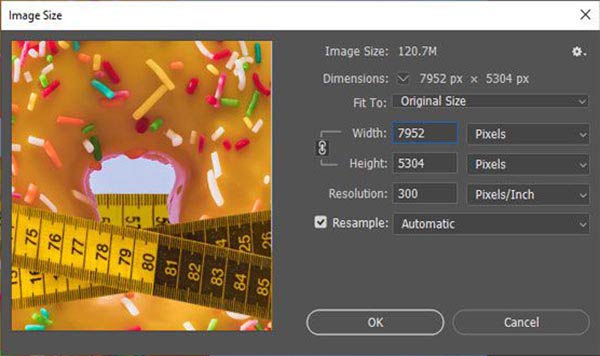
Part 5. FAQs about How to Resize Image Pixels
Is a bigger or smaller pixel size better?
In theory, having more smaller pixels is better than having fewer large pixels. A small pixel captures fewer photons and thus the image includes more noise. In other words, smaller pixels produce better image quality.
What is the best image format for resizing?
The most common image formats include JPEG, PNG, GIF, and more. Since the PNG format can hold 24 bits per pixel and an RGB color palette. It is considered the best image format for resizing and editing.
Are pixels the same as resolution?
No. Pixel is the smallest element in a digital image while resolution is the number of horizontal and vertical pixels in an image. You can measure resolution in 3 different ways, sample per inch, pixel per inch, or dots per inch. They are different but they are related.
Conclusion
This guide has explained how to change the size of images in pixels online and on your desktop. The preinstalled photo editors, MS Paint and Preview, are the easiest image pixel resizers to modify image pixels on Windows and Mac OS X. Adobe Photoshop is the professional option to do the job. Apeaksoft Free Image Upscaler is a portable way to increase image pixels.
Related Articles
This article will introduce ResizePixel as an online image editor and how to increase pixels of images using free and safe tools.
If you have large image files and take lots of space, learn how to make image file size smaller with 6 effective methods.
Can you upscale a regular picture to 4K resolution? Is there any free 4K image upscaler? Get 3 best image upscalers from this post to change your photo to 4K.
How to unpixelate an image when it's blurry? Get free online image unpixelator in this post, along with other 3 useful tools to depixelate images offline.

