8 Best Image Optimizers to Optimize Images for Web
Image optimization is a process to reduce image size, compress image files, and improve the performance of images for web and digital use. That is crucial for loading pictures faster and getting better search engine rankings. If you are looking for the best image optimizers to compress your images before sharing or displaying them online, you are in the right place. This article identifies and reviews the top list.
PAGE CONTENT:
Part 1: Top 4 Image Optimizers Online
Top 1: Apeaksoft Free Image Compressor
When doing image optimization, you need to balance between quality and file size. Fortunately, Apeaksoft Free Image Compressor can help you compress images without losing quality. Moreover, it allows you to optimize images online for free. Plus, it uses AI technology to compress images without damaging quality.
- Compress image file size to KB online.
- Free to use without extra fees.
- Handle up to 40 images at a time.
- Support JPG, PNG, SVG, and GIF.
- Won't add watermarks to your images.
- It requires a stable internet connection.
How to Optimize Images for the Web
Step 1. Go to https://www.apeaksoft.com/free-online-image-compressor/ in your browser.
Step 2. Click the Add Images to Compress button.
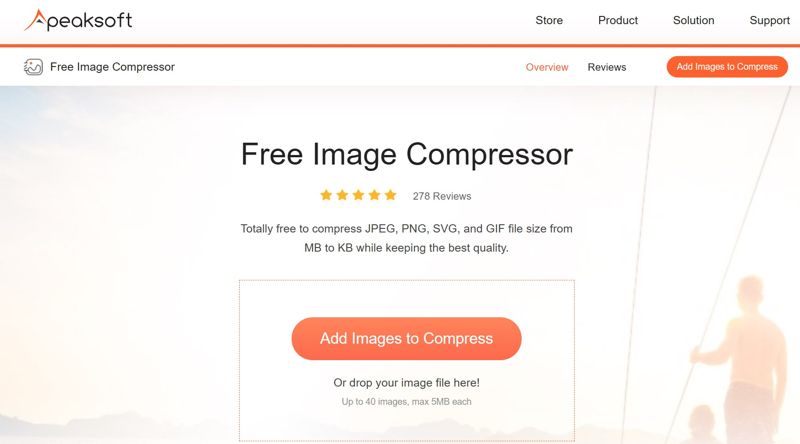
Step 3. Find and open the images you want to publish.
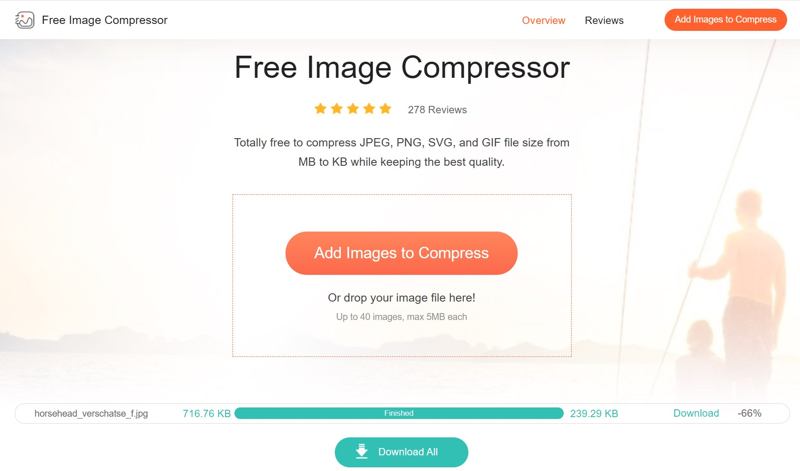
Step 4. After image loading, it will optimize images for the web automatically.
Step 5. When it is done, download each image or all of them.
Top 2: Tiny PNG
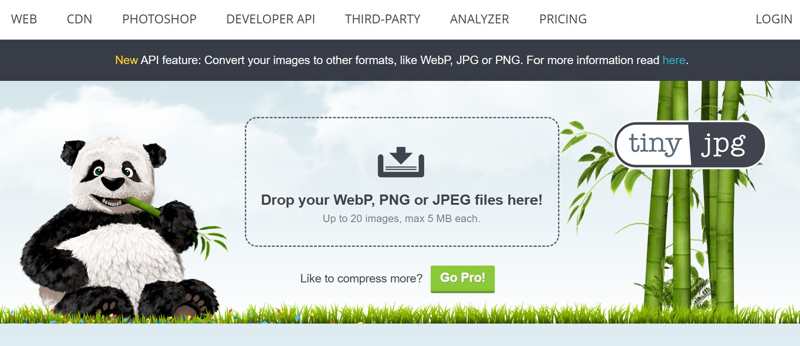
Tiny PNG is a popular image optimizer for the web. It allows you to upload up to 20 images and compress them online quickly. When the process finishes, you can download smaller images to your computer or save them to Dropbox. It integrates a clean interface.
- Offer a free version.
- Reduce file size substantially.
- Protect image quality as much as possible.
- Offer a WordPress plugin.
- It supports limited image formats.
- It lacks custom options, like resolution.
Top 3: JPEG Optimizer
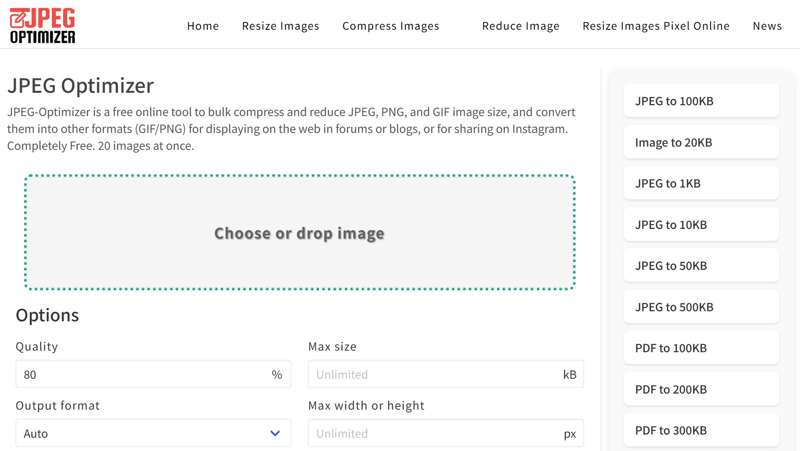
JPEG Optimizer is another free option to quickly learn how an image optimizer works. It can batch optimize up to 20 images online at once. While it is called JPEG Optimizer, it can process JPG, PNG, and GIF. The user interface makes it easy to compress images for displaying on the web, in blogs, or sharing on social media.
- Upload up to 20 images for optimization.
- Offer custom options for image compressing.
- Convert image formats at the same time.
- Completely free of charge.
- It only supports JPG and PNG output formats.
- It takes time to compress images.
Top 4: Optimizilla
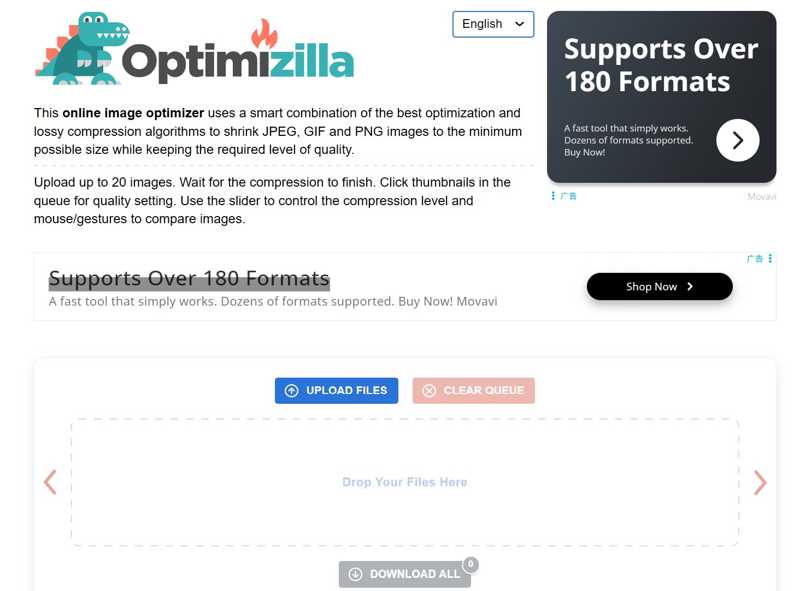
Optimizilla is another option to optimize an image for the web. It allows you to upload up to 20 JPEG, PNG, or GIF images from your hard disk or memory. Then, it will compress your image file size automatically. Of course, you can adjust image quality before downloading the result.
- Optimize images for free.
- Handle multiple images at one time.
- Fix low resolution photos while compressing their sizes.
- Batch download the optimized images.
- It lacks custom options.
- The input and output formats are limited.
Part 2: Top 4 Image Optimizers Offline
Top 1: Adobe Photoshop Elements
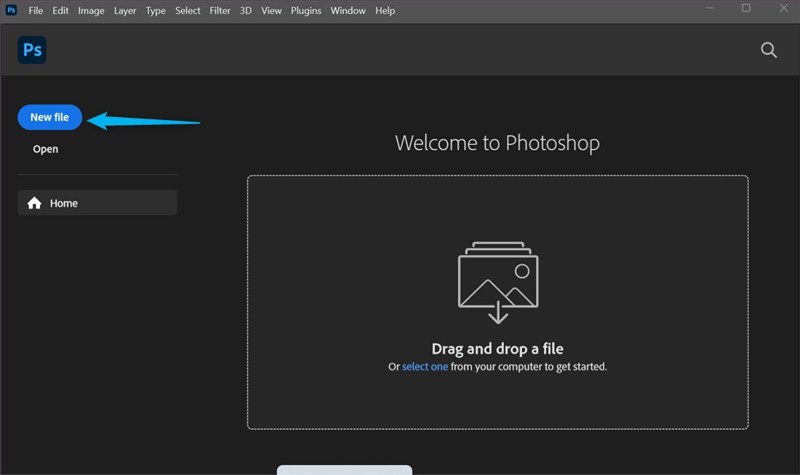
Adobe Photoshop Elements is a professional image optimizer for the web. It integrates AI to optimize and compress images on your desktop. It integrates lots of useful features for image optimization. Plus, it includes advanced features, like object removal.
- Include excellent AI features.
- Offer powerful image-manipulation tools.
- Integrate strong face tagging and geotagging.
- Provide helpful guidance for beyond-basic techniques.
- It requires extras to edit RAW files.
- The license lasts only three years.
Top 2: RIOT
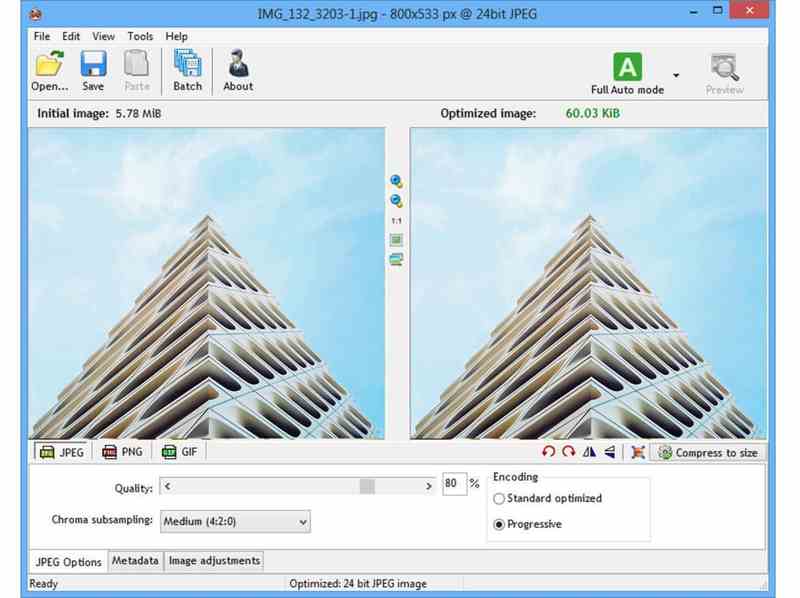
RIOT stands for Radical Image Optimization Tool, which was developed by a software engineer and graphic designer. It is a free way to optimize images for the web and is widely used by developers, artists, and website owners.
- Integrate a user-friendly interface.
- Preview images and effects in real time.
- Support JPEG, PNG, and GIF.
- Come with advanced compression algorithms.
- It is only available for Windows.
- It lacks some features, like cloud storage.
Top 3: ImageOptim
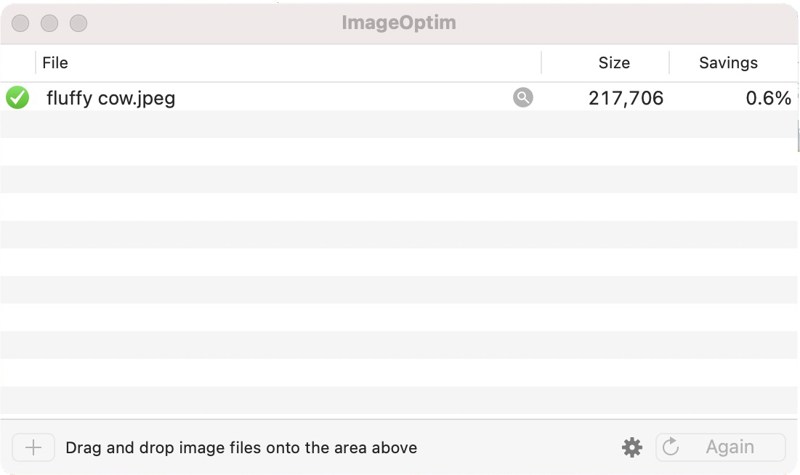
ImageOptim is a free and open-source image optimizer for macOS. It compresses images on a Mac computer or laptop without sacrificing quality, generates a smaller file size, and makes them faster to load on websites or in apps.
- Reduce image file size on macOS.
- Compatible with multiple image formats.
- Support drag-and-drop functionality.
- Completely free to use.
- It is only working on macOS.
- It requires some technical knowledge.
Top 4: Trimage
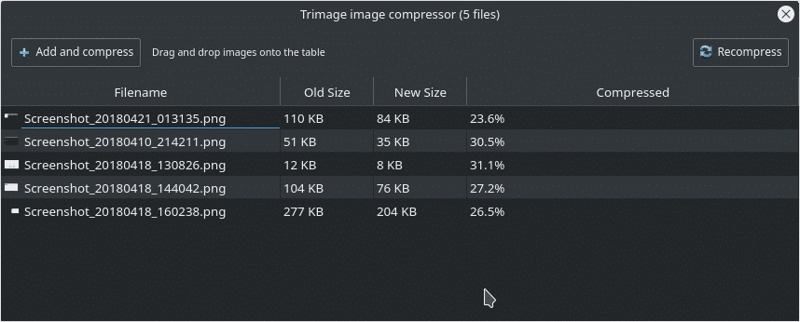
As a cross-platform tool, Trimage is able to optimize image files for websites. It utilizes OptiPNG, Advpng, Pngcrush, and jpegoptim, depending on the filetype. All images are losslessly compressed on the highest compression levels.
- Compress images for faster loading.
- Come with an intuitive interface.
- Work on Windows, macOS, and Linux.
- Free and open source.
- It is only compatible with PNG and JPG.
- It lacks bonus features.
Part 3: Comparison of Best Image Optimizers
| Price | Support formats | Optimization Percentage | |
| Apeaksoft Free Image Compressor | Free | JPG, PNG, SVG, and GIF | At least 60% |
| Tiny PNG | Free, $39, and $149 | PNG, JPG, and WebP | 40% and more |
| JPEG Optimizer | Free | JPG, PNG, and GIF | 40% |
| Optimizilla | Free | JPG, PNG, and GIF | 45% and more |
| Adobe Photoshop Elements | $99.99 | JPG, PNG, HEIC, etc. | |
| RIOT | Free | JPEG, PNG, and GIF | 40% and more |
| ImageOptim | Free | JPG, PNG, GIF, and more | 45% and more |
| Trimage | Free | JPG and PNG | 20% and more |
Conclusion
This article identified and reviewed the top 8 best tools for optimizing images online and offline. Some of them are completely free to download and use. Others require a subscription or license. You can pick an appropriate one based on our review. Apeaksoft Free Image Compressor is the best option for average people. It is able to optimize images online. It can meet almost all your needs for image optimization.
Related Articles
You have to compress the large video files if you want to upload it to YouTube, here we shared the methods in this article and you can share video online.
Some of the largest files on your webpage will be the images. This article tells you two methods to compress images for websites without losing much quality.
Learn how to compress Google Photos images. You will know how to reduce photo file size but still remain a high image qulity.
Do your photos display with poor quality when you re-download them from Amazon Photos? Does Amazon compress them? Find your answer from the post.

