How to Make an Image Bigger Without Losing Quality
Enlarging an image while maintaining its quality can be challenging. Simply upscaling the dimensions often makes an image pixelation and blurriness. In other words, enlarging an image requires more actions. Thankfully, there are methods to make an image bigger without losing quality. You can learn the proven methods online and offline from our post, as well as the concrete guide for each method.
PAGE CONTENT:
Part 1. How to Make an Image Bigger Online
Can you make an image bigger online? The answer is yes, and all you need is Apeaksoft Free Image Upscaler. It allows you to upload an image and enlarge it online directly. Then, you can download the result. More importantly, the built-in AI can remove blur and noise from the enlarged image automatically..
The Easiest Way to Make an Image Bigger Online for Free
• Enlarge an image with one click for free.
• Don't ask you to install any software on your desktop.
• Support JPG, PNG, and popular image formats.
• Preview the enlarged image in real time.
How to Make an Image Bigger Online
Step 1. Visit https://www.apeaksoft.com/image-upscaler/ in a web browser.
Step 2. Click the Upload your photo button and upload the photo you want to edit.
Step 3. Choose an option next to Magnification.
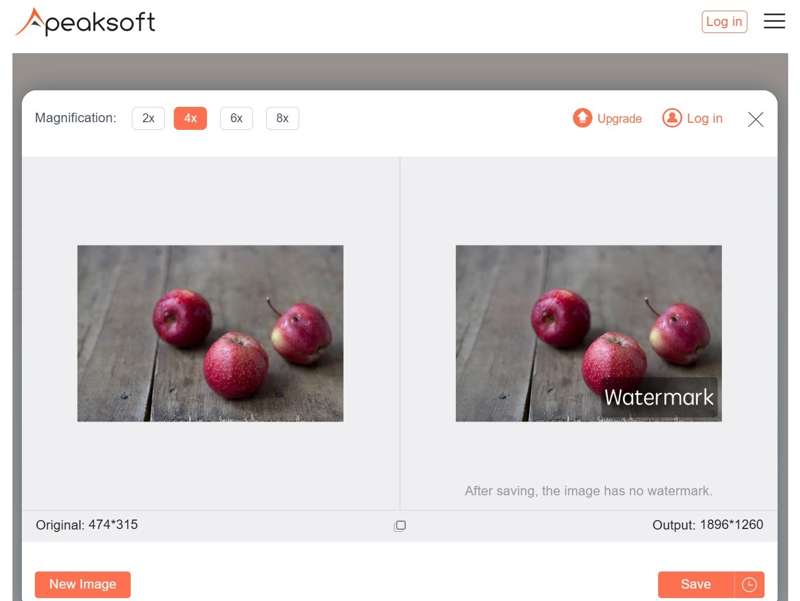
Step 4. Preview the effect in the Output pane. If you are satisfied, click the Save button to download it.
Part 2. How to Make an Image Bigger in Photoshop
Professional photo editors, such as Photoshop, are able to make an image bigger without losing quality. It delivers a fast processing speed using AI. The cost is that you need to subscribe to a plan. If you want a more budget way, you can return to increase photo resolution online free.
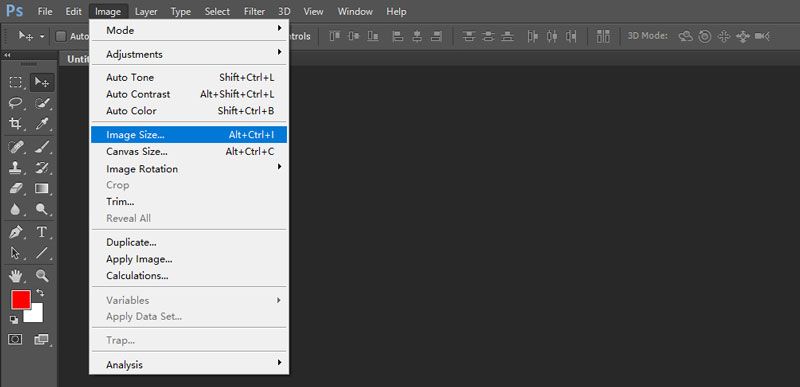
Step 1. Open your Photoshop.
Step 2. Go to the File menu on the top ribbon and choose Open to import the desired image.
Step 3. Click the Image menu and choose Image Size to trigger the Image Size dialog.
Step 4. Ensure to lock the aspect ratio and increase the Width or Height value. The other one will enhance automatically.
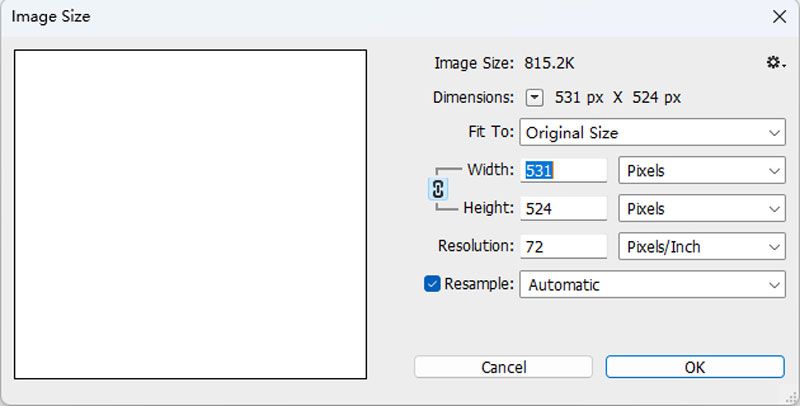
Step 5. Check Resample and choose Preserve Details 2.0 from the drop-down option.
Step 6. Click OK to make an image bigger in Photoshop.
Step 7. Next, export the image with a proper format.
Part 3. How to Enlarge an Image in GIMP
It is well known that Photoshop is expensive. GIMP is the best free photo editor. Of course, you can make an image bigger in GIMP on Windows, macOS, or Linux for free. GIMP can resize images flexibly like Photoshop. Since the learning curve is steep, we demonstrate how to do it below:
Step 1. Run GIMP, go to the File menu, and choose Open to open the image you wish to edit.
Step 2. Head to the Image menu from the top ribbon and choose Scale Image to open the Scale-Image dialog.
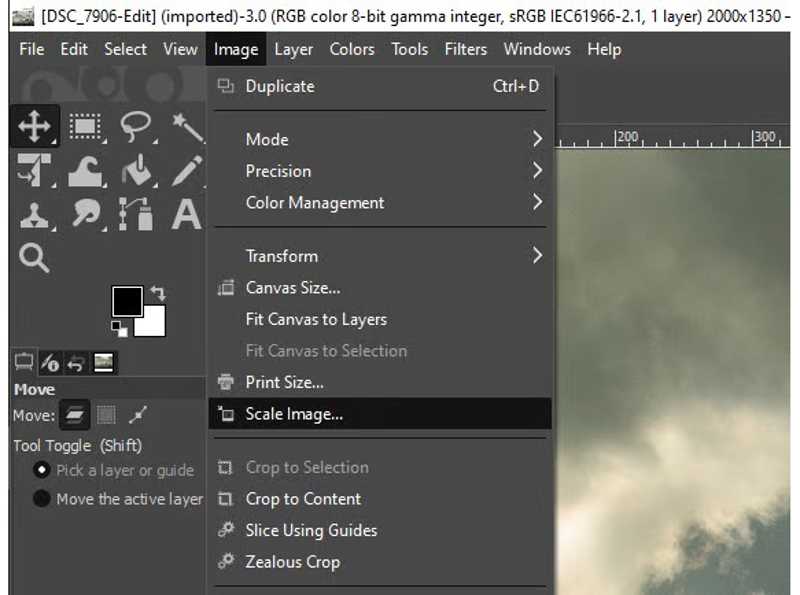
Step 3. Make sure to click the Lock to keep the aspect ratio under the Image Size section.
Step 4. Then, increase the value of Width or Height. The other will be changed automatically.
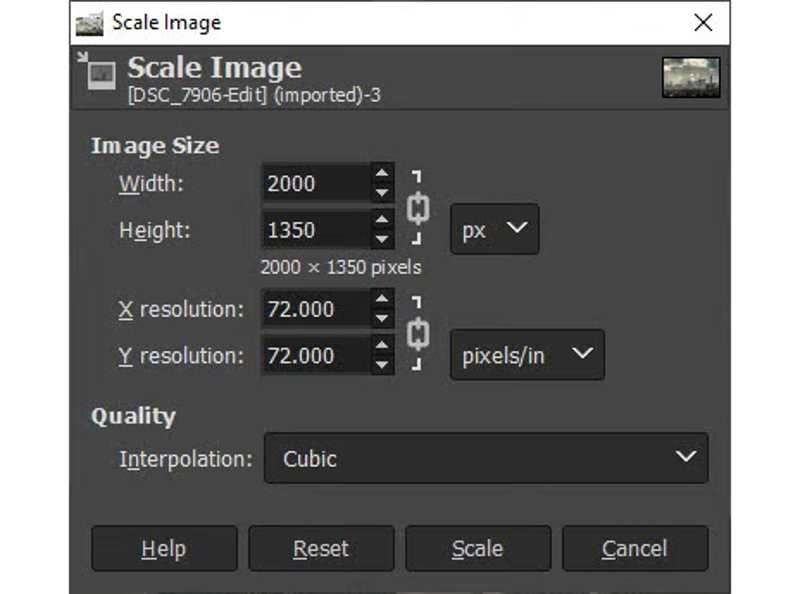
Step 5. If you are satisfied with the result, click the Scale button to apply the change.
Step 6. At last, save the enlarged image.
Part 4. How to Increase Image Size on Windows
On Windows, you can increase image size with the built-in image editor, like MS Paint. It is available to a wide range of PCs. Moreover, the Photos app allows you to make an image bigger on Windows 11/10.
How to Increase Image Size in Paint
Step 1. Locate the desired image in a File Explorer.
Step 2. Right-click on the image file, choose Open with, and click Paint.
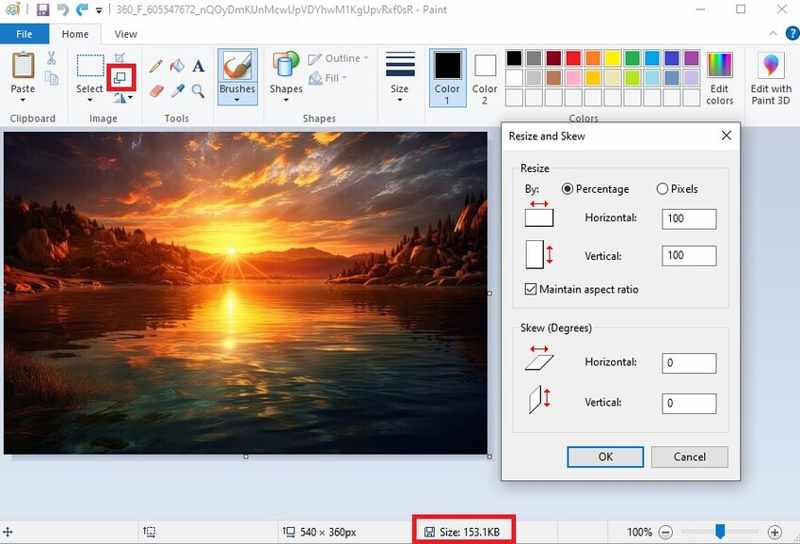
Step 3. Click the Resize button on the top ribbon to open the Resize and Skew dialog.
Step 4. Check the box of Maintain aspect ratio.
Step 5. Then, increase the value of Horizontal or Vertical.
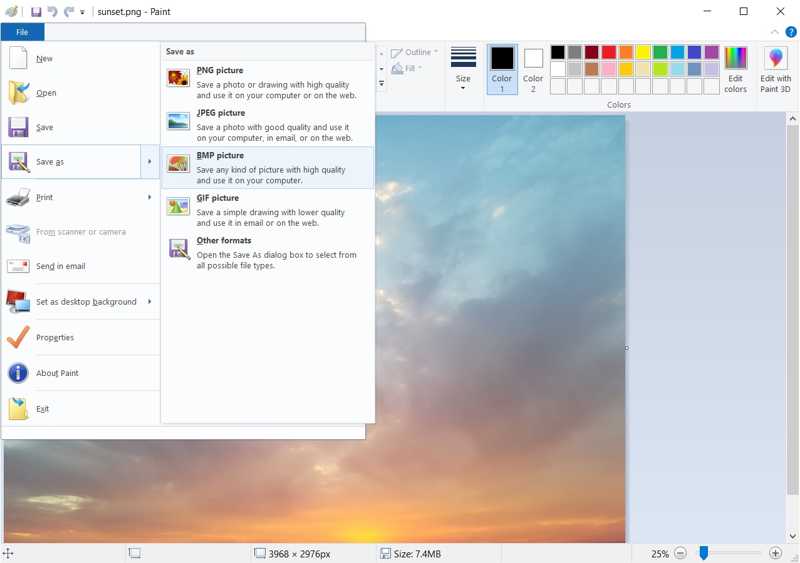
Step 6. Finally, go to the File menu, choose Save as, and pick a proper format.
How to Make an Image Bigger in Photos
Step 1. Right-click on the desired image and open it with Photos.
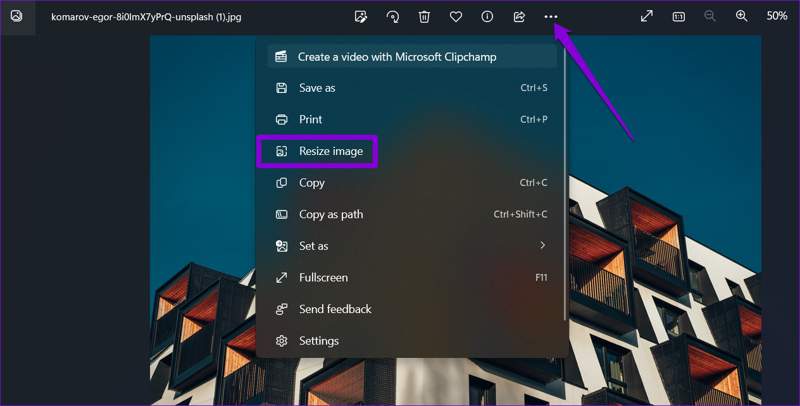
Step 2. Click the Menu button with a three-dot icon and choose Resize image.
Step 3. Lock the aspect ratio by hitting the Lock Chain button.
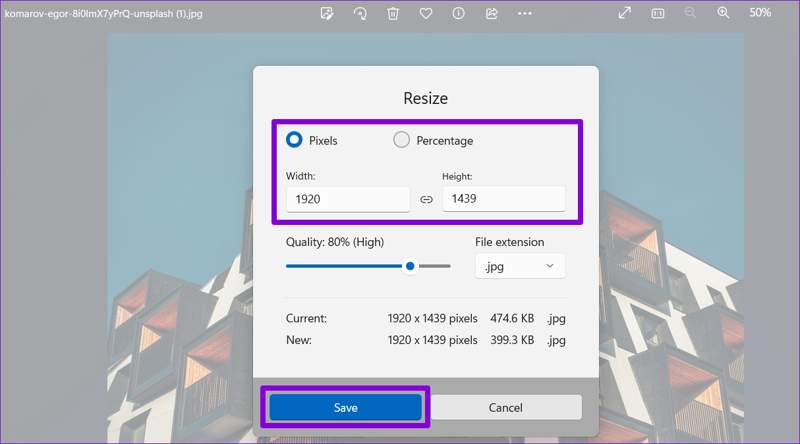
Step 4. Then, enhance the value under Width or Height.
Step 5. Click the Save button and save the enlarged image without losing quality.
Part 5. How to Increase the Size of an Image on a Mac
For Mac users, the built-in photo editor features enable them to increase the size of an image without extra software. The Preview and Photos apps can meet your basic needs for image enlargement on Mac.
How to Increase the Size of an Image in the Preview
Step 1. Find the image you want to edit in Finder and open it in Preview.
Tips: To increase the size of multiple images, select and open all of them in Preview.
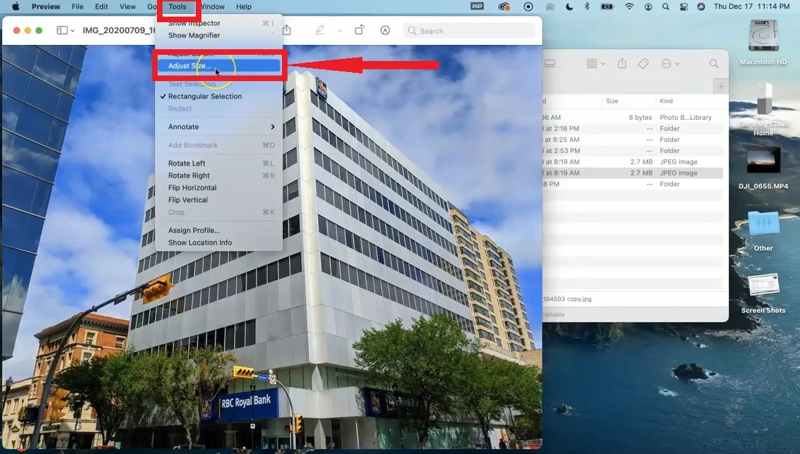
Step 2. Click the Tools menu and choose Adjust Size to run the Image-Dimensions dialog.
Step 3. Click the Lock button to lock the aspect ratio.
Step 4. Then, increase the Width or Height.
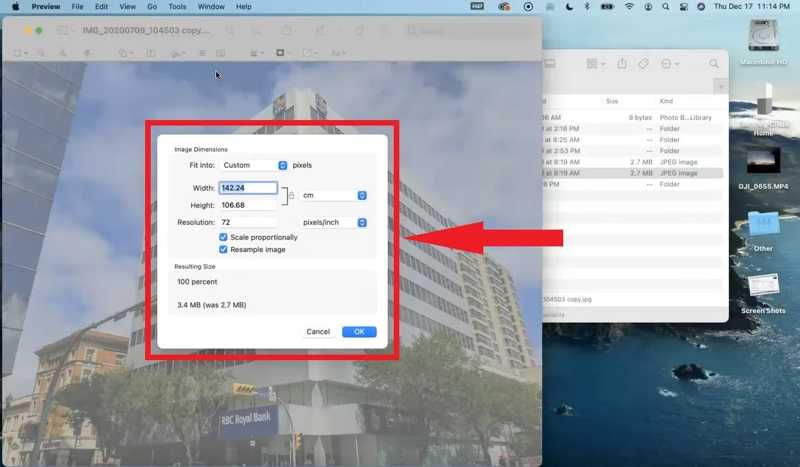
Step 5. Click the OK button to confirm the resizing.
Step 6. Export the enlarged image.
How to Make an Image Bigger in Photos
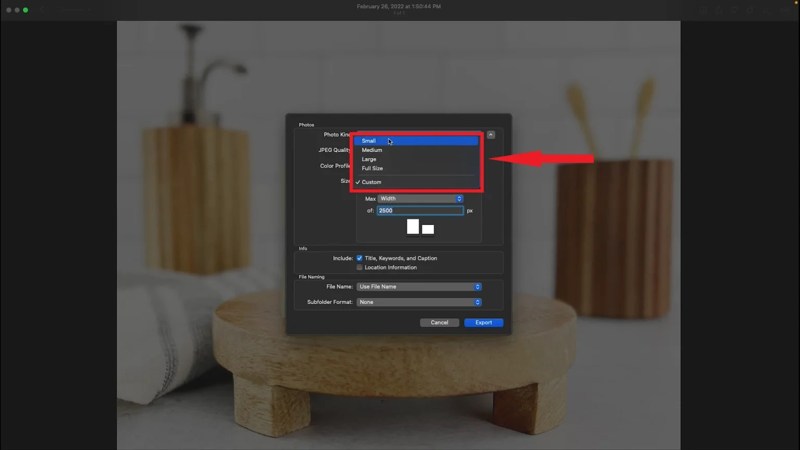
Step 1. Start the Photos app, find and open the desired image.
Step 2. Go to the File menu, choose Export, and click Export 1 Photo.
Step 3. Click the Size option and choose Custom.
Step 4. Next, select Width or Height from the drop-down list.
Step 5. Then, set the exact value in the field.
Step 6. Set the filename and output folder. Click the Export button to make an image bigger on a Mac.
Conclusion
This guide explained how to make an image bigger on Windows, macOS, and Linux online or offline. Photoshop and GIMP are desktop photo editors for resizing your image without quality loss. The built-in photo editors on Windows and macOS are pre-installed methods. If it is inconvenient to install a photo editor, Apeaksoft Free Image Upscaler is the best option. It is not only easy to use, but also complete free.
Related Articles
Can you upscale a regular picture to 4K resolution? Is there any free 4K image upscaler? Get 3 best image upscalers from this post to change your photo to 4K.
If you wish to enhance your photo quality, you can find the top 10 AI image upscalers on Windows, Mac, iOS, and Android from our review.
Here you can learn six effective approaches to fix your low-resolution photos in Photoshop, on iPhone, and on your desktop.
Looking for the fastest way to make images clearer? Use the online enhancers and here are the 5 best resolution enhancers with main features.

