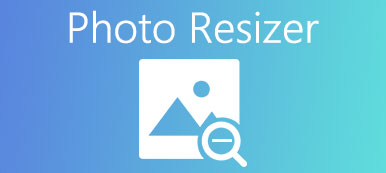"I opened an image in MS Word but it looks too small, how to enlarge the picture in Word?" As the most popular document maker, MS Word comes with a wide range of useful features. Besides text, users can change the images that are added to a document. It is normal to have pictures inserted into a document today. Therefore, you'd better learn how to resize a picture in Office Word properly.
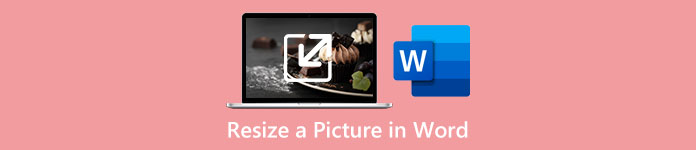
- Part 1: How to Resize a Picture in Word
- Part 2: How to Resize a Picture Online
- Part 3: FAQs about Resizing a Picture in MS Word
Part 1: How to Resize a Picture in Word
Although MS Word is not the first choice to edit pictures, it comes with the capability to change the dimensions of pictures. Moreover, it allows you to resize an image in Word accurately or vaguely.
How to Resize a Picture in Word Accurately
Step 1 Open your MS Word, and create a new document.
Step 2 Go to the INSERT menu on the top menu bar, click the Pictures option, and insert the desired picture into the document from your disk.
Step 3 Click the picture and you will see the FORMAT or PICTURE FORMAT menu on the top ribbon. Choose the menu, and locate the Size section.
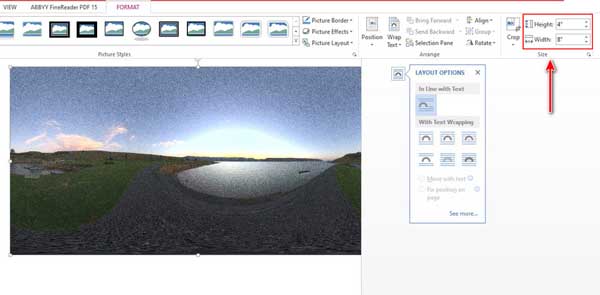
Step 4 You can enter the exact dimensions in the Height and Width boxes directly. Or click the Layout button to get more options. Locate the Scale section, and check the box next to the Lock aspect ratio if you want to keep the original aspect ratio. Then set the percentage in the Height or Width box. To resize the image in Word absolutely, select Absolute and enter the values in the Height and Width sections. You can also resize the image relative to the page by selecting Relative. Hit the OK button to confirm the changes.
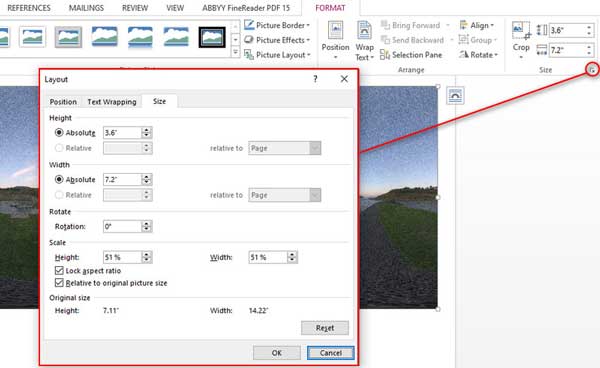
How to Resize an Image in Word Vaguely
Step 1 If you do not need to resize an image in Word exactly, add the image into your Word.
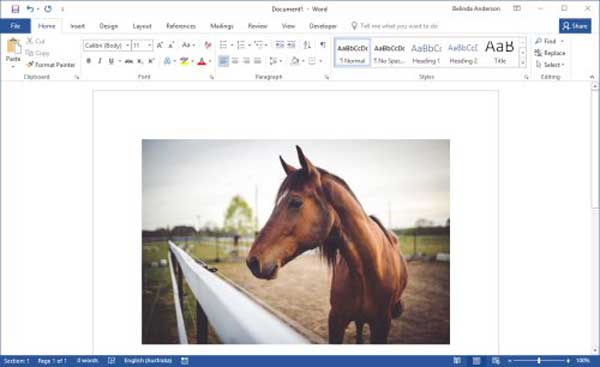
Step 2 As long as you select the image with your mouse, a frame will appear with eight resize handles on each edge and corner.
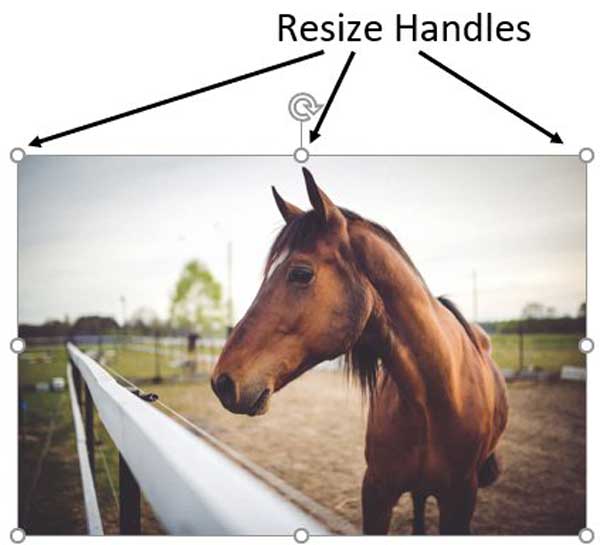
Step 3 Click one handle and drag it until you get the desired size of the image in Word. If you want to keep the original aspect ratio, hold down the Shift key on your keyboard while dragging the handle.
Part 2: How to Resize a Picture Online
Office Word is a document creator, but not a picture upscaling tool. Therefore, it is not very convenient to resize a picture in Word. Alternatively, Apeaksoft Free Image Upscaler can meet your need. It is an online app to help you resize an image without quality loss. Moreover, it is completely free of charge. The built-in AI technology helps you simplify the job and enhance photo quality efficiently. Here are the steps to do it quickly.
Step 1Access https://www.apeaksoft.com/image-upscaler/ in your web browser. The app is available to almost all major browsers including mobile browsers.

Step 2Click the Upload your photo button to open the target image. Or drag and drop the image onto the website to upload it directly. The web app supports JPG and PNG.

Step 3There are four presets on the top ribbon. Select one of them to change the image to the desired size. You can preview the effect in the Output panel. Once you are satisfied, click the Save button to download the resized image. Then you can use the image in any document.
Part 3: FAQs about Resizing a Picture in MS Word
How do I change the size of a picture in Word without distorting it?
If you resize a picture in Word with the resize handles, press the Shift key while dragging them. When resizing a picture using the Format menu, make sure to tick the checkbox of the Lock aspect ratio.
How much does Office Word cost?
Currently, Microsoft Word pricing starts at $159.99. They do not have a free version. Microsoft Word does not offer a free trial. Plus, you can subscribe to Microsoft 365 for $69.99 per year, which includes Word.
Why does Word stretch my picture?
Word won't stretch images. It adds pictures with the original aspect ratio. If your picture looks distorted in Word, you can click on it, and drag the size handles until you get the desired dimensions.
Conclusion
This guide has told you how to resize an image in MS Word. The document maker can change the dimensions of a picture with or without the original aspect ratio. You can follow our guide to doing the job quickly. Apeaksoft Free Image Upscaler is the best alternative to upscale an image. If you have other questions about this topic, please contact us by leaving a message below.