5 Best Image Upscalers to Increase Photo Resolution Online and Free
Are you looking for an online image upscaler to make low-resolution pictures high-quality for free?
It’s quite a common need to fix blurry, dark, or oversaturated photos. But it needs professional tools. The good thing is that a large number of photo enhancers offered on the internet can help you increase image resolution with ease. You may wonder how to increase photo resolution online free and which image quality increaser you should use.
This post recommends 5 best online image resizing and upscaling tools for you to upscale images without losing quality. Keep reading and pick your preferred one to make a higher-resolution picture online for free.
PAGE CONTENT:
Part 1: What Is Photo Resolution
Photo resolution refers to the number of pixels contained in one photo. It is always used to measure the clarity of a photo. The higher resolution, the more pixels contained in one picture, thus the more details and clearer appearance.
If your photos look blurry and pixelated, don't hurry to delete them. Try to improve their resolution with professional tools! In the following part, we will introduce the top 5 photo enhancers online for free and teach you how to use them to increase the resolution of images online with ease!
Part 2. The Best Way to Increase Photo Resolution Online Free
Whether you want to increase your photo’s resolution, remove blur and noise, to enlarge it without losing quality, you can rely on the easy-to-use Apeaksoft Free Image Upscaler.
• It is 100% free and has no limits for features and uploaded file size.
• This online image quality increaser is compatible with all popular web browsers, including Chrome, Safari, Edge, Firefox, Yahoo, and others.
• Increase photo resolution without any watermark.
• Download the target increased photos with no login inquiry.

This online photo enhancer is designed with advanced AI technology to upgrade your low-resolution pictures. With its deep learning algorithms at your disposal, it can denoise images and even restore your old photo to HD quality. You can use it directly to increase images' resolution online for free. It is mainly used for increasing the resolution of JPG and PNG images. Now you take the following guide to increase photo resolution online.
Step 1. Open your web browser and open this Free Image Upscaler site. Click on the Upload your photo button to select and upload your photo. You are allowed to edit images in JPG, JPEG, PNG, BMP.

Step 2. As soon as the photo uploading is finished, it will automatically start to increase photo resolution, reduce noise, fix the blurred space, and optimize it for you. You are allowed to preview the original and output image. To free increase the photo resolution online, select 2x, 4x, 6x, or 8x from the Magnification according to your need. It displays the original and enlarged image resolution.
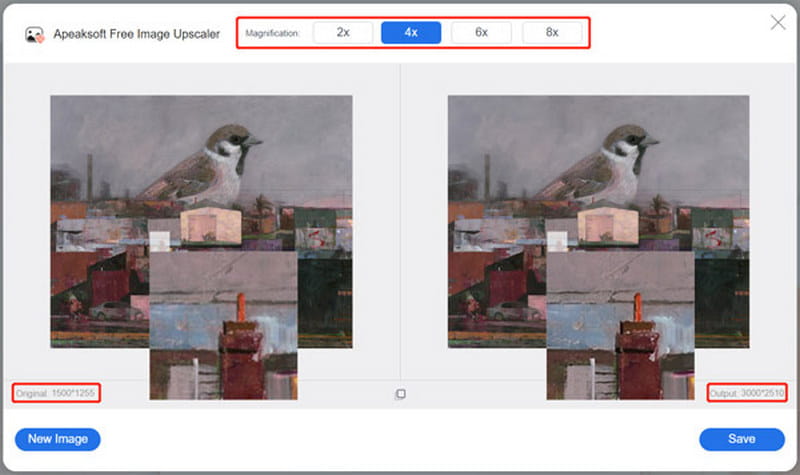
Step 3. If you are satisfied with the enhanced photo, you can click the Save button to save it on your computer. This free online image quality increaser won’t add any watermark to your enlarged or upscaled photos. Also, it requires no account sign-in or sign-up.
Part 3. Increase Resolution of Image Online Using Adobe
Adobe Express is one of the best photo enhancers online that can help you increase photo resolution for free. It has an individual Free Image Resizer to change the dimensions of your pictures. It allows you to increase the resolution of JPG and PNG images. It offers over 100,000 templates and assets for you to use. You can handily resize a photo for different platforms, including Facebook, Instagram, Snapchat, Twitter, LinkedIn, Pinterest, and more.
Step 1. When you want to make low-resolution pictures high resolution online, you can open your browser and go to the official website of Adobe Express. Click on the second Edit with one click tab, and select the Resize Image option from its dropdown.
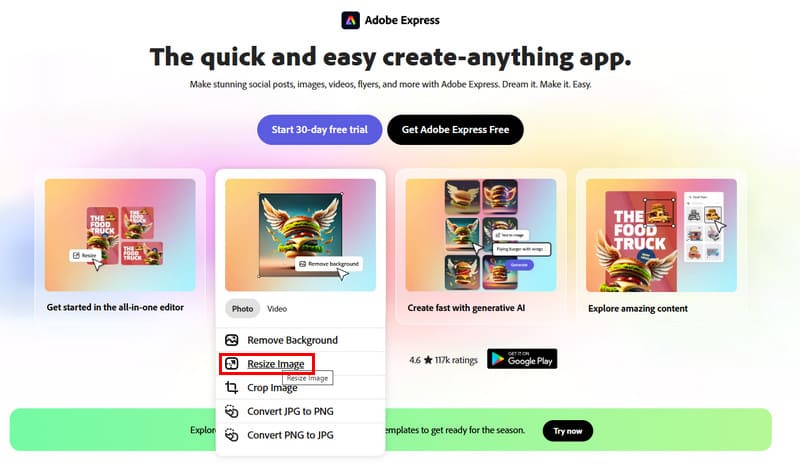
Step 2. When you enter its Free Image Resizer, you can click the Upload your photo button to browse and upload your photo.
Tips: Both the photo's height and width cannot be over 8000px. You may need to reduce photo file size first if it is too large.
Step 3. From the drop-down list of Aspect ratio, you can select the suitable photo resolution based on your need. To increase the photo resolution, you can choose the Custom option and then enter the specific width and height based on your need. You are allowed to increase the resolution of image to 6000px X 6000px.
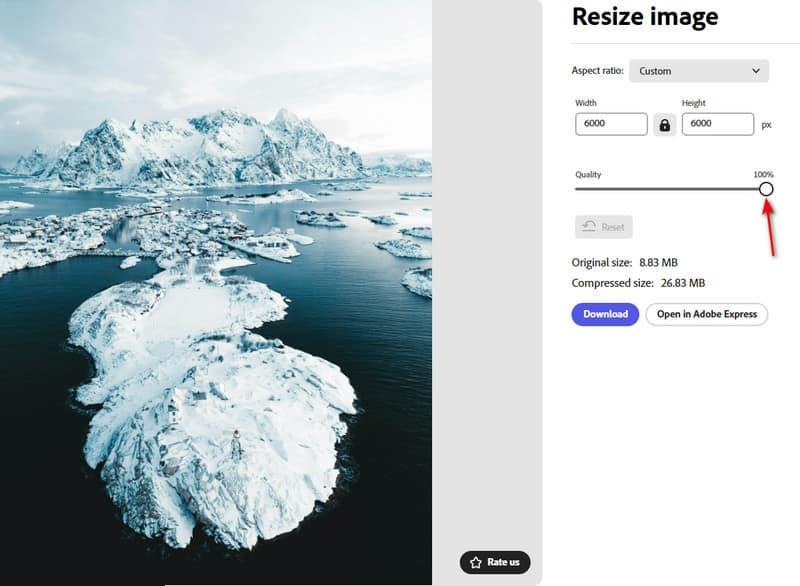
Step 4. After you enlarge the image file and increase its resolution, you can click the Download button to move on.
Tips: You need to sign in to an account to download the target photo.
Part 4. Make a Picture Higher Resolution Online with Fotor
Fotor Free Online Photo Enhancer is an all-featured image editor that can help you increase photo resolution and enhance its quality easily. It enables you to enhance image colors, reduce blur, increase sharpness, remove haze, and highlight focus. It has a one-click way to enhance your photo quality automatically. With AI technology, it can analyze and transform your picture into a high-definition, rich HDR photograph.
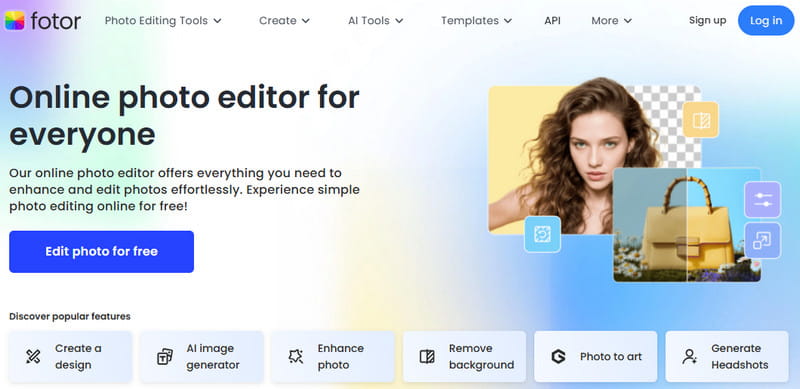
Step 1. Go to the Free Online Photo Enhancer page on your browser and click on the Edit Photo for free button. You need to sign in to your account to move on. Then you will be guided to its photo editor app. You can click the Upload Image button to select and upload your photo.
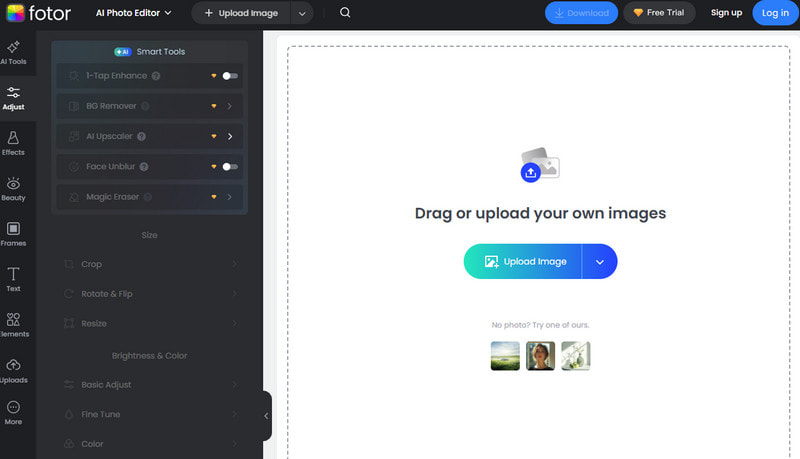
Step 2. Click the Adjust option in the left panel and click the Resize tab. You can set the resolution yourself using this free online photo enhancer to improve your photo resolution and enhance its quality. During this step, you can check and compare the original result in images. If satisfied with the increased resolution and enhanced quality, you can click on the Download button to move on.
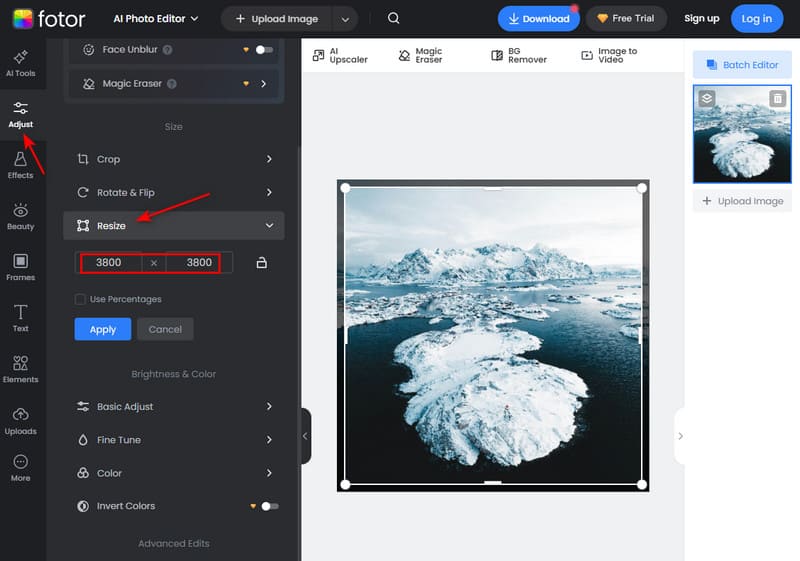
Step 3. You can rename the image file, select the output format and quality, and then save it on your computer.
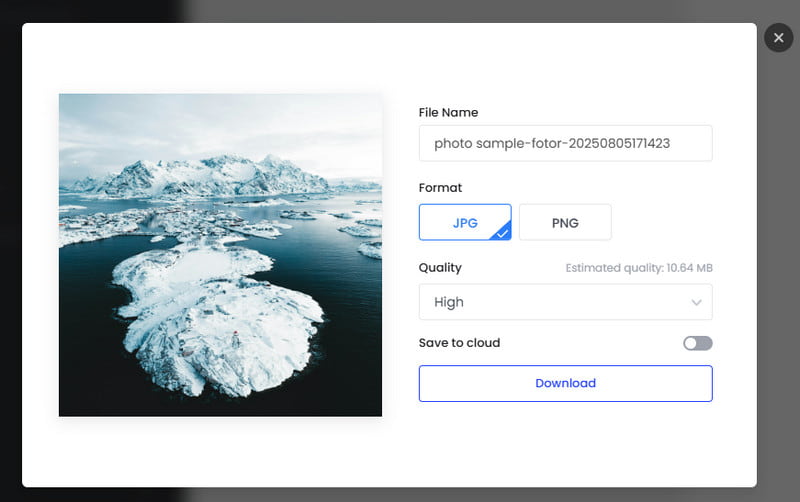
While using this free online photo enhancer, you will see many ads. What’s worse, Fotor will add a watermark to your edited image file. When you download the enhanced photo, you will be prompted to upgrade to its paid version.
Conclusion
How to make low-resolution pictures high resolution online? After reading this post, you can easily get 4 great image optimizers to increase photo resolution online easily. Hope you can find the one that suits you best and make your to 4k resolution with ease!
Related Articles
Can't open HEIC images in Photoshop on Windows/Mac? Read this article to learn two easy ways to edit this newly-developed iOS image file in Adobe Photoshop.
Is CopyTrans HEIC for Windows the best software to watch and send HEIC images on the PC? Click here to learn about its features, pros, cons, and alternatives.
Here are 5 easiest ways to help you convert HEIC images to JPG files on Windows, Mac OS X, iOS, or Android devices without quality loss.
Can AI edit photos? What is the best AI photo combiner? This post gives you a review of 5 best AI photo editor tools to offer instant real estate photo editing.

