How to Unblur a Picture on Different Devices with Ease
You are more likely to capture blurry pictures using your mobile phone or digital camera. You can directly delete some necessary ones. However, when it comes to some valuable photos, you may prefer to remove the blurriness to make them clearer. Are you searching for an effective way to make a picture clearer?
This post shares several image editors to help you sharpen pictures. Whether you want to unblur images online or make a photo clearer on your iPhone, Android phone, or computer, you can always get your answer in this post to unblur an image without any hassle.
PAGE CONTENT:
Part 1: How to Unblur Images Free Online
When you search for "how to unblur an image" on the internet, you will see many results linked to a free online photo editor. You are suggested to use an online way to make a picture clearer instead of turning to a professional solution like Photoshop. The truth is, many online tools can sharpen blurry pictures and get rid of blur with ease. Therefore, in the first part, we'd like to recommend three worthy ones to help you make an image clear online for free.
Unblur an Image Online Using Free Image Upscaler
Free Image Upscaler is an easy-to-use online image sharpener that can deblur a photo and enhance the image quality. It is especially designed to rescue old, low-resolution, and blurry pictures. You can use it on any web browser, like Chrome, Safari, Edge, Firefox, or Yahoo, to unblur image files.
With the help of AI, it can automatically scan your blurry photos and unblur the image as soon as it is uploaded. Its AI technology enables it to make a picture clearer, upscale image resolution, remove background noise, and perform other operations to optimize.
Step 1. Open your browser and go to the official Free Image Upscaler website.
Step 2. Click the Upload your photo button. Add the blurry picture you want to sharpen. It supports JPEG, JPG, PNG, BMP, TIF, and TIFF.
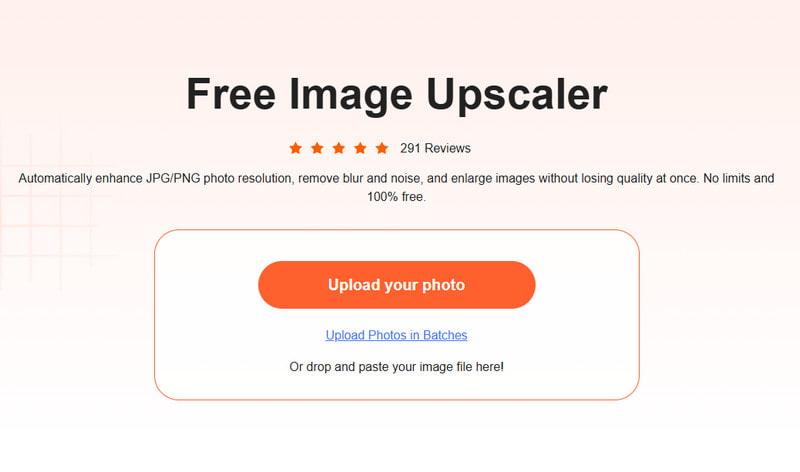
Step 3. Wait for a few seconds, and the process result will come out soon. You can compare them and check details using its magnifier tool by hovering your cursor over the image.
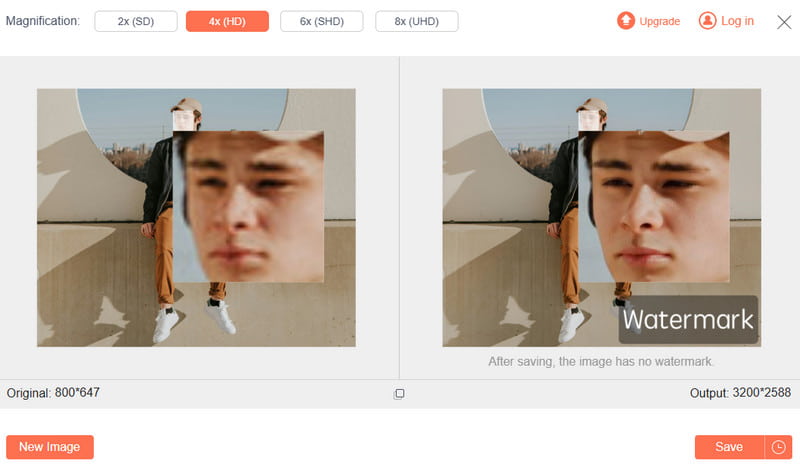
Step 4. If you want to enlarge the image file, you can select your preferred size from Magnification. It can be magnified up to 8x at most without quality loss.
Step 5. If you are satisfied with the image effects, you can click the Save button to download the sharpened picture.
Make a Picture Clearer Online with Adobe Express
Adobe Express is a famous online editor that offers free editing for images, videos, and documents. It allows you to create high-quality content, convert formats, apply effects, and more on the web and mobile. You can get there and follow the steps below to reduce blurring. Before you start, you should be aware that it requires a login.
Step 1. When you access the Adobe Express unblur tool, you can click the Get the Free plan now button to move on. You need to log in to Adobe Express with a Google, Facebook, Apple, email, or Adobe account.
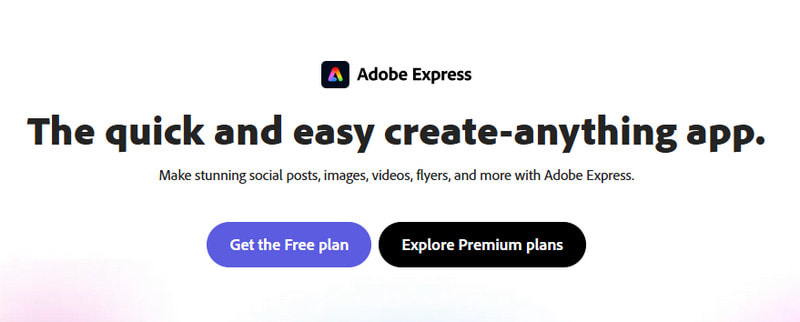
Step 2. Adobe Express will guide you to its main photo editing page. When you get there, you can click the Upload photo button to add your image file.

Step 3. Click your picture to display more image editing options. You can enable the Enhancements feature and use its Sharpen lever to bring out more details. During this step, you can adjust Contrast, Saturation, Highlight, and others to optimize your picture. You are offered a real-time viewing of the image deblurring result.

Unblur Images Online in PicWish Photo Editor
PicWish Photo Editor can help to unblur an image file directly on your web browser. It removes blurry and enhances pixelated, fuzzy, damaged, or out-of-focus pictures. With the adoption of advanced AI face enhancement, it can fix the blurry face and get a more precise photo quickly. Besides an online tool, PicWish also offers a desktop version for you to edit up to 100 images at a time and reduce blurring.
Step 1. When you open the PicWish Unblur Image Portrait page, click the Get Started for Free button to add your picture. Many frequently-used image formats are supported, such as JPG, JPEG, PNG, TIFF, and more.
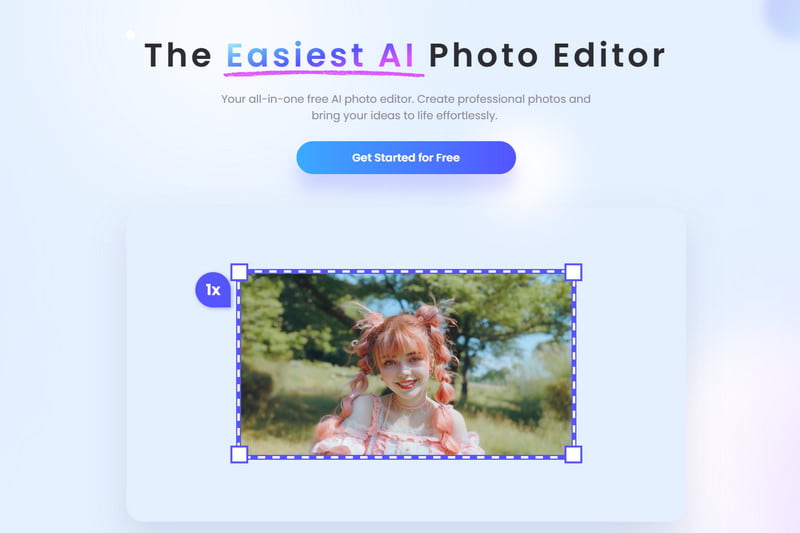
Step 2. PicWish will automatically unblur your picture when it is uploaded. You can check the deblurring image effect and click the Download button to save it. You need to log in to your account to proceed with the downloading.

Part 2: How to Unblur an Image in Photoshop
Adobe Photoshop is one of the most famous image editors that can help you handle almost all jobs related to image editing. Indeed it has features to help you unblur an image file and improve its quality. Adobe allows you to download Photoshop and free use all its functions for seven days. Using Photoshop, you can follow the steps below to make a pixelated picture clearer.
Using Smart Sharpen to unblur an image
Step 1. Open Photoshop and add your blurry picture to it. Before debugging an image, you should right-click on the layer that contains your image on the right side and choose the Convert to Smart Object option. Doing so can make the blurry picture an editable image file.

Step 2. To access its Smart Sharpen feature, you should click the Filter menu, go to the Sharpen option, and then choose Smart Sharpen. That will display a pop-up window.

Step 3. Click the Sharpen tab to get two options to unblur your picture. You can adjust the Amount and Radius values to control the image-sharpening effect.

Using Unsharp Mask to make a picture clearer
Step 1. Import your blurry or pixelated picture to Photoshop and turn it into a smart object in the same way as above.

Step 2. Click the Filter menu on the top, choose the Sharpen option from its dropdown, and then go to Unsharp Mask. Now you get three options to make your picture clearer in the pop-up window. You can freely drag the Amount, Radius, and Threshold sliders to unblur an image.

Part 3: How to Unblur an Image on iPhone/Android
When you want to unblur a photo on your portable iOS or Android device, you can first try using the built-in sharpen feature in the Photos app or Google Photos. If you are not satisfied with the image deblurring result, you can turn to some third-party image editor apps from the App Store and Google Play Store. Here we take the popular Lightroom Photo & Video Editor app as an example to show you how to unblur a picture on iPhone and Android.
Step 1. Search for the Lightroom Photo & Video Editor app and free install it on your phone. Open it and sign in with your account. You can access and use all its features if you get an Adobe subscription. You should permit the app to access your blurry picture. After that, you can tap the Add Photos button to load the image file you want to deblur.
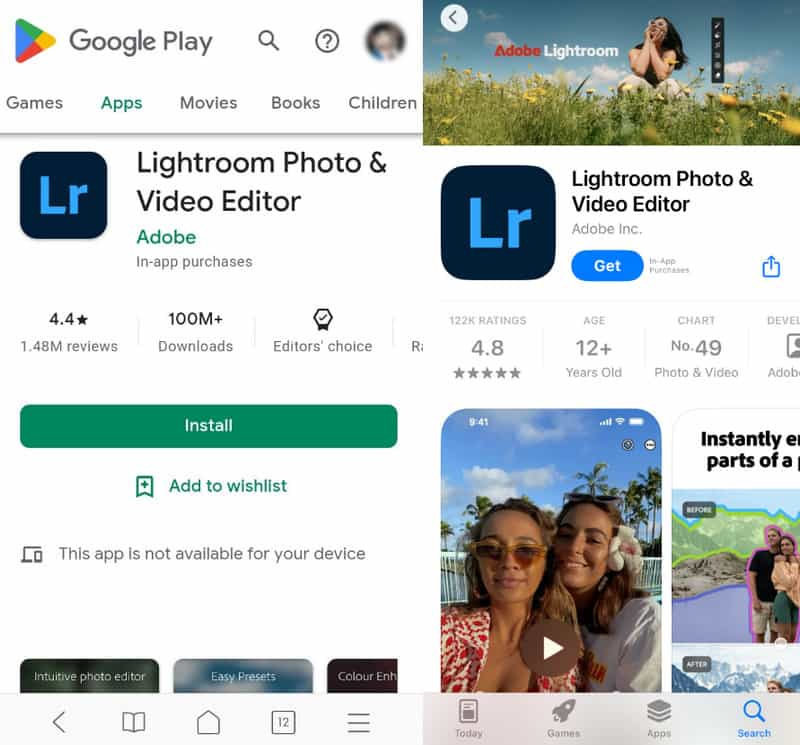
Step 2. Tap the Detail panel to display more editing options, such as Sharpening, Radius, Detail, Masking, and more. You can move the Sharpening bar to adjust the sharpening effect and remove blur. During this step, you can customize other options to define your picture more.
Step 3. This Lightroom app also offers a Clarity feature in Effects to help you unblur an image file. Besides, it is equipped with other useful features to optimize a picture and enhance its quality.

You can use the Lightroom Photo & Video Editor app to unblur images on iPhone, iPad, and Android phones. You can also select another image sharpener app like PhotoDirector or Snapseed to make your photos clearer.
Tips:
How to quickly deblur a photo on iPhone?
As mentioned above, iPhone has many commonly used editing features in the Photos app. Among them, you can use its Sharpness option to unblur a picture on your iPhone quickly. You can open the blurry picture in the Photos app, tap Edit, and then drag the Sharpness bar to the right to make it clearer.
Can I sharpen a blurry photo using Google Photos?
If you store your blurry picture in the Google Photos app, you can use its built-in Sharpen tool to deblur it. You can open the blurry image, tap the Edit button, choose to Adjust to display various adjustment options, and then swipe them left to locate the Sharpen feature. You can use it to sharpen a blurry picture with ease.
Conclusion
There is usually a lot of image information missing in a blurry picture. So you may find hard to unblur an image. The good thing is that many image editors and sharpeners are offered on the market that can help you make a picture clearer. In this post, you can learn five methods to remove blurriness and depixelate photos.
Related Articles
If you want to remove watermarks like outdated logos, unwanted dates, or stickers from your photos, you can find 3 approaches in this tutorial.
What is image denoise and how can I do it? Don't worry, the answers you need are all in this post here that provides you with a thorough guide.
Here we identify the easiest ways to sharpen a blurry image online and demonstrate how to use these applications to make your photos better.
As an essential skill, we introduce the easiest ways to do photo retouching with AI technology as well as the concrete how-to.

