How to Recover Outlook PST Files Without Data Loss
"I accidentally deleted my whole PST file from the Outlook Files folder. Is there any way to retrieve it?" Microsoft Outlook is one of the most widely used email providers across the world. Your messages are saved in PST files on your local disk. Once you accidentally delete PST files or they are corrupted, your messages will get lost. This guide shares five methods to recover your archived PST files in Outlook.
PAGE CONTENT:
Part 1: Why PST Files Are Lost
A PST file or Personal Storage Table stores copies of your emails, calendar events, contacts, tasks, and more. It is indispensable for maintaining and backing up your Outlook data. The main reasons why your PST files are lost include:
1. Accidental deletion.
2. PST files are corrupted.
3. Your emails are moved to an improper location.
4. Hard drive damage.
Part 2: How to Recover PST Filesc
How to Recover Outlook PST from Recycle Bin
If you accidentally delete PST files, they will go to the Recycle Bin folder. Before you empty the Recycle Bin, you can recover Outlook PST files quickly. Of course, the prerequisite is that you didn’t empty your Recycle Bin.
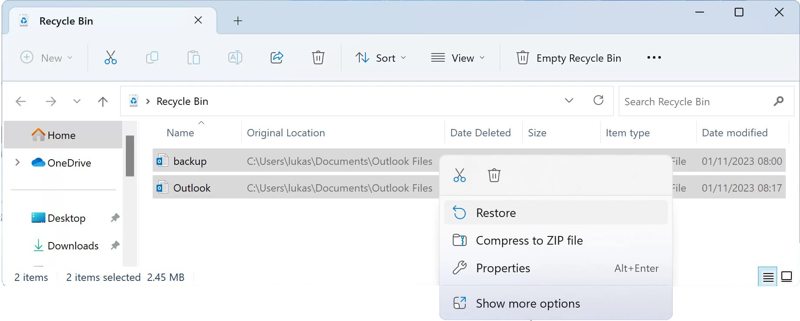
Step 1. Open the Recycle Bin application on your desktop.
Step 2. Locate the PST files. Press the Ctrl button and click the desired files.
Step 3. Right-click on one selected file and choose Restore.
Step 4. Go to the path <DRIVE:>/Users/<USER>/AppData/Local/Microsoft/Outlook and check if your files are recovered.
How to Recover PST Files via Previous Versions
File History is the built-in backup feature on Windows 11/10. It allows you to recover deleted PST files if you cannot find them in the Recycle Bin. The prerequisite is that you have turned on File History on your PC.
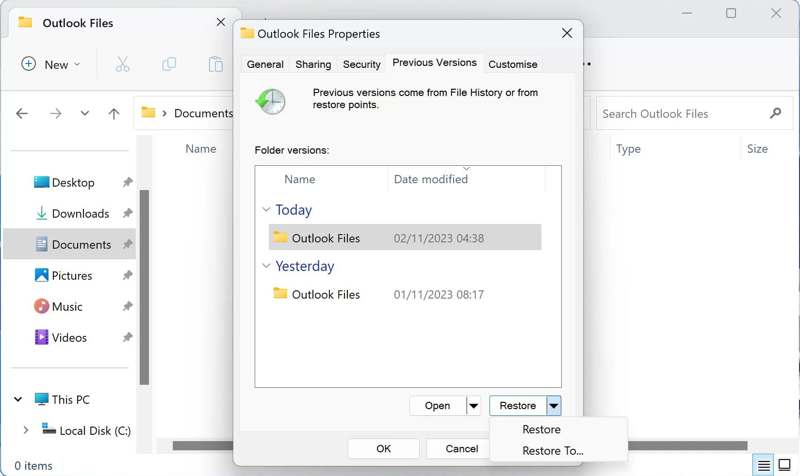
Step 1. Navigate to your Outlook folder: <DRIVE:>/Users/<USER>/AppData/Local/Microsoft/Outlook.
Step 2. Right-click on an empty area and choose Properties.
Step 3. Switch to the Previous Versions tab.
Step 4. Select the right version of the folder and click the Restore button.
Note: If you need to recover specific PST files, click the dropdown button next to Open and choose Open in File History. Then, you can restore the file in File History.
How to Recover Data from PST by AutoArchive Backup
AutoArchive is a built-in backup feature in Outlook. This feature is available for Outlook 2003 and later. If you have enabled it before deleting PST, it will allow you to recover your archived PST files in the new Outlook desktop app.
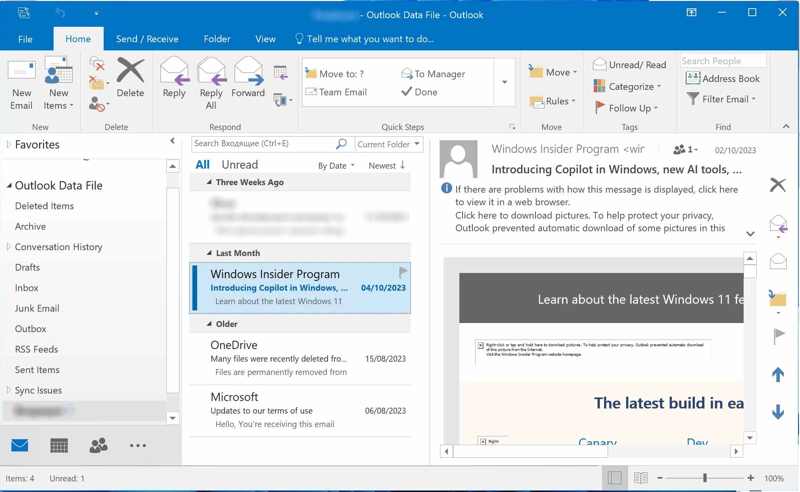
Step 1. Open the Outlook client on your desktop.
Step 2. Click the File menu on the top ribbon and choose Open & Export.
Step 3. Click Open Outlook Data File and select the archive.
Step 4. Expand the Outlook Data File tab on the sidebar and find the archived PST file.
How to Recover Archived PST Files with the Inbox Repair Tool
If your PST files are corrupted, you have to recover them using the Inbox Repair Tool. This feature in Outlook allows for the scanning and repair of PST files. Then, you can recover data from PST files and get back your messages.
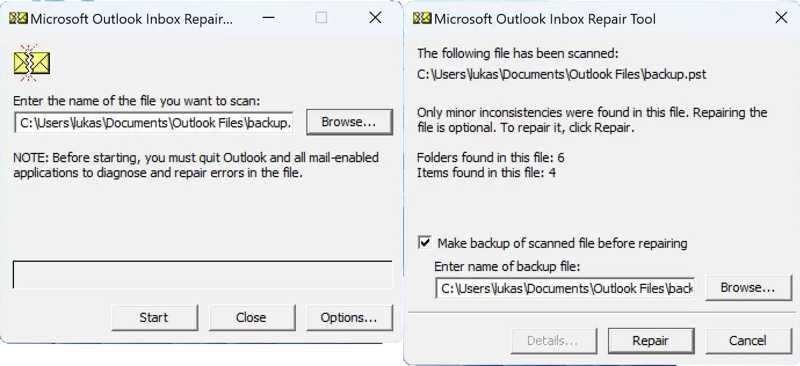
Step 1. Go to the Outlook folder and open the Inbox Repair Tool.
Step 2. Click the Browse button, select the corrupted PST file, and hit Start.
Step 3. Check the box next to Make backup of scanned file before repairing, and click Repair.
Tip: You may need to run the Inbox Repair Tool multiple times to complete the repair.
Step 4. When PST repair is done, open the Outlook client, and click the File menu.
Step 5. Go to the Open tab and click Import.
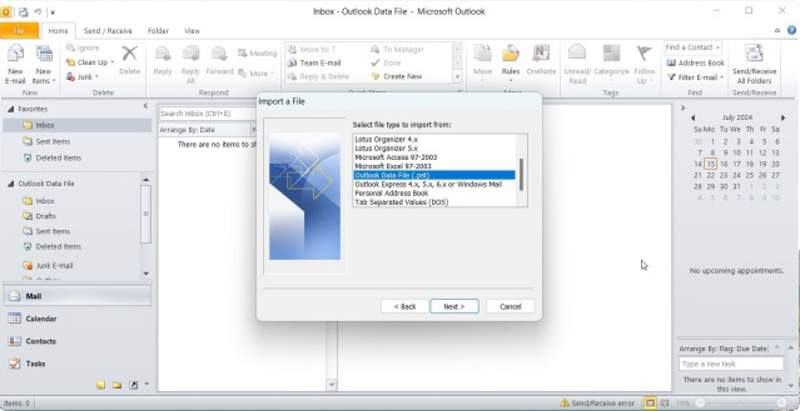
Step 6. Choose Import from another program or file on the dialog and click Next.
Step 7. Pick the Outlook Data File and hit Next.
Step 8. Click the Browse button and select the repaired PST file.
Step 9. Hit Next and follow the prompts to import the recovered PST file.
Part 3: Ultimate Way to Recover Data from PST
If you didn’t set up a backup feature on your PC, Apeaksoft Data Recovery is an excellent solution. It can scan your hard drive and discover lost data and files. The user-friendly design makes PST file recovery simple.
The Ultimate Solution to Recover Outlook PST Files
- Recover all file types, including PST, emails, documents, etc.
- Restore data from local disks, external drives, removable media, and more.
- Support many situations, like factory reset, formatting, and accidental deletion.
- Available to a wide range of situations, such as PST corruption or loss.
- Keep the quality of recovered PST files.
Secure Download
Secure Download

How to Recover Data from PST Files
Step 1. Scan your drive
Launch the best PST recovery software after you install it on your computer. It is available for Windows 11/10/8/7/XP/Vista and Mac OS X 10.7 or later. Go to the Hard Drive Recovery tab on the sidebar and choose where your PST files are stored. Click the Start Scan button to begin scanning your drive.

Step 2. Preview your files
After the quick scan, the software will automatically perform a deep scan. Go to the Type List tab and choose Email. Here you can view the lost emails. If you want to recover entire PST files, go to the Path List and select the Outlook folder to preview recoverable PST files.

Step 3. Recover data from PST
Select all emails and PST files you want to recover and click the Recover button. Set an output folder and confirm the data recovery. To protect your recovered files, you’d better put them in another folder rather than the original location. Then, you can import the PST file into the Outlook client. You can also recover deleted videos on your computer.

Conclusion
This tutorial demonstrated five methods for recovering archived PST files in the new Outlook desktop app or using other backup features. You can pick the right method and follow our steps to retrieve your emails and lost PST files. Apeaksoft Data Recovery is the ultimate option for retrieving emails and PST files easily. If you have other questions about this topic, please feel free to leave a message below this post.
Related Articles
Want to recover recently deleted or old notes from iCloud backup? You can learn to recover notes from iCloud safely and easily from this page.
Have you accidentally deleted music from your iPhone? Maybe the music is removed from the iPhone automatically. This article will solve it..
Can you recover deleted files from Android without rooting? Yes, you can, and this page shows a way to recover deleted files from Android unrooted in 3 steps.
Here you can learn five methods to effectively recover deleted files on your Mac computer if you accidentally removed them.

