One Tutorial to Teach You How to Do Android Trash Recovery
Have you ever deleted photos, videos, or important files by mistake? Don’t worry! There is a Trash (or Recycle Bin) feature built into most Android devices. You can get back your deleted files there in a certain period of time.
This post will walk you step-by-step through how to do Android Trash recovery, helping you easily retrieve deleted files on Android.
PAGE CONTENT:
Part 1: Does Android Have a Single Trash Can Like a Computer
As we all know, deleted files on Windows/Mac will be moved to a single Trash (or Recycle Bin), where users can easily find, restore, or permanently delete them later. Therefore, many users will have such a question - Where is the Trash Can on my Android? Will all deleted files go into the same Recycle Bin on Android?
Not that case. Android works quite differently.
Android does not have a unified Recycle Bin. Instead, every app, such as Gallery, File Manager, and Google Drive, has its own trash within the app. This article will show you how to find and retrieve Trash on Android.
Part 2: How to Recover Deleted Photos from the Trash Folder on Android
Accidentally delete your precious photos on Android? Don’t worry! Almost every Android phone has a Trash or Recently Deleted feature in the album app. After you delete the photos, they will not be erased right away. Instead, they’ll be temporarily stored in the Trash folder and then erased after 30 days. This section will show you how to access the Trash folder and recover photos from the Trash step by step.
General Android Phones:
Step 1. Open your Photos app.
Step 2. Click Album at the bottom and locate the Recently Deleted folder.
Step 3. Check the photos you want to recover, and press the Restore button.
Tips:
1. The corresponding button names vary among different phone models. Please refer to the actual options shown on your device.
2. Generally, your deleted photos can only be stored for 30 days. Then, they will be permanently removed.
Phones with Google Photos:
Step 1. Launch Google Photos on your Android phone.
Step 2. Click Library/Collections at the bottom.
Step 3. Select Bin/Trash on the next page.
Step 4. Click the photo, and then press the Restore button at the bottom.
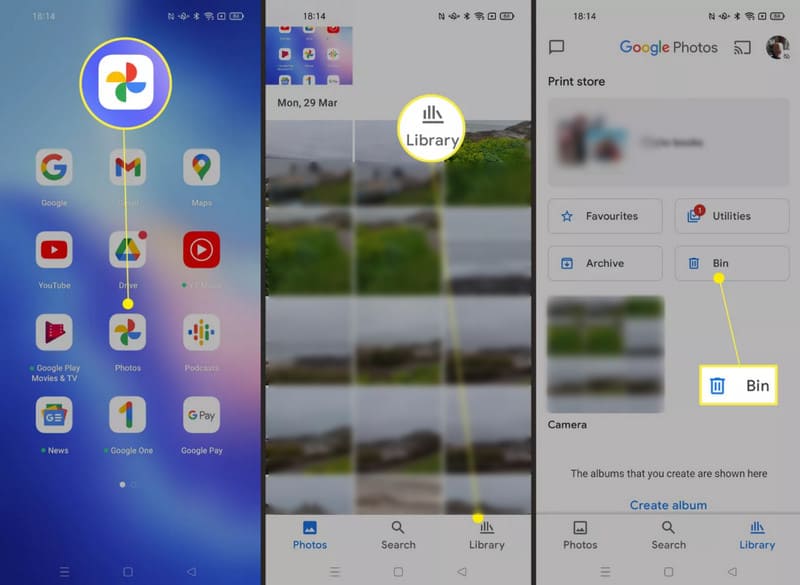
Samsung Phones:
Step 1. Open the Gallery app on your Samsung phone.
Step 2. Click the Menu (three-horizontal-line) button at the bottom.
Step 3. Click Trash.
Step 4. Check the photo, and then press the Recover button.
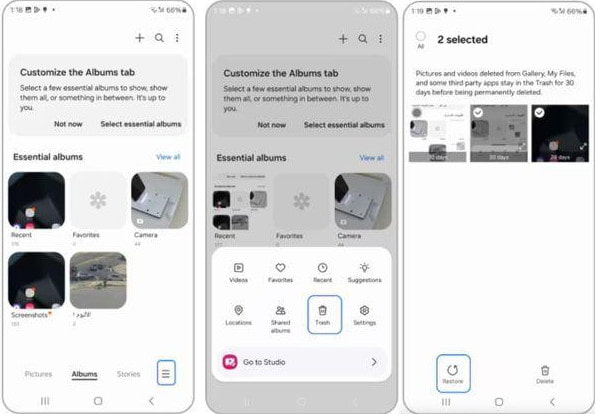
Tips: Similar steps are also applicable when you want to recover deleted videos on Android.
Part 3: How to Find and Recover Deleted Files from Trash on Android
Like photos, files on your Android won’t be erased right away after you delete them. There is a Trash or Recently Deleted feature on most Android devices that temporarily saves deleted files for usually 30 days so that you can restore them at any time when needed. Below are detailed steps to restore files from Trash on Android.
Step 1. Click the file manager on your Android phone. The name may differ depending on your phone brand, such as My Files on Samsung or Files on Google devices.
Step 2. Perform corresponding operations based on your Android phone.
• Tap the Menu (three-horizontal-line) button and click Trash.
• Tap Recents or Categories, then select Trash bin.
• Tap Browse and select Recently deleted.
• Tap Clean or Browse, scroll down, and select Trash.
• …
Step 3. Locate your desired files and click Restore.
Part 4: One-Stop Solution to Android Trash Recovery
As we mentioned above, no matter the deleted photos or files, they are stored in the Trash or Recently Deleted folder only for 30 days. The system will automatically permanently delete them after that period. How to recover trash on Android then? Apeaksoft Android Data Recovery is here to help you!
Recover Android Permanently Deleted Trash
- Recover files that are not in the Trash folder.
- Intuitive interface and one-click operation.
- Compatible with all modern Android phones.
- Works on Windows and Mac.
Secure Download
Secure Download

Step 1. Free download this powerful Android data recovery tool to your computer.
Step 2. Launch it and connect your Android phone to it.

Step 3. Choose the data types and click the Next button.

Step 4. Select your desired files. Then, press the Recover button.

Conclusion
We’ve walked you through Android Recycle Bin recovery in detail. Hope you can find the Trash folder location and get the deleted files back successfully. Moreover, don’t worry if your files are not in the Trash folder. Apeaksoft Android Data Recovery is always here to recover permanently deleted files on Android.
Related Articles
Learn where are deleted text messages stored on Android and explore how to recover text messages on Android in several proven ways!
Are you looking for the best Android data recovery software? With so many claiming to be the best Android data recovery tools on the market, how do you choose?
Want to backup and restore Apps on Android? You can check out the methods below to solve the problem from the article.
Is there any Android recycle bin to retrieve the deleted files back? Just check out the best solution as for the recycle bin alternative on Android.

