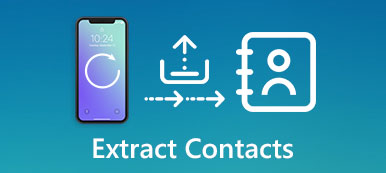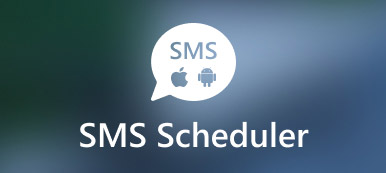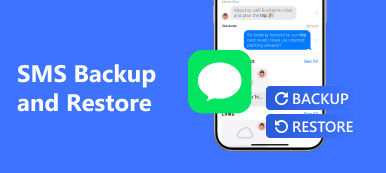Messages app is one of the most frequently used communication tools in our daily life. It lets us to keep in touch with our family, receive exam notifications, address notifications, business SMS, etc. And SMS is the most common type of text message stored in the Messages app. Most people have the habit of deleting SMS regularly to free up space on their iPhones. However, sometimes you accidentally deleted some important SMS messages by mistake. What should you do then?
This article will give you a direct way to restore SMS on your iPhone. Meanwhile, you will get 5 best SMS recovery tools for iPhones to get your lost SMS back. Read the article now!
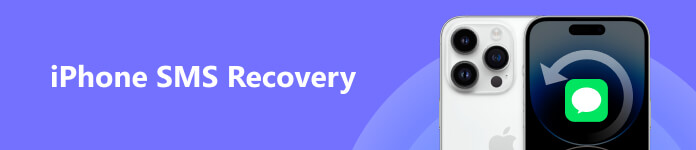
- Part 1: Can I Recover SMS on iPhone Directly
- Part 2: Top 3 iPhone SMS Recovery Software
- Part 3: Top 2 iPhone SMS Recovery Apps
- Part 4: FAQs of iPhone SMS Recovery
Part 1: Can I Recover SMS on iPhone Directly
When it comes to recovering SMS directly on your iPhone, the built-in Messages app can be a good way.
In iOS 26 or later, you can directly restore the deleted SMS messages on iPhone with the Messages app. Here are simple steps below.
Step 1 Open Messages and tap Recently Deleted on the homepage. Here you can see the deleted conversations in the showing list.
Step 2 Select the SMS messages you want to recover.
Step 3 Tap Recover in the bottom right corner of the screen. Finally, tap Done to recover them.
However, the Messages app can only recover recently deleted SMS messages within 40 days. If you haven't backed up your SMS using iCloud or iTunes, you can't recover your lost SMS for over 40 days. Therefore, you need some third-party paid or free iPhone SMS recovery tools to help you. You can read the next part to get one.
Part 2: Top 3 iPhone SMS Recovery Software
1. iPhone Data Recovery [Mac, Windows]
Apeaksoft iPhone Data Recovery is an SMS recovery software for iPhone that works on macOS and Windows 11/10/8/7 computers. This software is designed to recover various message types, including SMS, MMS, iMessages, WhatsApp, WeChat, etc. Besides, it can recover over 40 types of iOS data like contacts, call history, photos, videos, notes, etc. More importantly, this SMS recovery software offers 3 recovery modes: recovery from iPhone/iPad, iTunes backup, and iCloud backup. Meanwhile, its preview feature lets you view detailed SMS (both deleted and existing messages) before recovery.
But the free version has limited recovery features, you can upgrade to the pro version if you want to get better services.
2. PhoneRescue [Mac, Windows]
PhoneRescue is another popular iPhone SMS recovery program. It is compatible with Mac and Windows. And it supports recovering deleted SMS and data from your iPhone, iPad, Samsung, and Android.
This phone recovery tool can restore data and files of up to 31 types. It includes SMS messages, videos, call logs, Safari history, and all your irreplaceable essentials. Meanwhile, it has an intuitive UI and straightforward workflow to restore SMS and data in a few clicks.
Besides SMS and data recovery, this program can repair iOS system issues such as iPhone black screen, stuck in Recovery/DFU mode, etc.
However, scanning process can be time-consuming, especially for devices with large amounts of data. And you need to pay for full features. The free trial has limited features.
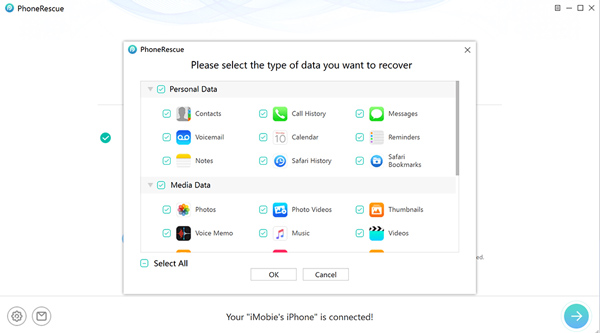
3. Tenorshare UltData [Mac]
Tenorshare UltData is a powerful iPhone SMS recovery software for Mac. It can recover your lost SMS and data with a MacBook. Moreover, its advanced scanning technology can quickly scan your iPhone, iCloud, and iTunes backup to retrieve deleted or lost SMS messages.
Whether you accidentally delete important SMS messages or lose data due to jailbreak, update, factory reset, etc., it can help you recover them quickly and safely.
However, the pro version of the software is relatively expensive. And it cannot be compatible with a Windows computer.
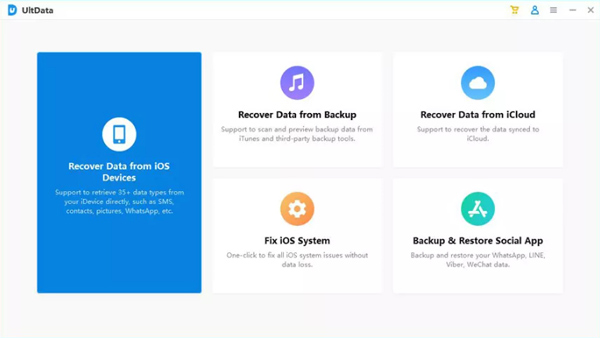
Part 3: Top 2 iPhone SMS Recovery Apps
1. Tiger Data Recovery
Developer: Shanghai Yixuan Network Technology Co., Ltd.
In terms of apps, Tiger Data Recovery is a great option that allows you to recover deleted SMS messages directly on your iPhone. This app is easy to operate and doesn't require a computer. It can recover SMS, WhatsApp, WeChat, Kik, etc., in 3 steps. And the recovery process just needs a few minutes. Besides SMS recovery, this app can transfer all kind of files from your iPhone to your computer.
However, the success rate of recovery SMS may vary depending on the situation. Usually, the success rate can be up to 97%. And you should note that it requires your iPhone to be iOS 12.0 or later.
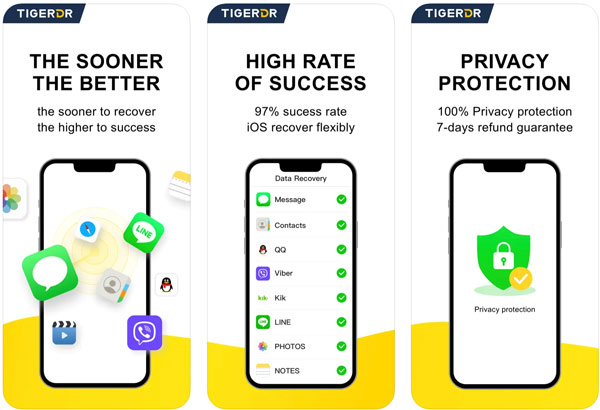
2. iFonebox – recover lost iPhone data
Developer: Suzhou Aunbox Software Co., Ltd.
Another app to consider is iFonebox, a great PC software helper to restore lost or deleted SMS and data from your iPhone, iPad, and iPod Touch. It supports SMS recovery from iOS devices, iTunes, and iCloud backups. And it can also back up your iOS files to the computer easily, such as backing up iPhone messages, photos, and videos. Moreover, this app can allow you to set Recovery & Backup Reminder as you need.
However, recovering SMS using this app can be a little slow. You may need to take half an hour or more. And sometimes it may have crashes.
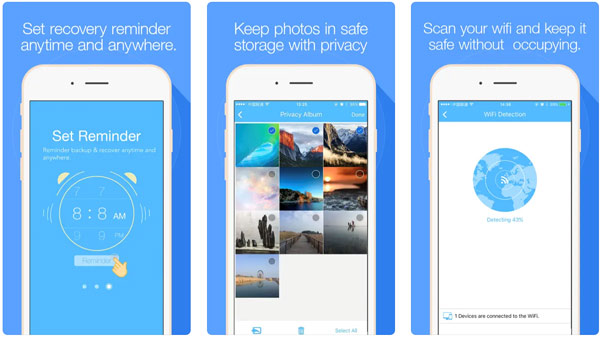
Part 4: FAQs of iPhone SMS Recovery
Can you retrieve SMS messages back from iCloud?
It depends on if you have backed up SMS to iCloud before you delete the text messages. If you have an iCloud backup, you can retrieve the SMS messages. And you can click here to learn how to access iCloud Backup.
Can I restore deleted SMS messages on iPhone without backup?
Yes. Some third-party iPhone SMS recovery apps or software can help you retrieve lost messages without a backup. For example, you can try Apeaksoft iPhone Data Recovery.
Are deleted iPhone SMS messages gone forever?
No. The deleted SMS messages you have sent or received are still stored in a file folder like Show Recently Deleted or Recently Deleted for 30 days. In addition, some hidden SMS files will be kept in a specific folder you cannot see on your iPhone directly.
Conclusion
Recovering lost SMS messages on iPhone is not difficult using the 5 SMS recovery tools mentioned in this post. Apeaksoft iPhone Data Recovery, PhoneRescue, and Tenorshare UltData are powerful software that provides all-in-one recovery solutions. They offer preview features that allow you to recover SMS and data selectively. Meanwhile, Tiger Data Recovery and iFonebox are convenient apps to restore deleted messages directly on your iPhone. If you have more questions about iPhone SMS recovery, comment here.