How to Effectively Recover Data from a Dead iPhone
"My iPhone 13 is completely lifeless. The screen is black, it doesn’t charge, and won’t turn on. How to recover data from a dead iPhone?" It can be stressing experience to have a dead iPhone that won’t turn on due to software or hardware issues. Thankfully, there are several methods you can try to get back your data and files from a dead iOS device. Our article shares the proven methods below.
PAGE CONTENT:
Part 1: One-Stop Solution to Recover Data from a Dead iPhone
Can you recover data from a dead iPhone without a backup? The answer is yes, and all you need is Apeaksoft iPhone Data Recovery. It is able to scan your iPhone memory and look for files even if your device is dead and unresponsive. Moreover, the user-friendly interface makes it easy to navigate.
The Best Way to Recover Data from a Dead iPhone Without a Backup
- Extract data from a dead iPhone in one click.
- Support a wide range of data types.
- Restore data from iPhone memory or iCloud/iTunes backup.
- Preview recoverable files for selective restoring.
- Compatible with the latest models of iPhone and iPad.
Secure Download
Secure Download

How to Recover Data from a Dead iPhone
Step 1. Connect to your iPhone
Download and install the best data recovery software for a dead iPhone on your PC. There is another version for Mac users. Launch it and connect your dead iPhone to your computer with a Lightning cable. If prompted, enter your iPhone passcode to authorize the access. Choose Recover from iOS Device on the sidebar and click the Start Scan button.
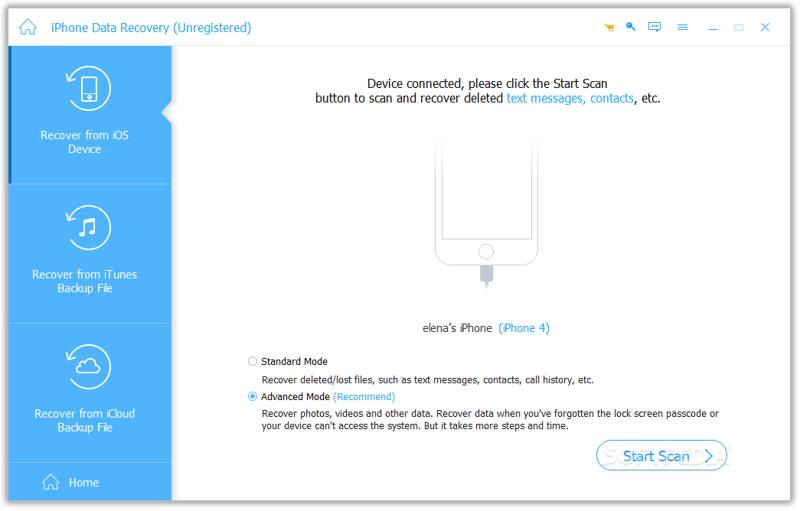
Tips: If you have an iTunes or iCloud backup, choose Recover from iTunes Backup File or Recover from iCloud Backup File instead. But you'll need to enter the iTunes backup password if you've ever set it.
Step 2. Preview iPhone files
After scanning, all data on your iPhone memory will be organized by type. Click on the desired data type on the sidebar, such as Camera Roll. Then, preview the files recoverable.
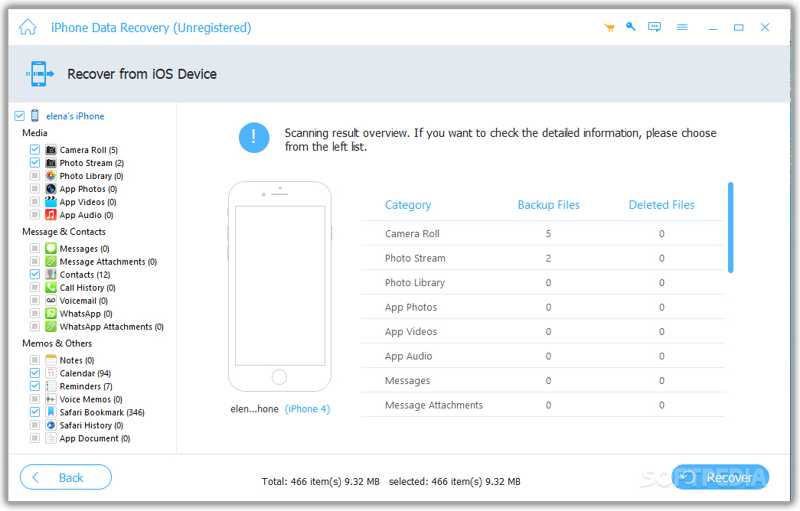
Step 3. Recover data from a dead iPhone
Make sure to select all files and items you wish to get back. Click the Recover button at the bottom right corner. Set an output folder and confirm the data recovery.
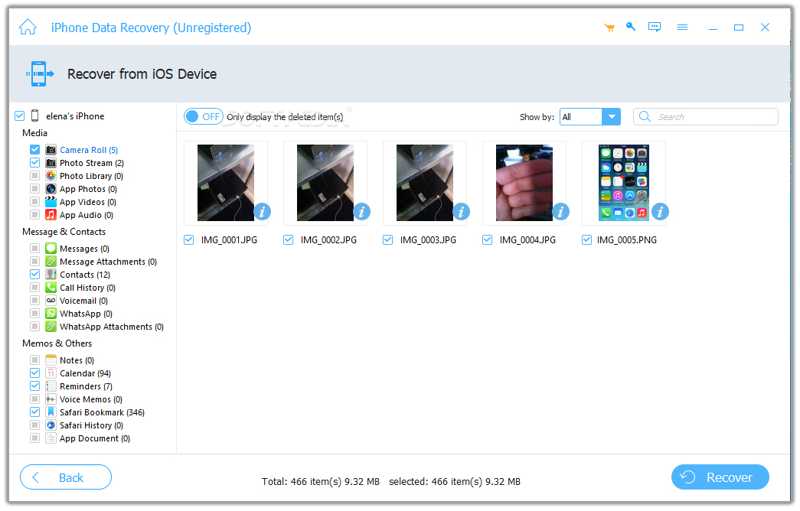
Part 2: How to Recover Data from a Dead iPhone via iCloud
iCloud provides two ways to recover data from a dead iPhone. If you have synced photos, contacts, messages, and more to iCloud, you can recover them on iCloud.com directly. With an iCloud backup, you have to recover it on another iOS device with enough storage.
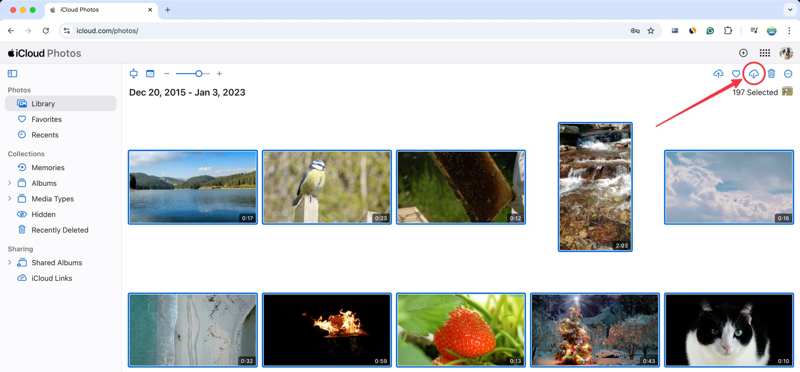
How to Recover Data from a Dead iPhone on iCloud.com
Step 1. Go to www.icloud.com in a browser and sign in with your Apple account.
Step 2. Choose a data type, like Photos.
Step 3. Select all items you want to recover and click the Download button.
Note: This way is unavailable to third-party apps.
How to Recover Data from a Dead iPhone via iCloud Backup
Step 1. Turn on another iPhone.
Step 2. Go to Settings, General, and Transfer or Reset iPhone.
Step 3. Choose Erase All Content and Settings. This process will factory reset your device.
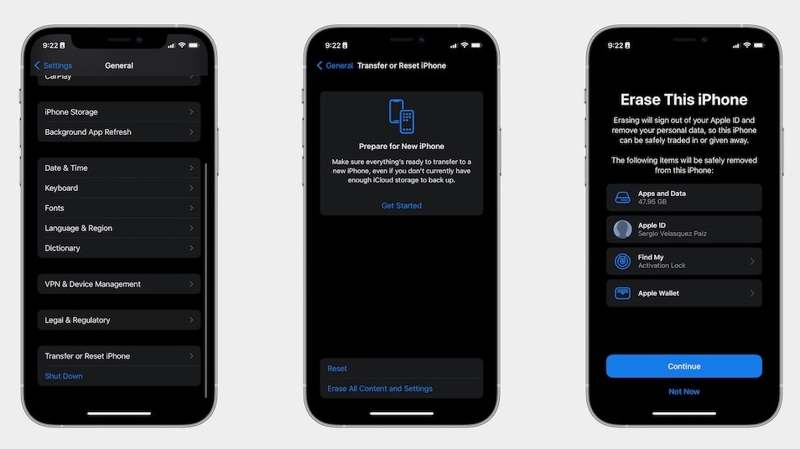
Step 4. If prompted, enter the iPhone passcode or Apple ID password.
Step 5. Read the message and tap Continue.
Step 6. When the iPhone restarts, set it up, and connect it to a Wi-Fi network.
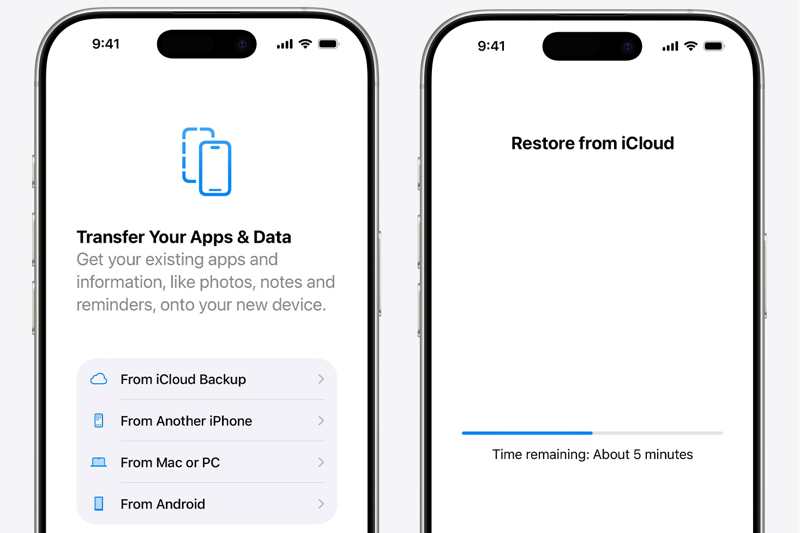
Step 7. Choose From iCloud Backup from the Apps & Data screen.
Step 8. Input your Apple ID and password, and pick the latest backup.
Step 9. After restoring, complete the setup.
Part 3: How to Restore Data from a Dead iPhone with iTunes Backup
If you back up your iPhone to a computer regularly, you can recover data from a dead iPhone from the iTunes or Finder backup. This method also requires another iOS device with enough space.
Step 1. Launch the latest version of iTunes or Finder, depending on your operating system.
Step 2. Plug the accessible iPhone into your computer with a USB cable.
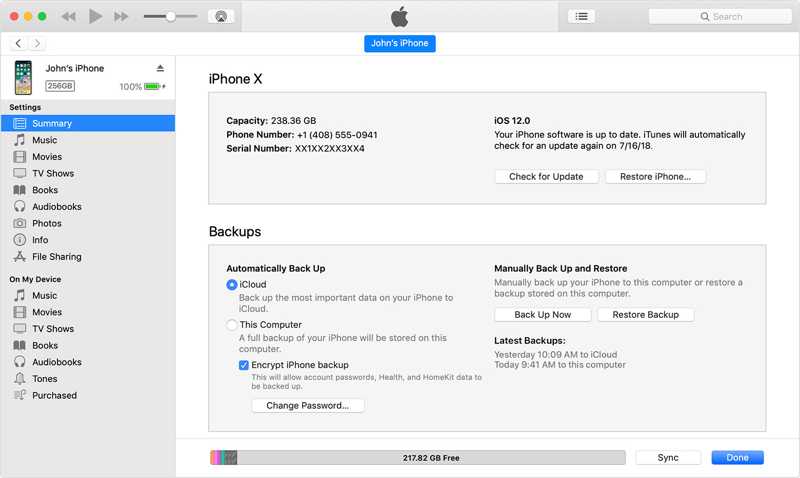
Step 3. Click your iPhone after it is recognized and go to the Summary or General tab.
Step 4. Click the Restore Backup in the Backups section.
Step 5. Next, select the latest backup from the drop-down list.
Tips: If the backup is encrypted, enter the password.
Step 6. Click the Restore button to begin recovering iPhone data from a dead device.
Existing data on the accessible iPhone will be overwritten by the backup. You’d better create a backup before restoring the iTunes backup.
Conclusion
This guide shared three ways to get back your data from a dead iPhone. Apple Store cannot recover data from a dead iPhone without backups. Therefore, you can complete the job on your own if you have an iCloud or iTunes backup. More importantly, Apeaksoft iPhone Data Recovery can help you restore lost files from a dead iOS device without a backup. It is available to a wide range of data types.
Related Articles
This guide tells you how to restore your iPhone from iCloud or iTunes Backup and how to restore your iPhone to factory settings.
When software errors or glitches occur on your iPhone, you can put your iPhone in Recovery Mode following our step-by-step guide.
When you delete your iPhone call history accidentally, you can recover it on iPhone using iCloud, iTunes, third-party software, or via the carrier.
To find deleted Viber messages on iPhone, you can use the Viber/iCloud/iTunes backup. If you don’t have a backup, you can use Apeaksoft iPhone data recovery.

