"I deleted an email from AOL and then I emptied the recently deleted folder, now I need to use the information in the deleted email message, is there any way to recover AOL emails?"
AOL Mail is a free web-based email service. However, similar to other mail services, its users may lose important information due to accidental deletion. In this tutorial, we are going to share how to recover deleted AOL emails in detail.
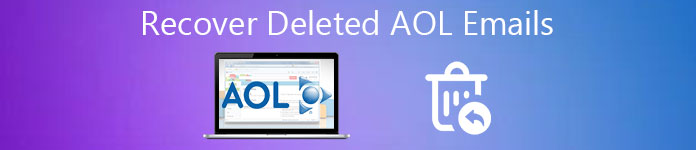
- Part 1: The Best Way to Recover Permanently Deleted AOL Emails.
- Part 2: Recover AOL Emails from the Trash Folder
- Part 3: FAQs of Recovering Deleted AOL Emails
Part 1: The Best Way to Recover Permanently Deleted AOL Emails.
Once you empty the Trash folder, all emails will be removed permanently, which makes it very difficult to recover AOL emails. Plus, the emails that were deleted for more than 7 days will be erased from the Trash folder automatically. In such cases, a professional email recovery tool – Apeaksoft Data Recovery, is the only way on how to recover permanently deleted emails from AOL on iPhone, Windows, and Mac.

4,000,000+ Downloads
Recover deleted emails from AOL in one click on your PC or Mobile.
Retrieve emails after accidental deletion, virus attack, etc.
Provide lossless email recovery for all email accounts, including Yahoo, Hotmail recovery, etc.
Preview all emails in AOL and selectively recover them.
How to Retrieve Permanently Deleted Emails from AOL with Data Recovery
Step 1Scan entire hard drive to look for deleted AOL emailsDownload and install the best email recovery software on your PC. Open Data Recovery when you discovered important emails are gone from your AOL account. Go to the data type section on the main window, and make sure to click the Email button by checking the box on it. Then head to the location section and select where you want to recover. The email files are usually in Local Disk C. After setting, click on the Scan button to start looking for deleted emails from your hard drive.
 Step 2Preview before AOL email recovery
Step 2Preview before AOL email recovery After standard scanning, the result window will pop up, and show you all deleted emails organized by type and time. Go to the Email tab from left navigation bar, you can see several folders named PST, DBX, EMLX and more. Open each folder and search for the email that you want to get back. Or you can enter the keyword in the box on top of the window and click on the Filter button to quickly target it. If you cannot find the desired AOL emails in the standard scanning result, click on the Deep Scan button at upper right corner. It will scan your hard drive deeply and recover more data.
 Step 3Retrieve permanently deleted emails from AOL in one click
Step 3Retrieve permanently deleted emails from AOL in one click Finally, select all email messages to retrieve or entire folder, and click on the Recover button. On the popup dialog, select another destination to save the deleted emails and trigger the recovery process.
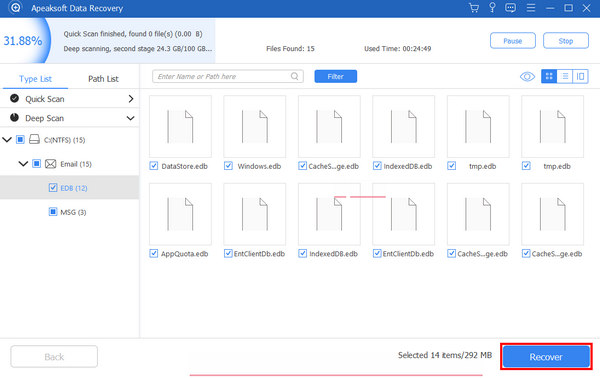
Tips: This software also enables you to have a Hotmail recovery.
Why Data Recovery could retrieve permanently deleted emails from AOL
Generally speaking, all the activities on a computer are recorded as cache data, for example, the DNS cache stores your internet activities. Even though you access your AOL email in web browsers, your email messages, account, and profile information will be saved as email files, such as PST, DBX, EMLX, and more, which help you recover AOL emails.
Of course, you cannot open or read them without professional software. These files are usually hidden in your system drive. As a professional email recovery tool, Data Recovery can find and recover deleted emails from AOL with advanced technology, even though you have deleted them from the AOL server permanently.
Part 2: Recover AOL Emails from the Trash Folder
It is well-known that major email providers have introduced the Trash feature into email services, so does AOL Mail. In other words, your emails will stay in Trash folder for 7 days after you deleted the email from your Inbox or Sent folder. That gives you chances to recover old AOL emails. Following the steps below, you can get what you want easily.
Step 1Make sure that your computer is online through a wireless or cable connection. Run your web browser and navigate to the AOL Email website. Click the Sign In button on the top right side to sign into your AOL account.
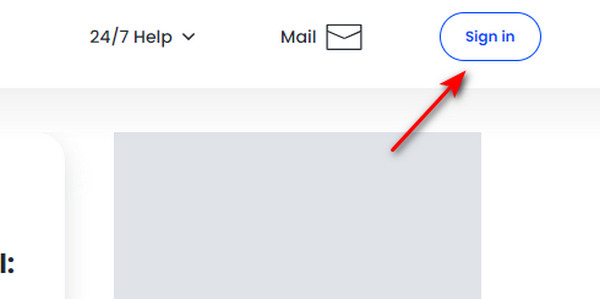
Step 2Locate the left column, find, and click on the Trash button. Then the trash page will open and you can view the emails that were deleted no more than 7 days. You can recover these AOL emails easily.
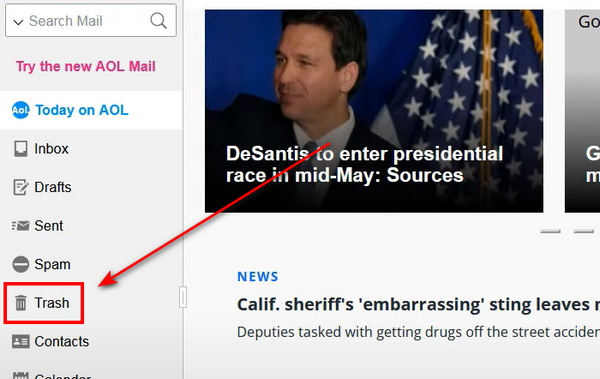
Step 3Select the deleted emails that you want to restore. Then, click on the More button at the top ribbon to expand it, and click the Inbox button under the More to section. Now, you've successfully recovered the deleted AOL emails.
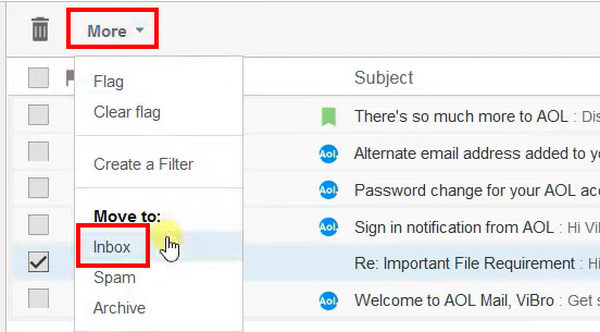
Part 3: FAQs of Recovering Deleted AOL Emails
Why can't I find the deleted emails in the AOL Trash folder?
Maybe you set automatic deletion that permanently delete the AOL emails in the inbox. But don' worry; Apeaksoft Data Recovery can easily recover AOL emails even if they are permanently deleted.
Does AOL Email help me save the permanently deleted emails?
It's possible. AOL may be able to save the huge number of emails from its users in a giant storage. When a very case happens, it can recover the AOL emails for special demands.
Can AOL back up my emails?
AOL can't back up your emails. You can manually do that. For example, you can back them up to a cloud storage or external hard drive.
Conclusion
If you have an AOL email account, you may encounter the problem that you accidentally delete some important emails from AOL. You'd better recover the deleted AOL emails as soon as possible, because they only stay in AOL Trash folder for 7 days. Luckily, you can use a professional AOL email recovery tool – Apeaksoft Data Recovery. It is able to retrieve permanently deleted AOL emails and other important data on your computer and mobile phones. We hope that you can recover AQL emails easily!




