How to Recover Deleted Permanently Messages on Gmail
Suppose you accidentally deleted a really important email from your Gmail account, you must struggle to find it. Every day, oceans of users search for methods to get back lost messages from Gmail trash, the Inbox, and more. The good news it there are multiple methods to recover a deleted email from Gmail in various situations. You can learn the proven methods from our single article, including restoring permanently deleted emails.
PAGE CONTENT:
Part 1: How to Recover Deleted Emails from Gmail within 30 Days
If you simply delete emails, Gmail will save them in the Trash folder for up to 30 days. Before they are permanently erased, you can recover deleted Gmail from the Trash folder on either the Gmail app or the web client.
How to Recover Deleted Messages from Gmail Online
The Trash folder allows you to recover recently deleted messages from Gmail. If you don’t have the Gmail app, you can complete the job with a web browser. This method requires a stable internet connection.
Step 1. Access https://accounts.google.com/ in a browser and log in to your Gmail account.
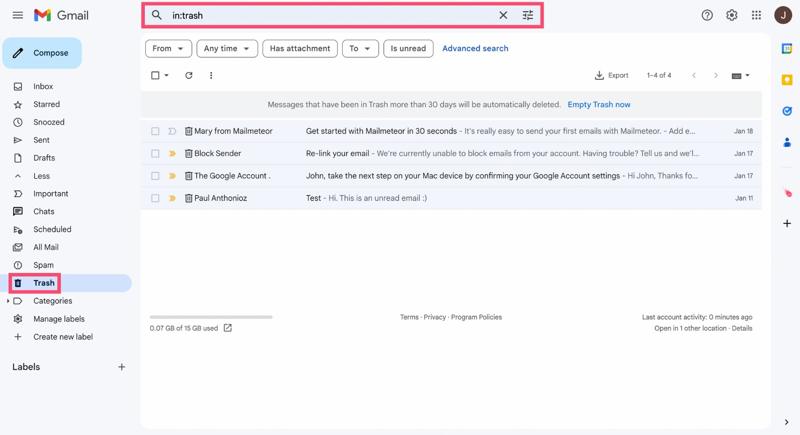
Step 2. Go to the Trash folder on the left sidebar..
Tip: If it is hidden, click More to expand the menu.
Step 3. Tick the checkboxes next to the desired messages.
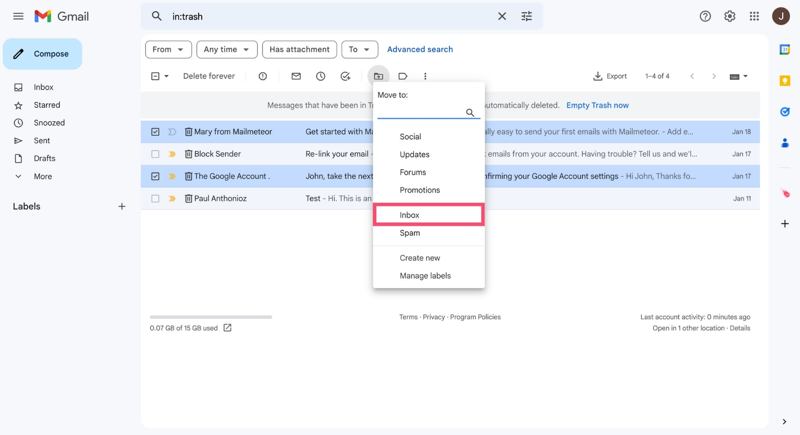
Step 4. Click the Move to button and choose the right place, like the Inbox.
How to Restore a Deleted Email on Gmail for iOS
If you prefer to access Gmail on your iPhone or iPad, it is possible to restore a deleted email from the Gmail app for iOS. Here is the workflow to get back your recently deleted emails on Gmail.
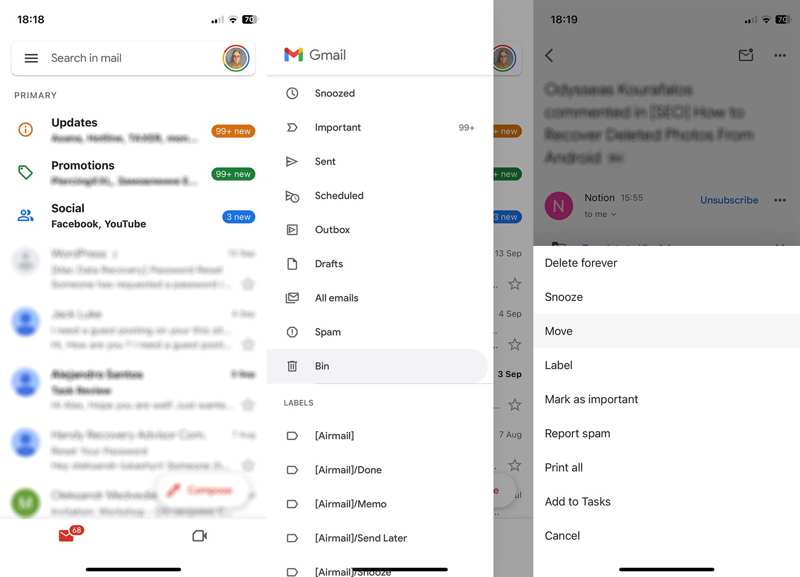
Step 1. Open the Gmail app from your home screen.
Step 2. Tap the Hamburger button and choose the Trash or Bin folder.
Tip: If you use Gmail in the built-in Mail app, open it and choose Trash or Bin under Gmail.
Step 3. Locate the email you want to restore.
Step 4. Tap the Menu button with a three-dot icon and choose Move.
Step 5. Then, select an appropriate folder to save the email.
How to Retrieve a Deleted Email on Gmail for Android
For Android users, your email app allows you to retrieve recently deleted emails from Gmail. The design of Gmail for Android is different from Gmail for iOS. Therefore, the process is a little different.
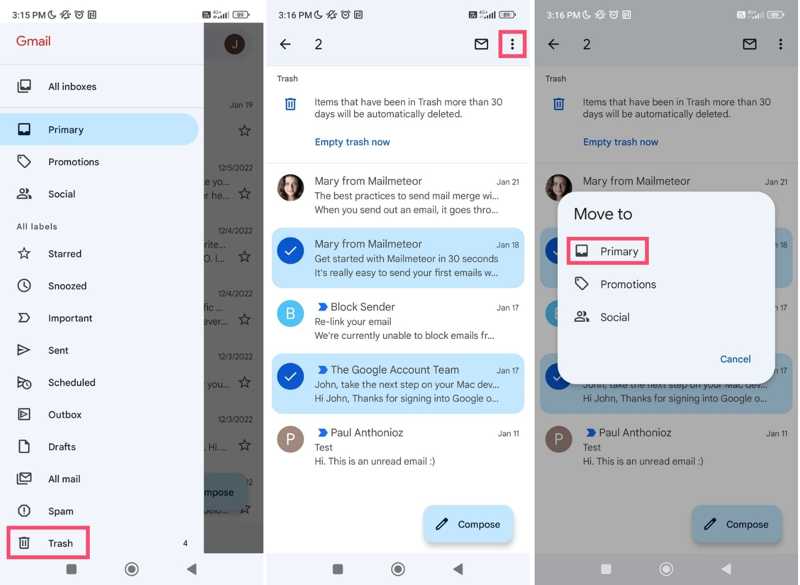
Step 1. Run your Gmail app and sign in to your account.
Step 2. Tap the Hamburger button to display the Settings bar.
Step 3. Choose the Trash folder and select the desired messages.
Step 4. Press the More button with a three-dot icon at the top right corner.
Step 5. Choose Move to and select the target destination.
Part 2. How to Recover Samsung Notes Without Backup
With a Google Workspace Administrator account, you have 25 additional days to recall deleted emails from Gmail. This method is only available with a web browser or a mobile browser.

Step 1. Go to https://admin.google.com/ in your browser and sign in with your admin credentials.
Step 2. Go to Directory from the menu and choose Users.
Step 3. Locate the desired Gmail account.
Step 4. Hit More Options and choose Restore Data.
Step 5. Set a date range that covers the deleted emails and choose Gmail as the data type for restoration.
Step 6. Finally, click the Restore button to submit the restore request.
Part 3: How to Recover Permanently Deleted Gmail
After 30 days or when you empty the Trash folder, your deleted messages will be permanently deleted from your Gmail account. However, they are still on Google’s servers. You can recover permanently deleted emails from Gmail using the Message Recovery Tool.

Step 1. Go to https://support.google.com/mail/workflow/9317561 in a browser.
Step 2. Sign in to your Gmail account and hit the Continue button to confirm your account information.
Step 3. Fill out the form explaining your issue and submit a request.
Step 4. If the system detects retrievable messages, Gmail will tell you to restore them.
Part 4: How to Recover Deleted Gmail from Local Storage
Another way to recover permanently deleted emails from your Gmail account is the local storage. Apeaksoft Data Recovery is able to scan your hard drive and look for lost emails if you have read Gmail on your computer or mobile device. More importantly, the user-friendly design makes it easy to learn and use.
The Best Option to Recover Permanently Deleted Gmail
- Recover all file types without backup, including emails.
- Recover deleted emails from the Recycle Bin, hard drive, mobile phones, etc.
- Support both messages and attachments.
- Deliver a high success rate.
- Available for Windows 11/10/8/7/Vista/XP and Mac OS X 10.7 or later.
Secure Download
Secure Download

How to Recover Permanently Deleted Emails from Gmail
Step 1. Scan your drive
Run the best Gmail recovery tool after you install it on your computer. Go to the Hard Drive Recovery tab on the sidebar and select where your emails may be stored. Click the Start Scan button to begin looking for deleted emails on your hard drive.

Step 2. Preview deleted emails
Once the quick scan finishes, the tool will automatically perform a deep scan. When it is done, go to the Type List tab and select Email. Now, you can preview the recoverable emails and attachments on your hard drive.

Step 3. Recover permanently deleted Gmail
Select all messages and attachments you want to retrieve and click the Recover button at the bottom right side. Finally, set an output folder and confirm email recovery. You can also recover deleted videos with this program.

Conclusion
This guide explained how to recover deleted emails from Gmail on your iPhone, Android phone, or online. The Trash folder lets you recover recently deleted emails on your computer or mobile device. Plus, you can try Google Workspace or the Gmail Message Recovery Tool. Apeaksoft Data Recovery enables you to recover as many permanently deleted emails as possible. If you have other questions about this topic, please feel free to write them down below this post, and we will reply to them quickly.
Related Articles
This post will talk about how to recover iPhone files after factory reset, including photos, contacts, SMS, notes, and more in 5 ways!
Does your Dell computer face a system issue, or do you want to recover lost and deleted files from it? Read this post and find the solutions.
Can an unsaved or deleted document be recovered? How do I make it? This post shares 6 easy ways to help you recover unsaved WPS files on different devices.
Learn where are deleted text messages stored on Android and explore how to recover text messages on Android in several proven ways!

