How to Recover Deleted Photos from Facebook on iPhone
As the largest social media platform around the world, Facebook is still accessed by hundreds of millions of users to upload lots of photos. Similar to other social networks, Facebook comes with a trash bin folder to store the deleted images. However, it is deeply hidden in the mobile app. This guide will demonstrate how to recover Facebook removed photos on an iPhone or iPad with or without a backup.
PAGE CONTENT:
Part 1: How to Recover Deleted Facebook Photos on iPhone from Trash Folder
In fact, the deleted posts on Facebook do not disappear from the platform immediately. Alternatively, they are moved to a hidden folder called Trash and kept there for 30 days. After the expiration, Facebook will remove pictures permanently.
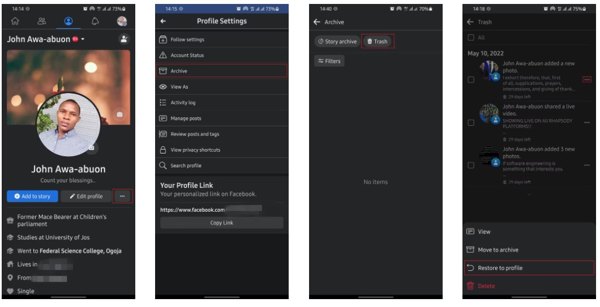
Step 1. Open your Facebook app on your home screen, go to the profile screen, and tap the Menu button with a three-dot icon.
Step 2. Choose Archive, and head to the Trash folder. Now, you will see all recently deleted posts on Facebook.
Step 3. Find the post that includes the desired photos, tap the Menu button, and choose Restore to profile.
Note:
If your iPhone is not in your hand, you can retrieve deleted photos from Facebook’s Trash folder on the website.
Part 2: How to Recover Facebook Deleted Photos on iPhone from a Backup
As mentioned previously, after 30 days, your deleted photos will be removed from Facebook permanently. For iPhone users, a backup is another channel to restore deleted Facebook photos. Bear in mind that restoring backup to your iPhone will erase all current data and settings on your iPhone.
How to Retrieve Facebook Deleted Photos via iTunes/Finder Backup
Step 1. Connect your iPhone to your computer with a USB cable, and run the latest version of iTunes on a PC or Finder on macOS Catalina and above.
Step 2. Press the Phone button at the top left corner, and go to the Summary tab in iTunes. Or select your device name on the left side of Finder.
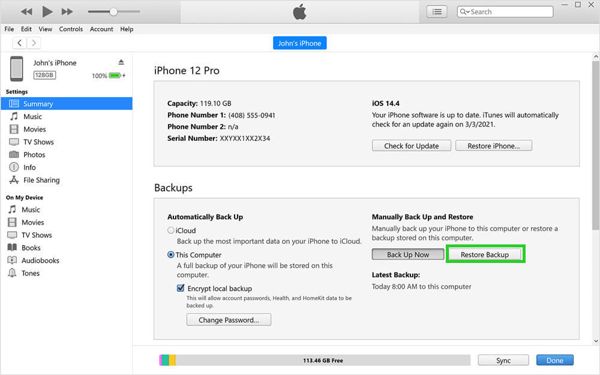
Step 3. Click the Restore Backup button under the Backups section. Then select the right backup and follow the instructions to restore all deleted Facebook photos on your iPhone.
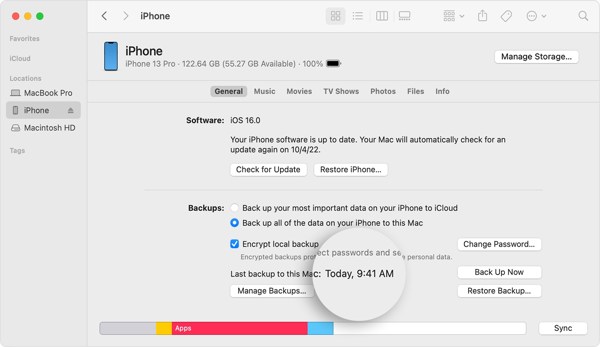
How to Restore Deleted Facebook Photos from iCloud Backup
Step 1. To recover deleted photos from Facebook via iCloud backup, factory reset your iPhone. Go to the Settings app, choose Transfer or Reset iPhone or Reset, and tap Erase All Content and Settings.
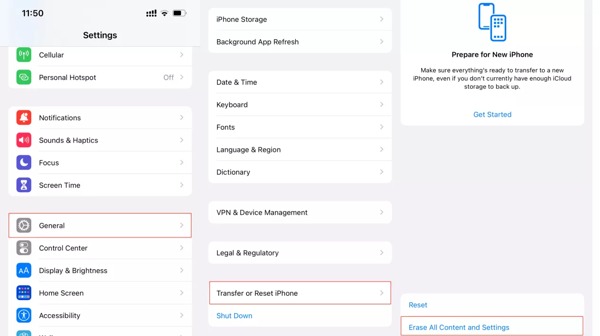
Step 2. When your iPhone restarts, set it up as a new device until you enter the Apps & Data screen. Choose Restore from iCloud Backup, sign in to the same Apple ID and password, and select a proper backup.
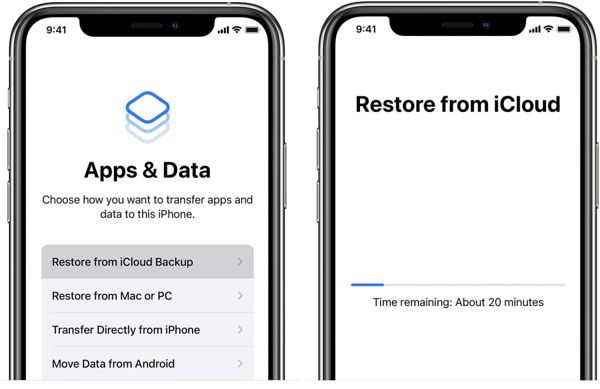
Tips: Make sure to connect your device to a Wi-Fi network during setup.
Step 3. Complete the setup process, and turn on your handset. Now, you can check the deleted Facebook photos on your iPhone.
Part 3: How to Recover Deleted Photos from Facebook on iPhone Without Backup
While there are a few native ways to recover deleted Facebook photos on iPhone, they all have their drawbacks. The Trash folder has a 30-day limit, or you may not be in the habit of regularly backing up your data with iTunes or iCloud. Therefore, you may need another solution, such as Apeaksoft iPhone Data Recovery. If you do not have a backup, it can scan your memory and look for lost photos. If you have a backup, the software lets you open and extract specific photos without resetting your device.
- Directly Recover deleted Facebook photos on iPhone without backup.
- Except for the recovery of Facebook removed pictures, it can also recover deleted Facebook messages, contacts, music, notes, call log, etc. From iOS devices.
- Won't interrupt existing data on your iOS device.
- Preview deleted photos for selectively recovery.
- Support the latest versions of iOS.
Secure Download
Secure Download

How to Recover Deleted Facebook Photos on iPhone Without Backup
Step 1. Scan your iPhone
Install the best photo recovery software on your computer and launch it. Choose Recover from iOS Device from the left column. Next, connect your iPhone to your computer with a Lightning cable. Then click the Start Scan button to begin scanning lost data on your iPhone memory.
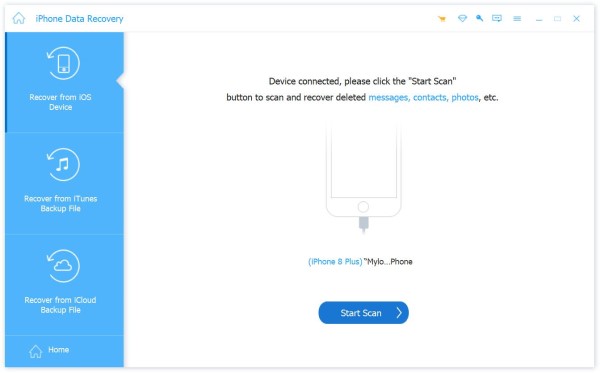
Tips: To recover deleted Facebook photos from an iTunes or iCloud backup, choose Recover from iTunes Backup File, or Recover from iCloud Backup File.
Step 2. Preview Facebook photos
When the data scan is complete, you will be taken to the preview window. Select App Photos under the Media section on the left sidebar, and choose Show Deleted Only from the top drop-down list. Now, you can see the deleted Facebook photos.
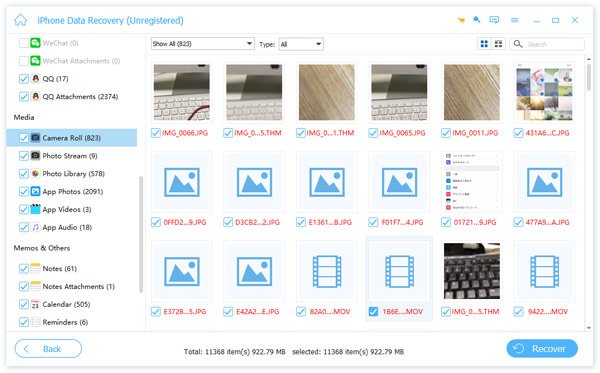
Step 3. Retrieve deleted Facebook photos
Select all deleted Facebook photos that you want to recover, and click the Recover button at the bottom right corner. Next, set the output folder, and hit Recover again.

Extended Reading:
Part 4: FAQs about Recovering Deleted Facebook Photos on iPhone
Why did Facebook delete my photos?
One of the reasons your photos might be deleted is due to a bug. Another is because the pictures violate the terms and conditions of Facebook. You can upload them again if your photos are deleted on Facebook.
Are deleted Facebook pictures gone forever?
According to Facebook, deleted data might remain in its system for up to 90 days before being permanently deleted. This means there is a window where deleted photos can potentially be recovered.
What happens to my photos if my Facebook account is deleted?
When you delete your Facebook account, your profile, photos, posts, videos, and everything else you have added will be permanently deleted. You won't be able to regain access to your content.
Conclusion
This guide showed five ways to recover deleted photos on Android devices. Google Photos is an easy way to download lost photos if you turn on the automatic backup feature. An Android phone backup is another easy way to get deleted images back on Android. DiskDigger can scan deleted photos on your memory if you have rooted your phone. Apeaksoft iPhone Data Recovery is the ultimate solution for photo recovery. More questions? Please write them down below.
Related Articles
This guide tells you how to efficiently recover deleted Facebook Messages on iPhones, Android devices, and computers with or without backup.
How do you delete Facebook messages to protect privacy and remove awkward conversations? Check the most complete guide here.
You can easily view the live effect of a photo in Photos, but how can you post a live photo on Facebook? Check the correct way.
Can't load a picture or video on Facebook? This post will share all efficient tips to fix Facebook photos or videos not loading on iPhone/Android/PC/Mac.

