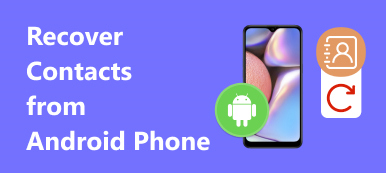It just happened that your Android files get deleted by mistake, and you didn't back them up. Moreover, your Android phone may be stuck into black screen, broken screen or other issues that cause the irresponsive screen. The latter one sounds to be the hard task to recover deleted files, but you can find the best solution from this article, to reveal appearances of Android data recovery. It is mainly the guide to recover deleted files from Android internal storage, and you can also recover deleted files from SD card.
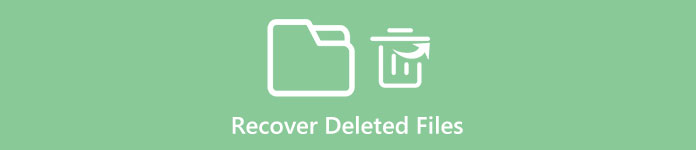
- Part 1: Is It Possible to Recover Deleted Files from Android Internal Storage?
- Part 2: How to Recover Deleted Files from Android Internal Storage?
Part 1: Is It Possible to Recover Deleted Files from Android Internal Storage?
To start with, it is better to figure out where Android files store and the rule of Android deleted files recovery from internal storage. There are two main methods to save Android files, by internal storage and external storage. The accurate definition of internal storage is the hard drive of Android devices. You are able to save apps, music, videos and photos into the limited internal memory. Different Android phone has different capacities of data storage. So if you want to check how much internal storage left, just go to "Settings" and "Storage" to find the answer.
Your deleted Android files may still exist in the internal storage with the invisible state. If you didn't store new data to overwrite the deleted data, they will not be erased. Therefore, recovering deleted files from Android internal storage aims to make the files to be visible again, no jailbreak requirement by the way. In addition, if you really want to delete the specific Android file, using one file-shredding tool to remove it permanently.
Part 2: How to Recover Deleted Files from Android Internal Storage?
You still get the chance to restore the deleted files from Android internal storage, even you didn't back up files. But in that case, you may need to root your Android smart phone. There is one specialized tool designed for Android files recovery from unrooted Android phones. And FoneLab Android Data Recovery should be the top choice. You can recover deleted files from any Android device easily and limitlessly.
No.1 Android data recovery software – Recover deleted files from Android internal storage and external storage.
- Recover deleted files from Android internal storage or SD card, like SMS, contacts, call logs and documents.
- Retrieve lost photos, music, videos and WhatsApp file from Android device.
- Restore deleted data from all Android devices, including Samsung, HTC, LG, Huawei, Sony, Sharp, Windows phone, etc.
- Back up Android data to PC or Mac in one-click mode selectively.
- Fix and back up broken frozen crashed Android phone on Windows.
- Available on: Windows 11/10/8.1/8/7/Vista/XP, Mac OS X 10.7 or above (macOS Sequoia included)
How to Recover Deleted Files from Android Internal Memory
For Windows users, the "Broken Android Data Extraction" mode enables users to exit recovery mode for Android especially. Now, the process of deleted files recovery from Andorid internal storage starts.
Step 1. Launch "Android Data Recovery" mode.
Get free download from FoneLab Data Recovery software, and then upgrade into the pro version. Both Windows and Mac users can get 30% off to own the Android Data Recovery software. Launch it and use the lightning USB cable to connect Android to computer. You need to wait few minutes for scanning your Android phone.

The normal operation on Android is to hit "OK" when the "Allow USB debugging" window popping up. If not, then you can try to unplug the USB cable and reconnect it to have a try. Or go to "Settings" and choose "Develop Options". Uncheck "USB debugging" mode and then recheck it, to see whether your Android phone can build the connection with PC or Mac.
Step 2. Choose deleted file types to recover.
From the pop-up window, you can see all types of Android data can be recovered, including contacts, videos, songs, messages, call logs and more. Tick the items under "Contacts & Messages" and "Media" lists. Later, hit "Next" button to start the deleted files recovery from Android phone memory.

During this step, your Android phone will start rooting automatically. Hit "Allow" and make sure the request has been remembered forever. If your Android phone fail to being rooted, you can hit "Advanced Root" to root the Android tablet successfully. Or to hit "Retry" button in the lower right corner to have the second try.
Step 3. Recover deleted files from Android internal storage.
The deleted files are displayed in the middle, with name and date listed in order. You can preview on the right pane. You can click on each data to check more details. If you only want to see the deleted Android files, turn on "Only display the deleted item (s)" on the top. After choosing all deleted files, hit "Recover" button to get deleted files back and then move into Android internal storage again.

When you save recovered Android files, it is also supported to recover Android data into selectable file formats. And some items even offer dozens of formats, like videos and music.
Conclusion
After reading this post, you can recover deleted files from the Android internal storage safely. For Android phones with system damages, broken screen and other issues, it is also easy to restore data with PC without too much effort. What's more, the "Android Data Backup & Restore" mode enables users to backup Android data in advance, to prevent being deleted from internal storage or external storage of Androids. All in all, if you have anything removed without backup files, you can use Android Data Recovery software to recover deleted files from Android phone memory without rooting here.