Actually, along with we spend more and more time on various social apps like Facebook and Twitter, we are get used to directly contacting families or friends using them. We don't send many traditional text messages like old days. But you have to admit that SMS messages are still very important in the daily life. There are many valuable messages are saved on your iPhone or Android phone. What if you accidentally delete them? Can you restore deleted text messages?

Many unfortunate events can cause your data loss. Also, you are more likely to delete some important text messages by mistake while managing files. Even though mistakenly deleting messages can be the thing that you don't want to see. When thing happens, you have to find some ways to get the deleted text messages back. We will show you how to restore deleted messages on Android/iPhone. Just keep reading to get the solutions to find and rescue your deleted messages.
- Part 1. How to restore deleted text messages on Android
- Part 2. How to recover deleted messages on iPhone
Part 1. How to restore deleted text messages on Android
To recover deleted text messages from your Android device, you need to use the professional Android Messages Recovery. It is the professional deleted messages recovering tool. Besides SMS messages, it also enables you to recover pictures, videos, audios, call logs, contacts, etc. on Android. When you unluckily delete or lose some important Android files, Android data recovery software can be your best choice to find them back.
Step 1. Launch Android Message Recovery
Run this powerful deleted text messages recovery on your computer and connect your Android phone to it. Choose the "Android Data Recovery" option.

Step 2. Scan deleted SMS
Many Android files like pictures, videos, contacts, call logs, audios, etc. can be restored by it. Here you can only select Messages to retrieve. Click Next to scan all text messages (existing and deleted) on your Android device.
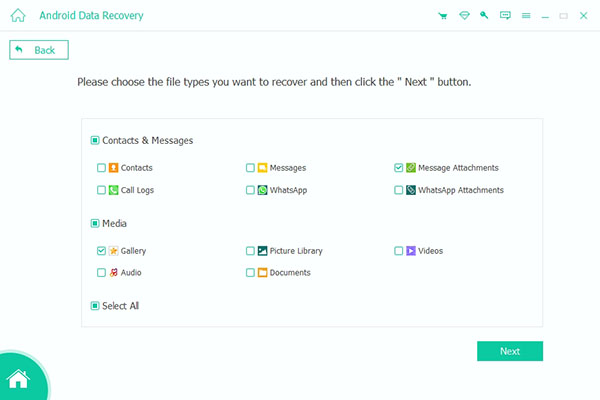
Note: This deleted text messages recovery will automatically root your Android in this step. If it fail to root your Android, you can choose "Advanced Root" to root your Android phone again.
Step 3. Choose Android messages
Click Messages on the left control and then check the detailed information of each text message in the right window. Tick the deleted messages that you want to restore, then click Recover to retrieve deleted text messages from Android. The retrieved messages will be saved as CSV or HTML files based on your settings.
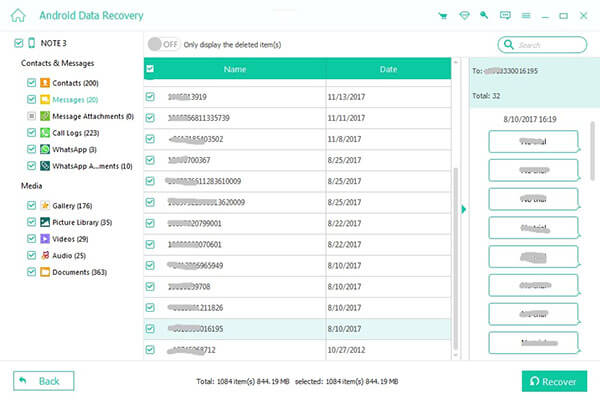
Note: Do not forget to backup SMS on Android phone, so that you will not miss any important text messages on your phone.
Part 2. How to recover deleted messages on iPhone
Do you know how to restore deleted text messages from iPhone 17/16/15/14/13? In fact, if you are an iPhone user and accidently delete some treasured messages, iTunes and iCloud can help you restore them with ease, as long as you have a suitable backup. But you are here and still looking for the method to retrieve your deleted text messages. Maybe the common ways can't help you. Here we sincerely recommend the all-featured iPhone Messages Recovery to help you find back texts. You can free download it and have a try.
Step 1. Run iPhone Message Recovery
After downloading, install and open the deleted iPhone texts restoring software on your PC/Mac. Connect your iPhone to it with a USB cable and choose the recovery mode of Recover from iOS Device.

Step 2. Scan iPhone data
Click Start Scan button to analyze all kinds of iOS data on your iPhone. When the scanning is finished, you can see all types of iOS files will be classified in categories on the left list.
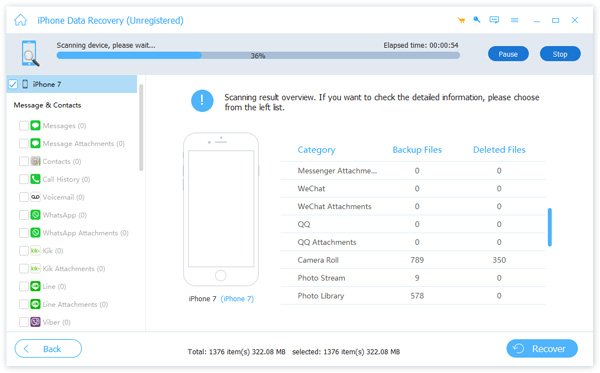
Step 3. Restore deleted messages
Click Messages on the left control and you are allowed to preview the details of each existing/deleted text message. Select the messages you want to recover and click on Recover button to restore deleted text messages on iPhone.
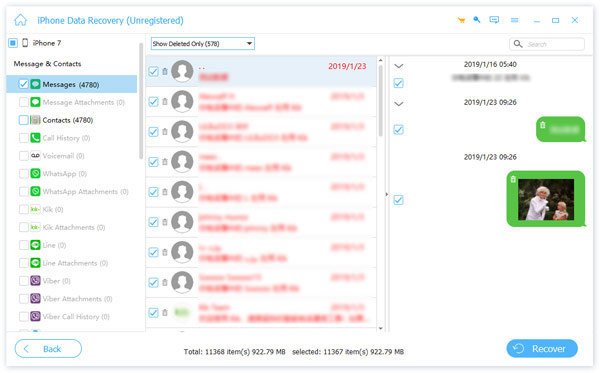
Within just a few clicks, you can handily retrieve the deleted iPhone messages. It also enables you to recover other iOS data like contacts, videos, audios, notes, and more. If you have a right iTunes or iCloud backup, you can use it to restore deleted messages from iCloud and iTunes backup.
None of us want to lose any important data. But if you do, the recommended tools can help you get the missing files back. We mainly talk about how to restore deleted text messages in this article. Hope you can find and recover your deleted messages or other files after reading this post.




