Best Ways to Recover Deleted Phone Numbers on Android
It must be upsetting to lose phone numbers, especially when they belong to important contacts like family members, business associates, or friends. You must not want to lose or miss important messages or calls from your contacts. However, there are multiple ways to recover deleted phone number on Android phones, and you will restore those necessary contacts easily. This guide will explore various methods to help you retrieve lost contacts effectively. Keep reading to learn how to recover deleted phone numbers.
PAGE CONTENT:
Part 1: How to Recover Deleted Phone Numbers [Best Way]
You must want to learn how to get deleted numbers on your Android phone right away because important contacts are urgently needed. Don't worry; Android Data Recovery can easily help you recover deleted phone number on Android. It can quickly recover everything on your Android 16/15, such as contacts, videos, photos, call logs, etc. Moreover, you can quickly see the existing or deleted numbers during the scanning process. What you need to do is just click to recover deleted phone number on Android phone.
Best Android Phone Numbers Recovery Solution
- Connect your Android phone to computer to retrieve lost numbers.
- Mark the deleted phone numbers in red for quick selection.
- Recover deleted phone numbers during the scanning process.
- Protect your data privacy during the operation.
Secure Download
Secure Download

Step 1. Download and install Apeaksoft Android Data Recovery on your computer and launch it. Connect your Android phone to your computer with a USB cable.
Step 2. Since you want to recover the deleted phone number on Android phone, just choose the Contacts file type. If you want to recover deleted videos on Android, just choose Videos. Then, click the Next button to start the next step.
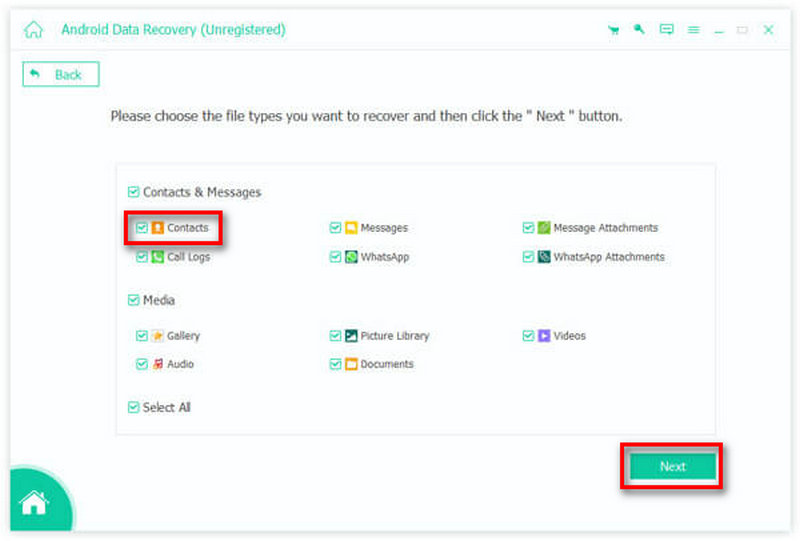
Step 3. During the scanning process, there is a great chance that you will see the deleted phone numbers. Choose them and click the Recover button in the bottom right corner to recover deleted phone numbers on Android phone.
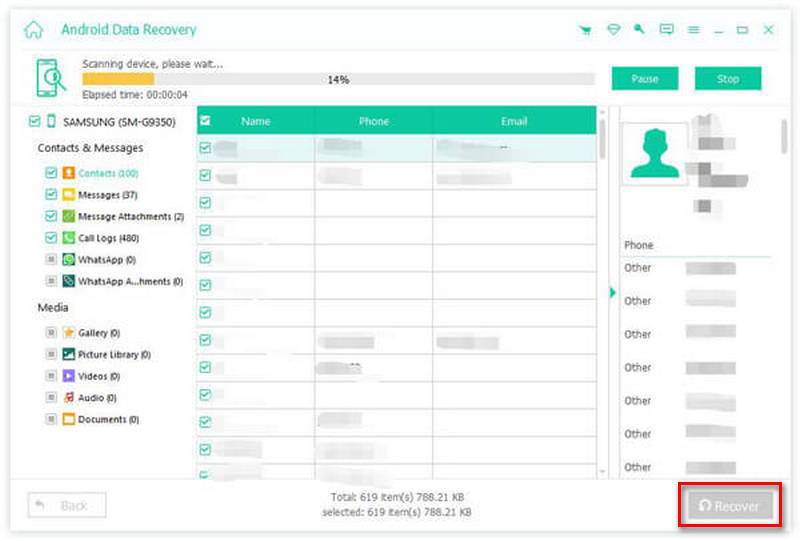
Part 2: How to Recover Deleted Phone Numbers in Recently Deleted
Maybe you can also check the Recently Deleted in your Contacts app. Generally, your Android phone will save the deleted contacts for about 7 or 30 days. There is a great chance that you can recover deleted phone numbers on Android from it. But if your Android phone has no such feature, you can check other methods to recover the deleted phone number.
Part 3: How to Get Deleted Numbers from Google Account
If your contacts were synced with your Google account, you might be able to restore them from Google Contacts. Google Accounts will back up all contacts on your device or SIM card. If you've deleted them, you can learn how to find deleted numbers from Google Contacts, which offers you a true Recently Deleted feature.
Step 1. Go to the official webpage of Google Contacts on your browser and log into your combined Google account.
Step 2. Click the Trash button to find deleted phone numbers from your Android phone. If the contact is found, select it and click Restore to recover deleted contact on Android phone.
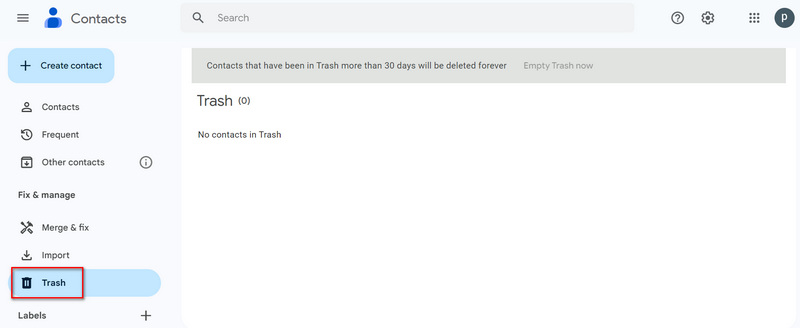
Step 3. If the contact isn’t in the Trash, try restoring a backup, you should tap Fix & Manage, then Restore Contacts. You can choose a backup from before the deletion. After that, you will see the deleted phone numbers from your Android phone in Google Contacts.
Part 4: How to Find Deleted Numbers from Google Drive
Many Android users have automatic backups enabled via Google Drive, which may include contacts. Therefore, Google Drive is an excellent way to recover deleted phone number from Android devices. However, this method may cause data loss for new files not included in the backup. Please ensure you have enough Android backup files if you want to know how to recover deleted phone numbers with Google Drive.
Step 1. Open Google Drive on your phone or browser. Tap Menu, and then Backups. Then, you can look for a backup file associated with your Android phone.
Step 2. If contacts are included in the backup, you can reset your phone and restore the backup during the setup process. This method is a reliable way to recover deleted phone number from Android, but the significant drawback is your new files on your phone may get deleted.
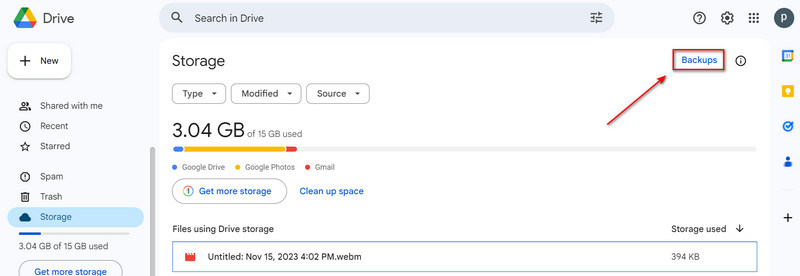
Part 5: How to Recover Telephone Numbers from SIM Card
Some users store contacts on a SIM or SD card. If you've switched devices recently, your contacts may still be there. Therefore, there's a chance that you can recover telephone numbers from your SIM card. Of course, you should see the detailed steps to do that.
Step 1. Ensure that you've inserted your SIM card into your Android phone. Then, open the Contacts app on your phone.
Step 2. Go to Settings, and choose Manage contacts. Import/Export. Then, choose Import from SIM Card to recover deleted phone number on Android devices. If your contacts were stored on an SD card, use a file explorer app to check for contact backup files (such as .vcf files).
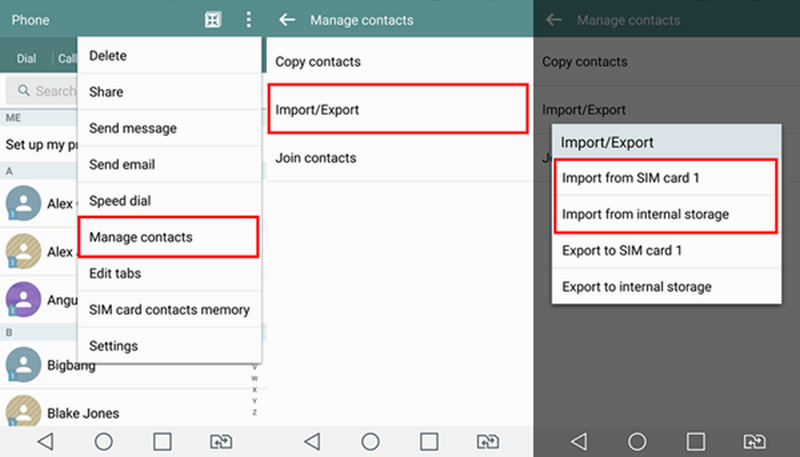
Conclusion
There are many ways to recover deleted phone number on Android phones. Your SIM card and your phone may help you store contacts even though you've deleted them. Google Drive and Google Contacts will also help you see deleted telephone numbers easily as long as you've ever backed up them to Google. If you wonder how to recover deleted phone numbers, just choose Apeaksoft Android Data Recovery. This excellent program can recover all types of files on your phone within a few clicks!
Related Articles
How to transfer Android to USB Flash Drive of computer? Here's our tutorial to transfer photos, contacts, music and other files from Android to USB flash drive.
This post is aimed at introducing 5 ways of Android photo backup. You can back up photos to PC by one click. And you can also set auto backup to cloud storage.
Read this guide to learn how to transfer files from Android to iPhone or vice versa using a stable Wi-Fi network or USB cable.
Worry about your text messages got lost? Just follow 3 ways here to backup text messages and MMS on Android to computer, Google or SD card with/without an app.

