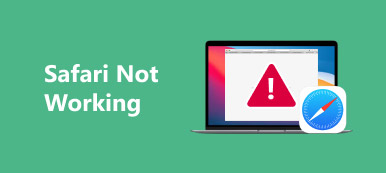Safari is the official web browser for Apple products. As an iPhone user, you can handily access internet through the build-in Safari. Similar to other browsers, if you are not under the Private mode, Safari will store your browsing sites inside the History and make it easy to re-visit these pages.
It's quite a common situation that we have accidentally deleted all Safari browsing history to date. Question is, how to recover deleted Safari history?
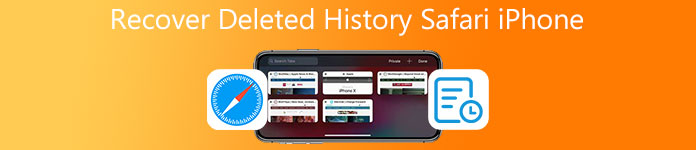
- Part 1. Best Way to Recover Deleted History Safari iPhone
- Part 2. Recover Deleted Safari History from iCloud
- Part 3. Restore Deleted Safari History on iPhone Through iTunes
- Part 4. FAQs of iPhone Deleted Safari History Recovery
Part 1. Best Way to Recover Deleted History Safari iPhone Without Backup
If you just mistakenly deleted all Safari history on iPhone, you can rely on the powerful iPhone Data Recovery to find them back. It has the capability to restore all frequently-used iOS files including Safari browsing history, photos, contacts, WhatsApp, notes, call history, videos, apps, and more without iTunes or iCloud backup file.

4,000,000+ Downloads
Recover mistakenly deleted Safari history directly from iPhone and iPad.
Support iOS recovery of Safari history, messages, contacts, WhatsApp, videos and more.
Get back lost iOS files due to accidental deletion, factory resetting, and others.
Preview deleted and existing files from iPhone, iTunes and iCloud before recovery.
Step 1To recover deleted searching history on Safari, you should free download and install iPhone Data Recovery on your computer first. Just double click on the download button above and follow the instructions to install it. Choose the iPhone Data Recovery tool.

Step 2It offers 3 recovery solutions for you to restore your deleted Safari history, Recover from iOS Device, Recover from iTunes Backup File, and Recover from iCloud Backup File. If you don't have a suitable iTunes or iCloud backup file, you can select the Recover from iOS Device feature to find deleted Safari history back.

Step 3Connect iPhone to computer with a USB cable. Tap Trust on your iPhone screen. Back to this Safari history recovery tool, click Start Scan button to start scanning all data including the Safari history you just deleted on this iOS device.

Step 4All iOS files will be listed in categories on the left panel after scanning. Scroll down to locate the Safari History and click on it. All the deleted and existing Safari browsing histories will be displayed on the right preview window. The deleted Safari history will be showed in red. If you want to recover bookmarks in Chrome, this program also works well.

Step 5Check and find the Safari history you want to restore. You can also see incognito browsing history. Then, click on Recover button to get them back to your iPhone.
As you can see, this iPhone Data Recovery also allows you to recover WhatsApp, Safari bookmarks, notes, call history, photos, videos, reminders, calenders, Kik/Line/WeChat app data, and more. Just free download it when you want to retrieve some deleted/lost iOS files.
Part 2. How to Recover Deleted Safari History from iCloud Backup
Apple has a great recovery management service, the iCloud sync. If you have enabled the Safari history backup using iCloud, you can try recovering your deleted Safari history from it.
Step 1Go to Settings app on your iPhone. Tap General, Reset, and then Erase All Content and Settings to factory reset iPhone and bring it back to brand new condition.
Step 2On the iPhone set up interface, choose Restore from iCloud Backup option to recover deleted Safari history. To confirm the recovery, you need to sign in your iCloud account.

Part 3. How to Restore Deleted Safari History on iPhone Through iTunes Backup
If you have a suitable iTunes backup file that contains the Safari history you deleted, you can follow the steps below to get back deleted Safari data from iTunes.
Step 1Launch iTunes and connect iPhone to it. After connecting successfully, you can click the iPhone button to reveal the restore settings.
Step 2Click Restore Backup button and then choose the right backup file for recovering your deleted Safari history. Click on the Restore button to start the recovering process.

Part 4. FAQs of iPhone Deleted Safari History Recovery
Question 1. Can you get browsing history back on iPhone?
Yes. You can find lost or deleted Safari browsing history back directly on your iPhone through a suitable iCloud backup. Or you need to make the recovery on computer using the recommended iPhone Data Recovery.
Question 2. Can you see the deleted Safari history on iPhone?
No. There isn't a recently-deleted folder offered on iPhone for you to view the deleted Safari history.
Question 3. How do I see Safari history on iPhone?
Open Safari app on iPhone, tap the book button at the bottom part. Then tap the third History menu to display all your browsing histories on Safari.
Conclusion
How to recover deleted Safari history? You can learn 3 effective methods to restore deleted Safari history on iPhone. Also, you can rely on them to find other commonly-used iOS files back, such as contacts, videos, photos, reminders, calenders, and more. If you want to know more, you can learn how to see deleted WhatsApp messages here.