Google Photos is an app for photo storage and sharing that is pre-installed on most Android phones. It is a versatile service that can be used on your Windows, Mac, iPhone and Android. You can back up and manage your photos and videos across different devices. However, if you accidentally delete some photos and don’t realize it right away, and you may feel confused and annoyed when you try to find those deleted Google Photos on your every device. Here comes the help. This guide will explore three methods for you to recover Google Photos within/beyond 60 days.
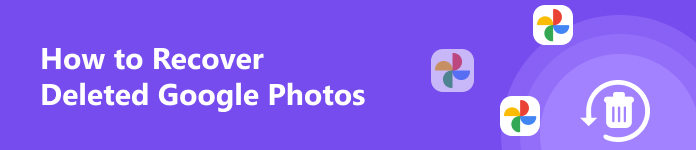
- Part 1. How to Recover Deleted Photos from Google Photos up to 60 Days
- Part 2. Recover Google Photos Beyond 60 Days
- Part 3. FAQs about Recovering Google Photos
Part 1. How to Recover Deleted Photos from Google Photos up to 60 Days
1. Use Trash to Recover Recently Deleted Google Photos
If the deleted photos in Google Photos are recently deleted within 60 days, you can effortlessly use the built-in trash feature to retrieve them. Here, we provide the detailed steps on different devices for you to follow:
On computer:
Step 1 Go to Google Photos on Google Chrome or enter photos.google.com/login in any of your trusted browsers.
Step 2 On the left sidebar, click the Trash section and locate all the recently deleted Google Photos.
Step 3 Place your cursor over the target photo and tick it. Then, you will see two options at the top of the page. Click the Restore option to retrieve deleted photos from Google Photos.
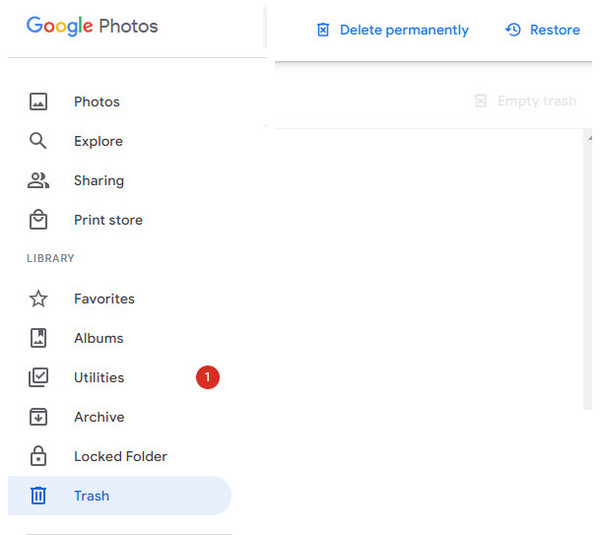
On mobile devices:
You must download the Google Photos app from the Google Play or App Store based on your device.
Step 1 Go to the Google Photos app on your phone. Tap the Library section at the bottom right.
Step 2 In the new interface, tap the Trash with a rubbish bin symbol.
Step 3 Press the photos you want to recover. Then, you can tap Restore at the bottom to recover recently deleted Google Photos.
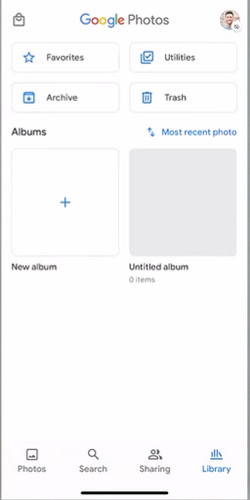
Part 2. Recover Google Photos Beyond 60 Days
If you cannot find the desired photos in the Trash, you may wonder how to recover permanently deleted photos from Google Photos.
1. Use a Photos Recovery Tool
If you use the Google Photos app on your phone to back up your old photos, you can use some data recovery tools to restore the deleted pictures from Google Photos. Here, we recommend Apeaksoft Android Data Recovery to help retrieve your deleted or lost pictures.

4,000,000+ Downloads
Efficiently recover the deleted photos from Google Photos.
This professional software can recover many file types from Android devices, including photos, contacts, messages, videos, etc.
This recovery tool works well with almost all Android devices.
The photo recovery tool allows you to preview freely.
Step 1 Use the above download button to download the Android recovery software on your computer. Connect your Android phone to your computer via a USB cable.
Step 2 Once the scan is done, you can tick Gallery and Picture Library. Click the Next button to the next procedure.

Step 3 Before scanning the deleted photos, you should tap Allow on your Android device to give the software permission to access your phone.
Step 4 On the left sidebar, click all the related data types and locate your deleted Google Photos. After you select all the deleted photos, you can click the Recover button to save them on the selected destination on your computer.

2. Use the Google Drive Help
Another possible method is to contact the Google Drive Help Center. The Google Support Team might help you recover permanently deleted photos for another 21 days.
Step 1 Go to https://support.google.com/drive on your Google Chrome.
Step 2 Scroll down to locate the Contact us service. Then, you can describe the problem and click the Next button.
Step 3 On the Resources page, you can find all the related solutions to deal with your problem. If you can find any useful solution here, you can directly solve your problem.
Step 4 The last resort is to write an Email to the Google Support Team. You can follow the on-screen guide to finish your request.
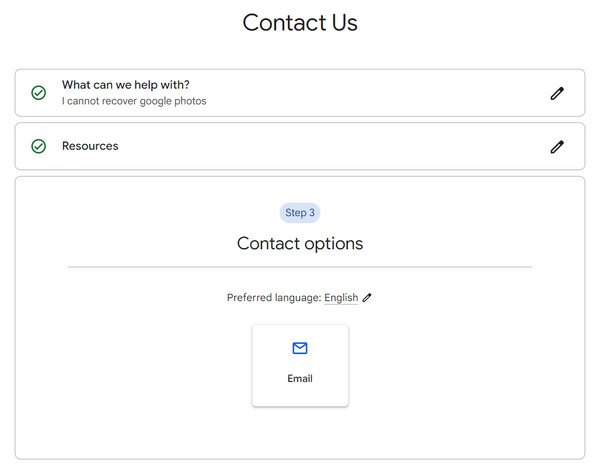
Part 3. FAQs about Recovering Google Photos
What is the difference between Google Drive and Google Photos?
Google Photos is designed only for saving photos and videos across devices, while Google Drive can support all formats, including images, audio, videos, applications, documents, etc. If you want to edit your photos and videos, Google Photos is your best choice compared to Google Drive.
Does Google Photos compress my photos?
It depends on the backup options you choose. If you select the Original quality, your photos won’t be compressed at all. However, if you select Storage saver or Express, the Google Photos compression will happen to you.
How do I back up my old photos to Google Photos?
If you want to do Google Photos backup, you should go to Settings and tap the Turn on backup option.
Conclusion
By reading this guide, you can learn 3 methods to recover Google Photos within or beyond 60 days. If this guide is useful for you to restore deleted Google Photos, you can share it with others in need.




