How to Recover Overwritten Files with Effective Methods
It is not difficult to recover deleted files; however, overwritten files are another story. Overwritten files truly wipe data and free up space for you. The good news is that you can restore overwritten files on Mac and PC. Our guide identifies the proven methods, such as the backup feature, and demonstrates how-to for each method. Thus, you can regain access to your files even if new data overwrites them.
PAGE CONTENT:
Part 1: Is It Possible to Recover Overwritten Files
Digital information is stored in bytes. When a file is deleted, the information is not immediately removed from the disk. Instead, the file system simply deletes the index and hides the file on your disk. However, file overwriting refers to replacing the contents of an existing file with new data. When a file is overwritten, the original content will be removed and cannot be accessed.
Is it possible to undelete overwritten files? The answer depends on your situation. If you have backed up your files with an internal or external drive, you can restore them quickly. If not, you will need a powerful data recovery tool.
Part 2: Ultimate Way to Recover Overwritten Files on PC/Mac
The easiest way to restore overwritten Word, Excel, and other files on Mac and PC is Apeaksoft Data Recovery. It utilizes advanced technology to simplify the workflow of data recovery. Moreover, it is available for various situations.
Ultimate Way to Restore Overwritten Files on PC/Mac
- Recover all file types, like documents, photos, videos, emails, etc.
- Restore overwritten files on local disks, flash drives, mobile phones, and more.
- Available for a wide range of scenarios, such as factory reset, accidental deletion, and more.
- Deliver a high success rate and fast recovery speed.
- Compatible with Windows 11/10/8/7/XP/Vista and macOS 10.7 or above.
Secure Download
Secure Download

How to Restore Overwritten Files Easily
Step 1. Scan your drive
Launch the best file recovery software after you install it on your PC. There is another version for Mac users. Choose the drive or device where the overwritten files were stored. Go to Hard Drive Recovery and select a local disk, or head to USB/SD Card Recovery and select a removable device. Click on the Start Scan button to begin scanning your drive.

Step 2. Preview lost files
After a quick scan, the software will automatically perform a deep scan. Then, go to the Type List tab and select the desired file type or go to the Path List and select the target location. Quickly locate the overwritten files with the Filter and Search Bar. Now, preview the recoverable files.

Step 3. Restore overwritten files
Finally, select all the files you want to restore and click the Recover button. Then, choose a destination folder and confirm file recovery.

Part 3: How to Recover Overwritten Files on Mac
How to Recover Overwritten Files with Mac Time Machine
Time Machine is the built-in backup feature on macOS. It enables you to recover overwritten files on a Mac if you have set it up. If you back up your Mac to an external drive, plug it into your computer.
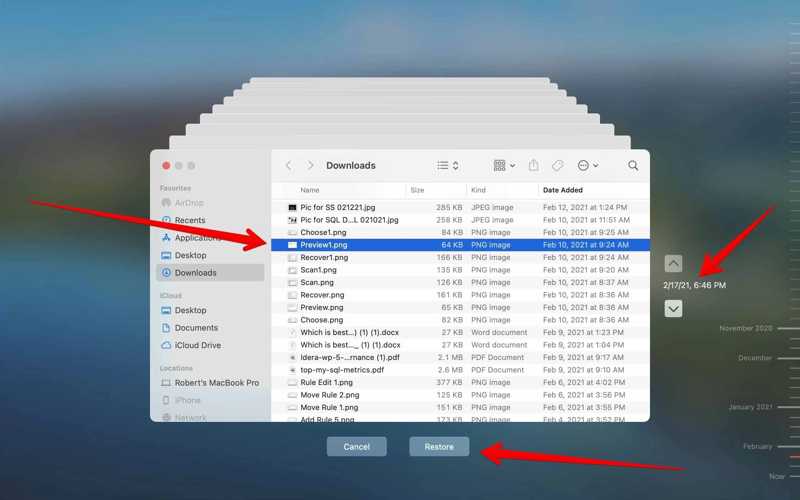
Step 1. Open the Finder app and navigate to the location where the overwritten file is stored.
Step 2. Click the Time Machine button on the menu bar.
Step 3. Press the up and down arrows to find the proper version of the file.
Step 4. Click the Restore button to restore the file to the original location.
How to Restore Overwritten Files on Mac from iCloud
If you prefer to back up your MacBook to iCloud, it is an option to restore overwritten files on a Mac. This method is only available to specific file types, such as photos and documents in iCloud Drive.
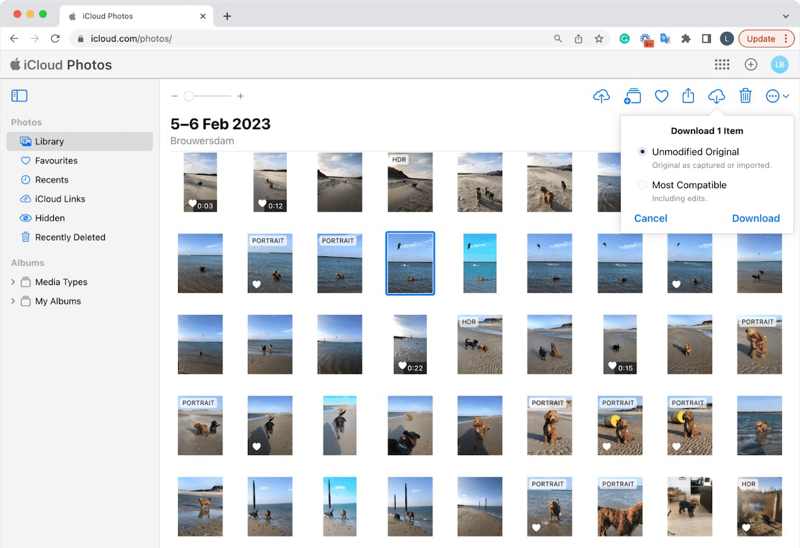
Step 1. Go to www.icloud.com in your browser and sign in with your Apple ID and password.
Step 2. Choose the Photos app and go to the Library tab on the sidebar.
Step 3. Browse the photos and search for the overwritten items.
Step 4. Press the Command button and click the desired photos.
Step 5. Finally, click the Download button to restore the overwritten photos.
Part 4: How to Undelete Overwritten Files on PC
How to Undelete Overwritten Files by File History
File History is a simple backup feature on Windows. Once you set it up, it can automatically back up your files. This allows you to quickly undelete overwritten files on Windows 11/10.
Step 1. Press the Win + S buttons at the same time, type control panel, and hit Enter.
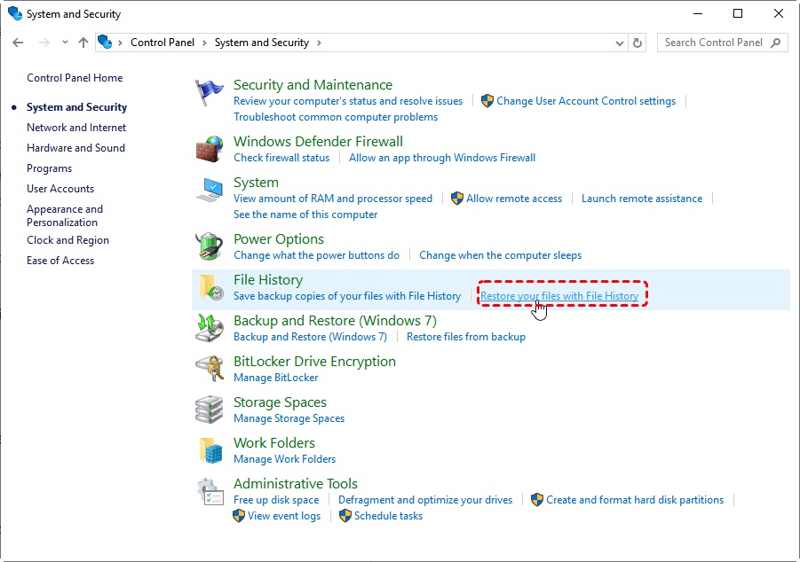
Step 2. Open Control Panel from the results and go to System and Security.
Step 3. Click the Restore your files with File History under the File History section.
Step 4. Browse the overwritten files you want to restore and select them.
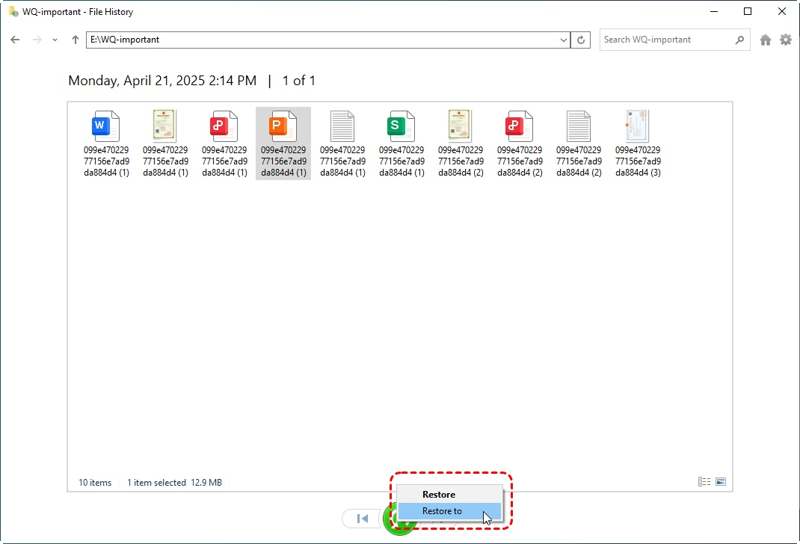
Step 5. Right-click the Restore button and choose Restore to.
Step 6. Finally, select the proper destination and undelete these files.
How to Retrieve Overwritten Files via Previous Version
The Previous Version is another feature that retrieves overwritten files on PCs. Once you find you have overwritten a file, stop doing anything and try the Previous Version. This feature is only available to the latest versions of Windows.
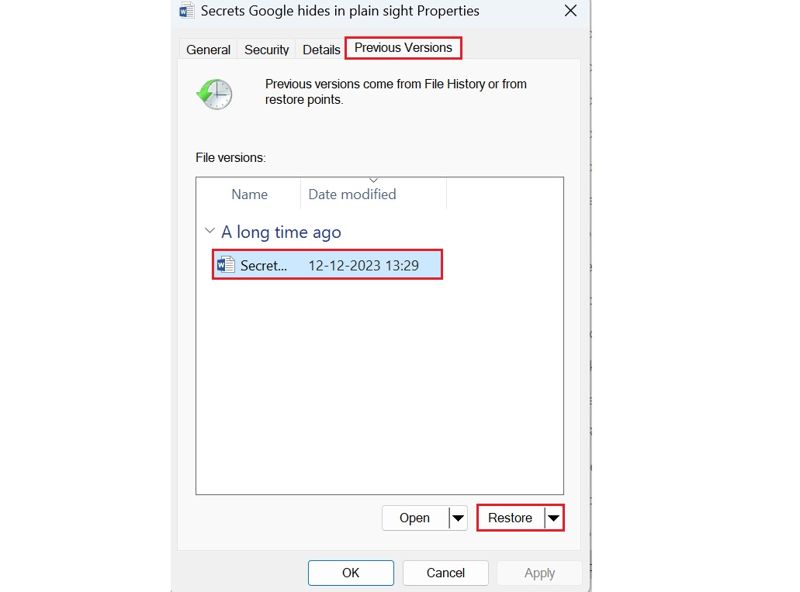
Step 1. Locate the folder where you store the overwritten file.
Step 2. Right-click on the folder or file and choose Properties.
Step 3. Go to the Previous Versions tab.
Step 4. Select the proper file version according to the date and click the Restore button.
Note: This feature also requires you to turn on the File History or System Protection feature before the files are overwritten.
Conclusion
This guide demonstrated five methods to recover overwritten files on Mac and PC. On Mac, you can use Time Machine or iCloud backup to get back your lost files. On PCs, File History and Previous Versions are available. Apeaksoft Data Recovery is the ultimate solution to restore your files without any backup. If you have other questions about this topic, please feel free to leave a message below this post, and we will reply quickly.
Related Articles
A problem has occurred and the system can't recover? Don't worry! This post is here to help you recover system with ease!
How to recover an external hard drive of Western Digital? This article helps you analyze the causes of data loss and offer corresponding solutions.
Feel regretful to delete some data from SD card? This tutorial will tell you the best solution for SanDisk recovery to retrieve deleted data.
What should you do if you delete some important files from iPod? Here are the best solutions to retrieve deleted files with iPod Data Recovery.

