How to Quickly Recover Lost Voice Memos on Your iPhone
Voice memos are a convenient feature on iPhones. It enables users to listen to and record information, notes, and more while doing other things, like driving and working. However, the design is a big problem. If you recorded a voice memo and inadvertently touched the trash-can icon, your information will be immediately removed. This guide shares four methods to help you recover deleted voice memos on your iPhone with or without backup.
PAGE CONTENT:
Part 1: How to Recover Recently Deleted Voice Memos on iPhone
The easiest way to retrieve lost voice memos on iPhone is the Recently Deleted folder. Once you delete a voice memo, it will go to the Recently Deleted folder and stay here for 30 days. That provides a window to get back your memos before they are removed permanently.
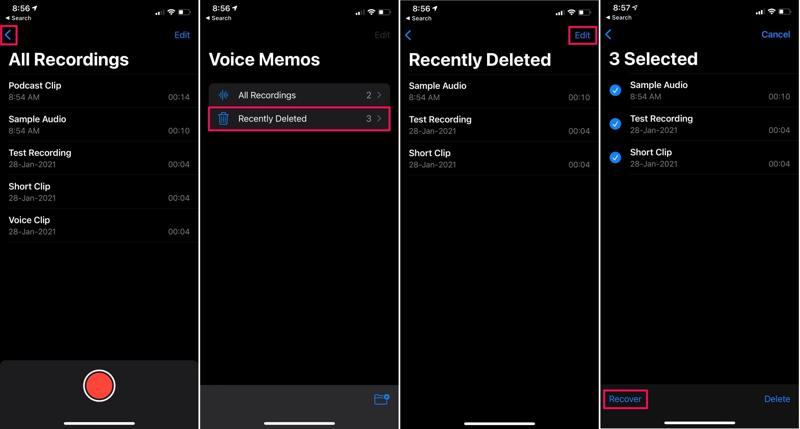
Step 1. Run the Voice Memos app on your iPhone.
Step 2. Tap the Chevron icon and choose the Recently Deleted folder.
Step 3. Here you can see all the memos you deleted in the past 30 days.
Step 4. Tap the Edit menu and select the desired voice memos.
Step 5. Tap the Recover button. Then, you can find the memos in the original folder.
Part 2: How to Recover Permanently Deleted Voice Memos on iPhone
How to Restore Voice Memos on iPhone from iTunes/Finder
If you back up your handset with a computer regularly, chances are that you can restore voice memos on iPhone from iTunes or Finder backup. The cost is that the current data on your iPhone will be overwritten.
Step 1. Connect your iPhone to your computer with a USB cable.
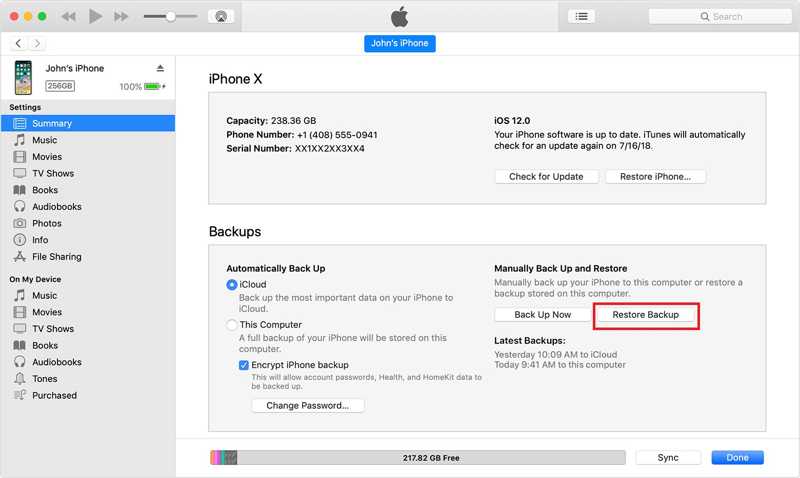
Step 2. Open the latest version of iTunes on Windows and macOS Mojave or earlier. If you are using macOS Catalina or later, run Finder.
Step 3. Once your device is detected, click the Phone button in iTunes or your device name in Finder.
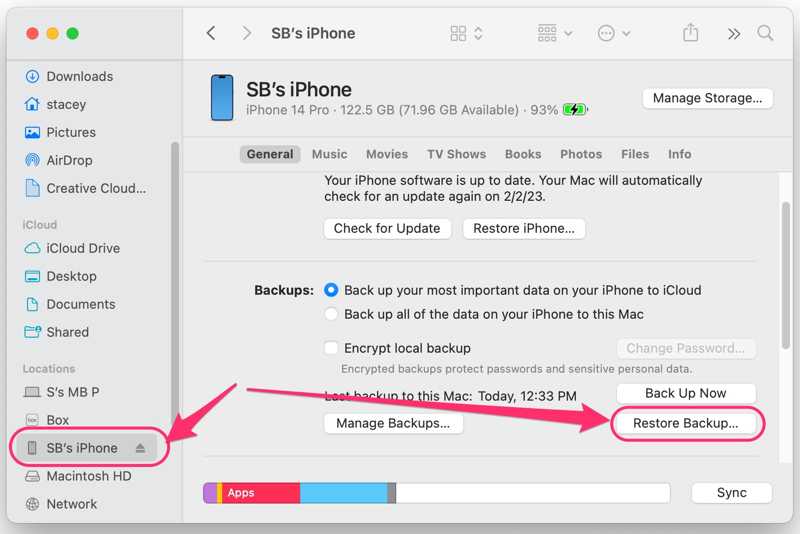
Step 4. Go to the Summary or General tab and locate the Backups section.
Step 5. Click 5: Click the Restore Backup button and pick an appropriate backup file.
Tips: If the backup is encrypted, enter your iTunes backup password.
Step 6. Finally, click the Restore button to begin restoring voice memos on your iPhone.
How to Restore Voice Memos on iPhone from iCloud
Many iPhone users prefer to back up their devices using iCloud. It enables you to retrieve lost voice memos on your iPhone if you automatically or manually back up your device to iCloud. The prerequisite is that you need to erase your device.
Step 1. Run the Settings app on your iPhone.
Step 2. Go to General, and Transfer or Reset iPhone.
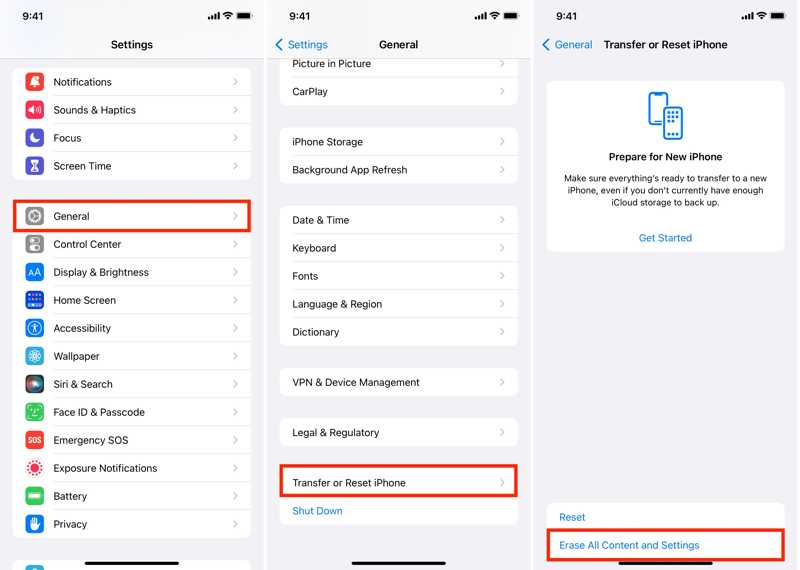
Step 3. Tap Erase All Content and Settings, and enter your Apple ID password if prompted.
Step 4. When it finishes, your iPhone restarts in the Hello screen. Set it up following the prompts.
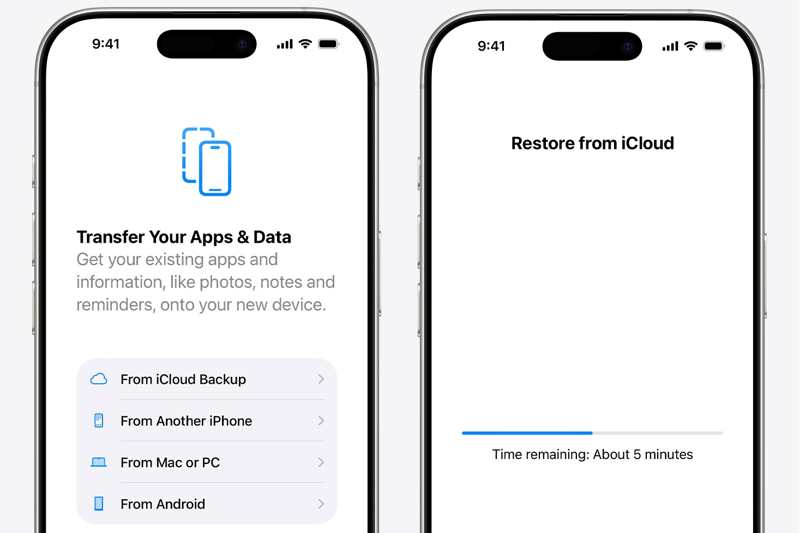
Step 5. Choose From iCloud Backup from the Apps & Data screen.
Step 6. Enter your Apple ID and password, and select the desired backup.
Step 7. Complete the setup, and you will find the lost voice memos.
Part 3: How to Recover Deleted Voice Memos Without Backup
Can you get back deleted voice memos on iPhone without a backup? The answer is yes if you have a powerful voice memo recovery tool, such as Apeaksoft iPhone Data Recovery. It can scan your iPhone memory and look for lost voice memos.
The Best Way to Retrieve Deleted Voice Memos on iPhone
- Recover voice memos on iPhone without backup.
- Open iTunes or iCloud backup for voice memo recovery.
- Preview deleted voice memos before recovery.
- Support the latest versions of iOS and iPadOS.
Secure Download
Secure Download

How to Recover Deleted Voice Memos on iPhone
Step 1. Scan your iPhone memory
Start the best iPhone data recovery software after installing it on your computer. Connect your iPhone to your computer with a Lightning cable. Choose the Recover from iOS Device tab and click the Start Scan button.

Tips: To restore voice memos from iTunes or iCloud backup, choose Recover from iTunes Backup File or Recover from iCloud Backup File.
Step 2. Preview voice memos
After data scans, choose the Voice Memos under the Memos & Others section on the sidebar. If there are too many items, choose Show Deleted Only from the top option. You can also choose the photo album to recover deleted photos on iPhone.

Step 3. Recover voice memos
Select the desired voice memos and click the Recover button at the bottom. Select an output folder and hit Recover to begin retrieving voice memos from your iPhone.

Conclusion
This guide explained four ways to restore voice memos on iPhone in various situations. The Recently Deleted folder is an easy way to get back your recorded memos without extra software or hardware. iTunes/Finder and iCloud backups are another option if you have a backup. Apeaksoft iPhone Data Recovery is the best method to retrieve iPhone memos without backup.
Related Articles
It's really easy to recover deleted numbers on iPhone with or even without backups. You can retrieve your contacts easily.
If you accidentally deleted some important messages on iPhone, you can use our 6 practical ways to retrieve deleted messages on iOS with ease!
This guide tells you how to restore your iPhone from iCloud or iTunes Backup and how to restore your iPhone to factory settings.
Looking for a way to see deleted history on iPhone? Come and view how to find deleted history on iPhone in 6 ways, even without backups!

