How to Recover Voice Messages on iPhone With or Without Backup
"How to recover deleted voicemail on iPhone?"
The voice message is a convenient feature on iPhone. It lets you send and receive information through audio but not text. However, you may accidentally delete an important or unread voice message or notice your voice messages are gone after a software update. This tutorial demonstrates four ways to get back your deleted voice messages on your iPhone so that you won’t miss significant information on your iOS device.
PAGE CONTENT:
- Part 1: How to Recover Recently Deleted Voice Messages on iPhone
- Part 2: How to Recover Voice Messages on iPhone More than 30 Days
- Part 3: How to Get Back Deleted Voice Messages on iPhone from iTunes/Finder Backup
- Part 4: How to Retrieve Deleted Voicemail from iCloud Backup
- Part 5: How to Permanently Deleted Voicemail on iPhone
Part 1: How to Recover Recently Deleted Voice Messages on iPhone
Once you find you have removed your important voice messages by mistake or lost them after a recent software upgrade, don’t worry! Apple has introduced the Deleted Messages section for voicemail, which means you can get back deleted voice messages on your iPhone within 30 days.
Here are simple steps to retrieve deleted voicemail on iPhone:

Step 1. Open the Phone app from your home screen, and go to the Voicemail tab at the bottom.
Step 2. Now, you will see a list of voice messages. Scroll down to the bottom and choose Deleted Messages. Now, you will see the recently deleted voice messages on your iPhone.
Step 3. Choose a desired voicemail, and tap the Undelete button. Then it will go back to your inbox.
Tips
Why can’t I retrieve voice messages on my iPhone?
iOS only keeps your deleted voice messages for 30 days. After the expiration, your messages will be permanently removed from your device. If you do not have a backup, you have to use third-party software to retrieve deleted voice messages.
Moreover, if you have synced iPhone/iPad to computer, the voice messages will be cleared along with the synchronization.
Part 2: How to Recover Voice Messages on iPhone More than 30 Days
My voicemails are beyond the recovery period and have been permanently deleted. How do I retrieve a deleted voicemail? Don't worry! Without a backup, you can still recover deleted voice messages on your iPhone. Apeaksoft iPhone Data Recovery is a powerful data recovery application for iOS devices. It lets you get deleted voice messages back without any backup. Moreover, it can open and extract specific items from your iTunes or iCloud backup without resetting your device.
Retrieve Voice Messages on iPhone Handily
- Get back voice messages on iPhone without backup.
- Extract voice messages from iTunes/iCloud backup easily.
- Preview your voice messages for selectively recovering.
- Easy and safe to use.
- Support the latest versions of iOS.
Secure Download
Secure Download

Here are the steps on how to recover permanently deleted voicemail from iPhone:
Step 1. Connect to your iPhone
Install the best voicemail recovery software on your computer. It is available on Windows 11/10/8/7/XP/Vista and Mac OS X 10.7 or above.
Launch it and choose Recover from iOS Device from the left side. Next, plug your iPhone into your computer with a Lightning cable.
If prompted, tap Trust on your iPhone to trust the computer. Then click the Start Scan button.

Step 2. Find lost voice messages
After data scanning, you will be taken to the preview window. Go to the Voicemail tab. If you want to get back deleted voice messages on
your iPhone, select Show Deleted Only from the top drop-down list.
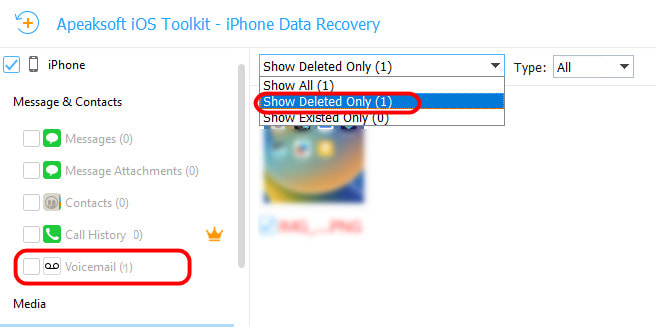
Step 3. Recover voice messages
Tick the checkbox next to each voice message that you want to recover, and click the Recover button at the bottom right corner. Then set the output folder on the pop-up dialog, and hit the Recover button again.

Part 3: How to Get Back Deleted Voice Messages on iPhone from iTunes/Finder Backup
If you frequently back up your iPhone with Finder on macOS Catalina or above, you can recover deleted voice messages from a backup. For PCs and old Macs, you can get back your messages from an iTunes backup.

Step 1. Connect your iPhone to your computer with a USB cable, and open the latest version of iTunes or Finder.
Step 2. Click Phone at the top left side of iTunes, go to the Summary tab, and click the Restore Backup button under the Backups section. Make sure to select This computer.
In Finder, click your iPhone name, go to the General tab, and click the Restore Backup button.
Step 3. Then select the right backup file, and restore it to your iPhone.
Note Be aware that all existing data on your iPhone will be overwritten after restoring. If you want to recover wanted data files only, you can use Apeaksoft iPhone Data Recovery to have a selective iTunes data recovery.
Part 4: How to Retrieve Deleted Voicemail from iCloud Backup
I have never backed up my iPhone with iTunes. How to get back deleted voice messages on iPhone? Are there any other methods?
Some people prefer to back up their iPhones using iCloud. Therefore, it is another way to get back deleted voice messages on your iPhone. This way requires a good internet connection. Plus, you must have an iCloud backup.
Step 1. Run the Settings app, go to General, choose Transfer or Reset iPhone or Reset, and tap Erase All Content and Settings.
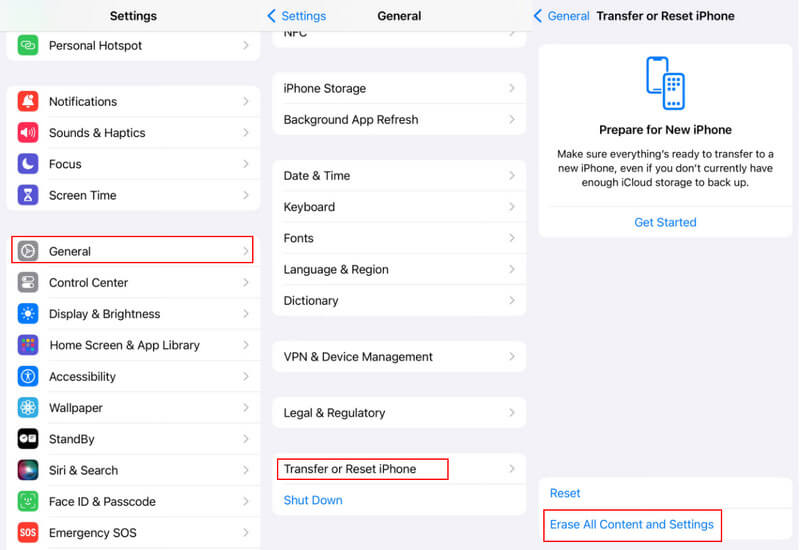
Step 2. When prompted, enter your Apple ID and password or your iPhone passcode.
Step 3. When your iPhone reboots, you will see the Hello screen. Set up your device until you reach the Apps & Data screen.
Choose Restore from iCloud Backup.
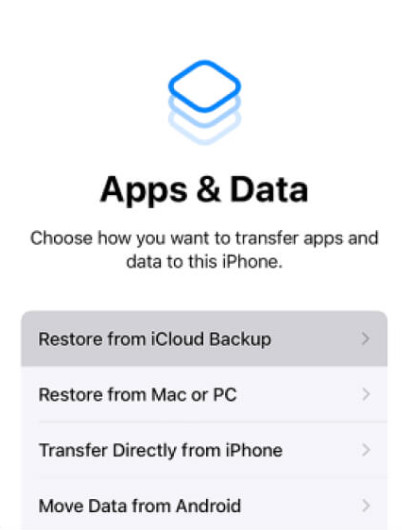
Step 4. Sign in to iCloud with your Apple ID and password. Then choose an appropriate backup to recover voice messages on your iPhone. When it finishes, complete the setup and you will get back your messages.
Part 5: How to Permanently Deleted Voicemail on iPhone
Voice messages are large. Therefore, you’d better regularly delete voice messages on your iPhone to free up space. You can do it in your Phone app directly.
Step 1. Open the Phone app and tap the Voicemail tab.
Step 2. Click the Edit button in the top right and hit the red minus symbol next to the voicemail you want to delete. You can also swipe left on the voicemail you want to delete and click Delete to confirm.
Step 3. Click the Deleted Messages tab and press Clear All in the top-right corner. Confirm your operation.
Conclusion
Now, you should understand how to recover deleted voice messages on your iPhone. The Deleted Messages folder shows you the messages that you recently deleted. Plus, you can get back your messages easily if you have an iTunes/Finder or iCloud backup. Apeaksoft iPhone Data Recovery is the ultimate solution to get back your messages without a backup.
Related Articles
This is the updated solution when your iPhone goes straight to voicemail without ringing. Get to know the reasons and ways of fixing this problem here.
Many iPhone users can't listen to voicemail on iPhone after iOS upgrade. This article teaches you how to fix iPhone voicemail not working.
Sometimes you need to save voicemail from iPhone to another device. This article tells you 4 simple methods to save voicemails from iPhone to iPhone.
Learn how to delete voicemails from iPhone and Android device from Samsung, HTC, Moto, Sony, Google and other manufacturers.

