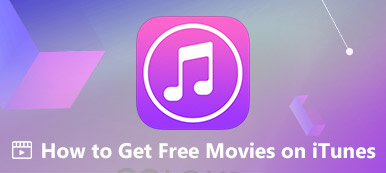Do you want to know how to restore a purchase on iTunes? When you factory reset your iOS device or get a new iPhone, you can restore the purchased contents, such as songs, movies, magazines, etc., on your iTunes. When you unsubscribe from some apps or services, you can also restore the purchases on iTunes. This article shows you 3 ways to do that. Check them, and you can also make it easily.
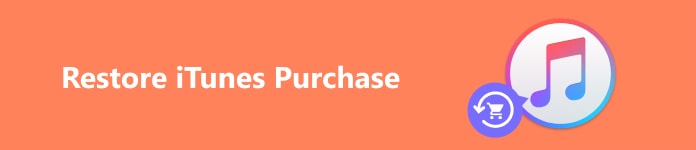
- Part 1: Restore Purchased iTunes/Apple Music
- Part 2: How to Restore Purchased Songs on iTunes
- Part 3: Restore Contents Purchased on the iTunes Store
- Bonus: The Best Way to Restore Purchases Data on iTunes
- Part 4: FAQs of Restoring iTunes Purchases
Part 1: Restore Purchased iTunes/Apple Music
If you want to restore the purchased iTunes or Apple Music, but the subscription has not expired yet, don't worry; you can easily do that in Settings.
Step 1 Open Settings and tap your profile. Then, tap the Media & Purchases button. A menu will pop up, and you should tap the View Account button.
Step 2 In the Account panel, you should slide down to tap the Subscriptions button. You will see the unexpired iTunes purchase. You only need to tap the Renew button to restore the purchased iTunes and then confirm it with your password or Face/Touch ID.
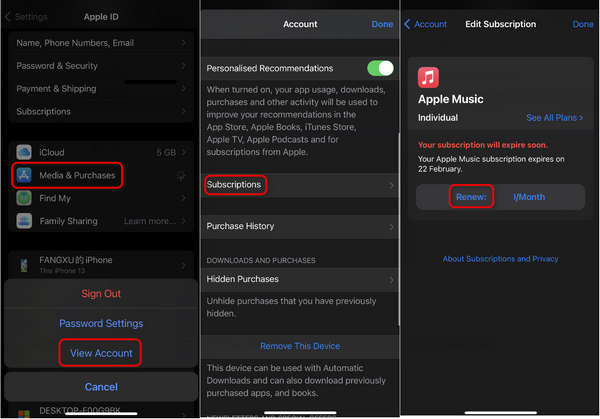
Part 2: How to Restore Purchased Songs on iTunes
If you have changed to a new iPhone or get your iOS device factory reset, the songs in your Apple Music/iTunes will disappear. However, the subscription history won't disappear. You can restore the purchased songs on iTunes easily as long as you have subscribed to the songs.
Step 1 Open Settings on your iPhone and slide down to the apps panel. You can locate Music and tap on it.
Step 2 You can tap the Toggle buttons to turn on the Sync Library and Add Playlist Songs features. This way, the songs you add to the iTunes app will also be added to the Library. Also, you can restore the purchased songs on iTunes from the Library if you have subscribed to the songs.
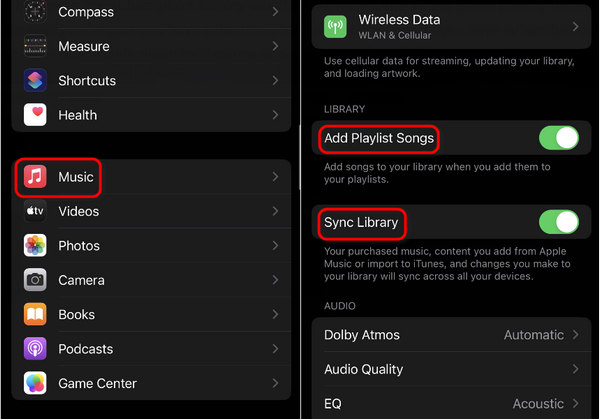
Part 3: Restore Contents Purchased on the iTunes Store
If you've purchased a movie or song on the iTunes Store, and it gets lost accidentally, you can still retrieve it easily. You also don't need to be worried, for it's sure to restore purchases on the iTunes Store. iTunes Store can keep your purchases forever unless your Apple ID doesn't work on the iPhone.
Step 1 Open the iTunes Store, and you should tap the More button in the bottom right corner, and then tap the Purchased button. Then, you can find the previously purchased items, such as songs or movies. You can choose what you want to restore.
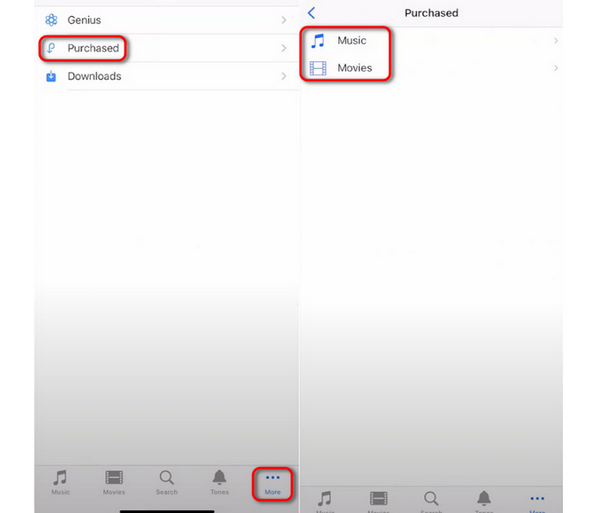
Step 2 You'll see all existing purchased items in this panel. You can open the classifications to choose your desired content and tap the Download All button to retrieve the purchases on the iTunes Store.
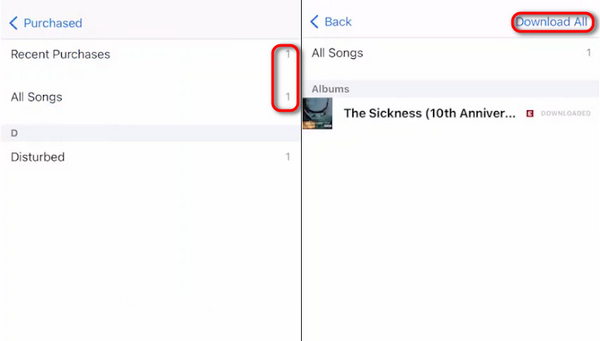
Bonus: The Best Way to Restore Purchases Data on iTunes
Suppose that you've downloaded the music locally from iTunes or the iTunes Store, and your iPhone gets reset; how can you retrieve the lost data? You can't directly restore the purchases on iTunes, for you previously saved the contents to your device. In that situation, you should use Apeaksoft iPhone Data Recovery to restore all lost contents within the device. Even if you have deeply cleaned your iPhone, this program can also retrieve each data and let you choose what data and files to recover.

4,000,000+ Downloads
Easily scan your iPhone on a PC with a USB connection.
Organize all lost data into different data classifications.
Annotate the lost data and files in red color.
Preview the lost data and recover them with one click.
Step 1 Download Apeaksoft iPhone Data Recovery and launch it. Plug your iPhone into your computer with a USB cable. Click the Start Scan button to detect the lost data on your iPhone. Don't forget to enter the passcode on your iPhone to trust your computer.

Step 1 The program keeps scanning your iPhone, but you can start to restore purchase data on iTunes when it has discovered the lost data. For example, you can open Camera Roll, choose the downloaded iTunes videos, and then click the Recover button to retrieve the lost iTunes purchases.
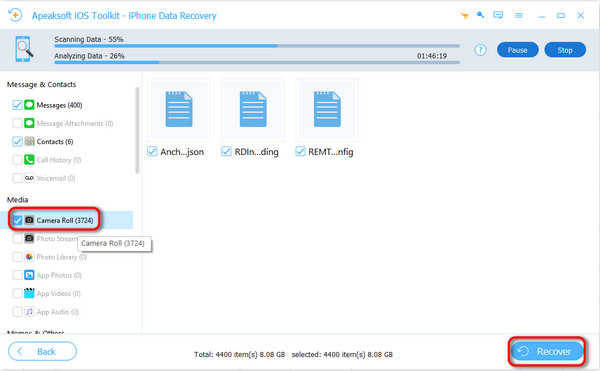
Part 4. FAQs of Backing up Photos on Mac
What's the difference between iTunes and the iTunes Store?
iTunes is a stream music app, while the iTunes Store sells more content, such as magazines, TV shows, etc. Also, when you buy music on the iTunes Store, you can get the song forever till you cancel the Apple ID, and it's very easy to restore iTunes purchases.
Why can't I find the iTunes playlist on a new iPhone with the same Apple ID?
That's because you didn't turn on the feature that adds playlists to the Library in Settings. Then, it's a pity that you can't obtain the playlists on a new device even if you restore the purchases on iTunes.
How do I restore purchases on iTunes on a PC?
That's very easy. Ensure that there's iTunes on your PC/Mac, and then log into your Apple ID. Then, you can click the Account button to find the Purchase button. Go on to click it, and you can restore the iTunes purchases on Windows/Mac.
Conclusion
You can view 3 ways to restore purchases on iTunes together with the subscribed songs and the purchase plan. When you get a new iPhone or reset your iOS devices, you can easily restore the iTunes purchases as long as the same Apple ID is logged in. If you have lost some iTunes data, don't forget to use Apeaksoft iPhone Data Recovery to retrieve all the deleted or hidden data with only a few clicks.