How to Restore Deleted Messages With or Without Backup
Suppose you accidentally deleted an important message or lost unread SMS when factory resetting, the first thing you need to do is stop using your iOS device. While that can be a frustrating experience, you have more than one way to retrieve deleted text messages on your iPhone or iPad. The Recently Deleted folder, for instance, is available for recently deleted SMS. Moreover, you can learn more methods from our single guide.
PAGE CONTENT:
- Part 1: How to Recover Deleted Messages on iPhone from Recently Deleted
- Part 2: How to Get Back Deleted Messages from Carrier
- Part 3: How to Restore Deleted Messages on iPhone from iCloud
- Part 4: How to Retrieve Deleted iPhone Messages from PC
- Part 5: How to Recover Deleted iPhone Messages from Mac
- Part 6: Ultimate Way to Recover Permanently Deleted Messages from iPhone
Part 1: How to Recover Deleted Messages on iPhone from Recently Deleted
Once you remove a message, it goes to the Recently Deleted folder rather than being erased from your memory. It will be stored in the folder for up to 30 days, and then it will be permanently deleted. That gives you a window to check deleted messages on your iPhone.
Prerequisites:
- 1. Your device runs iOS 16 and above.
- 2. You deleted the messages within 30 days.
- 3. You have not emptied the Recently Deleted folder.
Advantages
- 1. Recover deleted messages without extra hardware.
- 2. Easy and quick to operate.
- 3. Available to all recently deleted messages.
Disadvantages
- 1. Don’t work on old devices.
- 2. Unavailable to permanently deleted messages.
Here are the steps to find deleted messages on your iPhone:
Step 1. Open the Messages app on your iPhone.
Step 2. Tap the Filters button and choose Recently Deleted.
Tips: If you are running iOS 18 or later, tap the Edit button and choose Show Recently Deleted.
Step 3. Now, you can access deleted messages on your iPhone and select them.
Step 4. Tap the Recover N Messages button or hit Recover All at the bottom.
Step 5. Then, go to the original location to read your messages.
Part 2: How to Get Back Deleted Messages from Carrier
Is there a way to retrieve deleted text messages? The answer is short: yes. When you send or receive text messages on your iPhone, they actually go and come through your carrier's server. Carriers store these messages for a specific period. For example, Verizon and AT&T typically store text messages for 5 to 7 years. However, some carriers only store SMS for a few days.
Prerequisites:
- 1. Your phone number.
- 2. Your account and password.
Advantages
- 1. Available for permanently deleted messages.
- 2. Don’t require a computer.
- 3. Work for almost all iPhones and iPad.
Disadvantages
- 1. Only available for messages deleted in a period.
- 2. You must offer the necessary information.
- 3. Unavailable to recover iMessage.
Here are the steps to get back deleted messages on iPhone from a carrier:
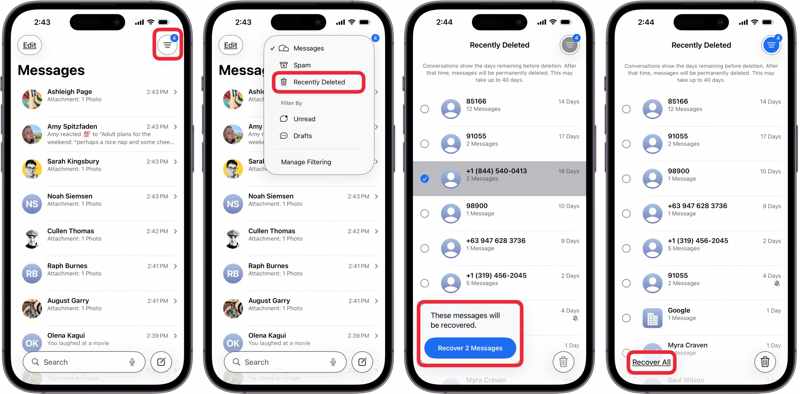
Step 1. Gather necessary information, like your account information.
Step 2. Contact customer support:
AT&T: 1-800-288-2020
Verizon Wireless: 1-888-553-1555
T-Mobile: 1-800-937-8997
Sprint: 844-382-3312
U.S. Cellular: 1-888-944-9400
Step 3. Make a request to recover your messages.
Step 4. Offer necessary information and wait for your carrier to send your messages.
Note: You can also visit the nearby carrier store or access the online client to request message recovery.
Part 3: How to Restore Deleted Messages on iPhone from iCloud
iCloud provides two ways to keep your messages, including text messages and iMessages. Of course, you can restore deleted messages on your iPhone from either synced or backup messages in iCloud. Bear in mind that the messages synced to iCloud won't be included in iCloud backup.
How to Retrieve Deleted Messages from iCloud
Prerequisites:
- 1. You have synced iPhone or iPad messages to iCloud.
- 2. Your iPhone connects to a stable internet connection.
- 3. Your iPhone has enough storage.
Advantages
- 1. Retrieve permanently deleted messages wirelessly.
- 2. Don’t require a computer.
- 3. Merge deleted messages with existing data.
Disadvantages
- 1. Require a stable network.
- 2. Unavailable after deleted messages have been synced to iCloud.
Here are the steps to retrieve deleted messages on iPhone:

Step 1. Run your Settings app.
Step 2. Tap on your profile and choose iCloud.
Step 3. Tap Messages in iCloud on iOS 17 or later and make sure that you have toggled on Use on this iPhone.
Step 4. Then, toggle off Use on this iPhone, and choose Disable and Download Messages on the pop-up.
Note: For iOS 16, choose Messages on the iCloud Settings screen and toggle off Sync This iPhone. For iOS 15 and earlier, toggle on Messages on iCloud Settings screen directly.
How to Restore Deleted Messages from iCloud Backup
Prerequisites:
- 1. You have an iCloud backup.
- 2. You haven’t synced Messages in iCloud.
- 3. You need to erase your iPhone.
- 4. Your Apple ID and password.
Advantages
- 1. Available for permanently deleted messages.
- 2. Work for a wide range of iOS devices.
Disadvantages
- 1. All data on your device will be erased.
- 2. Requires a stable internet connection.
Here are the steps to restore deleted text messages on iPhone from iCloud backup:
Step 1. Run the Settings app on your iPhone.
Step 2. Go to General, and tap Transfer or Reset iPhone.
Step 3. Tap Erase All Content and Settings.
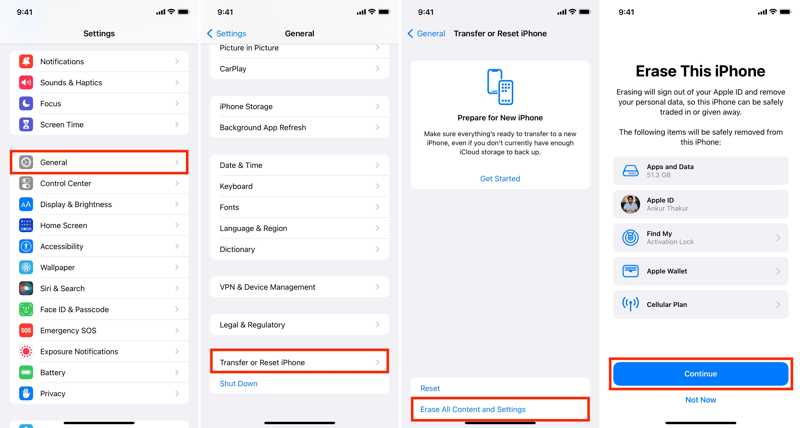
Step 4. If prompted, enter your iPhone passcode or Apple ID password.
Step 5. Read the alert and tap Continue.
Step 6. Once your iPhone restarts, set it up following the onscreen instructions.
Step 7. Connect it to a Wi-Fi network.

Step 8. When you reach the Apps & Data screen, choose From iCloud Backup.
Step 9. Enter the associated Apple ID and password.
Step 10. Choose the backup that may include the lost messages.
Step 11. When it is done, deleted messages are restored to the iPhone.
Part 4: How to Retrieve Deleted iPhone Messages from PC
If you have backed up your iPhone to iTunes on a PC using iTunes, it is possible to look up deleted messages on your iPhone. This method requires a computer and a USB cable. Moreover, all your data will be overwritten by the backup.
Prerequisites:
- 1. You have an iTunes backup.
- 2. You are running the latest version of iTunes.
- 3. Your computer and a compatible cable.
- 4. The password if you have encrypted the backup.
Advantages
- 1. Recover permanently deleted messages.
- 2. Work with a variety of iPhones.
- 3. Don’t require an internet connection.
Disadvantages
- 1. Requires a computer and a cable.
- 2. All current data will be overwritten.
Here are the steps to retrieve deleted messages on your iPhone:
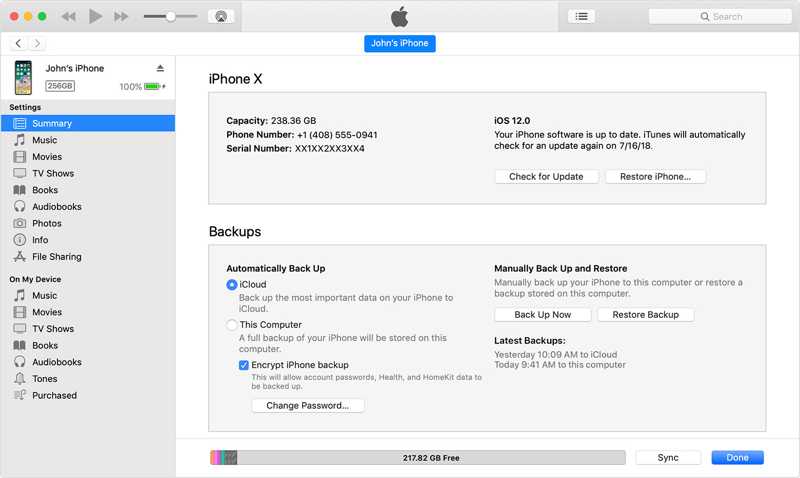
Step 1. Connect your iPhone to your PC with a compatible cable.
Step 2. Open the latest version of iTunes. If you are using Windows 11/10, you can also use Apple Devices.
Step 3. Click the Phone button at the top left side after your device is detected.
Step 4. Go to the Summary tab and locate the Backups section.
Step 5. Click the Restore Backup button.
Step 6. Pick the backup that includes the lost messages.
Tips: Enter the password if the backup is encrypted.
Step 7. Click the Restore button to begin retrieving deleted text messages on your iPhone.
Note: How long the process takes is determined by how much data is in your backup.
Part 5: How to Recover Deleted iPhone Messages from Mac
Apple has stopped iTunes on the latest versions of macOS. As a result, you have to recover deleted text messages on your iPhone from Finder backup. For macOS Mojave or earlier, you can still use iTunes.
Prerequisites:
- 1. A computer runs macOS Catalina or later.
- 2. A USB cable.
- 3. You have a backup on your Mac.
- 4. Your password if your backup is encrypted.
Advantages
- 1. Recover permanently deleted messages offline.
- 2. Available to text messages and iMessages.
- 3. Retrieve SMS, MMS, and attachments.
Disadvantages
- 1. It requires a computer and a cable.
- 2. Your device will be overwritten by the backup.
Here are the steps to recover deleted iPhone messages from Mac:
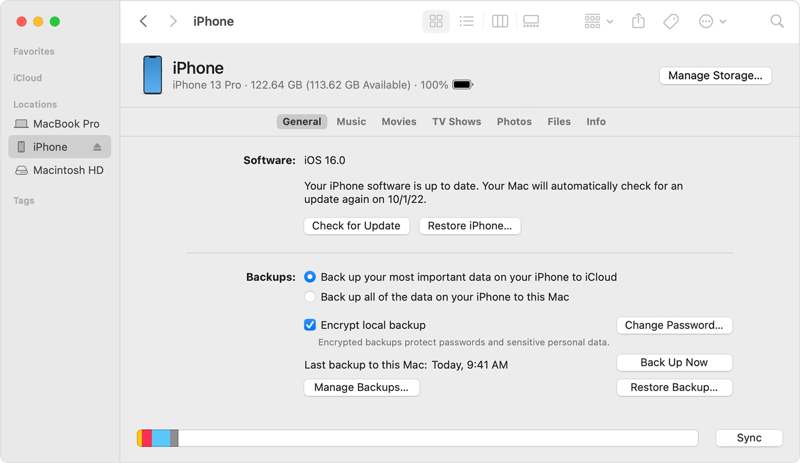
Step 1. If you are using macOS Catalina or later, run the Finder app.
Step 2. Plug your iPhone into your Mac with a USB cable.
Step 3. Click your iPhone name on the sidebar.
Step 4. Go to the General tab.
Step 5. Next, click the Restore Backup button under the Backups section.
Step 6. Select the right backup. Leave a password if you have encrypted the backup.
Step 7. Finally, click on the Restore button to begin pulling up deleted text messages on iPhone.
Tips: If it takes too long or the process gets stuck, disconnect your device and restart the process.
Part 6: Ultimate Way to Recover Permanently Deleted Messages from iPhone
Is it possible to retrieve deleted text messages on an iPhone without a backup? The answer is yes, and all you need is Apeaksoft iPhone Data Recovery. It is an all-in-one solution to get back lost data, including text messages and iMessages. It is able to scan your device memory and look for deleted messages without a backup. Moreover, it can open iTunes and iCloud backup for extracting lost messages without overwriting your device.
The Best Way to Recover Permanently Deleted Messages on iPhone Without Backup
- Recover lost messages from iPhone memory with one click.
- Extract deleted messages from iTunes or iCloud backup.
- Won't interrupt existing data on your device.
- Integrate an intuitive interface.
- Support the latest models of iPhone and iPad.
Secure Download
Secure Download

How to Recover Deleted iPhone Messages Without Backup
Step 1. Link your iPhone and computer
Launch the best iPhone message recovery software after you install it on your PC. It is compatible with Windows 11/10/8/7/XP/Vista. There is another version for Mac. Plug your iPhone into your PC with a Lightning cable. If prompted, tap Trust on your screen to trust this PC.
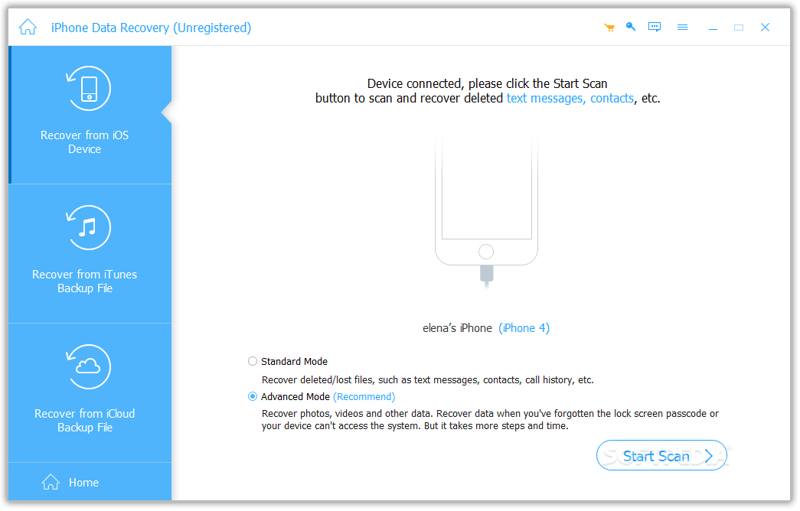
Note: If you have an iTunes or iCloud backup, choose Recover from iTunes Backup File or Recover from iCloud Backup File instead.
Step 2. Preview deleted messages
Go to the Recover from iOS Device tab on the sidebar, and click the Start Scan button to begin scanning your iPhone memory. When it finishes, check Messages and Message Attachments on the sidebar. Now, you can view all recoverable messages. Switch to Show Deleted Only from the top ribbon to display deleted messages. You can also enter a keyword in the search bar to look for a specific message.
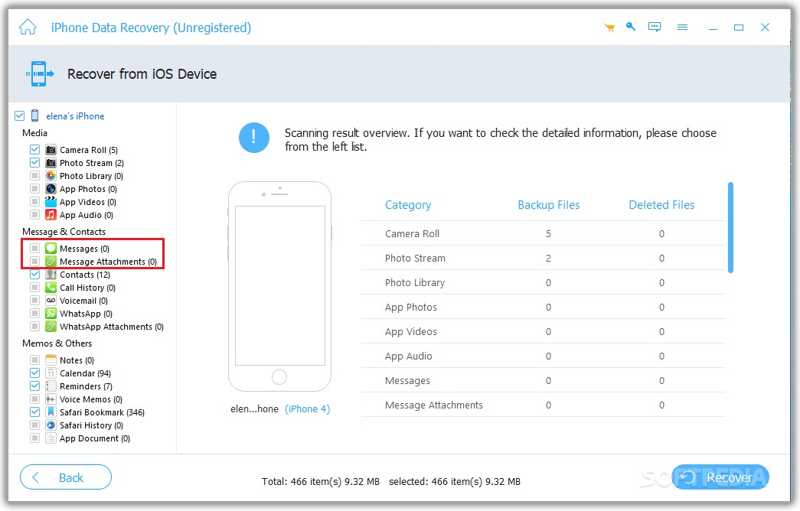
Step 3. Recover deleted iPhone messages
If you want to recover conversations, check the boxes next to the desired items. If you wish to retrieve deleted messages from your iPhone, select the conversation, and check the boxes next to the messages and attachments on the right panel. Finally, click on the Recover button at the bottom right corner. Select an output folder and click the Recover button again.

Conclusion
This guide shared multiple ways to see deleted messages on your iPhone. The Recently Deleted folder is an easy option to get back recently deleted messages. If your messages are permanently deleted, you have to rely on a backup, like an iCloud or iTunes backup. Your carrier is another option to get a backup of permanently deleted SMS. If the methods above are unavailable, Apeaksoft iPhone Data Recovery is the ultimate solution for message recovery. Plus, the concise interface is easy to navigate.
Related Articles
You can learn effective approaches to back up text messages on your iPhone to iCloud or a computer to protect your information.
Before troubleshooting or freeing up space, you should back up text messages on your Android device following our concrete guide.
We send large amounts of messages yearly; some are important, and you don't want to lose them. Then you may wonder, does iCloud backup messages?
This post will show you how to back up WhatsApp Messages on iPhone in 5 efficient ways, including a professional tool and cloud service.

