How to Recover Data from a Samsung Phone or Tablet
Samsung is one of the world’s most popular smartphone manufacturers. It releases smartphones and tablets regularly. Currently, oceans of people are using Samsung mobile devices daily. It makes sense that some of them search for recovering data from Samsung phones that won’t turn on, are broken, and more. This tutorial demonstrates four proven methods to help you get your data back in various situations.
PAGE CONTENT:
Part 1: How to Recover Data from Samsung via Google Account
Some Samsung users activated their phones with Google accounts and backed up their data to Google Drive or Google One. It allows you to recover data from Samsung after a factory reset or on a new phone.
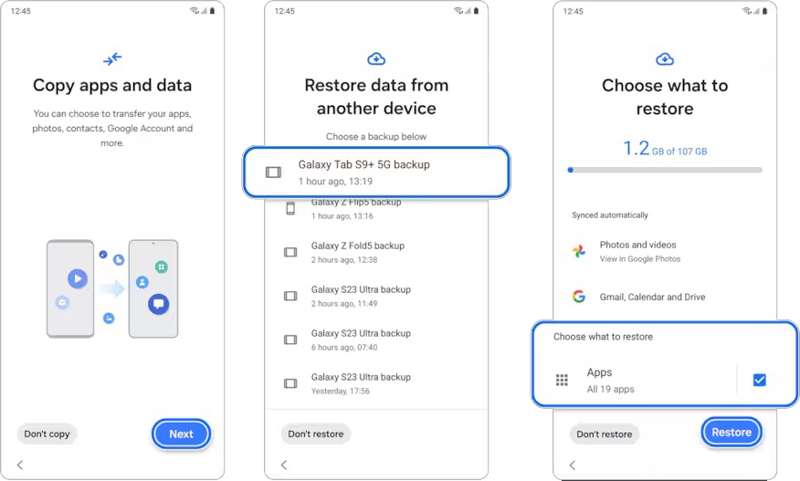
Step 1. Set up your Samsung phone following the onscreen instructions.
Step 2. Tap Next on the Copy apps and data screen.
Step 3. Select Can’t use other device.
Step 4. Input your Google account credentials and tap Next.
Step 5. Choose an available backup.
Step 6. Select Apps and tap Restore.
Step 7. Then, select all apps you want to retrieve and hit OK.
Step 8. Finally, tap Finish and complete setup.
Part 2: How to Recover Data from Samsung by Samsung Cloud
For Samsung customers, Samsung Cloud is a storage space to keep your data on servers. It enables you to recover data from Samsung Cloud if your phone screen is dead or broken. The prerequisite is that you have backed up your phone to your Samsung Cloud account.
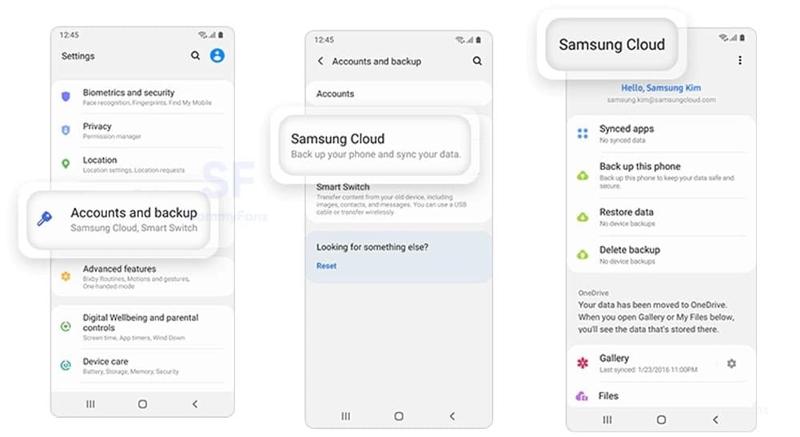
Step 1. Open the Settings app on your Samsung phone.
Step 2. Tap on your Samsung account at the top of the screen.
Step 3. Choose Samsung Cloud and tap Restore data.
Step 4. Pick your device on the list.
Step 5. Then, tap the Restore button and hit Done.
Note: That will restore the entire backup to your Samsung phone and you cannot preview the data before restoring.” /]Part 3: How to Retrieve Data from Samsung with Smart Switch
Smart Switch is a Samsung data recovery program released by Samsung. It can retrieve data from a Samsung phone using an SD card or a computer, depending on where you backed up your phone.
From a SD Card
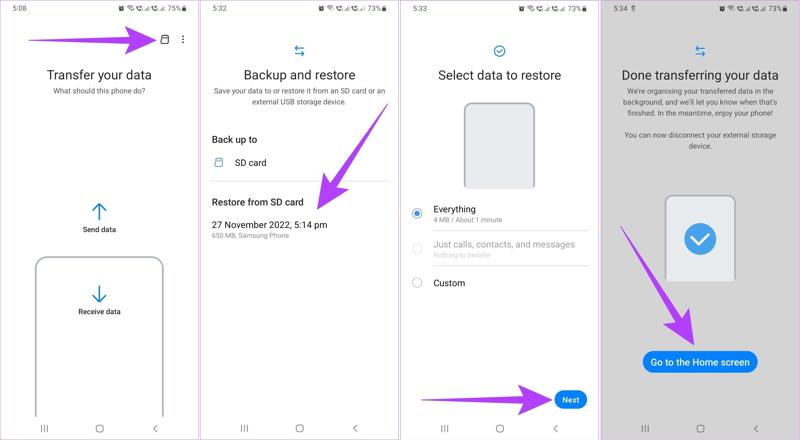
Step 1. Open the Smart Switch app on your phone.
Step 2. Tap the SD Card button to display the available backup.
Step 3. Choose the right backup under Restore from SD card.
Step 4. Tap Next to begin retrieving data to your Samsung phone.
Using a Computer
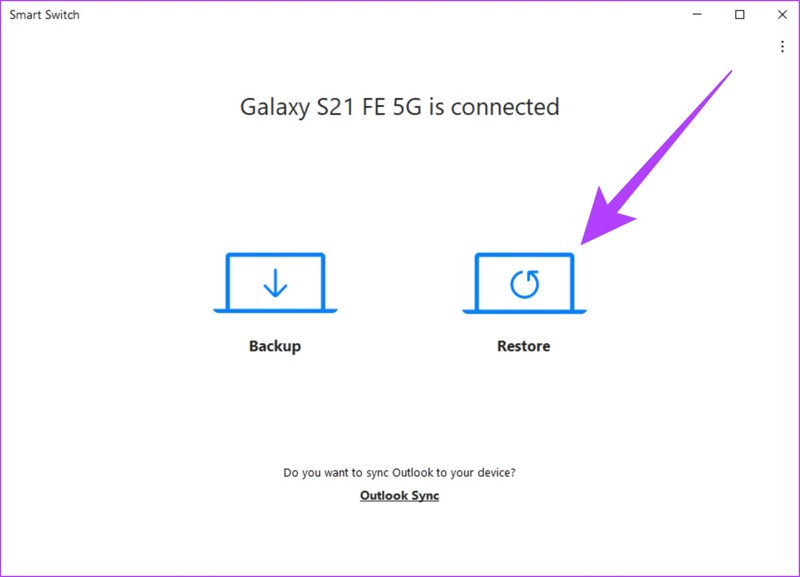
Step 1. Connect your phone to your computer with a USB cable.
Step 2. Run the Samsung data recovery tool.
Step 3. Choose Restore and select the desired backup.
Step 4. Click the Restore button to begin retrieving Samsung phone data.
Part 4: How to Restore Data from Samsung Using Android Data Recovery
Apeaksoft Android Data Recovery is the best Samsung broken screen data recovery software. It enables you to restore data from any Samsung phone without a backup, including a broken or dead device. Moreover, the user-friendly interface makes it easier to use.
The Easiest Samsung Data Recovery Software to Retrieve Your Data
- Scan and restore data from any Samsung phone.
- Available for any device, including a broken or dead phone.
- Recover data from the Samsung phone memory without backup.
- Preview lost data on your Samsung phone.
- Compatible with a wide range of Samsung devices.
Secure Download
Secure Download

How to Restore Data from a Samsung Phone
Step 1. Connect to your phone
Run the best Samsung data recovery program once you install it on your computer. Turn on your Samsung phone, go to Settings, choose Developer options, and toggle on USB debugging. Then, plug your phone into your computer with a USB cable. Choose Android Data Recovery. If you need to retrieve data from a broken Samsung, choose Broken Android Data Extraction.

Step 2. Preview your data
Select the data types you want to retrieve and click Next. If you are not sure, check the box of Select All. Then, follow onscreen prompts to authorize the data scan on your phone. When it is done, you can preview the recoverable data on your device by type.

Step 3. Recover data from Samsung
Select the files and items you wish to recover from your Samsung device. Click the Recover button at the bottom. Then, set an output folder and confirm data recovery. For example, you can recover deleted text messages on Samsung phone.

Conclusion
This guide demonstrated four ways to recover data from Samsung phones with a broken screen. Your Google account or Samsung Cloud allows you to get back lost data if you have turned on automatic backup using your account. Smart Switch is another option to restore your data from your SD card or computer. Apeaksoft Android Data Recovery is the best option to recover Samsung data without a backup. If you have other questions about this topic, please write them down below this post.
Related Articles
It's easy to transfer everything from Samsung to iPhone or iPhone toSamsung using some basic and advanced data transferring methods.
If you need to effectively remove your Google account on your Samsung Galaxy device, you are lucky since this is a complete tutorial.
Here are 5 solutions about how to transfer photos from Samsung to Samsung phones or tablets. Other data type is also supported!
This tutorial helps you recover Samsung account when you forgot Samsung account ID or password on your Samsung device and computer quickly and effectively.

