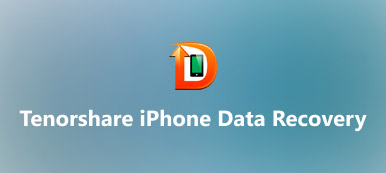Many unexpected incidents can lead to your Android data loss, such as mobile phone stolen, accidental deletion, virus attack, failed root, system upgrade and more. Android phone data loss can make people distress and upset, because we usually save all contacts, messages, personal information, and even business memos on our phones. A professional data recovery tool, such as Tenorshare Android Data Recovery, is a good helper to get rid of important data loss. But you may wonder what the software can do and how to use it. Therefore, we will show you the key features of Tenorshare Android Data Recovery and its how-to below.
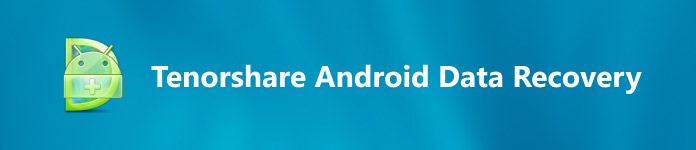
- 1. What Tenorshare Android Data Recovery can do
- 2. How to use Tenorshare Android Data Recovery
- 3. Best Tenorshare Android Data Recovery alternative
1. What Tenorshare Android Data Recovery can do
As a professional data recovery tool, Tenorshare Android Data Recovery offers several powerful features, including:
- 1. Scan internal memory to recover lost files and information due to factory reset, system crash, root failure or other problems.
- 2. Recover lost data from both internal storage and external SD card without backup.
- 3. Allow you to preview recoverable data before recovery.
- 4. You can decide to recover all Android data or select certain files for recovery.
- 5. Compatible with all phone models from Samsung, HTC, Sony, Moto, Google and other major vendors.
Anyway, when you accidentally delete and lose your data on Android phone, like photos, documents or other relevant information, you can get them back with the professional Android data recovery software.
2. How to use Tenorshare Android Data Recovery
Tenorshare Android Data Recovery is able to recover over a dozen file formats. And we use contact recovery as the example to show you how-to.
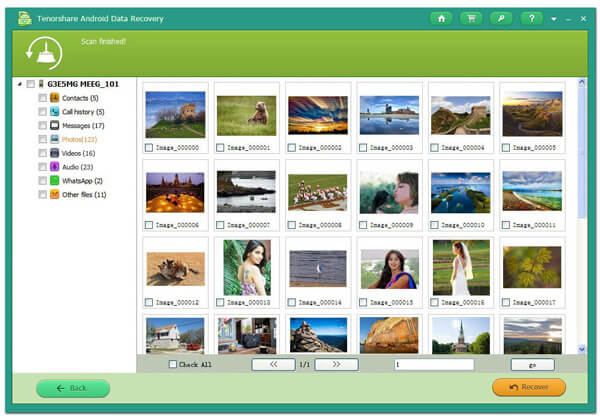
Step 1. Software and hardware preparation
Plug your Android phone to your computer and make sure to enable USB debugging option. Launch the Android data recovery tool and wait for it to detect your phone.
Step 2. Scan the entire Android phone
Once click on Next to go to the next window. Press the Start button and select Contacts on list, the software will start analyzing your phone and looking for lost contacts.
when permission dialog pops up on your phone, you need to tap on Allow. Otherwise, the software cannot access internal memory.
Step 3. Recover lost data from Android
When going into the result window, you can preview all lost contacts in details. Then select certain contacts you deleted recently and click on Recover button to recover them immediately.
According to lab testing, Tenorshare Android Data Recovery could recover most data types on Android phone. But unfortunately it takes much time to scan the Android phone. And sometimes it stops halfway of scanning for unknown reasons.
3. Best Tenorshare Android Data Recovery alternative
There are many Android recovery tools on market, but only a few could recover deleted data from Android devices effectively. You should learn more tools to increase the possibilities of data recovery. From this point, Apeaksoft Android Data Recovery is a good choice. It is another professional Android data recovery software. Its main features include:
- Recover lost data from an Android phone, backup file or a broken device.
- Support to retrieve almost all Android data types, including contacts, SMS/MMS, call history, music, photos, videos, notes and more.
- Extract data from a damaged Android device due to software crash, screen broken or other accidents.
- Work on almost all Android phone models from Samsung, HTC, LG, Sony, Google and more.
- Allow you to preview lost data and select specific files to recover.
- Back up Android phone and restore lost data from backup files.
In a word, Android Data Recovery is worth to use.
How to recover data from an active Android phone
In order to show you how to use this Tenorshare Android Data Recovery alternative, we set photo recovery as the example. To recover other data types is similar to the operations below.

Step 1. Connect Android phone to the software
Download and install the latest version of Apeaksoft Android Data Recovery according to your operating system. Hook up your Android phone to your computer and launch the data recovery software. Follow the onscreen instructions to turn on USB debugging mode to complete the connection.
Step 2. Display lost files for recovery
After connection, Apeaksoft Android Data Recovery will scan both internal memory and external SD card to discover lost data. When the result window appears, choose Photos or any data types you want. Then you can preview lost photos on detail panel.
Step 3. Recover lost photos from Android
Select the photos you want to recover or all lost photos and click on Recover button. On the pop-up dialog, pick up a folder to save the lost photos and hit Recover button again to get them back to local hard drive.
How to retrieve lost data from a broken phone
The method above is only available to the active Android phone. If the mobile phone is dead or broken, Apeaksoft Android Data Recovery offers another way to get lost data recovery.

Step 1. Prepare software and hardware
Connect the broken Android phone to your PC using a USB cord and launch the Android data recovery tool. Click on the Broken Android Data Extraction tab on left sidebar to go to this mode.
Step 2. Turn to recovery mode on your phone
When the software detects the broken iPhone, it will show you customized onscreen guide of how to turn recovery mode on your mobile phone. Check the configurations about your phone. If they are all right, click on Confirm button to continue. Otherwise, you can correct it and go on.
Step 3. Preview Android data
After Android phone scanning is done, you can view all Android data organized by categories. By default, this Tenorshare Android Data Recovery alternative will display both current data and deleted data on the broken phone. If you want to see deleted files, you can turn on the option of Only Display the Deleted Files on top ribbon.
Step 4. Extract data from broken phone
Select all data or specific files on the detail window and click on Recover button to extract selected data from broken phone to your computer.
Conclusion
Our Smartphone becomes smarter and smarter, so we increasingly rely on them. According to our survey, almost all people said they cannot live without their handsets. And the same survey found that people save many kinds of information on their Smartphone, like contacts, meeting notes, business memos or even bank account and password. You can imagine how upset people would feel if these data disappeared from mobile phones. Tenorshare Android Data Recovery is a dedicated tool to help you get back lost data from Android devices. And Apeaksoft Android Data Recovery is another easy way to recover and restore deleted data from any Android phone.