Fix HTML5 Video File Not Properly Encoded on Windows or Mac
Have you encountered a video that shows you the error HTML video file not found when playing? This means the video file you are trying to play is not loaded. Other reasons may be your browser backend error, or not supporting HTML5 video files. Some users may encounter this problem because their browsers cannot support the HTML5 format codecs. Having to experience this problem is really annoying. However, you do not need to worry because we have your solution. Read further to learn how to fix the HTML5 video not properly encoded.
PAGE CONTENT:
Part 1. Common Reasons for HTML5 Videos Not Playing
HTML5 video is the new format for playing videos on the browser. HTML5 video files became the standard method of putting a video on a web page because the old way, Adobe Flash, was too complex for many users. But users sometimes encounter "HTML5 video not found." What does this indicate? What does video not properly encoded mean?
When you encounter "video not properly encoded" online, it always indicates that your web browser does not support the HTML5 format codec, or the correct video codec has not been installed. Here are some of the common reasons why the HTML5 videos are not playing:
HTML5 support of your browser - This issue usually occurs because your browser might not support the HTML5 file format. If you are using older browser versions, why can’t you play HTML5 videos? In addition, your browser might not support the HTML5 codes, which may be why the "HTML5 video not properly encoded" error appears. Therefore, you should update your browser if you encounter this problem.
Website's backend issue - This issue is relevant to your website code. If a code glitch occurs, the video file cannot be accessed. This problem can only be fixed by the browser's developer or web admin.
Browser's Compatibility - Another reason the HTML5 video is not playing is your browser's compatibility. This error can appear due to compatibility issues with your video in some web browsers. For instance, a video does not play in Firefox but works completely well in Chrome.
Cookies and Caches - This is not often why webpages stop playing videos. Cookies contain malicious bugs and sometimes cause you to be unable to play HTML5 video files. To resolve this problem, check it by opening a web page in Incognito mode.
Videos with older contents - This error can happen when a user tries to play an old video file that supports Adobe Flash Player but does not support the HTML5 file format.
These are just some reasons why the HTML5 videos are not playing.
Tips:
Why is HTML5 MP4 video not working on Firefox?
The main reason might be that Mozilla Firefox does not support the video encoder format that you are using. Firefox does not support all video files or video codecs. Usually, Firefox supports MP3, WebM, OGG, and Wave containers. If your MP4 container does not work, there might be something wrong with the platform decoder for ACC and H.264 audio and video streams.
Part 2. Best Way to Fix HTML5 Video Not Properly Encoded
Some videos or files can be corrupted for some reason. Some videos get corrupted by viruses or malware due to unusual shutdown windows while playing a specific file or video. But do not fret! In this part of the page, we will discuss the best solution for how to fix a video not properly encoded.
There are solutions that you can do without installing software. However, those solutions are not 100% guaranteed to work. Therefore, if you want the best and easiest solution that can get you through, use Apeaksoft Video Fixer. Apeaksoft Video Fixer is among the most outstanding video fixers that enable you to fix an HTML5 video that is not encoded correctly. This application also fixes corrupted, unplayable, damaged, and choppy videos to a standard, smooth-playing video.
Moreover, it supports videos taken by different devices, such as cameras, smartphones, GoPro, and drones. What's also remarkable about Apeaksoft Video Fixer is that it allows you to upload a sample video, which will be the reference for the software for your output. It also supports fixing MP4, MOV, and 3GP videos in 4K and 8K video resolutions.
Secure Download
Secure Download
How to Fix Video Not Properly Encoded Using Apeaksoft Video Fixer
Step 1. Download Apeaksoft Video Fixer on your device by clicking the Download button.
Step 2. Once the application is downloaded, click the + button on the left side to upload your corrupted HTML5 video. It will lead you to your files, then select the corrupted file and click Open.
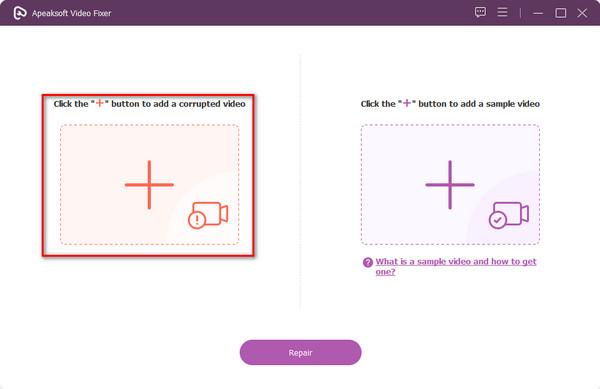
Step 3. Next, click the + button on the right side of the interface to upload a sample video. Then, click the Repair button.
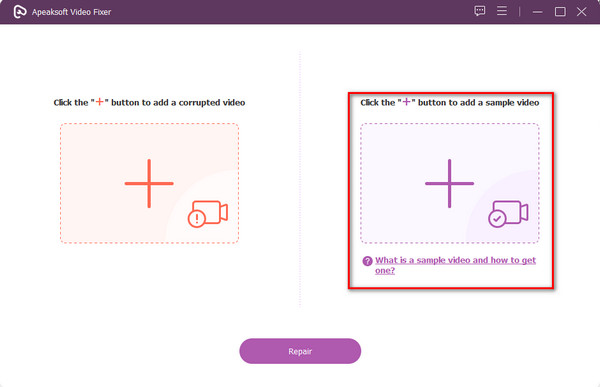
Step 4. In an instant, your video file is repaired successfully! You can now Preview your output, Repair Other Videos, or Save your file.

Easy, right? With just four simple steps, you can fix a poorly encoded video.
Part 3. 5 Common Ways to Fix HTML5 Video Not Encoded Properly
Download the Missing Codec
If the browser you are using shows "HTML5 Video not found.", it means that your browser is not updated or the webpages do not have the right video codec.
If you are in this situation, it would be best to communicate with the developer to solve your issue, and the developer can also help you download the missing codec.
Use the Latest Browser Version
Some versions of browsers do not support HTML5 videos. Therefore, you need to confirm whether the browser you are using is updated. Sometimes, web browsers are auto-updated, but you must check them manually if you encounter an error due to the HTML5 video.
Follow the steps below to learn how to check the latest updates for your Chrome browser:
Step 1. Open the Google Chrome browser and click on the three dots in the upper-right corner of your screen.
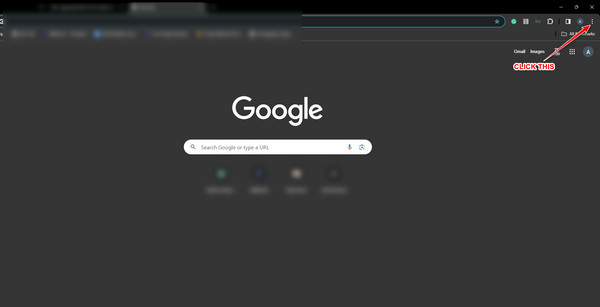
Step 2. From the drop-down list, select the Help option, then click on About Google Chrome.
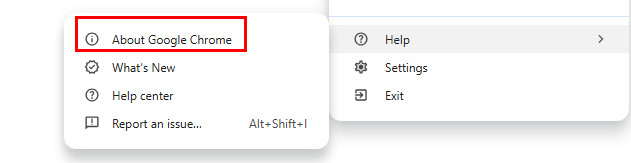
Step 3. The Update Google Chrome option will appear if your browser is not up to date. Click it to update your browser. However, if it does not appear, your browser is updated.
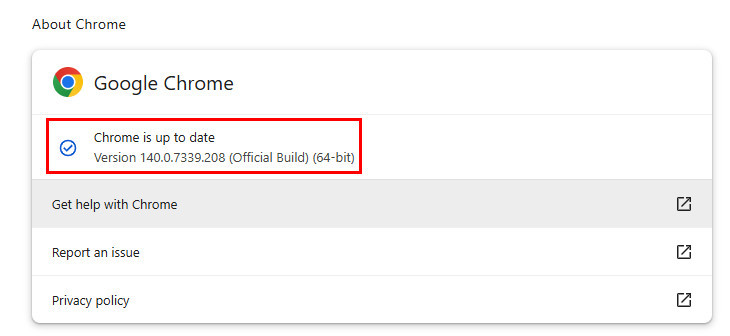
Clear the Browser Cache
Although "HTML5 video not properly encoded" is mainly caused by the incompatibility of the video file encoding format with the browser, the browser cache may also indirectly cause similar problems. If the browser caches an old version of the video or damages the data, parsing errors may occur during playback, and it may be wrongly judged as incorrect encoding. Therefore, you need to clear the cache to reload the video file to avoid playback anomalies caused by cache conflicts.
Step 1. Go to Settings on your browser.
Step 2. Select the Privacy and security option and click Delete browsing data.
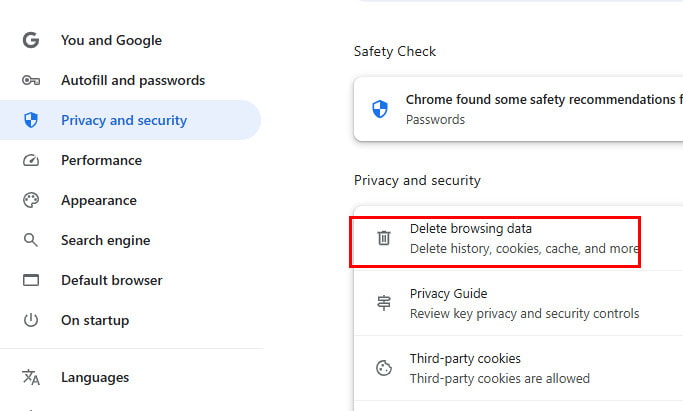
Step 3. Check related data and press the Delete data option.
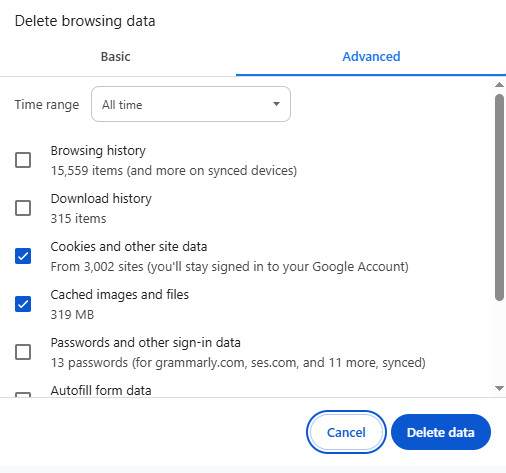
Turn Off Hardware Acceleration
When hardware acceleration is enabled in a browser, video decoding is handled by the GPU. If the graphics card driver is not compatible with certain encoding formats (such as H.265, VP9), the browser may report "video not properly encoded". If you turn off the hardware acceleration, the browser will switch to software decoding, and sometimes the video that went wrong before can be played successfully.
Step 1. Go to Settings on your browser.
Step 2. Select the System option in the left panel.
Step 3. Turn off the toggle of Use graphics acceleration when available.
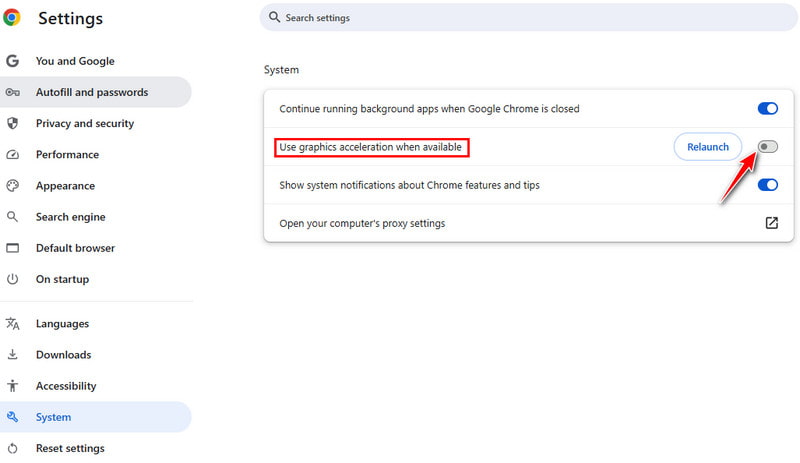
Launch Browser in Safe Mode
Safe Mode is often the first method to troubleshoot browser-related problems. It helps determine whether issues are caused by extensions or hardware acceleration, because in Safe Mode, all extensions, themes, custom settings, and hardware acceleration are disabled.
Step 1. Launch Settings.
Step 2. Click New Incognito window.
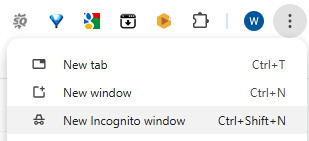
Part 4. FAQs about Fixing Video Not Properly Encoded
Does Chrome support HTML5 videos?
Yes. You can view or play HTML5 videos on Google Chrome and other known browsers, such as Internet Explorer and Mozilla Firefox.
Does Safari support HTML5 videos?
Absolutely! The Safari browser supports HTML5 videos. But if YouTube does not play an HTML5 video, try uninstalling extensions.
Why does it say HTML5 Video file not found?
The browser cannot find the HTML5 video file, possibly because it doesn’t exist, the path is wrong, the format is unsupported, or there are permission restrictions.
How to avoid the Video File Not Properly Encoded error?
To avoid the Video File Not Properly Encoded issue, you need to make sure your video format is supported by the browser and intact.
Conclusion
HTML5 videos are very popular because HTML5 has made it easy to watch videos on web pages. However, the developer makes mistakes while embedding the videos on the web pages, which causes the "HTML5 video file not found" error. Therefore, if you want to solve your problem, you can use the methods specified above. However, if you want to find the issue and know how to fix video not properly encoded, Apeaksoft Video Fixer is your best choice.
Related Articles
Looking for effective solutions to fix video error 0xc00d364? Worry not because this article gives you basic procedures to solve your problem!
Get this video file cannot be played error code 23301 be fixed with the practical tools and workarounds. Learn to do them one by one by reading this post.
If you are running the 0xc10100bf video error code, then you will find this post helpful as it will reveal solutions to fix this error successfully.
Do you often experience that your MP4 files get corrupted? Well, the MP4Fix video repair tool is just made for such a situation. Find out how it works.

