Chromebook is powered by the leading technology giant, Google. Due to the compact design and affordable price, the laptops are popular among students. However, Chromebooks lack some significant capabilities, such as screen sharing. In other words, you have to use an extra app to mirror your iPhone screen to your Chromebook. This tutorial shares three ways to get the job done and view your iPhone screen on a large monitor in various situations.
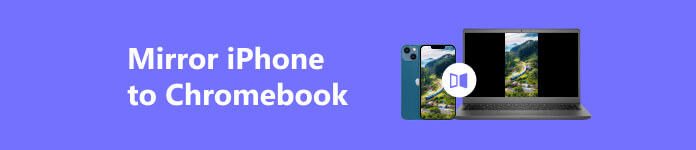
Part 1. The Easiest Way to Mirror iPhone to Chromebook
As mentioned previously, the Chromebook does not have a built-in feature to receive an iPhone screen. Therefore, you need an iPhone mirroring tool, such as Apeaksoft Phone Mirror. It enables you to mirror an iPhone screen to a Chromebook laptop without technical skills.

4,000,000+ Downloads
Screen-mirror an iPhone or iPad to a Chromebook laptop easily.
Stream audio along with iPhone screen.
Support a wide range of iPhones and iPad models.
Include bonus features, like screen recording.
How to Mirror iPhone Screen to Chromebook
Step 1 Connect to your iPhone
Launch the iPhone to Chromebook mirroring tool after installing it on your laptop. Make sure to connect your iPhone and Chromebook to the same Wi-Fi network. Then choose iOS Mirror in the home screen.

Step 2 Mirror iPhone screen to Chromebook
Head to the Screen mirroring tab. Next, turn to your iPhone, enter the Control Center, and tap Screen Mirroring. Then choose Apeaksoft Phone Mirror on the list. Now, your iPhone screen should appear on your Chromebook.

Part 2. More Ways to Mirror iPhone to Chromebook
How to Mirror iPhone to Chromebook with Reflector 4
Reflector 4 is a wireless mirroring service to help you get iPhone screen mirroring to your Chromebook. Bear in mind that the app is not free, but you can take advantage of the free trial. After the period, you can purchase a license starting at $19.99 per device.
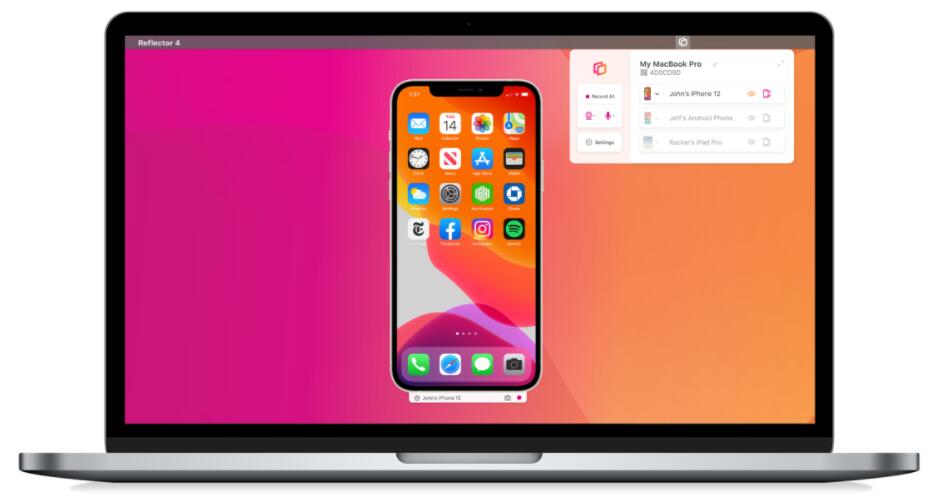
Step 1 Install Reflector 4 for Windows on your Chromebook and open it.
Tip: Reflector 4 cannot be installed on Chromebook directly. Download the Windows version and install it using Wine.
Step 2 Connect both iPhone and Chrome to the same Wi-Fi. Go to the Control Center on your phone, tap Screen Mirroring, and choose your laptop name.
Step 3 Turn to your Chromebook and accept the iPhone screen mirroring. Now, the entire screen will appear on your laptop.
How to Screen Mirror iPhone to Chrome via Mirroring 360
Mirroring 360 is another way to mirror your iPhone screen to a Chromebook. It costs $11.99 per device but offers a free trial too. Similar to Reflector 4, you have to download the PC version and install it on a Chromebook with a third-party tool.
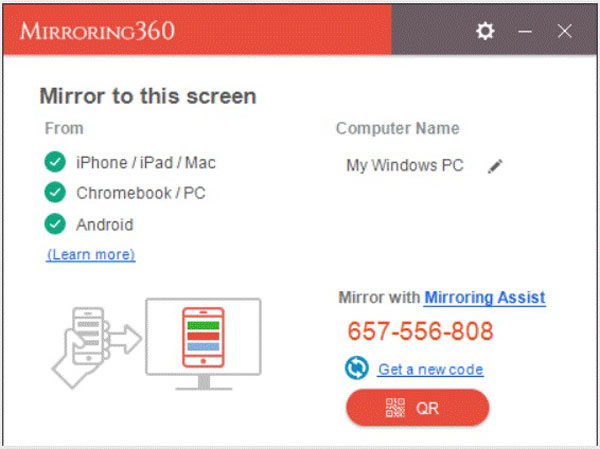
Step 1 Download and install the screen mirroring tool on your Chromebook. Connect both devices to the same Wi-Fi network.
Step 2 Run Mirroring 360 on your laptop.
Step 3 Turn to your phone, go to the Control Center, and press Screen Mirroring. Pick your laptop name, and start mirroring your iPhone screen.
How to Do iPhone Screen Mirror to Chromebook by AirServer
Although AirServer is not available on Chromebook currently, you can install the PC version with Wine on your laptop. Moreover, it provides a 30-day free trial. Or you can access the full version by paying $19.99.
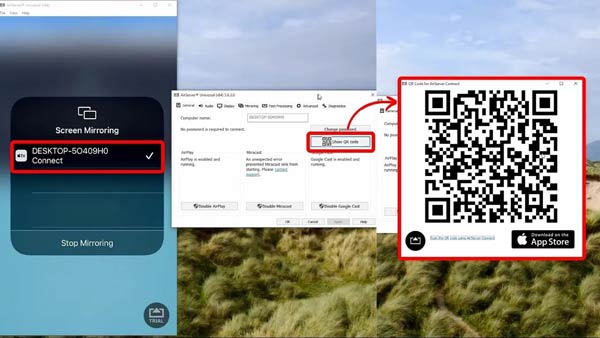
Step 1 Run the app on your laptop after installation. Make sure to connect the two devices to the same network.
Step 2 Click the QR code button, and scan the code with your iPhone.
Step 3 Follow the instructions to begin screen mirroring iPhone to Chromebook.
Further Reading:Part 3. FAQs about Mirroring iPhone to Chromebook
Can I mirror the iPhone to the Chromebook using AirPlay?
Yes, it is possible to use AirPlay on a Chromebook with a third-party app. Mirroring 360 and AirServer are the best AirPlay apps for Chromebook.
How to mirror iPhone to Chromebook without Wi-Fi?
Since Chromebook and iPhone use totally different operating systems and file systems, you cannot share screens between two devices with a USB cable. Alternatively, it is possible to mirror the iPhone screen to a Chromebook wirelessly.
Why I cannot mirror the iPhone to the Chromebook?
Firstly, make sure to connect the two devices to the same network. Moreover, use a proper tool to do screen mirror. If the problem persists, restart both your iPhone and Chromebook and try again.
Conclusion
Now, you should learn at least four ways to mirror your iPhone screen to a Chromebook laptop. Since most screen sharing apps are not available on ChromeOS, you have to install Windows on your laptop or install a PC version app using the Wine app. Apeaksoft Phone Mirror is the best option for beginners and average people. If you have other questions about this topic, please leave a message below this post.




