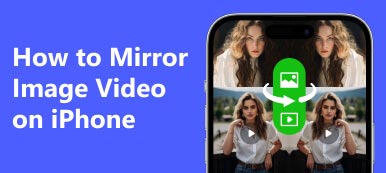In recent years, the convenience of screen mirroring has become an increasingly popular feature for smartphone users. Via screen mirroring, you can enjoy photos, videos, TV shows, games, etc. on your smartphone on a bigger smart TV screen. If you are an iPhone user and want to screen mirror iPhone to Vizio TV, you can get three easy and quick methods in this article.
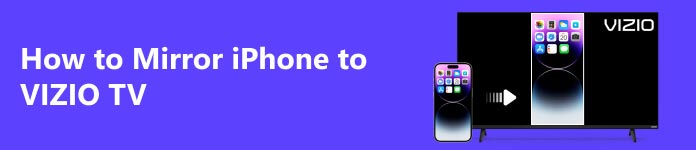
Part 1. Mirror iPhone to Vizio TV Wirelessly with AirPlay
To ensure that your iPhone screen can be successfully mirrored to your Vizio TV with AirPlay, your iPhone and Vizio TV should meet the following conditions.
- Your iPhone should run iOS 12.4 or later.
- Your Vizio TV is AirPlay compatible.
- Both your iPhone and Vizio TV are connected to the same WiFi.
Have no idea whether your Vizio TV is AirPaly 2 compatible? Check the list below.
| Model Series | Manufactured Year |
|---|---|
| OLED | 2020 |
| P-Series | Quantum X (2019, 2020) Quantum (2018, 2019, 2020) 2016, 2017, 2018 |
| V-Series | 2019, 2020 |
| M-Series | Quantum (2019, 2020) 2016, 2017, 2018 |
| D-Series | 2018, 2019 |
| E-Series | 2016, 2017, and 2018 UHD models |
Now, you can follow the easy steps below to wirelessly stream content from your iPhone to your Vizio TV.
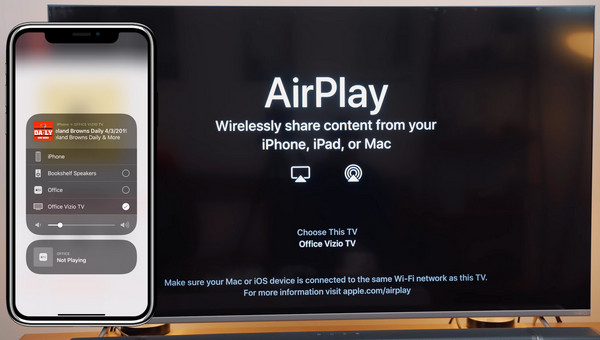
Step 1 Ensure that your iPhone and Vizio TV are in the same WiFi network.
Step 2 Go to the Home Screen on your Vizio TV, select Extras on the upper right corner.
Step 3 Then navigate to the Apple Airplay option and click on it.
Step 4 Now open the Control Center on your iPhone, tap Screen Mirroring and choose your Vizio TV to connect your iPhone to your Vizio TV.
Part 2. Screen Mirror iPhone to Vizio TV Using Vizio SmartCast Mobile App
Another quick way to screen mirror iPhone to Vizio TV is using Vizio's own casting application, the Vizio SmartCast Mobile app. This app helps you pair iPhone to Vizio TV and provides a keyboard to search for movies, TV shows, and other features. Learn how to mirror iPhone to Vizio TV with SmartCast app below.
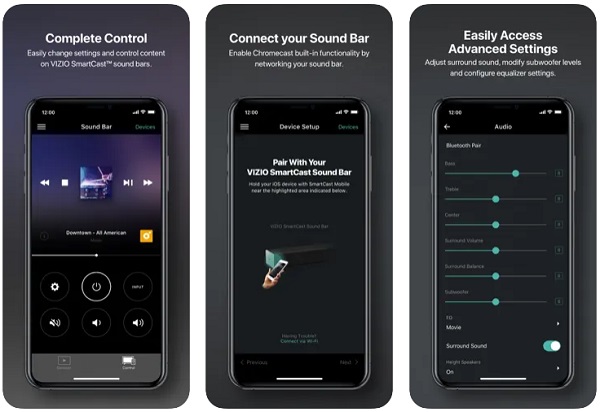
Step 1 Download and install the Vizio SmartCast Mobile App from Apple Store.
Step 2 Open the SmartCast app and create an account if you are a new user.
Step 3 Tap on the three horizontal lines from the upper-left corner of the app and pick the device you want to pair with. Click the name of your Vizio TV and then tap the Start button.
Step 4 You will be asked to validate the connection between your iPhone and the Vizio TV. You need to enter a 4-digit code from the TV screen on the SmartCast app to pair both devices through WiFi or Bluetooth.
Step 5 After successfully connecting your iPhone to the Vizio TV, you'll be asked to type in a display name and lock the connection. That's all. Now you can cast any content from your iPhone to your Vizio TV for entertainment.
People Also Ask:Part 3. Cast iPhone Screen to Vizio TV Manually with a Digital Adapter
Suppose you want to screen mirror iPhone to an older Vizio TV that is incompatible with AirPlay, or you want to mirror iPhone to Vizio TV without Internet. In that case, you can use a digital adapter. You can screen mirror almost every external display device including iPhone, iPad, Android devices, computers, and more to your Vizio TV with an HDMI output connector. Just follow the steps given below.
Step 1 Connect your iPhone with the lightning digital AV.
Step 2 Connect the digital adapter to your Vizio TV via an HDMI cable.
Step 3 After the successful connection, you will see your iPhone screen on your Vizio smart TV.
Bonus Tip: How to Screen Mirror iPhone to PC?
If you also need to mirror iPhone screen to your computer to display any photos, videos or audio files on your PC screen, you should take advantage of the professional Phone Mirror program.

4,000,000+ Downloads
Screen mirror iPhone/Android screen to Windows computer.
Record any content on your phone screen during screen mirroring in real time.
Control your mobile phone on your PC with the mouse and keyboard.
Compatible with the latest iOS, Android OS, and Windows system.
Part 4. FAQs about Screen Mirroring iPhone to Vizio TV
How to screen mirror iPhone to Vizio TV without WiFi?
You can mirror iPhone to Vizio smart TV without WiFi by using an Apple Digital AV Adapter and an HDMI cable.
How to Cast to Vizio TV from Android?
You can screen mirror Android screen to Vizio TV with Vizio's exclusive SmartCast app, which is available on both Google Play and Apple Store.
Why can't I mirror my iPhone to my Vizio TV?
You can try the troubleshooting below.
• Ensure that the AirPlay option is enabled on your Vizio smart TV.
• Make sure both your iPhone and Vizio TV are running on the latest firmware.
• Make sure your iPhone and Vizio TV are connected to the same WiFi.
Conclusion
With the three different methods shared above, you can easily mirror iPhone to Vizio TV without any hassle. If you know any other simple way to screen mirror iPhone to Vizio TV, please share with us in the comments.