When you want to present the screen video tutorial to a group of people, Reflector for Mac can help you capture and record the screen of your Mac in a professional way. If it is the first time you use Reflector for Mac recording, it should be the best article to get the detailed information about the usage of Reflector for Mac.
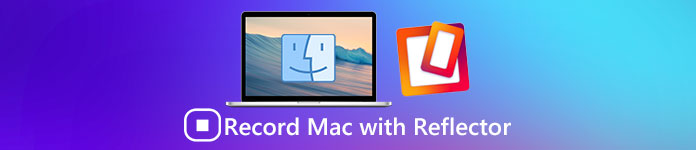
And this passage is going to tell you how to record your Mac with Reflector. Besides, we also listed two alternatives application for you to take into consideration. Please read on and learn about this.
Part 1: How to Record Mac with Reflector
Reflector for Mac is a popular streaming and mirroring receiver to help you record Mac screen. It works wireless and is able to stay connected with any external device. Its greatest feature comes with working for all connected device on the real time basis. In addition, Reflector is enable to organized and present a plenty of devices of different specifications easily. Besides recording the screen of your Mac with Reflector, you are also supported to mirror iPhone, iPad, as well as iPod Touch to the Mac.
Pros:
- There is real time mirroring facility available in Reflector for Mac
- It is possible to media stream with Reflector
- Improves much more advanced security features
- Provides easy and efficient management of all connected devices
- Recording screens with voice over is much easier and more convenient
Cons:
- The lack if a lightning wire may lead to a bit more lag
- It requires that both your iOS device and Mac connected to the same Wi-Fi network
- You are also required to install a paid application on Mac to make sure the mirroring, though there is a free seven-day trial vision provided
Now following the detailed steps to learn how to record Mac with Reflector:
Step 1. Download Reflector for Mac
Download Reflecor on your Mac, and then install it according to the instructions. You can find this app on App store, or by going to its official site and choosing the trial vision to download.
Step 2. Turn on .dmg file
Download the .dmg file on your Mac, too, then launch it. You can never miss this step, which is of importance to record Mac.
Step 3. Launch Reflector
Move the mouse to drag the Reflector app to the Application folder. Now you have installed Reflector for Mac already, and launch it by double-clicking its icon.

Step 4. Record Mac Screen
Now you can start recording the screen of Mac with Reflector. Simply click the recording button, Reflector will capture, record the Mac screen automatically!

Part 2: Alternative Ways to Record Mac
1.QuickTime
If you are looking for another way to record Mac instead Reflector, you can take QuickTime into consideration, which rated as one of the most powerful screen recorders for Mac. With built in type media player, QuickTime can help you view wide number of file formats. The latest vision of this screen recorder for Mac improves some basic editing features in the timeline.
Compared to Reflector for Mac, QuickTime only works with a lightning cable. But after recording the screen video, you are supported to trim, clip the video, or add another video at the end of the timeline. Then you can share the recording directly to YouTube, Mail and many other apps and websites.

2. ScreenFlow
If you want to get more control over the capturing and editing of the screen videos, the widely used ScreenFlow can also take the place of Reflector for Mac perfectly. This screen recorder for Mac supports you to record anything on Mac desktop, as well as crop, zoom, and pan the recording for a perfect looking production.
What's more, you are also allowed to add annotations, callouts, and display one or multiple clips on the main movie. The latest vision of ScreenFlow improves an in-app access to iTunes and iPhoto libraries, and an ability to delete unused raw footage, and add ore templates for applying your recording to clipping in the timeline.
To sum up, ScreenFlow will not be worse than Reflector for Mac, and you will be surprised about it.

Best Method to Record iPhone from Computer
Apeaksoft Screen Recorder is a powerful and professional screen recording program and screen capture tool with high definition, which is highly recommended for you. You are given options to capture game video, grab online movies, record webcam videos or take screenshots on your windows. And you can choose to record video in full screen or a desired region of screen with ease. In general, Apeaksoft Screen Recorder, as a free screen recorder, deserves you to download and have a try.
Key Features:
- Apeaksoft Screen Recorder can help you to record almost all the screen videos that you want to record, including online games, learning course, Skype calls and so on.
- You are supported to highlight the movement of mouse cursor in order to make it easier to track when you are capturing the screen videos.
- This screen recorder can also save your webcam videos directly on your PC, even allow you to chat with friends when the videos are recording.
- Once you have done with the video, you can export it in MP4or WMF and share on the Internet or play it on most players easily.
Conclusion:
With Reflector for Mac, you have more capabilities to create intuitive screen video tutorial. If you are not interested in Reflector, you can also use the alternative applications to help you solve the problem. QuickTime is available for free but it requires a lightning cable; while ScreenFlow costs 99 dollars but gives you a better user experience.
Enjoy this article? If you have more thoughts about recording Mac with Reflector, please share them in the comments. And do not forget to share this passage to your friends if it helps you to some extents!
Apeaksoft Screen Recorder is a powerful and professional screen recording program and screen capture tool with high definition, which is highly recommended for you. You are given options to capture game video, grab online movies, record webcam videos or take screenshots on your windows. And you can choose to record video in full screen or a desired region of screen with ease. In general, Apeaksoft Screen Recorder, as a free screen recorder, deserves you to download and have a try.
Key Features:
- Apeaksoft Screen Recorder can help you to record almost all the screen videos that you want to record, including online games, learning course, Skype calls and so on.
- You are supported to highlight the movement of mouse cursor in order to make it easier to track when you are capturing the screen videos.
- This screen recorder can also save your webcam videos directly on your PC, even allow you to chat with friends when the videos are recording.
- Once you have done with the video, you can export it in MP4or WMF and share on the Internet or play it on most players easily.




