What Is Windows Blue Screen of Death - Why and How to Fix
"I encounter Windows 7 Blue Screen of Death on startup. What can I do? Please help."
Many people may encounter such a headache problem: You are using your computer for work as usual. Suddenly, the screen turned blue, and a string of error messages appeared on it. The system then forcibly restarted.
This is the so-called Blue Screen of Death (BSOD).
In this tutorial, we will explain in detail what the Windows Blue Screen of Death is, why it occurs, and explore useful solutions to fix it. Read more.
PAGE CONTENT:
Part 1: What Does Windows Blue Screen of Death Mean
Blue Screen of Death, BSOD for short, often occurs when your Windows operating system encounters a serious system error or fatal failure. A blue screen will appear with some explanatory text on it, and then your computer will restart automatically. It indicates that the operating system has encountered an irrecoverable issue, and all operations need to be immediately halted to prevent further damage to the system or data.
There are always error codes and system file information that may be displayed on the screen. Sometimes, a QR code is there to lead you to the Microsoft support page.
Part 2: Why There Is a Blue Screen of Death on Windows
The appearance of a blue screen indicates that the system has encountered a fatal error that prevents it from operating safely, such as hardware issues, driver conflicts, software conflicts, overclocking, damaged system files, etc. If not addressed promptly, it may lead to data loss or system malfunction.
Here we list some common causes for a Blue Screen of Death on Windows:
Hardware Issues
• RAM corruption.
• Hard disk bad sector.
• CPU or GPU overheating.
• Power supply instability.
Driver Conflicts
• Incompatible or outdated drivers.
• Faulty driver updates.
• Graphics or network driver conflicts.
System Errors
• Damaged system files.
• Corrupted registry entries.
• Failed Windows update.
Software Conflicts
• Anti-virus or security software conflicts.
• Incompatible software.
• Program conflicts.
Other Causes
• Malware Infections.
• Overclocking.
• Firmware or BIOS bugs.
Part 3: How to Fix Blue Screen of Death on Windows
"How to fix Blue Screen of Death on Windows 10?" "I encountered the Blue Screen of Death on shutdown on Windows 7. What to do?" Have you ever had such problems? Don't worry! This section will provide you with the most comprehensive solutions. Continue reading:
Record the Error Code
Record the error code on the screen by writing it down or taking a picture. You can tell whether it's a hardware, driver, or system error from the code.
Enter the Safe Mode
Launch Windows in safe mode and only load the basic drive programs. If they perform well in a safe mode, it can be concluded that the BIOS issue is caused by drivers or third-party software.
Step 1. Power on the PC, and force shut down it when you see the Windows logo.
Step 2. Repeat this operation 3 times. Windows will boot into the Recovery Environment automatically.
Step 3. Follow the same path: Troubleshoot - Advanced options - Startup Settings - Restart.
Check Hardware Conditions
• Use the memory diagnostic tool to check if the RAM is damaged.
• Run chkdsk to check whether there are any bad sectors on the hard disk.
• Check the temperature of the CPU and graphics card to prevent overheating.
Update Drivers
Go to your device manager and update key drivers like graphics, network storage controller driver. If you encounter a blue screen after a driver update, you can try rolling back to the old version.
Repair the System
Press Windows + R to run cmd on your computer.
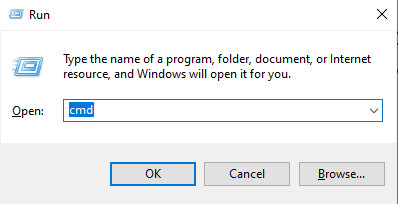
Enter:
sfc /scannow - repair corrupted system files.
DISM /Online /Cleanup-Image /RestoreHealth - repair the system image.
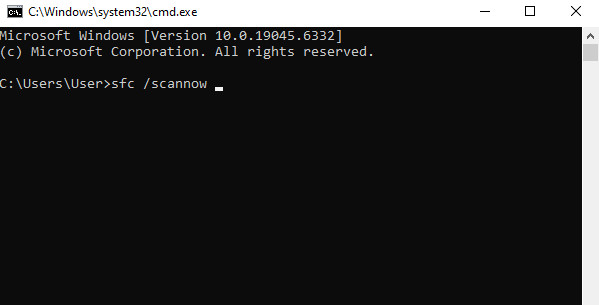
Update Windows
Install the latest system and system patches. If you encounter a blue screen after the update, try to uninstall the latest update.
Uninstall Malware
Uninstall third-party anti-virus software, system optimization tools, etc.
Reinstall the Windows System
If all the above methods don't work, try to restore, reset, or reinstall the Windows system.
Tips: How to Recover Lost Data Due to BSOD
If your computer fails to open important data files due to a BSOD crash, or your docs haven't been saved before a forced restart, don't panic. You can use Apeaksoft Data Recovery to easily recover documents, photos, or other files from a system that cannot start due to a Blue Screen of Death. The operation is simple, safe, and reliable.
Best Data Recovery Tool After BSOD Crash
- Recover data due to a BSOD crash.
- Besides a forced restart, you can also restore data lost due to accidental deletion, update failure, disk formatting, etc.
- Recover file types like images, videos, documents, etc.
- High success rate and fast processing speed.
Secure Download
Secure Download

Try this powerful software to perform a system recovery if needed!
Conclusion
What to do when you encounter a Blue Screen of Death on Windows? This post has introduced in detail what it is, why it occurs and how to fix it! Don't need to worry anymore next time you encounter Windows XP Blue Screen of Death on startup, Blue Screen of Death on Windows 10, etc.
Related Articles
Are you still confused when your computer stops working or you want to go back to the previous version you like best? You need System Restore now!
How to fix operating system not found error you are receiving on your Windows computer? Here is all knowledge you should know in this article.
An invalid system disk error has several possible causes. Luckily, you can fix this issue on Windows 10/8/8.1/7/XP with this tutorial within a few minutes.
You can recover deleted files from USB flash drive easily. And there are also additional free to use tools to manage and keep Mac's healthy.

