Why iPhone Goes Straight to Voicemail and How to Fix It
"There are phone calls that go directly to my iPhone voicemail without ringing, and none of these contacts are blocked; what can I do to fix this?" If you encounter the same problem, you need an immediate resolution since all your phone calls won’t ring, and you will miss important information. However, this problem can be frustrating and may cause you to worry about why it occurs. This article demonstrates the proven solutions.
PAGE CONTENT:
Part 1: Why My iPhone Goes Straight to Voicemail
If your iPhone suddenly goes straight to voicemail without ringing, you are not alone. This frustrating problem can stem from a variety of causes. Some of the common factors include:
1.Not Disturb Mode is enabled.
2.Your iPhone enters the Airplane mode.
3.Carrier settings are outdated.
4.Network provider issues.
5.Call Forwarding is turned on.
6.Software glitches
Part 2: How to Fix Phone Goes Straight to Voicemail on iPhone
Solution 1: Turn off the Airplane
If you enable Airplane mode accidentally, all wireless network services on your device will be disconnected. As a result, the phone goes straight to voicemail by your carrier service. You can turn off Airplane mode to fix it quickly.
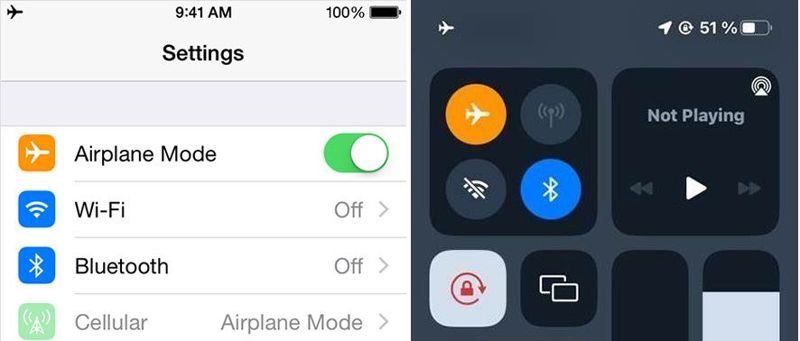
You can go to the Settings app and toggle off the Airplane Mode. Or enter the Control Center and tap the Airplane Mode button to turn it off.
Solution 2: Disable Do Not Disturb
Apple’s Focus or Do Not Disturb feature can mute your phone calls. If you turn on this feature by mistake, it can block your calls from coming through. Your carrier will send phone calls straight to voicemail.

Step 1. Run your Settings app from your home screen.
Step 2. Go to the Focus tab and tap Do Not Disturb.
Step 3. Toggle off the Do Not Disturb option or toggle off Intelligent Breakthrough & Silence on iOS 18.1 or later.
Solution 3: Turn off Silence Unknown Calls
Apple allows you to mute phone calls from numbers that are not in your contacts. These phone calls may go straight to voicemail on your iPhone. It can block spam, but some crucial calls may be prevented.
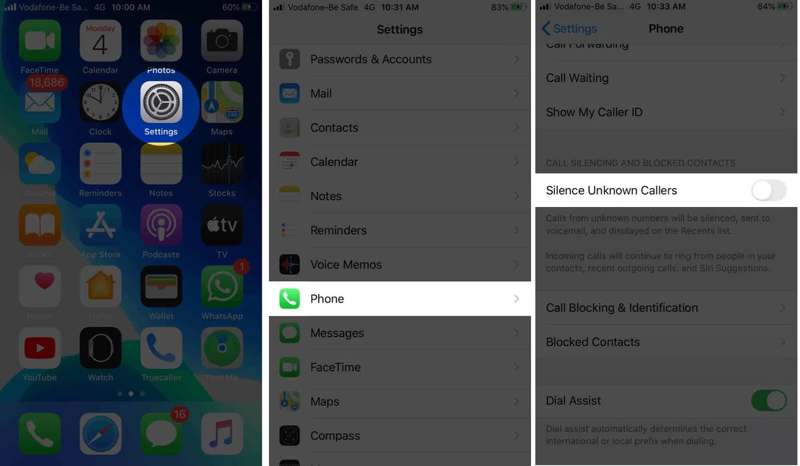
Step 1. Go to the Phone tab from the Settings app.
Step 2. Scroll down to find the Silence Unknown Callers option.
Step 3. Make sure to toggle off the option to receive all phone calls, including from unknown callers.
Solution 4: Turn off Call Forwarding
Call Forwarding is a feature that allows you to send your phone calls to another phone. That is another reason why your iPhone is going straight to voicemail. You can fix this problem by disabling Call Forwarding.

Step 1. Run your Settings app on your iPhone.
Step 2. Go to the Phone tab and tap Call Forwarding.
Step 3. Toggle off Call Forwarding.
Solution 5: Turn off Live Voicemail
Live Voicemail is a new feature on iOS that enables you to see voicemail transcriptions in real-time. However, some users reported that this feature caused the phone to go straight to voicemail on iPhone.
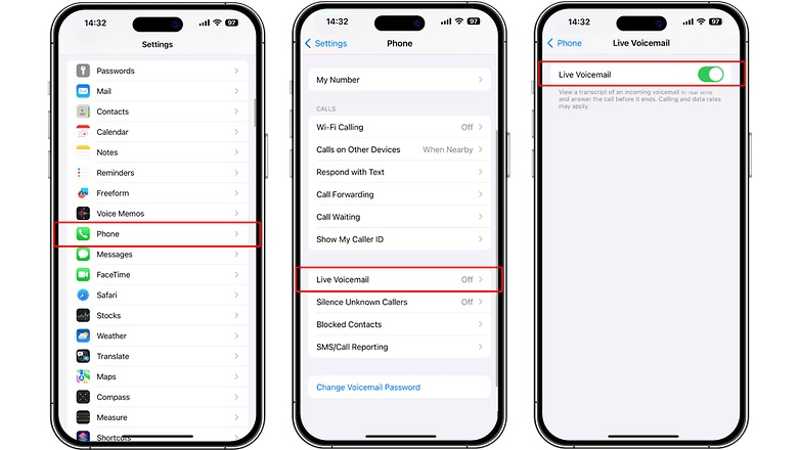
Step 1. Choose the Phone tab in your Settings app.
Step 2. Scroll down and tap Live Voicemail.
Step 3. Toggle on Live Voicemail.
Solution 6: Check Announce Calls
Some users activate the Announce Calls feature when using headphones. It can lead to the iPhone going straight to voicemail without ringing. The simple solution is always announcing your calls.

Step 1. Open your Settings app and go to Phone.
Step 2. Tap Announce Calls under the Allow Phone To Access.
Step 3. Choose Always on the list.
Solution 7: Remove Contacts from Blocked List
Once you put someone on your block list on your iPhone, the phone calls may go straight to voicemail. The solution is simple: remove the desired contacts from the blocked list, and the phone calls will ring.
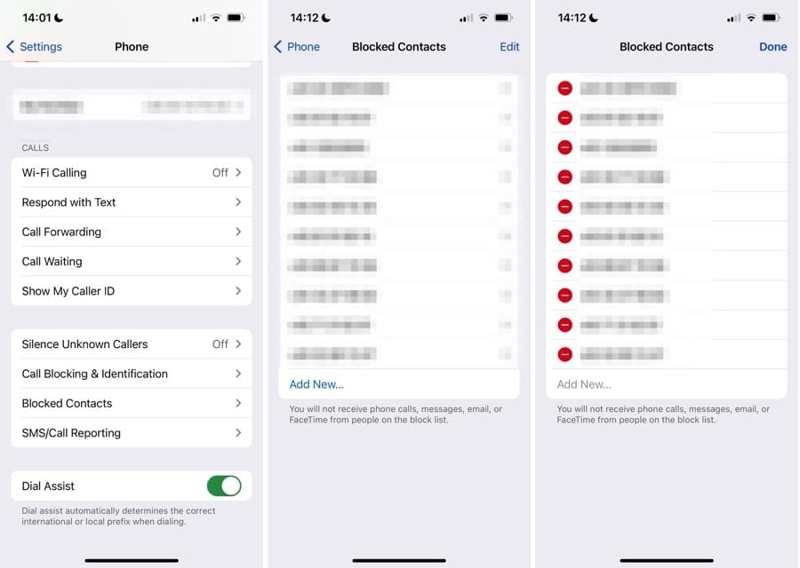
Step 1. Go to Phone in the Settings app.
Step 2. Scroll down and tap Blocked Contacts.
Step 3. Tap the Edit button and press the Delete button on each desired contact.
Step 4. Tap Done when you finish.
Solution 8: Update Carrier Settings
Carrier setting updates are separate from iOS updates. That can affect how your iPhone handles calls and messages. If your phone calls go straight to voicemail, you should update carrier settings.

Step 1. Go to General in your Settings app.
Step 2. Tap About and choose Carrier.
Step 3. If an update is available, tap the Update button to install it.
Part 3: Ultimate Solution to Fix iPhone Goes Straight to Voicemail
If the common solutions are unavailable to your iPhone voicemail, you can try Apeaksoft iOS System Recovery. It can help you effectively fix software issues that lead to your phone going straight to voicemail on your iPhone. The intuitive interface makes it simple to navigate.
Ultimate Solution to Fix Phone Goes Straight to Voicemail on Your iPhone
- Discover software glitches on your device automatically.
- Fix software issues on iOS devices in three steps.
- Available to a wide range of software issues.
- Update or downgrade the iOS and iPadOS.
- Support the latest models of iPhone and iPad.
Secure Download
Secure Download

How to Fix Phone Goes Straight to Voicemail on Your iPhone
Step 1. Detect software issues
Start the best iOS System Recovery software once you install it on your computer. It is compatible with Windows 11/10/8/7/XP/Vista and Mac OS X 10.7 or above. Hook up your iPhone to your computer with a Lightning cable. Choose iOS System Recovery and click the Start button to look for software glitches on your device.

Step 2. Select a mode
Press the Free Quick Fix mode to troubleshoot quickly. If this mode is unavailable, click the Fix button. Then select the Standard Mode or Advanced Mode depending on your situation. Click the Confirm button to proceed. Note that the Advanced Mode will factory reset your device.

Step 3. Fix phone goes straight to voicemail
Once your device information is loaded, check each entry. Next, select an appropriate version of the operating system and download the firmware. If you already have the firmware file, import it from your hard drive. Finally, click on the Next button to begin fixing your phone going straight to voicemail on your iPhone.

Conclusion
Now, you should understand why your phone is going straight to voicemail on your iPhone and how to solve this problem effectively. The common solutions are free for troubleshooting, but they may deliver a low success rate. Apeaksoft iOS System Recovery, on the other hand, is able to scan your memory to detect software issues so that you can fix them quickly. If you have other questions about this topic, please feel free to write them down below this post.
Related Articles
There are times when Siri doesn't respond. To fix this issue, you first need to confirm that Siri is activated in the Settings > Siri & Search.
iPhone Bluetooth not working can be annoying. Luckily, this issue can be quickly fixed. First, confirm that you have turned on your iPhone Bluetooth.
If the Safari browser is not working, first, make sure that you have turned on Wi-Fi and cellular data. Also, don't set screen time limits for Safari.
If your iPhone is not responding to touch, don't panic. This article explains how to fix this problem and demonstrates the fixes.

