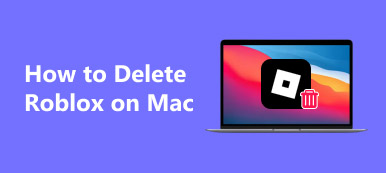Can you play League of Legends on Mac? Whatever your answer is, you should not miss the following content that gives you a complete guide on League of Legends on Mac that helps you know better about this game. Besides the brief introduction you can get here, this article also teaches you how to download and install the game on Mac and uninstall League of Legends on Mac. You will get every knowledge you need about League of Legends on Mac in this article. Keep reading and discover more.

- Part 1: Download and Install League of Legends on Mac
- Part 2: Uninstall League of Legends on Mac
- Part 3: FAQs about League of Legends on Mac
Part 1: Download and Install League of Legends on Mac
League of Legends is a MOBA video game for you to play with friends on the Mac. You may often hear the abbreviation of this game as LOL. In this game, you will be in a team and battle with others. You can also control different characters to fight and gain experience points to enhance strength. If you want to play League of Legends on Mac, here are the basic steps you should know to download the game first.
How to Download League of Legends on Mac
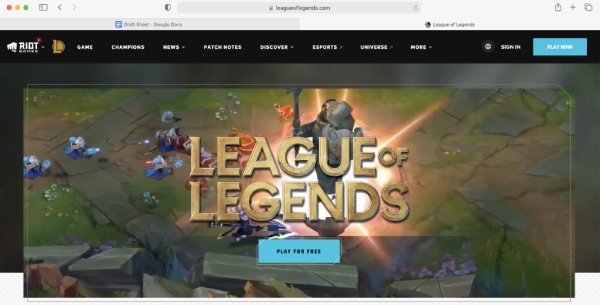
Step 1To download League of Legends for Mac, go to the Riot Games website and find the League of Legends column. Click the PLAY FOR FREE button.
Step 2On the following page, you need to choose a region first from the top right corner. Then, enter your email address and click the Start button.
Step 3This will be different if you already have an account, and you can simply click the CLICK TO DOWNLOAD button to download the game. No account? See step 4.
Step 4 If no account, you need to enter your birth date and click the Next button. Then, type a username and password to create an account.
Step 5Confirm your password and click the tick box before the License Agreement. Next, click the Next button and Download for Mac button
Install and Play League of Legends on Mac
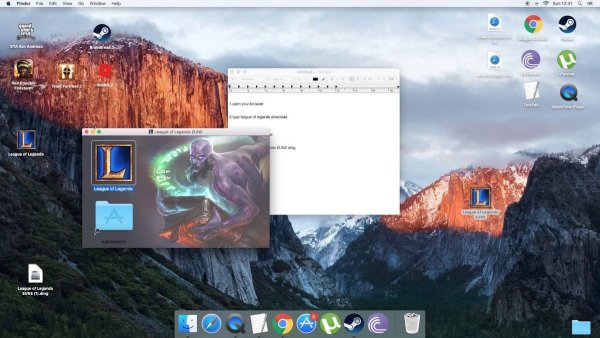
Once the downloading file finishes, you can drag the League of Legends to the Application folder, just the same way you install any other regular apps on Mac. Once the installation finishes, you can either click the League of Legends in the Application folder or on your desktop to launch the game. Now, enjoy the League of Legends on Mac.
Part 2: Uninstall League of Legends on Mac
If you no longer want to play the game or have no adequate room for it on your Mac, here are the two methods on how to fully uninstall League of Legends on Mac. Using the detailed steps below cannot only help you uninstall League of Legends from Mac, but also solve the issue of failing to find the game in the program list to uninstall. The two methods below both have their own merits, the first one requires no installation of any application while the second one is easier and quicker. Check the steps below to choose a desirable one.
How to uninstall League of Legends from Mac manually
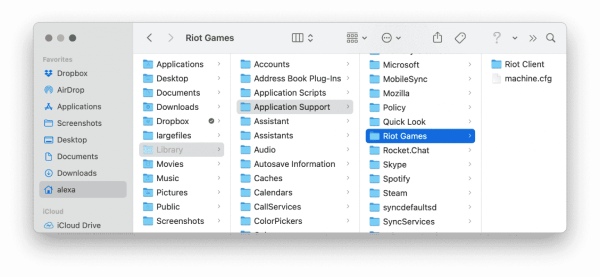
Step 1 Make sure the LOL is not running on your Mac. You can open Activity Monitor and find League of Legends. Click on it and click the Force Quit button.
Step 2Open Finder and Application, drag the League of Legends to the Trash to remove, and right-click the Trash to click the Empty Trash button.
Step 3Again, in the Finder window, use the key combination Command and Shift and G and type ~/Library in the pop-up window, then click the Go button.
Step 4Select the below folders in the following window and move to Trash:
~Library/Application Support/Riot Games
~Library/Saved Application State/com.riotgames.LeagueofLegends.LoLPatcher.savedState
Step 5 Empty your Trash and if you want better effects, restart your Mac.
How to fully uninstall League of Legends from Mac
The above operation might be a bit complex and takes too much energy and time to locate those finders. Is it possible to fully uninstall League of Legends from Mac quickly? Sure, the uninstallation can be super easy with the Apeaksoft Mac Cleaner. This Cleaner for Mac can help you fully uninstall League of Legends on Mac with just one click. Whether it is the game program or the associated files, you can use the Cleaner to remove them all and keep a clean disk.

4,000,000+ Downloads
Smash unnecessary and unwanted large files.
Uninstall any applications on your Mac completely.
Boost your Mac performance by removing junk files.
Protect your important data with secure encryption.
Step 1 Download and install the Cleaner on your Mac and launch it. To uninstall League of Legends on Mac, you need to first click the Toolkit button and you will see lots of tools with various functions.

Step 2 Click the Uninstall button, and this function enables you to remove any applications on Mac with ease. Just simply click the Scan button and wait until the scanning finishes. Next, click the View button to find League of Legends.

Step 3 Among the list of applications, find the League of Legends and click the tick box before it to choose the app and relevant files. The files will display on the right side of the window. Finally, click the Clean button to sweep them all completely.

Further Reading:
How to Play and Record iOS Games on Computer
How to Clear Cache on Mac Throughly
Part 3: FAQs about League of Legends on Mac
How to fix the issue of League of Legends on MacOS 10.15?
According to the official statement, if you install download League of Legends for MacOS 10.14 and upgrade to 10.15, there will be no issues. Meanwhile, the problems of League of Legends on MacOS 10.15 have no better solution than rolling back your OS to version 10.14 and reinstalling the game on your Mac.
What is the recommended resolution for League of Legends for Mac?
Different Mac operating systems can adapt to different resolutions. For example, if your OS version is MacOS 10.12, the recommended resolution of League of Legends on Mac is 1021×768. However, if you have a more advanced version like MacOS 11, you can adjust the resolution to 1920×1080.
How to improve the performance of League of Legends on Mac?
If your Mac version is quite old, you can lower the Mac game's display settings, which might improve the performance of the game. Just launch the League Client on Mac and click the Settings button. Then, click the General button and click the checkbox before Enable Low Spec Mode. Now, you are all set.
Conclusion
At the end of this article, you must get enough information or operation about League of Legends on Mac. Whether you want to download or uninstall League of Legends on Mac, you can find the steps here to help you better execute these actions.