“I have used the directions from my 2011 MacBook Pro to reset PRAM, but I failed, how to do it?” It cannot be denied that Mac is a stable and reliable operating system, but sometimes it might act abnormally for no apparent reason, such as volume settings becoming messed up, Mac slows down, the resolution changes suddenly, etc. To resolve these problems, you can reset the SMC and PRAM or NVRAM on Mac. Here is the complete how-to.

- Part 1: What Are PRAM and SMC
- Part 2: Why You Need to Reset PRAM and SMC
- Part 3: How to Reset PRAM and SMC
- Part 4: FAQs about Resetting PRAM SMC on Mac
Part 1: What Are PRAM and SMC
SMC is the abbreviation of system management controller on Intel-based Mac computers or laptops. It is related to the hardware parts of your machine including keyboards, power buttons, LED indicators, sound cards, and more. It is also involved with the behaviors of your machine, like the sleep mode and power supply.
PRAM means parameter random access memory, which holds the information of Mac configuration. It controls the date and time, volume, mouse, and other settings on Mac. The PRAM is available on old PowerPC models, while NVRAM is the successor on Intel-based Macs.
Part 2: Why You Need to Reset PRAM and SMC
As mentioned previously, PRAM/NVRAM and SMC are responsible for the functions and settings on Mac. When your Mac performs strangely, it is time to reset PRAM and SMC. The main symptoms to reset SMC include:
1. Your keyboard is not working.
2. Your Mac becomes mute or the volume stops responding.
3. The mouse does not work as usual.
4. The time zone or clock is wrong.
5. The battery or status lights become strange.
6. The power adapter light is not on.
7. The fan is running abnormally.
8. The trackpad stops working.
9. Mac cannot connect to your Wi-Fi network.
10. Display resolution has been changed unexpectedly.
11. App icons do not respond when opening.
12. The boot volume is not set.
13. Your Mac does not turn on or slows down.
14. It takes a longer time to power off Mac.
Part 3: How to Reset PRAM and SMC
If you are facing the problem on the list above, you can do a PRAM and SMC reset on Mac to fix it quickly. However, the procedures on different models are different. We demonstrate them respectively below.
How to Reset SMC on Mac Laptops with Apple T2 Security Chip
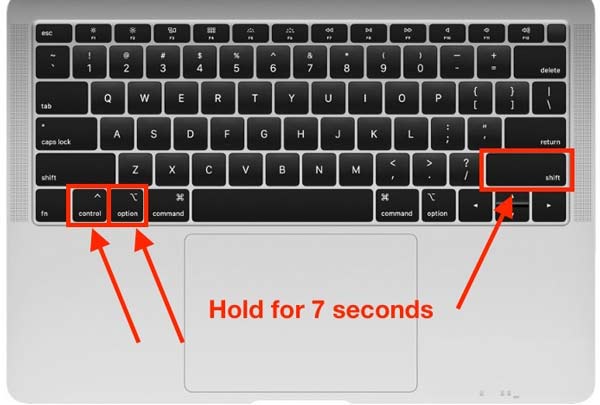
Step 1 Power off your Mac when resetting the system management controller on Mac.
Step 2 Hold down the Power button for 10 seconds after your screen completely turns black.
Step 3 If the problem persists, shut down Mac. Then hold down the right Shift + left Option + left Control keys for 7 seconds. Keep pressing these keys and hold down the Power button for another 7 seconds.
Step 4 Let them go and restart your Mac a few seconds later.
How to Reset SMC on MacBook with a Non-removable Battery

Step 1 Turn off your Mac.
Step 2 Hold down the Shift, Control, and Option keys on the left side of your keyboard, and press the Power button/Touch ID at the same time for 10 seconds.
Step 3 Release all keys, and power on your MacBook.
How to Reset SMC on MacBook with a Removable Battery

Step 1 Also, shut down your Mac, and remove the battery.
Step 2 Long-press the Power button for 5 seconds.
Step 3 Then put the battery back, and power on your Mac to finish resetting SMC.
How to Reset SMC on Mac Computers with a T2 Chip

Step 1 Power off your Mac.
Step 2 Long-press the Power button for 10 seconds. Then restart your Mac a few seconds later.
Step 3 If it does not resolve your problem, power off Mac again. Unplug the power cable and wait for at least 15 seconds.
Step 4 Reconnect the power cable, wait for 5 seconds, and power on your Mac.
How to Reset SMC on Older Mac
Step 1 Turn off Mac, and unplug the power cable.
Step 2 15 seconds later, plug in the power cable and wait for 5 seconds.
Step 3 Power on your Mac.
How to Reset PRAM/NVRAM on Mac
Step 1 To reset PRAM or NVRAM on Mac, shut down your Mac.
Step 2 Press the Power button, and then press Cmd + Option + P + R keys on your keyboard simultaneously before you see the grey screen.
Step 3 Release these keys until your Mac reboots and you hear the startup sound.
Note: After resetting PRAM, some settings will lose including the time, volume, keyboard, and mouse.
Recommend: Best Mac Cleaner

To fix software issues on Mac, you do not need to reset PRAM and SMC. Apeaksoft Mac Cleaner can help you resolve these problems without any technical skills. Therefore, it is a great choice for average people.

4,000,000+ Downloads
Monitor the status of CPU, memory, and disk.
Keep the performance and free up space quickly.
Uninstall useless apps and malware.
Protect your Mac from the virus.
Part 4: FAQs about Resetting PRAM SMC on Mac
What does resetting PRAM on Mac do?
Resetting PRAM on Mac will change the settings of your volume, time zone, mouse, and keyboard to the factory status.
Is it bad to reset SMC on Mac?
It is safe to do an SMC reset if you follow the right process. It is suggested by Apple support to resolve certain issues involved with power, battery, and more settings.
How do I know if SMC reset worked on Mac?
There is no confirmation message with SMC reset; however, you can get an indication of the fan’s behavior.
Conclusion
This guide has discussed how to reset SMC and PRAM/NVRAM on Mac with different models. Check the problem on our list and you will know when to do the resetting. Apeaksoft Mac Cleaner is an alternative way to fix software issues on Mac. If you encounter other problems with this topic, please feel free to contact us by leaving a message below this post.




