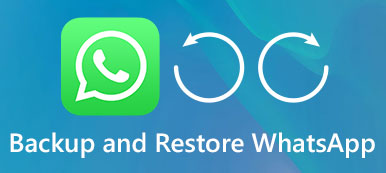As a freeware and cross-platform instant messaging software, WhatsApp allows users to communicate with friends and family members in an easy way. However, many uses recently are facing problems of WhatsApp not working. Some come across the scenario that they can't send or receive messages with the network connection. Some WhatsApp crashes when operating on Android phones or iPhones. According to these phenomena, the root of WhatsApp not working may lie in the network connection or the application itself. Whatever the detailed reason of WhatsApp not working is, there are some common and easy solutions for you to fix the WhatsApp not working. Try out the solutions provided in the passage and your WhatsApp will enable your communication with your friends convenient again.
Before clarifying how to fix WhatsApp not working, all the WhatsApp users should learn about WhatsApp more. So, I would like to introduce WhatsApp first and then list all the best solutions of how to address WhatsApp not working.
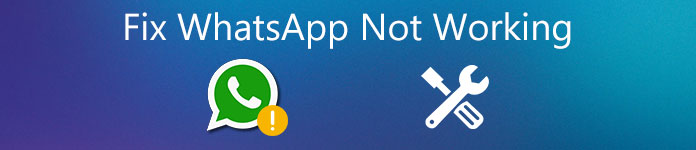
Part 1: About WhatsApp
Before providing ways to address WhatsApp not working, I would like to introduce more details of WhatsApp. WhatsApp is a cross-platform instant messaging application that are free to use. Users can send or receive messages, phone calls, photos, videos, documents or the locations of the user. You are able to use WhatsApp on your mobile devices or computers. The fee of sending messages via WhatsApp costs less than that of directly via text messaging, for it uses internet to send messages.

There are 3 major features that popularize WhatsApp. First, it supports voice messages, which simplifies the process of texting, particularly for those who know little about how to type on their devices. Secondly, location information can be sent easily. Through sharing location, one can find the other without the complex description. Next feature is group chatting. Group chatting is rather convenient to exchange information in a class, or a work group, which will save much time for the launcher.
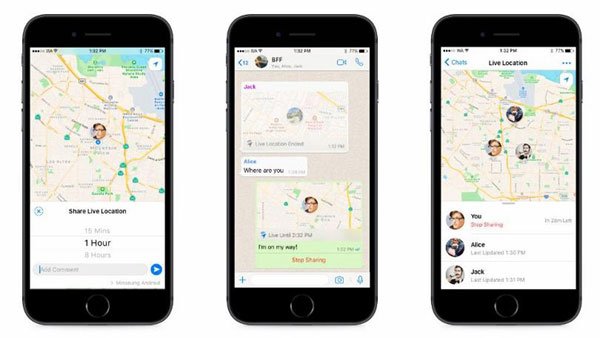
Although the WhatsApp is powerful and versatile, there are some bugs reported by its users. To fix WhatsApp not working, please continue reading to find the best solution.
Part 2: How to fix WhatsApp not working
Talking about the solutions of fixing WhatsApp not working, there are mainly several aspects We would divide them into mobile devices itself, network and WhatsApp itself.
1. Restart mobile devices
I believe that most mobile phone users choose to power off and on their devices when they encounter all kinds of issues relating to their phone, including WhatsApp not working. So, the first solution is to switch off your phone and then switch on.

2. Turn off and on the network
If rebooting your phone does not take effect in addressing WhatsApp not working, you are suggested to find solutions on the network. A bad network may cause the failure of sending and receiving messages, or lead to the delay of messages. Follow the steps given below:
If there is a Wi-Fi available around you:
Step 1. Direct to Setting and tap Wi-Fi.
Step 2. Turn off the green button on the top until it turns grey.
Step 3. Turn on the grey button to restart Wi-Fi.
If you are not available to the Wi-Fi:
Step 1. Get into Setting and click Cellular
Step 2. Turn on Cellular Data.
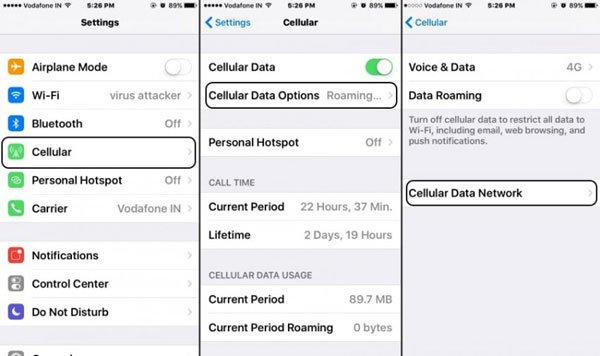
3. Restart WhatsApp
Maybe your WhatsApp is not working just because it gets locked for some reason. What you need to do is to restart WhatsApp. Double click the home button and all the applications being open will be shown. Swipe up the WhatsApp and then restart it.
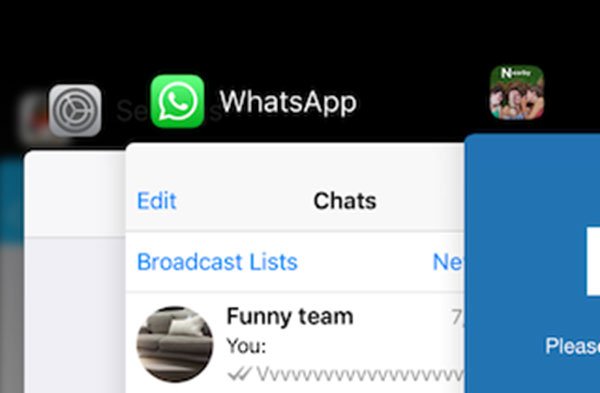
4. Reinstall WhatsApp
Reinstalling WhatsApp may be another solution to repair the corrupted data of WhatsApp. If you are an iOS system user, first press the WhatsApp icon for some time to delete it. Then open up App Store to re-download and reinstall WhatsApp. If you are an Android user, delete WhatsApp and reinstall it from the Google Play Store.
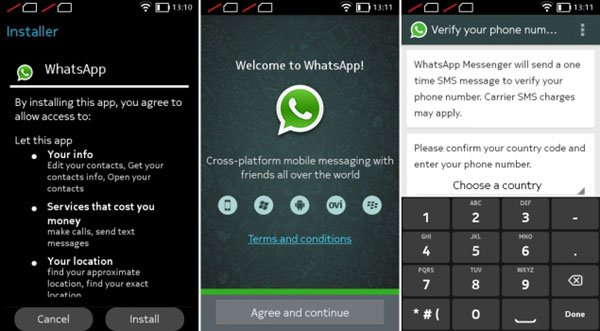
Please note that, once you delete the not-working WhatsApp, all the text messages, images, video files or documents might lose. In this case, it is urgent for you to back up and restore all the data before you reinstall WhatsApp.
iPhone Data Recovery helps to restore lost and deleted data from your devices. Most popular formats are supported, such as images, videos, auto files, text messages, contacts and so on. There are 3 modes provided for you to choose, Recover from iOS devices, Recover from iTunes Backup and Recover from iCloud Backup.

Main features:
1) You are allowed to preview your chosen data before carrying on restoration.
2) Restore all your backup data to your computer or iOS devices without loss.
3) It supports recovery from iOS devices, iTunes Backup and iCloud Backup.
4) It enables restore data under different situations, such as application crash, reset, password forgotten or unintentionally deleted.
5) It is compatible with more than 20 data formats, which enlarges the completion of data recovery.
Check this post to recover deleted WhatsApp messages on iPhone and Android
5. Update to the newest version
One of the reasons why your WhatsApp is not working might relate to its version. Check if your WhatsApp can be updated, for the latest version will repair most errors emerging in the old version. Go to the App Store or Google Play Store to check the version of WhatsApp.
Updating to fix WhatsApp not working may cause the loss of previous chat history in your WhatsApp. Be sure to back up all the files, images and contacts before your update. And don't forget to restore data with the help of iPhone Data Recovery.
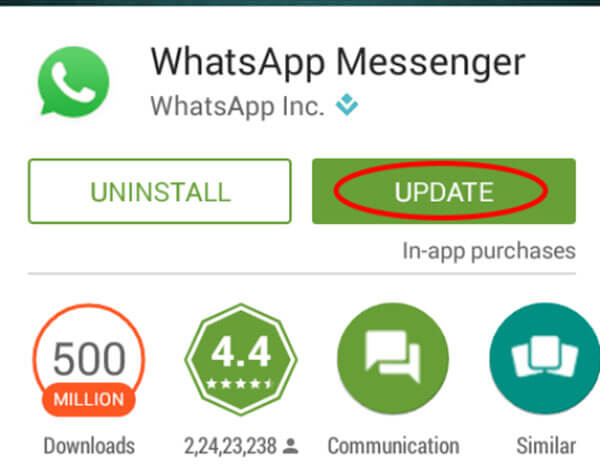
Here you may want to know: How to add password on WhatsApp to protect messages
Conclusion
These are the easiest ways to deal with the not-working WhatsApp. Actually, rebooting your mobile devices and restarting the software can be implemented whenever your software goes wrong. Also, updating to the latest version helps a lot. Hope all these solutions will tackle the malfunction of your WhatsApp.