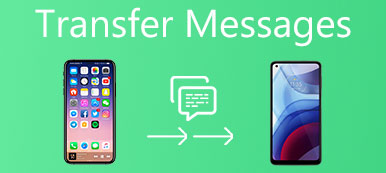In the past few years, DVD was quite popular with a wide range of people. But it is not so convenient to watch DVD when you are traveling or without DVD player. Nowadays, iPad becomes such a tool which makes your like more convenient. Why not play DVD on iPad?
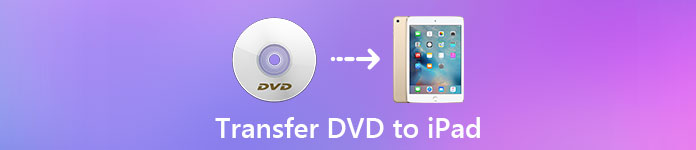
In this article, we are figured out the way of how to play DVD on iPad. In fact, you need to convert DVD movies for iPad, and then you can transfer the file to your iPad with the help of some transfer software. You may be confused about the two process. Luckily, in this article, we will discuss about how to convert DVD movies for iPad, how to put DVD on iPad, as well as how to play DVD on iPad.
- Part 1: Convert DVD to iPad Format
- Part 2: Copy DVD to iPad via iPhone Transfer
- Part 3: Watch DVD on iPad
Part 1. Convert DVD to iPad Format
As you know, the formats your iPad support are very limited. For example, DVD is one of the unsupported formats that can’t be played on your iPad. To transfer DVD to iPad, and watch DVD on your iPad, you may need to convert DVD movies for iPad firstly. There are many different converters in application market for you to choose. If you have no idea which software is much better, you can follow with us.
The converter we want to recommend to you is called AnyMP4 DVD Ripper, which can rip DVD to any video like MP4, AVI, WMV, MOV and more. Apart from this, you can easily output more than 160 video and audio formats with zero limitation and 6x faster ripping speed than others.
What’s more, you are also allowed to edit DVD videos effect, such as rotate, crop video, add watermark and set 3D effect, based on your needs. It also provides two versions for you, including Windows and Mac version. But this software is not for free. If you want to try before buying, you can free download to try this wonderful software.
Here is the detailed guide you can follow to convert DVD movies for iPad, so that you can transfer DVD to iPad.
Step 1: Download AnyMP4 DVD Ripper
Download AnyMP4 DVD Ripper from its official website. Here you need to be attention to your computer’s platform and choose the suitable version. You can also free download it to try. Then install it following the guides.
Step 2: Load DVD to converter
Launch AnyMP4 DVD Ripper on your computer, then register with the email address and the code. Next you will enter in the main interface.
Don’t forget to insert your DVD you want to transfer to iPad into your computer’s drive. Here you need to click on Load Disc after the DVD inserted.
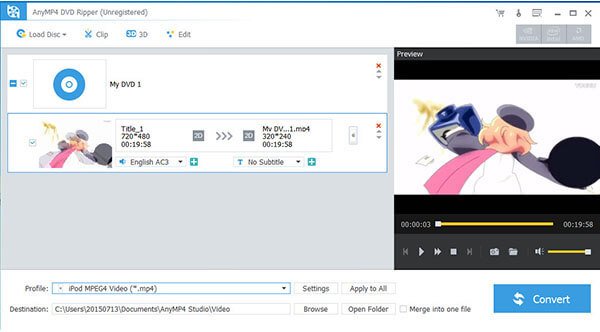
Step 3: Choose output format
When the DVD is loaded, you can see it in AnyMP4 DVD Ripper’s interface. At this point, you need to hit Profile and choose the format that iPad supports, such as MP4 or MOV. Here we take MP4 as example.

Step 4: Begin to convert
Next you need to click on Browse button to choose the destination folder where you want to save the converted files in. You can also edit the DVD as you want. When you done all things, click on Convert button to begin to convert DVD movies to iPad.
Part 2. Copy DVD to iPad via Apeaksoft iPhone Transfer
When you successfully convert DVD movies for iPad, it comes the question of how to put DVD on iPad. Actually, you can transfer DVD to iPad with the help of iTunes. But the traditional way is quite a few complex. To solve the problem of how to download DVD to iPad easily, we strongly recommend Apeaksoft iPhone Transfer to you.
Apeaksoft iPhone Transfer is the most professional alternative of iTunes to transfer data for iPhone/iPad/iPod. All the latest models of iOS devices and iOS software can be supported. With it, you can enjoy the data transition safely without any data loss for iOS device.
It also allows you sync files from iOS device to PC/iTunes/another iOS device in one click. Friendly interface enables you copy data easily even for fresh hands. If you worry about what kinds of files can be transferred, this powerful software can help you transfer nearly all kinds of files, such as photos, music, text messages, movies, contacts, PDF and more.
To know how to copy DVD to iPad with Apeaksoft iPhone Transfer, you can refer the steps below.
Step 1: Download iPhone Transfer
First of all, you need to download Apeaksoft iPhone Transfer. It provides two versions for you, including Windows version and Mac version. You need to choose one of them according to your computer’s platform. Then finish the installation according the guide.
Step 2: Connect iPad to computer
Now you need to connect your iPad to computer via a USB cable. Launch Apeaksoft iPhone Transfer after you installed successfully, and you need to register with your email address and code. When your iPad is detected, you will see your iPad information in the main interface.

Step 3: Transfer DVD to iPad
At this point, you are able to click on Media option, which is the first option you can choose in the left list. Then you need to click on Add button which is on the top tool bar. Now you are able to add your DVD which you converted with AnyMP4 DVD Ripper to it. Then you can see this DVD on your iPad.

Part 3. Watch DVD on iPad
You may still have the question of how to watch DVD on iPad. In fact, when you follow the guides we mentioned above to convert DVD movies for iPad, you are done a half process. If you use Apeaksoft iPhone Transfer to transfer the MP4 file or MOV file you converted from DVD to your iPad, you have the conditions to watch DVD on iPad. What you need to is just find the DVD on your iPad, and use some media player to play and watch it.
You may need: How to burn a CD on iTunes
Conclusion
In this article, we introduce the way of how to put DVD on iPad, as well as how to play DVD on iPad. You need to convert DVD to iPad supported formats as we teach you. And then follow the guides we give you to transfer DVD to iPad with Apeaksoft iPhone Transfer. If you still have questions about the process, you can contact with us. Hope you can gain something useful.