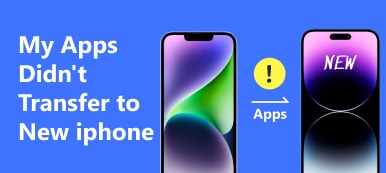In this post, you will know how to transfer iCloud to Android. You can learn three effective methods to access various iOS data from an iCloud backup on your Android phone.
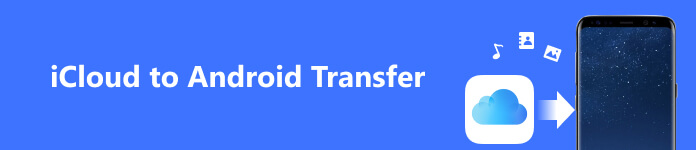
Part 1. How to Access iCloud Photos, Contacts, etc. on Android
Whether you switch from iOS to Android or have devices with both systems, you may need to transfer data from your iCloud backup to an Android phone. Transferring your iCloud data to your Android device might seem daunting, considering that Apple does not offer an iCloud app for Android. But you can still access iCloud photos, contacts, emails, calendars, notes, and more on your Android device from the iCloud website.
Access iCloud on Android
Step 1 The first thing you should do is back up your iCloud data. This will ensure you keep all important files during the transfer process. Then open Google or another browser app on your Android phone and go to the iCloud website.
Step 2 Enter your Apple ID and associated password. You will be asked to enter a six-digit code if you have enabled two-factor authentication. Choose Allow on your Apple device and enter the six-digit code.
Step 3 After you sign in to your Apple account, you can access iCloud photos, contacts, reminders, notes, and other data on your Android phone.

Transfer iCloud contacts and photos to Android
If you need to transfer iCloud photos, contacts, or other iOS files to an Android device, you should go to the iCloud website on a computer. Sign in to your Apple account and select the data type you want to transfer.
To transfer iCloud contacts to your Android phone, choose Contacts to reach its iCloud Contacts page. Click the Actions menu in the bottom-left corner and Select All to choose all your contacts stored in iCloud, then use the Export vCard to copy them to a VCF file. After that, you can easily move the file to your Android device.
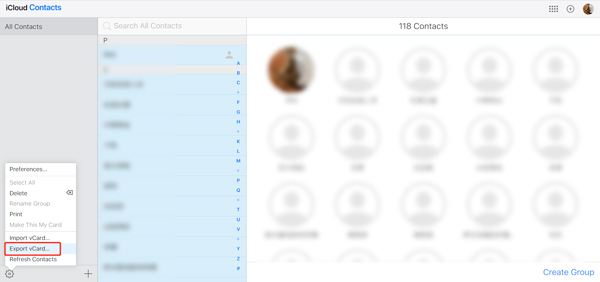
Part 2. How to Transfer iCloud Data to Android Using Google Drive
If your iPhone or iPad carries all iOS files stored in iCloud, you can back them up to Google Drive, then access these iCloud data on your Android device.
Step 1 Install Google Drive on your iPhone or iPad and upload your photos, contacts, and other files to your Google Drive account. You can tap the Add button and select the files you want to upload.
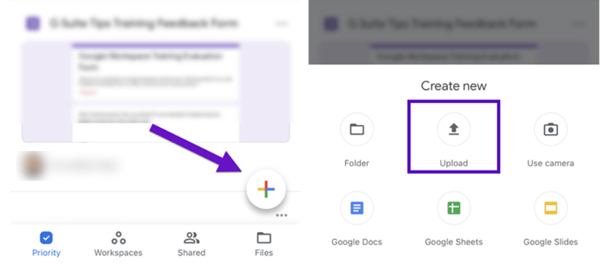
Step 2 Once your data has been uploaded to Google Drive, you can now download the Google Drive app on your Android phone. Open the app, search for Google Drive, then install it.
Step 3 Open Google Drive on your Android device, sign in to the same Google account, then you can access iCloud data from your Android phone. To transfer iCloud files to the Android device, go to the Settings of Google Drive and choose Sync.
Part 3. Easy Way to Transfer iCloud Data to Your Android Phone
If you prefer a good iCloud to Android transfer to quickly transfer various iOS files from your iCloud to an Android device, you can rely on the easy-to-use Apeaksoft MobieTrans. It gives a convenient way to transfer iOS and Android data. It supports all commonly-used data types, such as photos, messages, contacts, videos, music, notes, reminders, and more. You can free download it and take the steps below to easily transfer iCloud files to your Android phone.

4,000,000+ Downloads
Transfer iCloud photos, contacts, etc., from iPhone/iPad to Android.
Manage iCloud contacts like add, edit, delete, deduplicate, and more.
Copy all types of data between iPhone, iPad, Android phone, and computer.
Compatible with all commonly-used iOS/Android devices and system versions.
Step 1 Launch the iCloud to Android transfer on a Mac or Windows PC. Connect both your iOS and Android devices. Set your iPhone or iPad as the source device.

Step 2 Select the data type you want to transfer on the left, then access and choose the associated files on the right. Click the Phone button to choose your Android device.

Step 3 You can handily copy all iCloud files to your Android phone with a similar method. You can select your preferred save path to store iCloud data. Once the transfer process is complete, checking that all important files have been successfully transferred to your Android phone is important. You can also use this software to transfer your files from Android to iPhone.

Part 4. FAQs of iCloud to Android Transfer
How to transfer iCloud notes to Android?
Besides the three methods above, you can easily add a Google account to the Notes app and transfer your iCloud notes. Choose Notes in the Settings app and tap Accounts. Choose Add Account and add your Google account. Afterward, you can open the Notes app and sync all notes to your Gmail account. Then you can use the Gmail app on your Android phone and access these iCloud notes.
How do you transfer iPhone photos to an Android device?
You should enter the Photos app on your iPhone first, tap Select to choose all pictures you like to transfer, tap the Share button in the bottom left, then use your preferred way to transfer them to your Android phone.
Can I use iCloud on my Samsung Galaxy phone?
As mentioned above, Apple does not offer an Android app for iCloud. But you can go to the iCloud website and sign in with your Apple account to access various iCloud files.
Conclusion
Transferring your data from iCloud to Android is relatively easy with the right tools. With the iCloud to Android transfer tools provided above, you can easily access iCloud on your Android device.