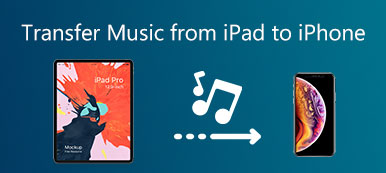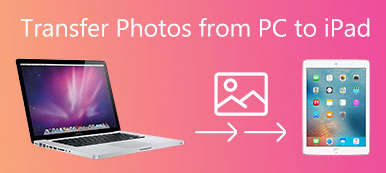iExplorer, not Internet Explorer, is the iPhone manager software to help you transfer data from iOS device to computer, as the iTunes alternative.
How to use this software?
Is iExplorer safe?
What is the review of iExplorer?
Is there any iExplorer alternative?
…
In this post, we gather the ultimate guide of iExplorer, and you could read over and grasp what you need.

- Part 1. What is iExplorer?
- Part 2. How to Use iExplorer?
- Part 3. iExplorer Reviews
- Part 4. Best iExplorer Alternative to Manage iPhone Data
Part 1. What is iExplorer?
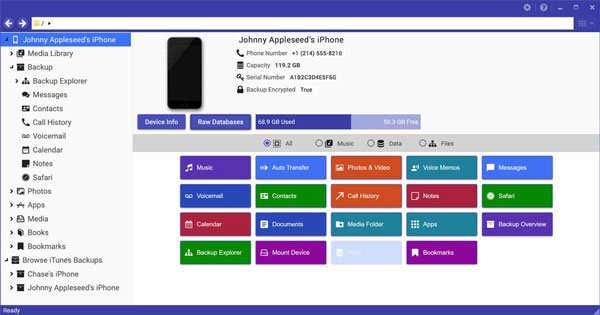
iExplorer is the iPhone manager, developed by Macroplant. It lets you transfer photos, music, messages, contacts, music, videos, etc. from iPhone, iPad and iPod to a computer (Windows and Mac) and iTunes.
Working as a USB flash drive with its disk mounting features, you can view your iPhone's photos directly in Finder or Windows Explorer like you would from any other digital camera.
Similar to iTunes, but gives you more options to manage iPhone data on computer easily, like search files, view and pick up selected data for transfer on computer easily.
Compatible with Windows 11, 10, 8, 7 and Mac, you could download the free version of this software to your computer from its official page (https://macroplant.com/iexplorer).
Surely, one thing most users care about its cost. iExplorer is not free, and it offers users three types of purchase plan.
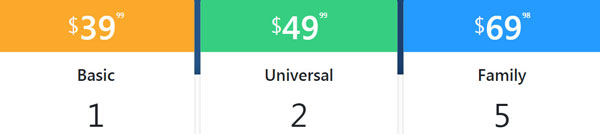
After getting to know this iPhone manager, now it comes to the point of how to use this software to manage iPhone data on computer.
Part 2. How to Use iExplorer?
Free download this software from its official page, and follow the onscreen instructions to install and run it. The whole process may take some time, and you had better pay more patience.
After that, connect your iPhone to computer with the USB cable, and this software will detect your iPhone quickly.
From the left sidebar, the whole data type supported with this software can be viewed directly.
Media Library, Backup, Photos, Apps, Media, Books, Bookmarks and Browse iTunes Backup.
Transfer iPhone Data to Computer/iTunes
When clicking Media Library, all the media files like music, movies, ringtones, voice memos, and playlists will be found in the sub options.
Right-click the media file you select, and try to export the selected file or the whole playlist to a folder on computer or iTunes directly.
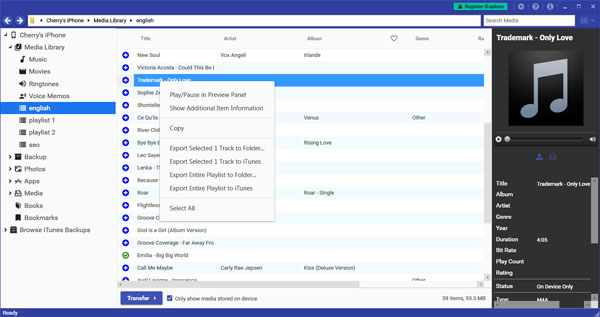
For apps, photos, books, bookmarks management, the steps are similar. It lets you transfer them from iPhone to computer and delete some unwanted files. Moreover, you could add files to the selected album or created folder on your iPhone.
Backup iPhone to Computer
Backup feature gives you the option to backup the whole data at one time to computer. Alternatively, you could select the data (contacts, Safari, calendar, notes, call history, voicemails and voice memos) separately for backup.
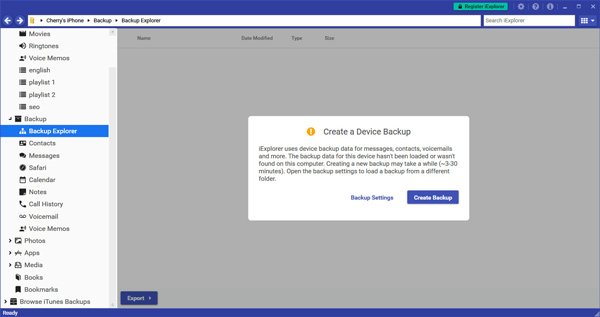
Browse iPhone Backup from iTunes
For Browser iTunes Backups, it will scan the iPhone backup that synced with iTunes on this computer, and lets you view them with this software.
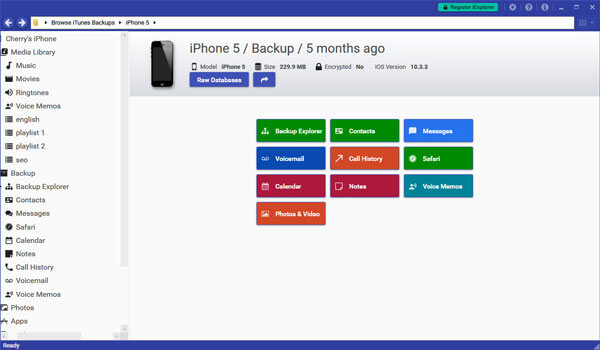
This software is not hard to use, and the simple interface facilitates users to follow.
Part 3. iExplorer Reviews
After a 3 hours’ trial of iExplorer, together with the reviews of the users online, we can review this iPhone manager from the following points.
Pros
- Very easy to transfer data from iPhone to computer.
- Manage various data types on iOS devices.
- Transfer data from iOS device to iTunes directly.
- Browse iTunes backup easily.
Cons
- Free demo version is limited.
- No option to stop a backup process.
- It runs slowly, and even crashed.
- No option to add data from computer to device.
In one word, this software will be a good choice if you only need to export your data from iOS device to computer. However, if you seek for more features to import files from computer to device, then you will need an alternative to iExplorer exactly.
Part 4. Best iExplorer Alternative to Manage iPhone Data
Apeaksoft iPhone Transfer is the fantastic iPhone management tool for iPhone, iPad and iPod.
Why does it can be regarded as one of the best iExplorer replacement? Here are the reasons.

Pros
- Fast to transfer data from iPhone to computer.
- Add files from computer to iOS device.
- De-duplicate iPhone contacts.
- Delete, edit, change iPhone files on computer directly.
- Create iPhone ringtone and convert HEIC photos.
- Support various data.
Cons
- Free trial version gets some limits.
- Some data like notes, Safari bookmark/history, books, etc. are not supported.
Check here to transfer iPhone data with iPhone Transfer.
Here is the table which shows the difference between iPhone Transfer and iExplorer.
| Data Types | Feature | iPhone Transfer | iExplorer |
|---|---|---|---|
| Photos | Export to PC | √ | √ |
| Add from PC to iDevice | √ | √ | |
| Delete | √ | √ | |
| Music, videos, ringtones, voice memos (iExplorer & iPhone Transfer); Voicemails (iExplorer); iTunes U, Podcasts, audiobooks, TV shows (iPhone Transfer) | Export to PC | √ | √ |
| Export to iTunes | √ | √ | |
| Add from PC to iDevice | √ | × | |
| Delete | √ | × | |
| Create new playlist | √ | × | |
| Contacts | Export to PC | √ | √ |
| Add from PC to iDevice | √ | × | |
| Delete, edit | √ | × | |
| De-duplicate | √ | × | |
| Manage group contacts | √ | × | |
| Messages | Export to PC | √ | √ |
| Apps | Export to PC | × | √ |
| Add to app | × | √ | |
| Books, bookmarks | Export to PC | × | √ |
| Add to iDevice | × | √ | |
| Backup to PC | √ | √ | |
| Transfer to another iOS device | √ | × | |
| Restore from PC to iDevice | √ | × | |
| One-click contacts backup and restore | √ | × | |
| Create ringtones | √ | × | |
| Convert HEIC | √ | × | |
| Browse iTunes backup | × | × | |
| Price | $15.60 | $39.00 | |
From the difference between iExplorer and Apeaksoft iPhone Transfer, it is clear that iExplorer is less competitive with iPhone Transfer in functions and price.
Conclusion
Now it is your turn.
Have you grasped the usage of iExplorer? What else problems have you meet while using iExplorer?
Do you think iPhone Transfer is the best alternative to iExplorer?
Let me know by leaving a comment below right now.