Listening to music is easier than ever with our smartphones. Music has played a great role in our daily life, not only for entertainment, but also to relax our body and mind. It is easy to accumulate many music and playlists on our smartphone in short time. It is a waste of time to search for and download these songs on the other Android device. Fortunately, there are several methods to help you enjoy your favorite music across Android devices. You can learn how to transfer music from Android to Android with four different methods in this tutorial.
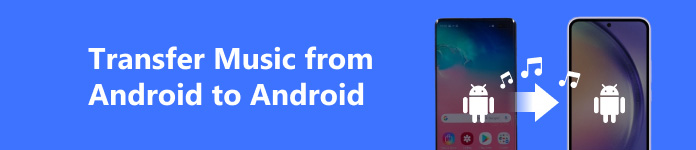
- Part 1. The Best Way to Transfer Music to Android Phone
- Part 2. Transfer Music from Android to Android with Google Play Music
- Part 3. Transfer Music from Android to Android via Bluetooth
- Part 4. Transfer Music to Android Phone Using Near Field Communication
- Part 5. FAQs about Transferring Music from Android to Android
Part 1. The Best Way to Transfer Music to Android Phone
When we talk about transferring music to Android phone, easy steps and fast speed are two significant factors users may take into consideration. In this case, we recommend Apeaksoft MobieTrans. This Android data transfer tool can help you transfer various data types, including music, photos, videos, messages, contacts, etc.

4,000,000+ Downloads
Transfer music from Android to Android at a fast speed & in one click.
It allows you to transfer files among iOS, Android, and Windows.
Support a lot of Android brands, including Samsung, HTC, ZTE, LG, etc.
In addition to music, you can transfer photos, contacts, videos, and more from Android to Android.
How to Transfer Music from Android to Android
Step 1 Download and install MobieTrans on your Windows PC. Launch it and connect the two Android devices to your computer with USB cables.
Step 2 Click the device symbol at the top navigation bar and select the sending device. Then, select Music from the left panel. You can preview all the names of your music. Select those you want to transfer.
Step 3 Then, click the device symbol at the top navigation bar and select the target Android device. Within seconds, your music will be synced to the target Android phone.
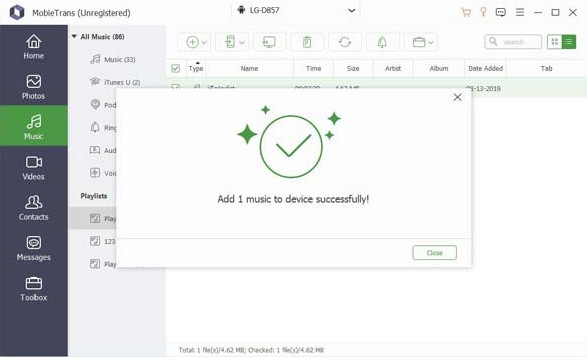
Part 2. Transfer Music from Android to Android with Google Play Music
As said before, Google Play Music can transfer music from Android to Android through your Google identification. The biggest advantage is that you do not need to link the two Android devices or connect them to computer. All you need is a good Wi-Fi network and a Google account. And you can complete the process with our guides below step by step.
How to transfer music from Android to Android with Google Play Music
Step 1 To sync music from Android to Android with Google Play Music, you have to install Google Music Manager on your computer. Open the Music Manager and sign in your Google account.
Step 2 Go to the "Upload" tab, click the "Add folder" button and add the music you want to listen to on Android devices into the program. Then Google Music Manager will prompt you whether add all songs to your Google Play Music account. Once confirm it, the Manager will start uploading songs from computer to your account.
Step 3 After the process finishes, turn on one Android device and connect it to a Wi-Fi network, download and install Google Play Music on your handset. Next, sign in the same Google account. You need go to "Library" > "Purchased & Uploaded" to get your music. If you prefer to listen to music offline, you can save your favorite songs from library by enabling the feature "Cache music while streaming".
Step 4 Turn on the other Android phone and repeat step 3 on it to get the same music on it.
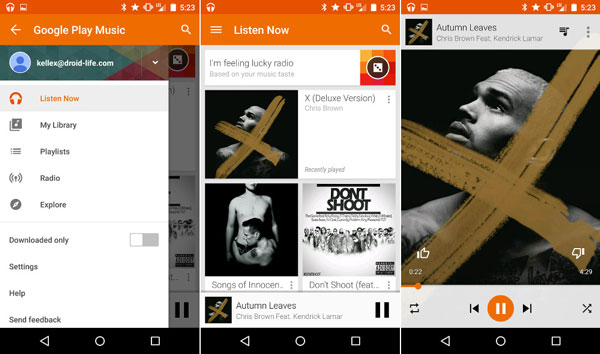
Note: If you do not like to install the Music Manager application, Google Play Music website (https://play.google.com/music/listen) allows you to upload music from computer to your account as well. Though you can save music on your Android phone, it is encrypted and no other music app can see or play it. And Google Play Music app does not offer a feature to upload music on your Android device as well. That means you still need a computer when syncing music between Android devices.
Part 3: Transfer music from Android to Android via Bluetooth
To transfer a song from Android to Android, you can try to use Bluetooth technology as well. Almost all Android devices have integrated this wireless technology. It relies on short wavelength radio waves to transfer music and other data between mobile devices. It does not need USB cables or internet connection. Below is our step-to-step guide for the task.
How to transfer music from Android to Android using Bluetooth
Step 1 Open the Settings app from the app tray on the source Android phone. Select the Bluetooth option under network area, and toggle the switch to turn it on. If it does not in the Settings screen, you can find the Bluetooth in Wireless & Networks submenu.
Step 2 Next, do the same operation to turn on the Bluetooth technology on the target Android device. Once the source device appears on the available device list, tap on it. Switch to the source Android phone, tap "Pair" on the popup message to set up the connection between the two Android devices.
Tip: Make sure to put both your smartphone in discoverable mode, otherwise they cannot detect each other.
Step 3 Next, open the music app on your source Android phone. Select all desired songs and playlist, activate the menu screen, choose "Share", pick "Bluetooth" on the menu bar, and tap on the target phone under available device list to share the songs.
Tip: If you cannot find the Share feature in your music app, locate to the folder saved the songs and share them through Bluetooth.
Step 4 Turn on the target Android device, and hit "Accept" on the confirming message to start receiving the songs files. Then you can listen to your music on all your Android devices.
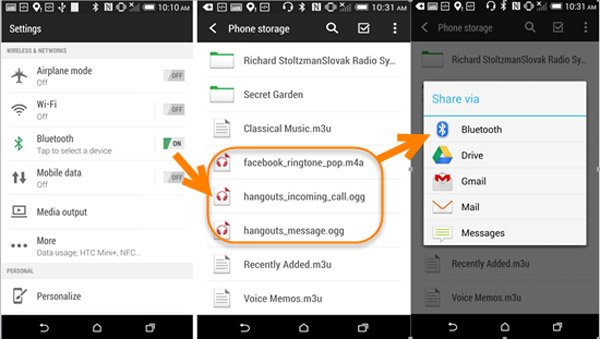
Troubleshooting
Bluetooth is a simple option on transfer music to Android phone; however, it is not a perfect technology. If you encounter some troubles it when sending music from Android to Android, here are multiple tips:
- Make sure that the two Android devices use the Bluetooth standards compatible with each other. If one of your Android phones is too old, the Bluetooth technology may be outdated.
- Bluetooth is a communication technology based on locations, so you'd better place the two Android devices as close to each other as possible and ensure there is no obstacle between them.
- When connecting Android devices using Bluetooth, they must be in accessible mode.
- Bluetooth is a power-hungry feature, so you should charge both Android phones and make sure they have enough power before transfer music.
- In some cases, restarting your Android phone could fix the problem Bluetooth not working effectively.
Part 4: Transfer music to Android phone using Near Field Communication
Near Field Communication, also known as NFC is another way to transfer music to Android phone. Around NFC, there are somethings you should know before transfer music:
- It is a set of communication technology that enables two Android devices to establish communication by bringing them within 4 cm of each other.
- Much like Bluetooth, NFC is a low-speed wireless connection. But it is safer and simpler than Bluetooth since other people who are away more than 4 cm cannot discover your smartphone.
- Both your Android devices must have integrated the NFC chip and support Android Beam. Many Android phones support NFC, so do Nexus 7 and Nexus 10 tablet; however, other Android tablets may not come with NFC hardware. If cannot find the NFC feature in Settings screen, you cannot use it to transfer data between Android devices.
- The data that you can use NFC to transfer between Android devices include music, web pages, videos, map directions, contact, apps and photos.
- When transfer data between Android devices, you need to contact the area where the NFC chip is, but not just press them back to back.
If you are not familiar with NFC, the details involved with transferring music from Android to Android using this technology are displayed below.
How to transfer music to Android phone using NFC
Step 1 To use NFC connection to transfer music from Android to Android, you have to turn on this feature on both devices. Open the Settings app from your home screen on the one Android phone, head to "Wireless & Networks" and enable the "NFC" feature. Then do the same thing on the other Android device.
Step 2 Select and open the desired songs in your music library or file manager on the source Android phone. Then bring the both Android devices contacting to each other.
Step 3 Once they are close enough, you will feel the vibration as the signal that Android devices have discovered each other. And when you see the "Touch to Beam" pops up at top of the source device and heard a sound, the songs start going to the target device immediately.
Step 4 When the process is done, you will get the alert sound as well. Separate the two Android devices and disable the NFC feature. Now, you can enjoy your favorite music on any Android device.
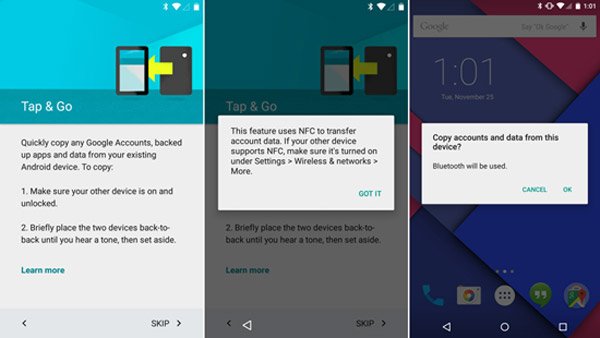
Part 5. FAQs about Transferring Music from Android to Android
Can I use the cloud service to transfer music from Android to Android?
Yes, you can use the cloud service to access music from any device as long as you log into the same cloud account. For example, you can use the Google Drive to upload your music files and access or transfer them to any Android device.
How to transfer music from Android to Android without a computer?
As we mentioned before, you can use the Google Play Music app or Bluetooth feature to transfer music without a computer. In addition, you can use the Nearby Share feature to transfer music from Android to Android. This method is similar to Apple's Airdrop, so the two Android devices should be close to each other.
How to transfer music from Android to Android on Windows?
First, plug two Android phones into your Windows PC using two USB cables and select File Transfer Protocol when the notification panel prompts. Second, open File Explorer on your Windows PC. Third, copy all the songs from an Android phone and paste them into the receiving phone.
How to transfer music from Android to iPhone?
You can use iTunes to transfer music from Android to iPhone. Download and install the latest version of iTunes on your computer. Connect your Android phone to your computer and copy music file to a new folder. Then, you can drag this music folder in iTunes and sync music from Android to iPhone.
Conclusion
How to transfer music from Android to Android is bothering many Android owners, who just upgrade to a new Android phone or have multiple Android devices, such as Android phone and tablet. If you have spent a few minutes to read our post, you will discover that it is not as difficult as you thought.
In this tutorial, we have shared multiple ways related to transfer music between Android devices, such as Bluetooth, Google Play Music and NFC. You can pick up the most appropriate way to complete the task according to your situations. On the other hand, if you are searching for the easiest solution, Apeaksoft MobieTrans could meet your demands. It could transfer all music to Android phone in one click and within a few seconds. We hope that our guides and suggestions are helpful to you. If you have more questions involved with enjoying music across Android devices, please leave a message below this article.




