"How to transfer music from iPhone to Android" is one of the most headache problems among multi-device users.
iOS is a close operating system exclusive to Apple's mobile devices, like iPhone, iPad and iPod; while Android is an open source operating system available to the smartphones released by Samsung, LG, HTC, Sony, Google, etc. Since the iOS and Android use totally different encoding and decoding systems, you cannot transfer data between them directly.

Two trends make this problem a headline on forums and social media. According to the data from GWI, majority of people are using more than one digital device to access internet. And a lot of people own two or more mobile devices to get unique benefits of iOS and Android. Plus, as smartphone manufacturers continue improving technologies, some high-end Android phones are now as advanced as iPhone and more cost-effective, such as Samsung Galaxy S9 and HUAWEI Mate 10, so a part of iPhone users upgrade to Android phones recently.
Now back to our subject, there are several methods to transfer music from iPhone to Android. For example, Apple has released an Apple Music app for Android platform. It means that you can enjoy Apple Music subscription on both iPhone and Android. And it is also a simple way to transfer songs from iPhone to Android. If you have not subscribed Apple Music, iTunes is able to sync music from iPhone to iTunes Library, and then you can transfer it to Android phone. Moreover, we will share the advantages and downsides of these methods to help you make a better decision.
- Part 1: How to transfer music from iPhone to Android via iTunes
- Part 2: Move music from iPhone to Android with Apple Music app
- Part 3: Transfer music from iPod to Android using Phone Transfer
Part 1: How to transfer music from iPhone to Android via iTunes
Transferring songs from iPhone to Android is a little tricky, but not impossible. The whole process recommended in this part involves two steps, syncing music from iPhone to your iTunes Music Library on your Windows PC or Mac, and then uploading it to your Google Music app on Android device.
How to sync music from iPhone to iTunes Library via iTunes
When using iTunes to download music from iPhone, it is only available to the songs purchased from iTunes Store.
Step 1. Use the original USB cable to link your iPhone and your computer. Open the latest version of iTunes and wait for it to discover your device.
Tip: If you have set up the iTunes Wi-Fi syncing feature, place your iPhone and computer to the same Wi-Fi network and iTunes will find the device automatically.
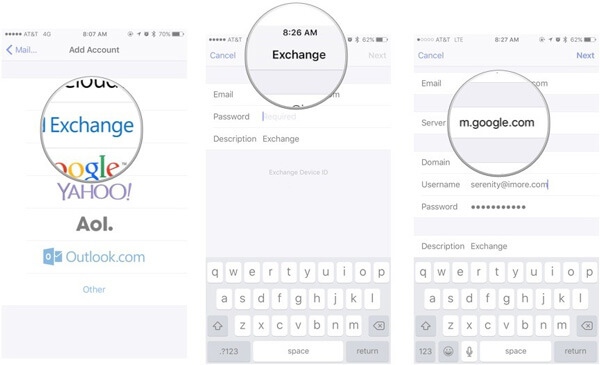
Step 2. Unfold the "File" menu at top ribbon, go to "Devices" and select "Transfer Purchases from [iPhone name]". Then purchased music on your iPhone will go to your iTunes Music Library.
Step 3. Wait for the process to finish, you can go to "Library" > "Music". Click "Recently Added", select the music you want to download to computer and click on the "Download" button to save it locally.
By default, iTunes Music Library is in C:\Users\username\My Music\iTunes\ on Windows or Go "Home" > "Music" > iTunes on Mac.
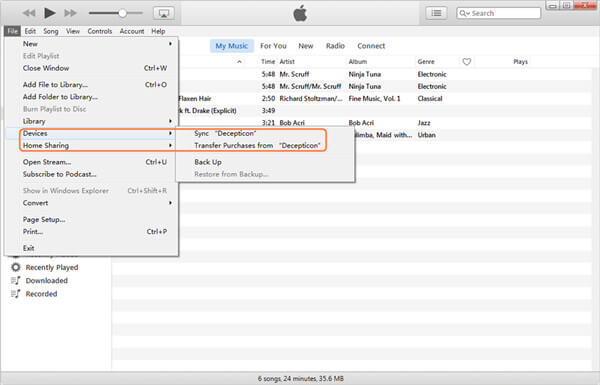
Way 2: How to sync music from iPod to iTunes Library using iOS Transfer
If you want to sync music files downloaded from YouTube or third party apps, Apeaksoft iPhone Transfer is the best option.
Step 1. Download and install iPhone Transfer on your computer based on the operating system. Start the iPhone music transferring application and connect your iPhone to the computer via a lightning cable.

Step 2. Unfold the name of your iPhone at upper left corner and go to the Media option from left sidebar. Select Music tab from top ribbon to display all music on iPhone.

Step 3. Select each song you want to listen to on iOS device, click the "Export to" menu and select "Export to iTunes Library" to save selected songs to your iTunes Library.

How to transfer music from computer to Google Play Music
Google has launched a Music Manager client for computer to help users upload music from computer to Android. If you have Google Play Music app on your Android, it is an easy way to transfer music from iPhone to Android.
Step 1. Run Google Music Manager, sign in your Google account associated with Google Play Music on Android.
Step 2. Then on the interface, go to the "Upload" tab, click "Add folder", locate to iTunes Music Library and open it.
Step 3. Next, Google Music Manager will prompt you whether add all songs from iTunes Library to your Google Play Music account, confirm it, Manager will start scanning your iTunes Music Library and uploading songs to Android.
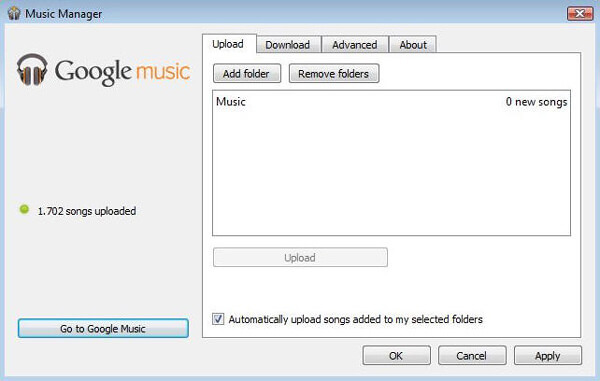
How to transfer music from computer to Android via Android File Transfer
Of course, you can download music from iOS to computer and then transfer music from computer to Android, but it may constrain the access to transferred songs. And if do it on a Mac computer, you have to use Google's Android File Transfer.
Step 1. Open Android File Transfer on your Mac after installation. Then connect your Android device to the Mac using a USB cord. Make sure to turn on the USB Debugging mode on Android.
Step 2. Go to Finder and navigate to iTunes Music Library, drag and drop desired songs to the music folder on Android File Transfer interface.
Step 3. When it is done, turn on your Android device to check whether iPhone songs transferred from Mac to Android successfully. If Android File Transfer Not Working, you can find the troubleshooting here.

Part 2: Put music from iPhone to Android with Apple Music app
As said before, another simple way to put music on Android is the Apple Music Player for Android. And the workflow of using Apple Music to Android is rather easy.
Step 1. Connect your Android phone to a good Wi-Fi network. Go to Google Play Store, search for Apple Music app and install it on your Android device.
Step 2. The first time when you open the app, you will be presented a message said Welcome to Apple Music. If not, tap the "Menu" button in top left corner and select "Sign In".
Step 3. Then enter your Apple ID and password joined Apple Music previously. If the two-factor authentication has been set up, you will be required to input the verification code.
Step 4. If prompted to verify your phone number, tap "Continue" to allow Apple Music to make and manage your phone calls, or select "Agree" to confirm the phone number and access Apple Music on Android.
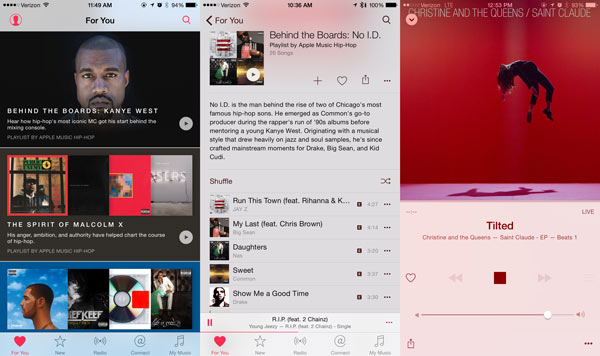
What you can do within Apple Music app for Android
- 1. Search for the latest popular music on your smartphone.
- 2. Play, repeat your favorite songs, or look at lyrics.
- 3. Download songs and listen to them within Apple Music app on the road.
- 4. Create playlists for different music genres or your own collection.
- 5. Access the same songs and playlist on both iPhone and Android phone. Any changes you made on Apple Music app will sync to iPhone and Android at the same time through your Apple ID.
This is one of the easiest ways to get Apple music on Android. The biggest advantage is that you do not need to install any third party tools. And the Apple Music app is an official platform as well. But the downsides are apparently too. First of all, you have to subscribe Apple Music service, which offers up to $10 a month. And a subscription only supports limited devices. Plus, you cannot get music from iTunes to Android with Apple Music, if the music is not purchased from Apple Music. Of course, the songs downloaded from YouTube and other websites are impossible to transfer to Android with this method.
Part 3: Transfer music from iPod to Android using Phone Transfer
As you can see, iTunes and Apple Music only are able to sync purchased music from iPod to Android. And iTunes cannot put music to Android directly. You may wonder whether there is a simple way on how to transfer music from iPhone to Android. From this point, we recommend Apeaksoft Phone Transfer. Its unique benefits include:
- Transfer data in one click. It has the capacity to transfer music from iPod to Android in one click. And you can do data transfer from Android to iPhone, Android to Android, iPhone to iPhone with this application.
- Lossless transfer. Phone Transfer will not damage existing songs on both iOS and Android devices during the whole process.
- Keep original conditions. It is able to export the songs from iPhone and put music on Android in original status, including format and quality.
- Faster and safer. It uses USB cables to send music between smartphones, which is much quicker and safer.
- Support a variety of data types. In addition to music, Phone Transfer works for videos, photos, and other documents. Plus, it is able to transfer all music between iPhone and Android, but not only the purchased ones.
- Higher compatibility. This phone transferring application is compatible with a wider range of mobile devices, like iPhone 17/16/15/14/13/12/11, iPod Touch, and Android devices from Samsung, HTC, LG, Sony, Google, Huawei, Xiaomi, etc.
- There are two version of Phone Transfer, one for Windows 11/10/8/8.1/7/XP and the other one for macOS.
In short, it is the best option to transfer music from iPhone to Android. And we use an iPhone 5 as the source device and a Samsung Galaxy S8 as the target device to show you the workflow.
How to transfer music from iPhone to Android via Phone Transfer
Step 1. Install the best music transferring application on computer
Download the right version of Phone Transfer based on your operating system and install it to your computer following the onscreen assistant. Hook up both iPhone and Android phone to your computer using the USB cables. Launch Phone Transfer and let it to recognize your devices automatically.
Tip: To avoid data loss, you'd better use the USB cables came with your smartphones or the products authenticated by Apple and Samsung.

Step 2. Settings before transfer music from iPhone to Android
Make sure your iPhone 5 is detected as the "Source Device" and Galaxy S8 shows in the "Target Device" section. If not, click the "Switch" button to correct it.
Surely, if you have a demand of transferring files from Android to iPhone, then yuo do not to switch it.
And then tick the checkbox in front of the "Media" option. If you do not want to erase the existing music on your Galaxy S8, uncheck the option said "Remove the chosen data on Target Device before copy" under the target device.

Step 3. Transfer music from iPhone to Android
If you are ready, click the "Start to copy" button to start migrating your songs from iPhone 5 to Galaxy S8. A few seconds later when it is complete, remove the devices from your computer. Now, you can listen to iPhone music on your Android device.
Phone Transfer is able to put all songs on Android in one click. And it does not have limitations on the number of songs transferring.
Conclusion:
In this tutorial, we have shared multiple solutions on how to transfer music from iPhone to Android. iTunes may be the first tool emerging in your mind when talking about transfer data from iPhone. But there are somethings you should know about iTunes. First of all, it is able to download music from iPhone to iTunes Music Library and then you can upload songs from Library to Android. But this way is only possible on transferring purchased songs. If you want to use migrate downloaded songs from iPhone to Android using the iTunes Music Library, Apeaksoft iPhone Transfer is the best iTunes alternative. And you have to rely on Google Play Music or Android File Transfer to complete the process. For people who have subscribed Apple Music, the easiest way to sync music between iPhone and Android is the Apple Music app, which is available to Android now. In addition to these official tools, Apeaksoft Phone Transfer is the best option to put iPhone music to Android; no matter your songs are purchased from iTunes Store, downloaded from Apple Music subscription or YouTube.




