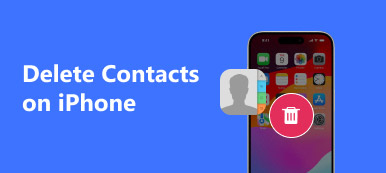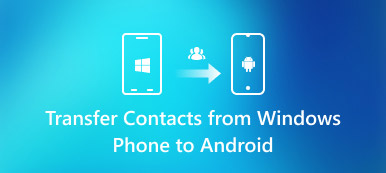“Is it possible to transfer contacts from iPhone to SIM card without jailbreak?”
“Is it possible to transfer contacts from iPhone to SIM card without jailbreak?” “How do I transfer contacts from iPhone to SIM card?”
“How do I transfer contacts from iPhone to SIM card?”There is no direct feature to export contacts from iPhone to SIM card. Apple wants users to save contacts and other important data on iPhone instead of removable drives. But you can still copy iPhone contacts to SIM card with the following methods.

- Part 1: How to Save Contacts from iPhone to SIM Card by Email
- Part 2: How to Save Contacts from iPhone to SIM Card with iCloud
- Part 3: Ultimate Way to Save and Transfer Contacts from iPhone to SIM Card in One Stop
Part 1: How to Save Contacts from iPhone to SIM Card by Email
If you want to copy few contacts from iPhone to SIM card, you can send an email to your Android phone. The specific iPhone contacts will be saved in SIM card via Email quickly. Be aware that you can transfer one contact from iPhone to SIM card by email per time. Here are detailed steps to save contacts to SIM card from iPhone via email.
Step 1Send contacts by emailOpen “Contacts” app on iPhone. Choose the contact you want to save to SIM card. Tap “Share Contacts” to send iPhone contacts.
Step 2Download contacts on AndroidDownload vCards from the email on Android. Run “Contacts” app. Then choose “Import from USB Storage” to get contacts.
Step 3Save contacts from iPhone to SIM cardGo back to “Import/Export contacts”. Select “Export to SIM card” to transfer contacts to SIM card from iPhone 4 and later.

Part 2: How to Save Contacts from iPhone to SIM Card with iCloud
If you want to transfer multiple contacts to SIM card, you can sync iPhone contacts to cloud storage first. Later, you can download contacts to your computer for further management. Generally speaking, you need to transfer iPhone contacts to iCloud, then download to Android and export to SIM card. Of course, you can export iPhone contacts to SIM Card with Gmail and other similar tools too.
Step 1Backup contacts to iCloudOpen “Settings” > Your name > “iCloud” > “Contacts”. When you enable “iCloud”, your iPhone contacts will be synced to iCloud over Wi-Fi automatically.
Step 2Download contacts on PCVisit iCloud.com on your computer. Sign into iCloud account. Select contacts while pressing “Control” or “Command” key. Then choose “Export vCard…” from the “Settings” list on the lower left corner.
Step 3Transfer contacts from iPhone to SIM cardAfter downloading the selected contacts, connect Android to PC with a USB cable. Open “Contacts” app. Choose “Import from USB Storage” followed by “Export to SIM card” to save contacts from iPhone to Android SIM card.

Part 3: Ultimate Way to Save and Transfer Contacts from iPhone to SIM Card in One Stop
The above two methods are time-consuming. Actually, you can transfer contacts from iPhone to SIM card on any iPhone/Android conveniently by using MobieTrans. It is supported to transfer contacts, photos, videos, audio, SMS and almost all files between phones and computers without data loss.
There are many powerful features you can get more than data transferring. You can add, delete and transfer any iPhone contact. MobieTrans is capable to find and merge duplicate contacts in one click. The preview window will show you the detailed information of iPhone contacts. Thus, you can import SIM contacts from iPhone selectively and quickly.
- Export contacts from iPhone to SIM card with fast transferring speed.
- Add contacts to groups.
- Merge the duplicated iPhone contacts and other files.
- Delete contacts to free up more space on your iPhone or Android.
- Transfer phone photos, videos, SMS, music and other data between your iOS device, Android and computer.
- Fully compatible with iPhone 17/16/15/14/13/12/11, etc.
Free download, install and launch MobieTrans. Connect the iPhone and Android to the same computer with lightning USB cables. It is an important step to save contacts to SIM card from iPhone.
Follow the on-screen instruction to trust this computer. Consequently, MobieTrans can scan the connected device successfully. You can check the plugged-in device from the drop-down menu on the top.
 Step 2Scan iPhone contacts
Step 2Scan iPhone contacts Choose “Contacts” in the left pane. Wait for a while for the computer to scan all contacts stored on your iPhone. If you want to delete duplicate contacts, you can click “Duplicate” to find out all duplicate iPhone contacts. Later, you can select one more contacts to merge into a new one.
 Step 3Copy contacts from iPhone to SIM card
Step 3Copy contacts from iPhone to SIM card Click “Edit” on the top right corner to edit the iPhone contact information if necessary. Preview and mark before contacts you want to transfer to the Android SIM card. At last, click the phone button and set Android as the path folder. All your selected iPhone contacts will be transferred to Android directly.

MobieTrans is the most recommended tool to save contacts to SIM card from iPhone and other devices. By the way, you can transfer Blackberry contacts to Android with MobieTrans in clicks too. The data transferring process has been simplified a lot. No jailbreak or other harmful operations are required. You can break the limitation to transfer contacts between iPhone and Android freely.
Thus, no matter you want to create a backup or transfer iOS data to new Android, you can free download MobieTrans to have a try. All iOS and Android models are supported here.