Introduction to Wondershare MobileTrans in Details [2024]
Do you want to transfer some specific types of data between two phones or tablets? Although it's easy to AirDrop between two iOS devices, you can't transfer any file that way. Then, you might notice Wondershare Mobile Trans when you search for related methods on the Internet. Is it any good to be your selection? If you are interested in learning about MobileTrans, please dive into this article. You will get a detailedA overview of Wondersahre MobileTrans, and then you can decide whether to use it.
PAGE CONTENT:
Part 1: What Is Wondershare Mobile Trans?
From its name, you can realize that Mobile Trans can transfer files between phones. Sure, the main feature of this program is to transfer files. It's like many default or third-party ways on the market to help digital users sync data between different devices. However, whether you can be impressed by Wondershare MobileTrans is determined by its specific features. You can view the detailed review of Mobile Trans below.
Platform: Windows and macOS
Prices: $29.99 for one month; $39.99 for one year; $49.99 pay-as-you-go.
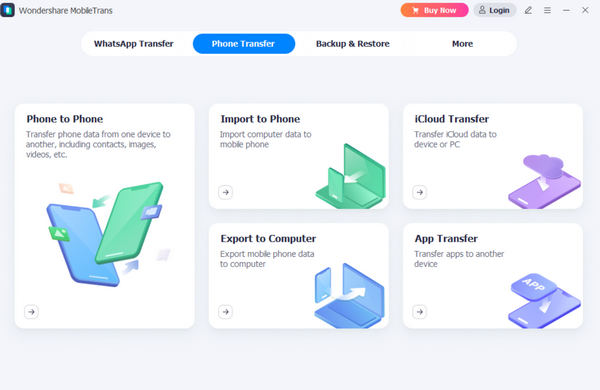
Part 2: Detailed Review of Wondershare MobileTrans
Let's get to know what exactly Mobile Trans can do for you:
Transfer Between Phone and Computer
MobileTrans can transfer files between phones, phone to computer, or computer to phone. You only need to plug your phone into your computer with a USB cable, then you can easily transfer files. Moreover, you can use Mobile Trans batch-transfer different types of files between those devices, such as contacts, photos, messages, etc.
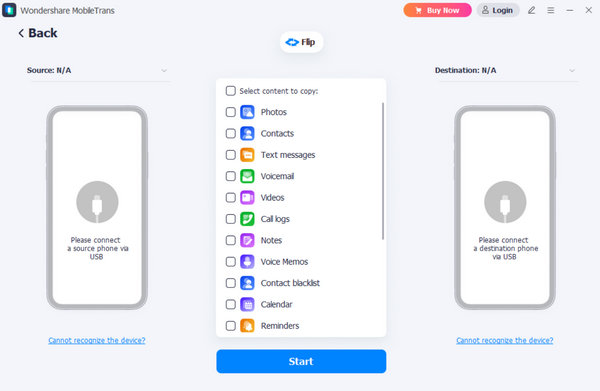
Transfer App Data Between Phones
When you transfer files between phones, you do not want to leave out the app data, especially important messages in apps, then Mobile Trans can help you do that easily. For example, Mobile Trans can transfer WhatsApp data to a new Android or iPhone, both personal messages and business messages are available. Moreover, you can sync LINE, Kik, and Viber messages between phones or computers.
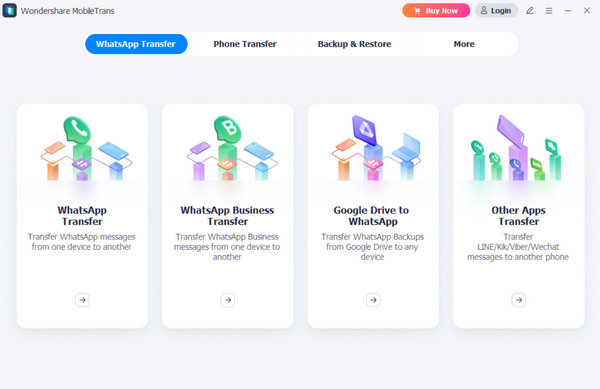
Backup and Restore
MobileTrans can also easily back up and restore files on your phones. You can back up your phone to your computer and restore the backups to your phone. If you want to save app data on your phone, Mobile Trans can also help you do that and restore the data to the apps on your phone.
Also, you can directly restore iTunes backups on your computer with Wondershare MobileTrans. Moreover, you can recover deleted WhatsApp messages on your Android 16/15/14 phone without backups.
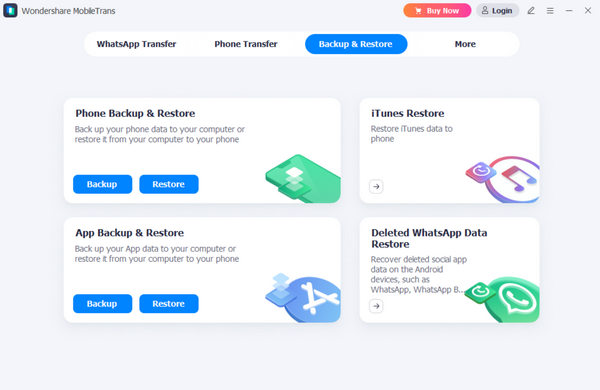
User Experience of MobileTrans
If you transfer files between iOS devices or between Android devices, Mobile Trans works well. But if you want to transfer data, such as messages, from Android to iPhone, then Wondershare MobileTrans may not work well.
Many users also complain that MobileTrans usually fails to connect their iPhones and keeps asking them to turn off Find My on their iPhones. However, besides the 2 problems, MobileTrans earns a good reputation among its users.
Supported File Formats
MobileTrans can transfer many types of files between mobile devices and computers:Contact lists, call logs, photos, videos, messages, iMessages, apps, app data browser history, messages on WhatsApp, LINE, Kik, etc. Also, Mobile Trans can transfer, and restore iTunes backup files.
Part 3: 3 Excellent Wondershare MobileTrans Alternatives
Although Wondershare Mobile Trans offers many features, you don't need all of them, which takes much storage and memory. If you want a more lightweight program with better functions, there are 3 other powerful Mobile Trans alternatives for you.
Apeaksoft iPhone Transfer
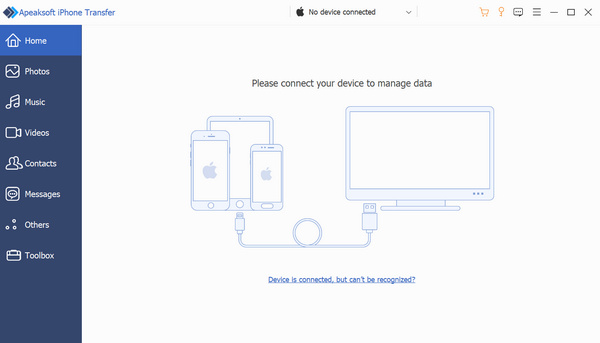
The Best MobieTrans Alternative
- The Best Mobile Trans Alternative to transfer all kinds of files.
- Connect your 2 iOS devices to transfer files between each other.
- One-click to transfer all files and data between iOS devices.
- Selectively choose desired files to transfer to another iOS device.
Secure Download
Secure Download

AnyTrans
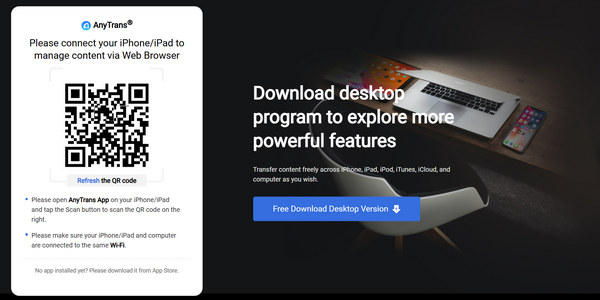
AnyTrans is also an amazing Wondershare Mobile Trans alternative on Windows and Mac. You can convert images, audio files, videos, contacts, etc. between your iOS devices. Moreover, this MobileTrans alternative also has mobile and online versions, so you can transfer files between iPhone, iPad, or iPod totally on your mobile. However, the most recommended method to use this Mobile Trans alternative is to download it on your computer, which works more stably and effectively.
- Transfer multiple files on iOS devices.
- Transfer iOS files with a QR code.
- Offer a mobile app to transfer files between iOS devices.
- Not enough user support.
- It takes a long time to transfer files.
ApowerManager
ApowerManager is a wonderful Mobile Trans alternative. It can also support Android and iOS file transferring. You can transfer some types of data between Android and iOS. This MobileTrans alternative has a clear and user-friendly interface that can guide you transfer files on mobile phones easily. You only need to connect your Android and iOS devices to your computer, then you can easily transfer files. However, it may fail to transfer between Android and iOS devices because of file format incompatibility.
- Support both Android and iOS devices.
- You can transfer files between Android and iOS.
- Offer an obvious on-screen guide to transfer files.
- The supported file types are limited.
- It usually fails to transfer files between Android and iOS.
Conclusion
This article deeply reviews Wondershare MobileTrans. You can decide whether to use it for file transfer between your mobile devices. However, you should know that Wondershare MobileTrans doesn't work well when transferring files between Android and iOS devices. If you want a stabler Mobile Trans alternative to transfer iOS data, Apeaksoft iPhone Transfer is your best choice. This program can quickly transfer between your iPhone, iPad, and iPod with a smooth and fast process. All your files will be transferred flawlessly.
Related Articles
It's necessary to transfer photos, files, and apps from an old iPhone to a new iPhone, and this post will show you 7 iPhone data transfer tools for doing so.
This post shows you how to transfer music files from one Android to another Android device using MobieTrans, Google Play Music, Bluetooth, NFC.
Before you download iTools and use it to manage your iOS device, read our in-depth review to learn its features and usage, in order to make a better decision.
If you forget your Apple ID password, you can follow our concrete guide to erase your iPhone without a password and set it as a new device.

