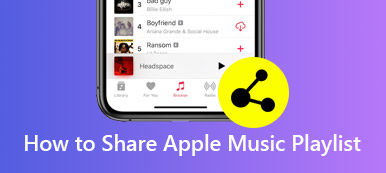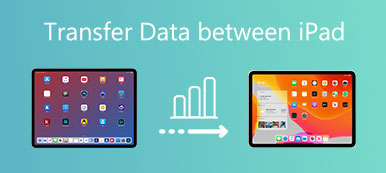Tired of using iTunes to sync your iPhone data and look for a better iOS data transfer tool?
When you search for an iPhone data transfer on the internet, you may finally turn to the popular Xilisoft iPhone Transfer. It is an iPhone manager and transfer that can help you back up various iOS files including photos, songs, videos and more to computer with ease.
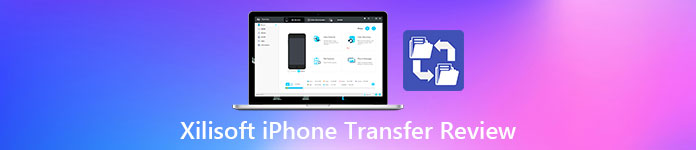
Xilisoft iPhone Transfer is not a free iOS data transferring tool. So, before you decide to pay for it, you surely want to know more information about it, such as core features, pros and cons. This post will give you a detailed Xilisoft iPhone Transfer review. Moreover, you can get a Xilisoft iPhone Transfer alternative to better transfer data between your iOS device and computer.
- Part 1. Xilisoft iPhone Transfer Review
- Part 2. Best Xilisoft iPhone Transfer Alternative to Manage and Sync iPhone Data
- Part 3. FAQs of Xilisoft iPhone Transfer
Part 1. Xilisoft iPhone Transfer Review
On Apeaksoft, we promise to offer verified content for you. Here is our effort to do so:
- When it comes to all the selected products in our reviews, their popularity and your needs are our focus.
- Our Apeaksoft Content Team has tested all the products mentioned below.
- In the testing process, our team focuses on its outstanding features, pros and cons, device compatibility, price, usage, and other conspicuous features.
- In terms of the resources of those reviews, we have made use of trusted review platforms and websites.
- We gather suggestions from our users and analyze their feedback on Apeaksoft software as well as other brands' programs.

Xilisoft iPhone Transfer is a paid iPhone data manager and transfer tool that costs $29.95. It is available on both Windows PC and Mac, and enables you to copy various iOS data including contacts, videos, music, photos, podcasts, eBooks and more from iPhone to computer. It can sync iPhone music with iTunes library. Also, Xilisoft iPhone Transfer is able to add computer files to iPhone, iPad and iPod.
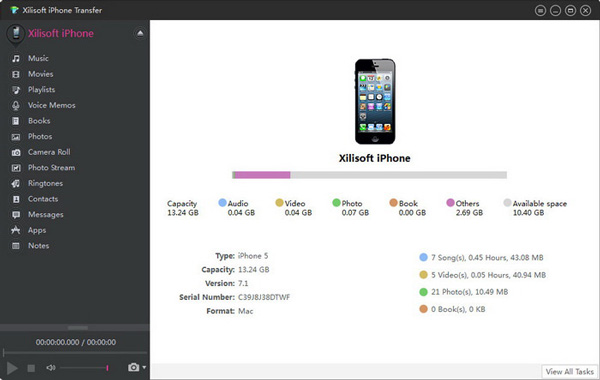
Xilisoft iPhone Transfer can work as a good iPhone data manager. It allows you to quickly search and view your iPhone data, create and edit playlist and photo albums. All frequently-used iOS files are listed in the categories. You can easily locate pictures, music, videos, or other files through the specific data types. Besides these common files, it also supports apps. You can easily transfer apps and related documents between iPhone and computer.
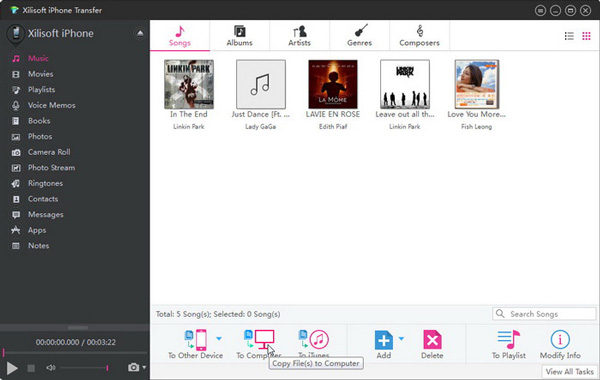
This iOS data transfer highly supports all iPhone, iPad and iPod touch models, including iPhone 17/16/15/14/13/12/11, iPad Pro, iPad Air, and more. It is compatible with iTunes 9.1 or above, and all iOS versions like iOS 26, iOS 18, iOS 17, iOS 16, and iOS 15.
Xilisoft iPhone Transfer Pros
1. Xilisoft iPhone Transfer is easy to use and supports many frequently-used iOS data.
2. It offers a simple way to quickly backup iPhone data to computer, sync iPhone music with iTunes library, and export computer files to iPhone, iPad, or iPod.
3. Xilisoft iPhone Transfer provides a straight-forward way to transfer iOS files between iPhone and computer.
Xilisoft iPhone Transfer Cons
1. Xilisoft iPhone Transfer is not a free tool and its free trial has many limitations.
2. Xilisoft iPhone Transfer may easily crack while the data transferring.
3. Xilisoft iPhone Transfer cannot work without iTunes.
Part 2. Best Xilisoft iPhone Transfer Alternative to Manage and Sync iPhone Data
If you are not satisfied with Xilisoft iPhone Transfer after the free trial, you should give the professional iPhone Transfer a try. Compared with Xilisoft iPhone Transfer, it carries more features and offers a better user experience.

4,000,000+ Downloads
Transfer various iOS data between iPhone/iPad/iPod and PC/Mac safely.
Support data transferring of photos, music, videos, contacts, messages, notes, ebooks, and more.
View and manage photos, contacts, messages, ringtones, etc. on iOS device.
Supply more tools to backup and restore iOS files, manage iTunes data, create ringtones and convert image formats.
Step 1 Double click on the download button above and follow the instructions to free install and launch this Xilisoft iPhone Transfer alternative on your computer. Connect iPhone to it with a USB cable.

After connecting successfully, you can see some basic information about this iOS device. Moreover, some frequently-used iOS data like Photos, Music, Videos, Contacts, Messages and Others are listed in categories on the left panel.
Step 2 Click the specific data type on the left, and then you can access detailed files on the right. Select all iPhone data you want to copy and click the computer button. Now you are provided with 2 options, Export to PC and Export to iTunes. Here you can click on Export to PC to start transferring these selected data to your computer.

Step 3 There will be a pop-up window appears on the screen for you to choose a suitable save path. After that, your iPhone data will be copied to this folder.

Step 4 To transfer data from computer to iPhone, you can click the Plus button to select files or folder.

As it mentioned above, this Xilisoft iPhone Transfer alternative also allows you to transfer files between two iOS devices. You need to connect 2 devices to this tool, set the right source and target devices, and then make the transferring with ease.

Part 3. FAQs of Xilisoft iPhone Transfer
Is Xilisoft iPhone Transfer safe?
Yes. Xilisoft iPhone Transfer is a trust-worthy iPhone data transfer. You can free download it from its official site and then use it to transfer iOS files safely. Do not download it from some unknown software provider site.
How to solve the Xilisoft iPhone Transfer crack problem?
Many users complained about the Xilisoft iPhone Transfer crack issue. You can choose to update its version, or re-install it to bring Xilisoft iPhone Transfer back to normal condition.
How to add ringtones to iPhone with Xilisoft iPhone Transfer?
When you want to transfer some ringtones to your iPhone, you can open Xilisoft iPhone Transfer and connect your iPhone to it. Choose the Ringtones option on the left and then click on the Add button to select and copy ringtones from computer to iPhone.
Conclusion
We give you a detailed Xilisoft iPhone Transfer review in this post to show its key features, pros and cons. After knowing all these information, you can easily decide if you want to pay for this iOS data transfer tool.