6 Proven Ways to Bypass Blu FRP Lock with/Without PC
Google Factory Reset Protection (FRP) lock was released with Android 5.1 Lollipop and became a built-in security feature for Android devices. When you add your Google account and activate the FRP lock on your Blu phone, you may encounter the Google account verification screen if you perform a factory reset.
In that case, you need to provide your Google account credentials to bypass the FRP lock. If you cannot remember such information, you can still perform a Blu FRP bypass without a PC with the help of this post. Also, we provide a better way to bypass FRP on the Blu phone with software for your reference.
PAGE CONTENT:
- Part 1: A Convenient Way - Bypass FRP on Blu Phone with a Computer
- Part 2: Perform Blu View 2 FRP Bypass via Google Account Recovery
- Part 3: Perform Blu View 3 / C5L Max FRP Bypass Without PC Using a SIM Card
- Part 4: Practice FRP Bypass on Blu Tracfone Using Google Account Manager APK
- Part 5: Bypass Blu Phone FRP Without PC Using System Loopholes
- Part 6: FAQs about Blu FRP Bypass
Part 1: A Convenient Way - Bypass FRP on Blu Phone with a Computer
To bypass the Blu FRP lock, a dedicated tool on the computer is the best and time-saving method. Based on our test on several Blu FRP bypass tools on the market, we select Apeaksoft Android Unlocker and recommend it to you.
Convenient Blu FRP Bypass Tool
- Bypass Google FRP in one click without a Google account.
- Get full access to your Android phone with no restrictions.
- Easy-to-follow steps and beginner-friendly interface.
- Besides FRP bypass, you can also unlock the Blu phone screen without a password.
Secure Download

Step 1. Free download and install this tool.
Step 2. Click Bypass Google FRP Lock on the software interface.

Step 3. Confirm your phone’s information and click the Bypass Now button.
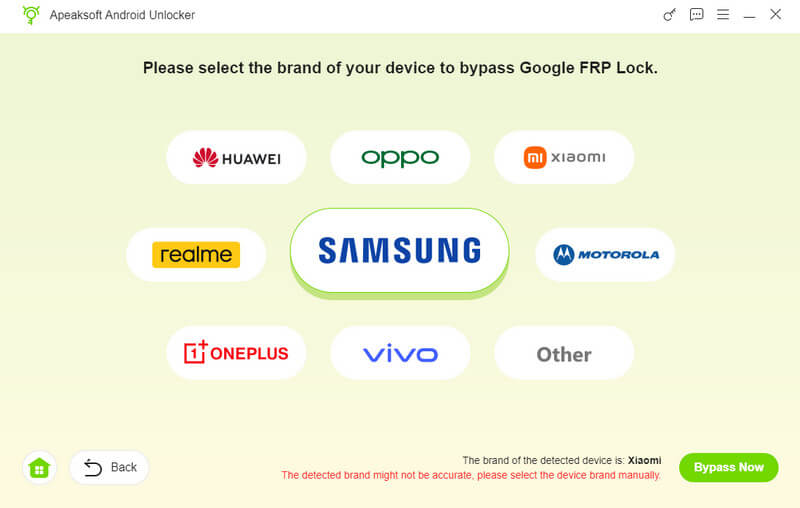
Step 4. Click the Bypass Now button and follow the on-screen instructions to configure the environment.

Step 5. Activate your device and wait for the FRP bypass to be finished.
Tips: This tool can also help you bypass FRP on TCL, Motorola, HTC, etc.
Part 2: Perform Blu View 2 FRP Bypass via Google Account Recovery
If your Blu View 2 was set up with your Google account before and you can remember the email address that is used for your Google account, you can use Google Account Recovery to authenticate account ownership and regain access to your locked Blu phone.
Step 1. Go to google.com/accounts/recovery on Chrome. You'd better use another device where you frequently sign in with the same Google account.
Step 2. Enter your email address and select the Next button to move on. Since you forgot your password, here you should select Try another way.
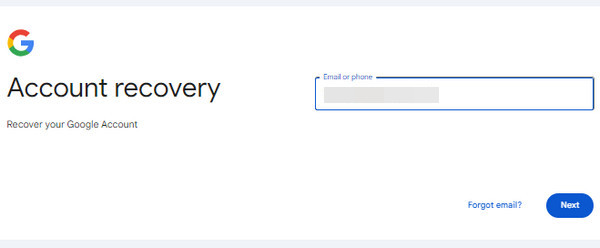
Step 3. Here, you can recall the old password that you used with this Google account and type it into the box. If you fail to recall one, you can hit the Try another way to proceed.
Step 4. If you have signed the same email address on another trusted device, you can check the email account and get the verification code. Enter the code into the box if you can.
Step 5. The last resort is to get a verification code from the phone number, since you are locked out of your phone, you can select I don't have my phone here.
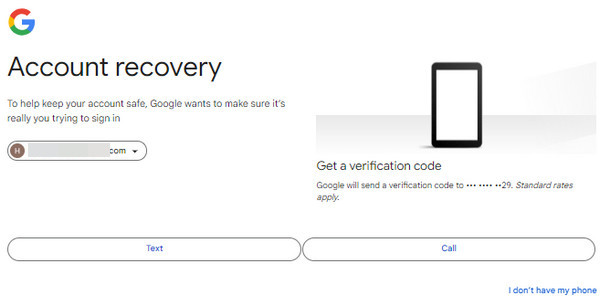
Step 6. If you have provided some matching information of your Google account, you can select Update password in a random step. Here, you can enter your new password and confirm it. Once you finish, you can select Save password and perform Blu View 2 (B131DL) FRP bypass without a PC.
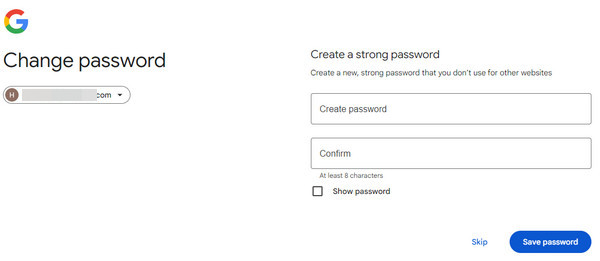
Part 3: Perform Blu View 3 / C5L Max FRP Bypass Without PC Using a SIM Card
If you fail to remember your email address for your Google account, you can use an easy Blu FRP bypass tool - a working SIM card to help you bypass Blu Google FRP without the Internet connection.
Step 1. Insert a working SIM card into your locked Blu phone. Then, dial its number with another phone.
Step 2. Answer the call on your locked Blu phone and tap Add new contact to save it.
Step 3. Add any string of numbers and tap Save. Next, select Google to set up a new account.
Step 4. Then, restart your locked Blu phone and bypass the Google FRP without the Internet connection.
Part 4: Practice FRP Bypass on Blu Tracfone Using Google Account Manager APK
Another feasible Blu FRP bypass tool is Google Account Manager APK. It is an open-source program that supports a range of Android devices and brands.
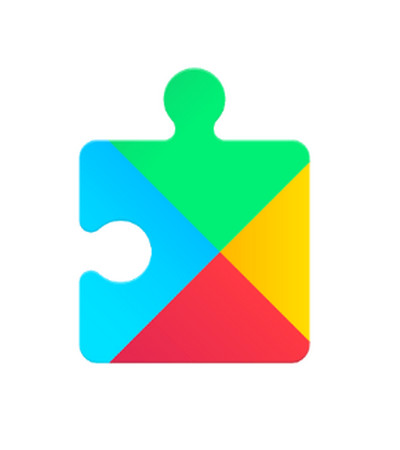
Step 1. Download this free Blu FRP bypass tool from a trusted and secure website on one working Android phone. Then, open this FRP bypass tool.
Step 2. Use a USB cable to connect the two Android phones. Remember to enable USB tethering on your working Android phone.
Step 3. Then, this tool will automatically establish a connection with the Google server. You can tap the Remove FRP Lock and wait until your locked phone restarts automatically.
Step 4. Here, you can choose to add a new Google account at will or skip the process to bypass Google verification at once.
Part 5: Bypass Blu Phone FRP Without PC Using System Loopholes
If you are using an older Android device, you may be able to take advantage of certain system vulnerabilities that existed in earlier versions to bypass FRP. However, these loopholes were later patched in newer Android updates, so they might not work on most modern devices. Such methods are mainly for experimental or educational purposes, and results can vary depending on your phone’s model and firmware version.
If the manual tricks don’t work, it’s recommended to use a professional unlocking tool like Apeaksoft Android Unlocker or contact the official support team to remove the FRP lock safely and effectively.
FRP Bypass Blu Phone via Talkback (Android 11-13)
Step 1. Press and hold the Volume Up and Down keys at the same time for about 3 seconds to enter the Talkback mode.
Step 2. Draw an "L" shape pattern on the tutorial screen to activate the Use voice commands prompt.
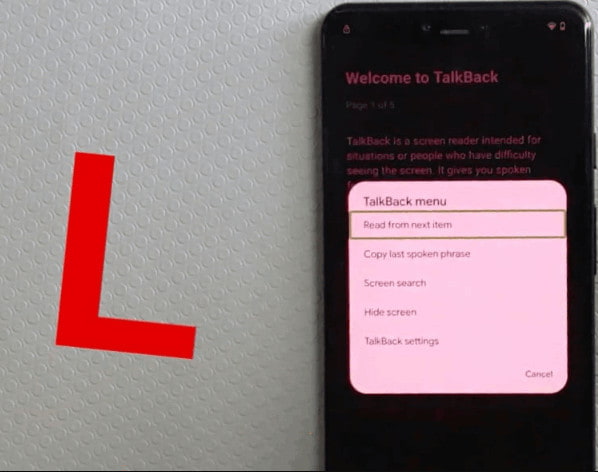
Step 3. Say "Open Google Assistant". Click twice on the keyboard. Enter Open YouTube in the search bar.
Tips: Now, you don’t need Talkback. Press and hold the Volume Up and Down keys together again for 3 seconds to disable it.
Step 4. Tap your profile and go to Settings on YouTube.
Step 5. Find About and open Google Privacy Policy to open the browser.
Step 6. Add a new Google account in the browser.
Blu FRP Bypass with Emergency Call (Android 6 and Earlier)
Step 1. Click Emergency Call and tap Emergency Information twice on the Welcome screen.
Step 2. Tap the Edit button - Name - Profile - Choose an image.
Step 3. Tap the menu button and long-press Drive or Photos to open App Info.
Step 4. Click Permissions and then press the Search pattern. Enter Settings.
Step 5. Disable Google services or add a new Google account in Settings.
Part 6: FAQs about Blu FRP Bypass
Which method is the most time-saving to bypass the Blu FRP?
Using dedicated FRP removers like Apeaksoft Android Unlocker is the most efficient and easiest way to bypass FRP on Blu phones.
Do all the methods work for all Blu models?
No. It depends on your Android models, versions, and firmware. We’ve also mentioned that some loopholes have been patched in new Android versions.
Will my data be lost using these Blu-FRP bypass methods?
Performing a factory reset will erase all your device data. The appearance of FRP usually indicates that the data has been deleted. If you want to avoid data loss, you should remove your Google account and back up important files before resetting.
Conclusion
Now, you can master several Blu FRP bypass tools to readily bypass the Google FRP lock on your Blu phones. We’ve tested these feasible methods on Blu phones with specific models. Hope these methods will help you!
Related Articles
If you forget your Google account, you can do Google account recovery using Gmail, phone number, security questions, and browser password manager.
Can all phones be unlocked? Yes, you can unlock your AT&T phone following our guide whether your phone is paid off or not.
Bypassing the LG lock screen when you forget your password is troublesome. You can do it using the Camera, Forgot pattern feature, and professional software.
Annoyed with the losing data in Android phone? Just learn more detail about the top 3 ways to restore Android phone with ease.

