How to Fix Enter Password to Unlock 30/30 Attempts Remaining
Recently, some people reported encountering a message stating Enter the password to unlock 30/30 attempts remaining on their Android devices. As a result, they are locked out of their devices and all data. However, you can efficiently overcome this challenge with the proper guidance and solutions. This post aims to provide concrete information to get rid of the challenge while ensuring your data remains secure. Then, you can regain access to your device.
PAGE CONTENT:
Part 1: What Enter Password to Unlock 30/30 Attempts Remaining Means
The Enter password to unlock 30/30 attempts remaining message is a security feature but not a bug on Android devices. It is designed to prevent unauthorized access. When you see the message, it means that your device is encrypted and secured by a password. The 30/30 part refers to the number of attempts you have left to provide the correct password. The scenarios when this message can appear:
1.After restarting your device.
2.After multiple failed unlock attempts.
3.Software glitches happen on your device.
Part 2: What to Do When You See Enter Password to Unlock 30/30 Attempts Remaining
As a significant security measure, the message saying Enter password to unlock 30/30 attempts remaining indicates that your device is locked. We demonstrate the verified solutions to unlock your device below:
Solution 1: Wait for the Timeout

When you are locked out of your Android device, your screen usually imposes a temporary lockout period. Wait for the timeout to complete. Then, try the right password again. During the timeout, you can recall your password if you have forgotten it.
Solution 2: Unlock Your Device with Google Account
When you see Enter the password to unlock 30/30 attempts remaining, you will also see some options on your screen. It allows you to unlock your device with the associated Google account credentials.

Step 1. Tap the OK button under the alert message.
Step 2. Hit the Forgot Pattern button at the bottom right side.
Step 3. Enter your Google account and password.
Step 4. Tap Sign in to unlock your device.
Solution 3: Enter the Backup PIN or Password
Some Android devices ask you to set a backup PIN or password during initial setup. It serves as a secondary security measure. It is another way to unlock your device when you see Enter password to unlock 30/30 attempts remaining.

Step 1. Tap the Backup PIN button on the lockout screen.
Step 2. Enter your PIN or password and confirm it.
Step 3. When you unlock your device, reset your lock screen pattern or password.
Solution 4: Factory Reset Your Device
A drama solution is unlocking your device by factory reset. This solution allows you to bypass the message: Enter password to unlock 30/30 attempts remaining. The downside is all your data and settings will be deleted.

Step 1. Power off your device.
Step 2. Press the Power and Volume Up buttons together to enter the Recovery Mode.
Step 3. Highlight Wipe Data/Factory Reset with the volume buttons and hit the Power button to confirm.
Step 4. Then select Yes to begin factory resetting your device.
Step 5. When it finishes, select Reboot system now.
Part 3: How to Unlock Android If You See Enter Password to Unlock 30/30 Attempts Remaining
If the solutions above are unavailable to you, Apeaksoft Android Unlocker is a good option for unlocking your device when you see the message: Enter password to unlock 30/30 attempts remaining.
The Easiest Way to Unlock a Locked Android Device
- Remove your screen password with three steps.
- Don’t require any password or restrictions.
- Offer bonus features, like FRP bypass.
- Support a wide range of Android phone brands and models.
Secure Download

How to Unlock Android If You See Enter Password to Unlock 30/30 Attempts Remaining
Step 1. Install the password removal tool
Launch the best password removal software after you install it on your computer. Choose the Remove Screen Password option in the home interface.

Step 2. Connect to your device
Select your device brand and link your Android phone to your computer with a USB cable. The software will automatically detect your device.
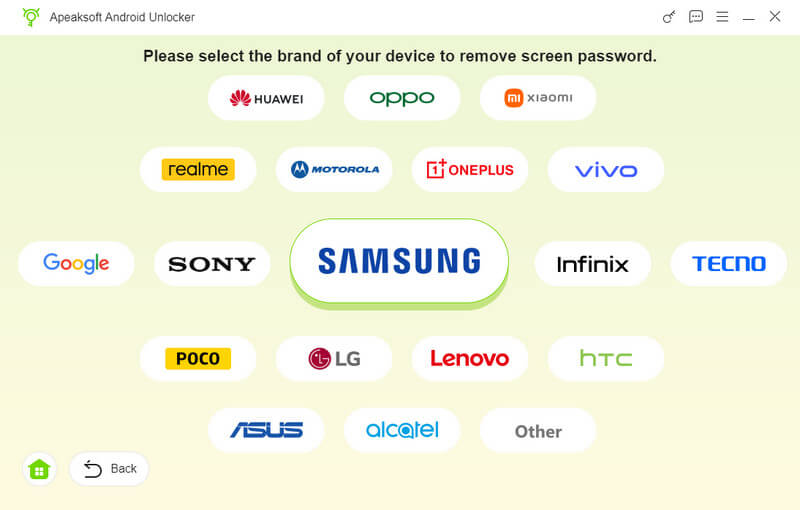
Step 3. Remove the screen password
Finally, click the Remove Now button to begin removing the password from your device and unlocking your phone. When it is done, disconnect your phone.
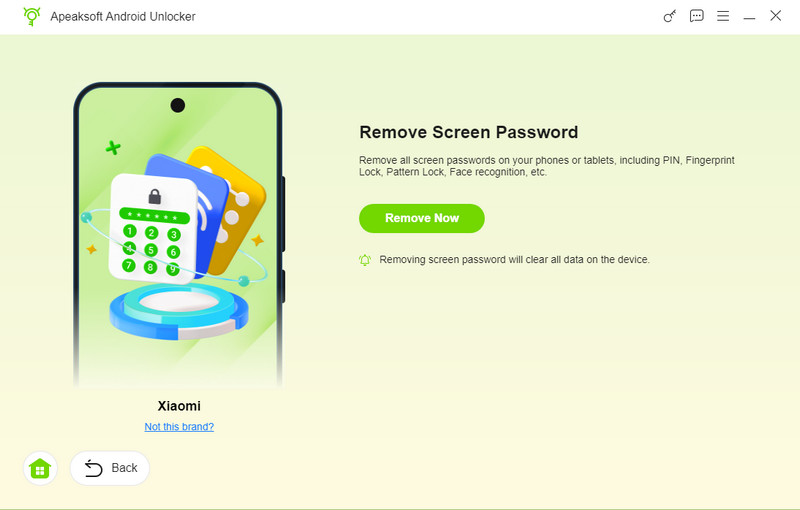
Conclusion
This guide tells you what to do when you see the message: Enter password to unlock 30/30 attempts remaining. You can follow our introduction to learn the main causes. The solutions enable you to get rid of the message and regain access to your device. Apeaksoft Android Unlocker is the ultimate solution to unlock your device when it is locked. If you have other questions about this topic, please feel free to leave a message below this post.
Related Articles
This tutorial demonstrates multiple approaches to effectively unlock a Cricket smartphone with or without an unlock code.
Follow our guide and you can learn how to bypass FRP on a TCL phone with or without a computer when you forgot your Google account password.
Do you want to bypass MDM on Android? You can read this article to check if your Android has MDM and then learn how to bypass it.
Can all phones be unlocked? Yes, you can unlock your AT&T phone following our guide whether your phone is paid off or not.

